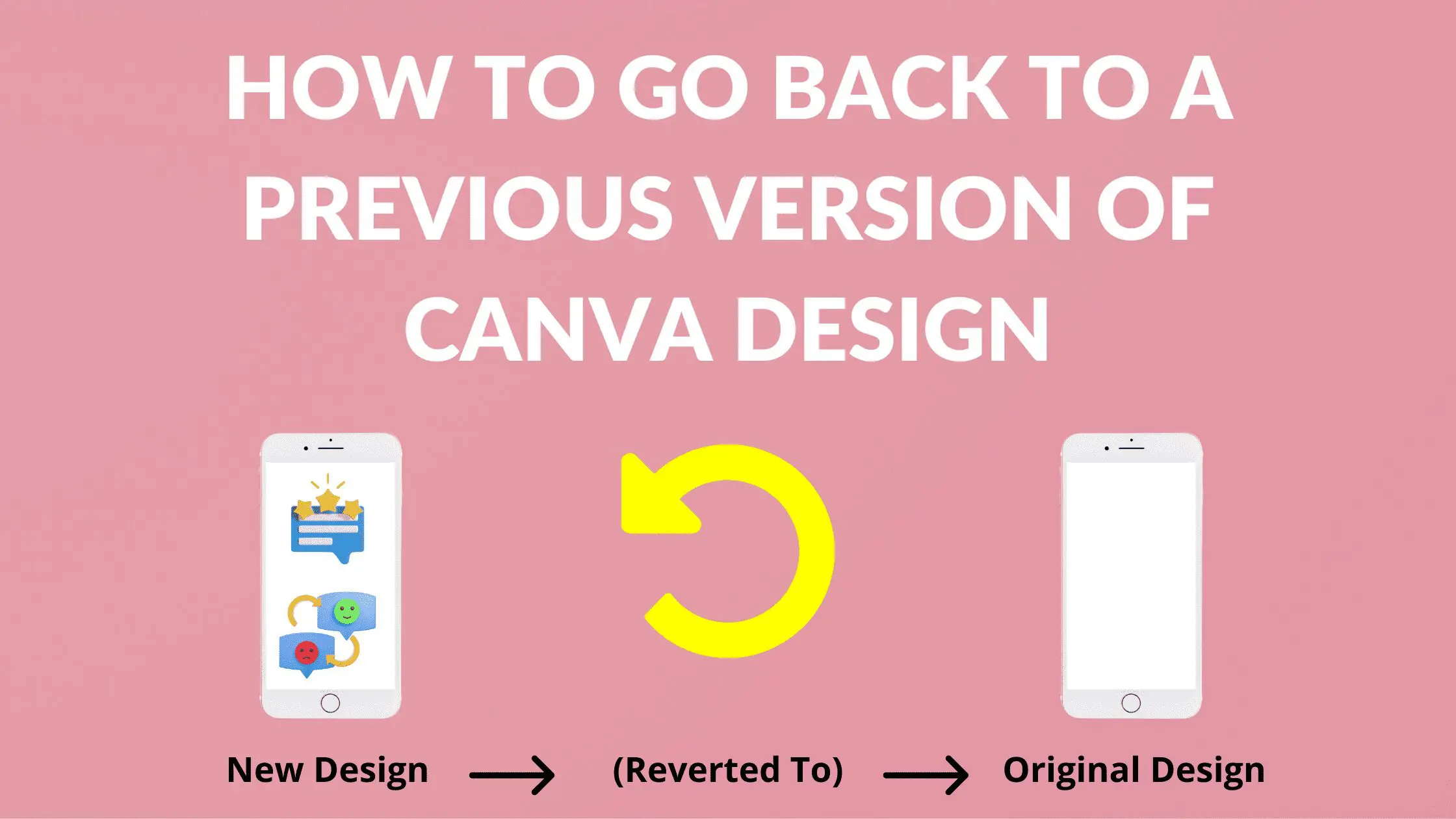Disclosure: Some of the links below are affiliate links, meaning that at no additional cost to you, I will receive a commission if you click through and make a purchase. For more information, read our full affiliate disclosure here.
Great graphic design is the secret super power behind many content creators. However, for many content creators, graphic design is either too time consuming to tackle or too expensive when outsourced to professional designers. Luckily, Canva has made creating your own custom designs much easier. In this tutorial, our team of design experts will cover how to create a circular stretch pixel effect in Canva.
How to Create a Circular Stretch Pixel Effect in Canva
1. Add Image to Design
Choose an image that you want to put on the effect and remove the background. Place a good background that matches your image.
2. Add Four Circles
Search for the ‘Circle’ in the shapes and add multiple circles with the white color. Here we are adding 4 circles.
3. Apply Colors to Circles
Apply different colors to all the circles using the color pallets given by Canva!
4. Overlay Circles
Place circles on a separate page with one on another – overlay manner. Make the subsequent circle smaller. Group them together.
5. Place Your Image Over The Circular Design
Download the circles’ page with transparent background. And upload it again in Canva! Place it over the image that we wanted to create an effect with.
6. Crop Circle Edges
Crop the circles from the edges and make copies of the circles for every edge if needed.
Conclusion
Canva is an amazing graphic design tool, and I hope you found this tutorial covering how to create a circular stretch pixel effect in Canva, useful! Click here to read our comprehensive Canva Guide. If you haven’t tried CanvaPro, click here to try it for free for 30 days through our exclusive offer! Below are several related Canva tutorials that you might find useful.