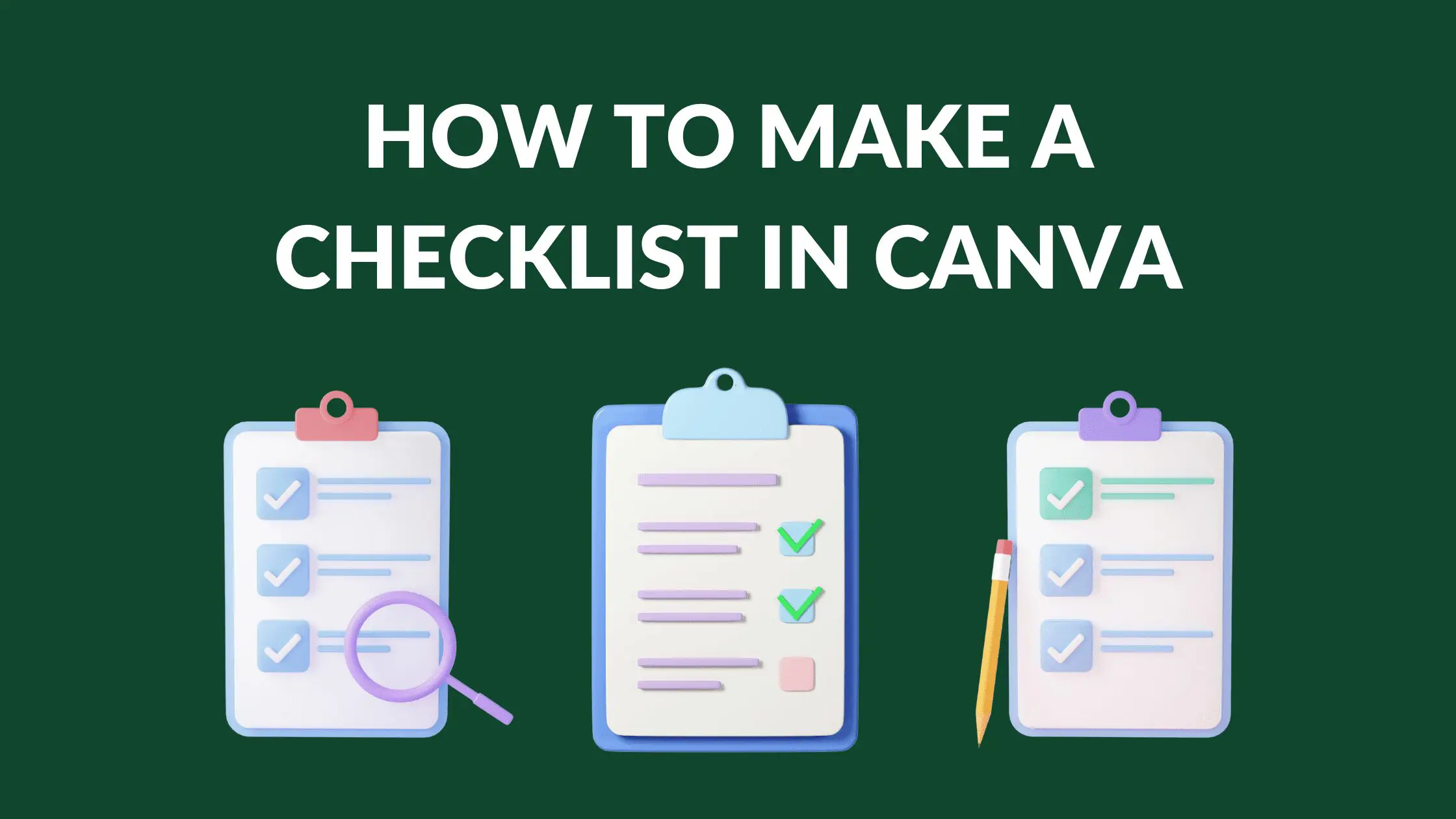Disclosure: Some of the links below are affiliate links, meaning that at no additional cost to you, I will receive a commission if you click through and make a purchase. Read our full affiliate disclosure here.
1. Search Canva for Checklist Templates
Type ‘Checklist’ on the search bar and select any of the checklist designs of your choice.
2. Edit Your List’s Title
You can change the title of the checklist along with the fonts.
3. Edit Background Color
You can also change the background or the background color of the checklist.
4. Add Elements to Canva Checklist
Add some elements to make it look trendy and professional.
5. Download Your Checklist as a PDF
Make sure to download it in PDF format so that you can edit it as per your needs.
Conclusion
I hope you found this tutorial covering how to make a checklist in Canva, useful! Click here to read our comprehensive Canva Guide. If you haven’t tried CanvaPro, click here to try it for free for 30 days through our exclusive offer! Below are several related Canva tutorials that you might find useful.