WordPress vs. Webflow

Written by Casey Botticello
Disclosure: Some of the links below are affiliate links, meaning that at no additional cost to you, I will receive a commission if you click through and make a purchase. Read our full affiliate disclosure here.
Are you looking to build a new website, but are currently struggling to differentiate between WordPress vs Webflow?
Both are great web building tools, but they’re very different in execution.
In this article, we’ll take you through both so that you can get down to the business of building your site ASAP!
What is WordPress?

WordPress is a free open-source content management system (CMS) that’s been around since 2003.
Though originally created as a blogging platform, it has since evolved over the past almost-20 years (!) to become the internet’s leading platform to build a website. In fact, it powers over 43% of all websites across the internet.
Plugins and templates, referred to as ‘Themes’, make WordPress highly customizable for building any type of website.
However, the main point of difference with WordPress is that it is a base foundation upon which you can add plugins, rather than having them integrated already.
Extremely user-friendly, WordPress is actually built for those without tech know-how. This eliminates the need to know how to code; though, if you can, it doesn’t hurt!
Additionally, you can add SEO plugins to help with your search engine optimization.
You should be aware that any plugins you add to your WordPress site will need to be updated regularly, which could harm your existing site code.
WordPress may, therefore, be the better option for the more savvy website builder (or for those with access to technical expertise!).
What is Webflow?
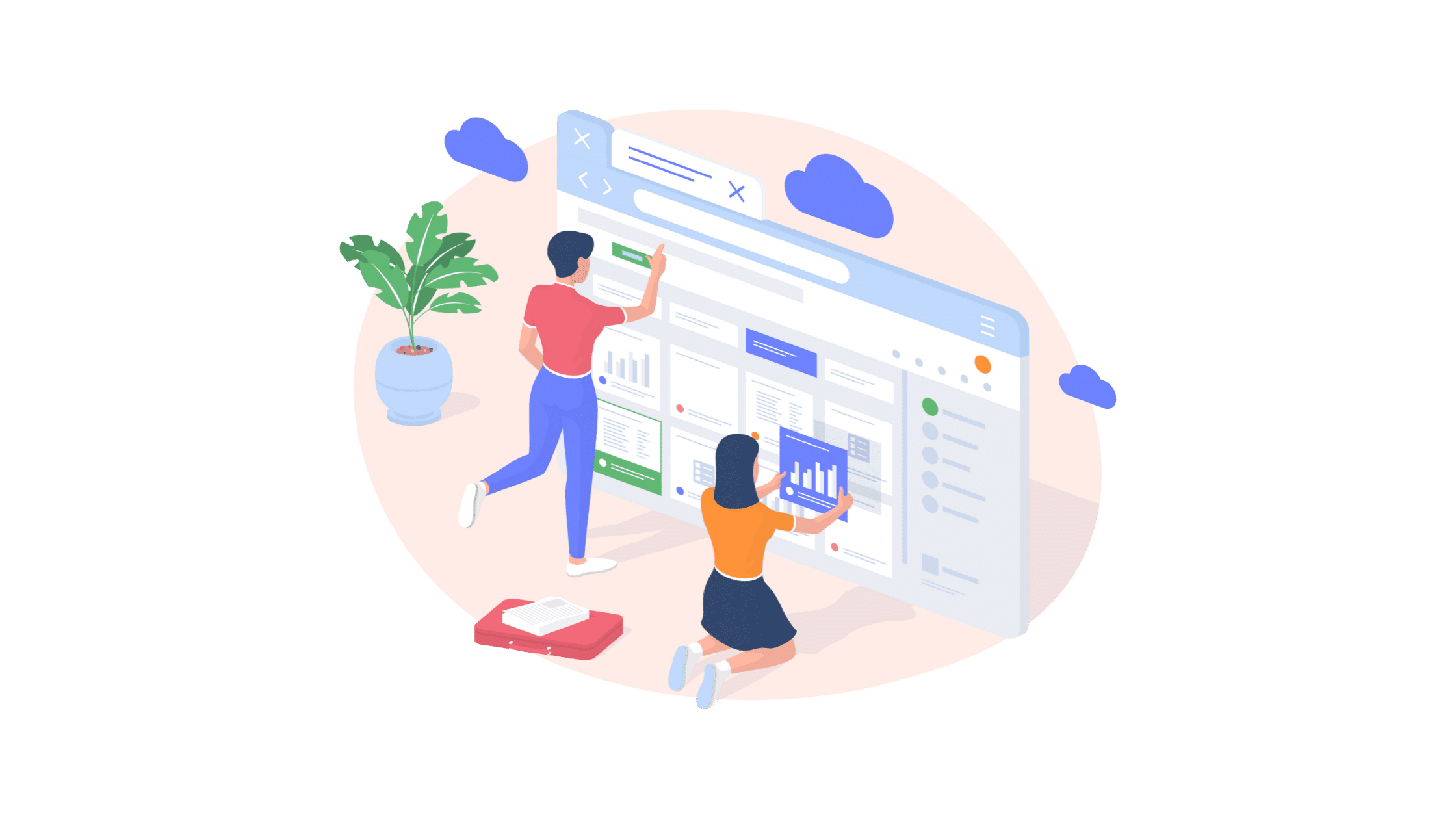
Webflow was founded in 2013, and is based in San Francisco. It currently contributes to 0.6% of all websites across the internet.
A software as a service (SaaS) platform, this means that you can build a website by using a drag-and-drop builder with all of the code built-in.
However, where Webflow differs from other SaaS website builders is that you still have access to that code; it’s just more user-friendly.
Your finished website can either be hosted on Webflow’s servers (which you’ll need to do if you’re planning on using their CMS), or on your own provider.
There is a very basic free version of Webflow, but if you want to host elsewhere, you’ll need to fork up at least $14 (USD) a month.
Though it is possible to add embedded code to your Webflow website, you don’t need to for the most part.
Everything you need is already included in Webflow, making it easier to build your website. Webflow is popular with designers, thanks to its sleek interface and higher degree of customization available.
Webflow vs. WordPress: A Comprehensive Comparison
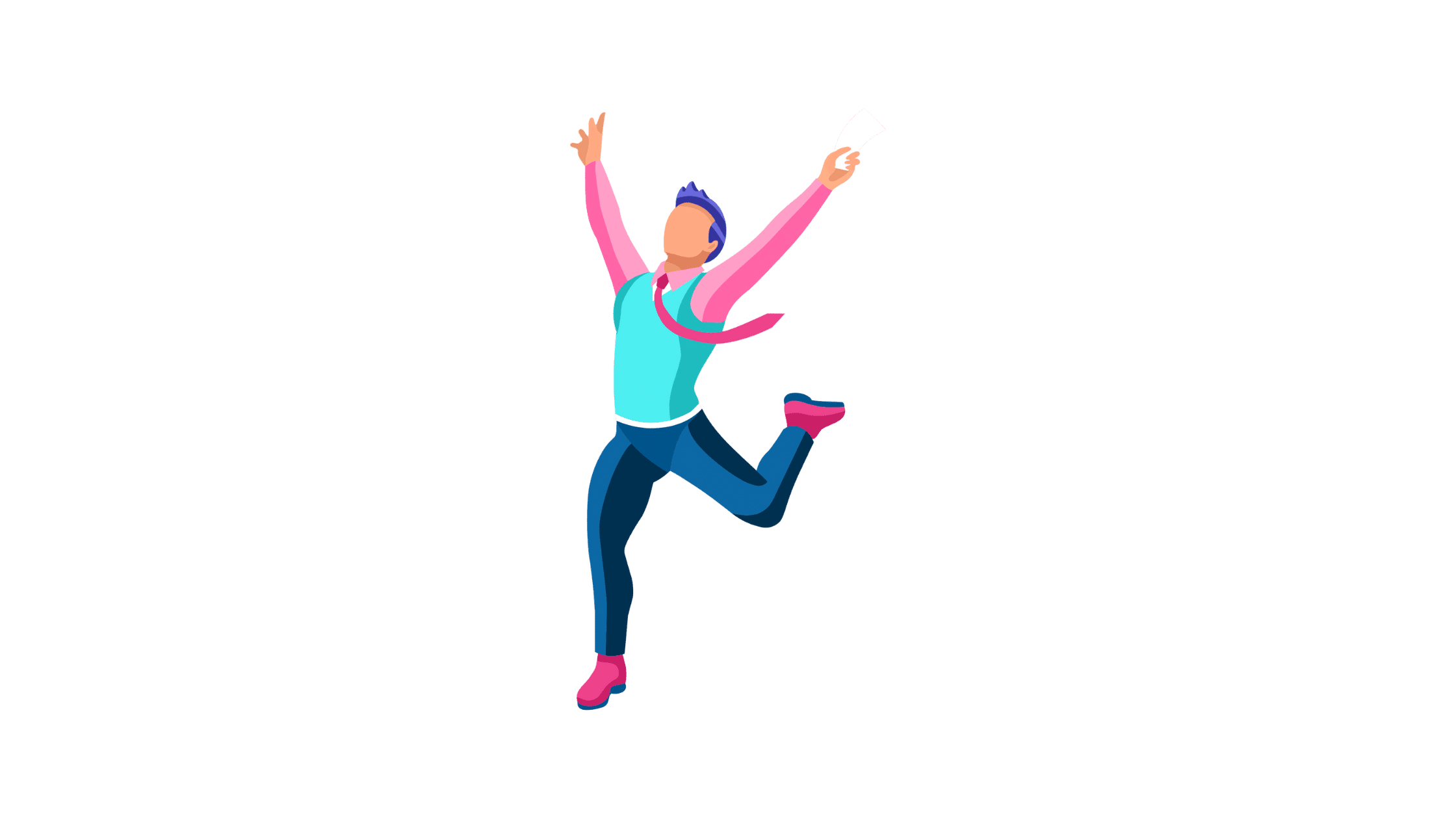
So now that you know a little bit about both, which should you choose?
Well, it depends what you’re looking for from your web builder. The important thing is to know what your needs are and match them accordingly. Better to make the right choice now, than have to change later down the line!
All About Webflow
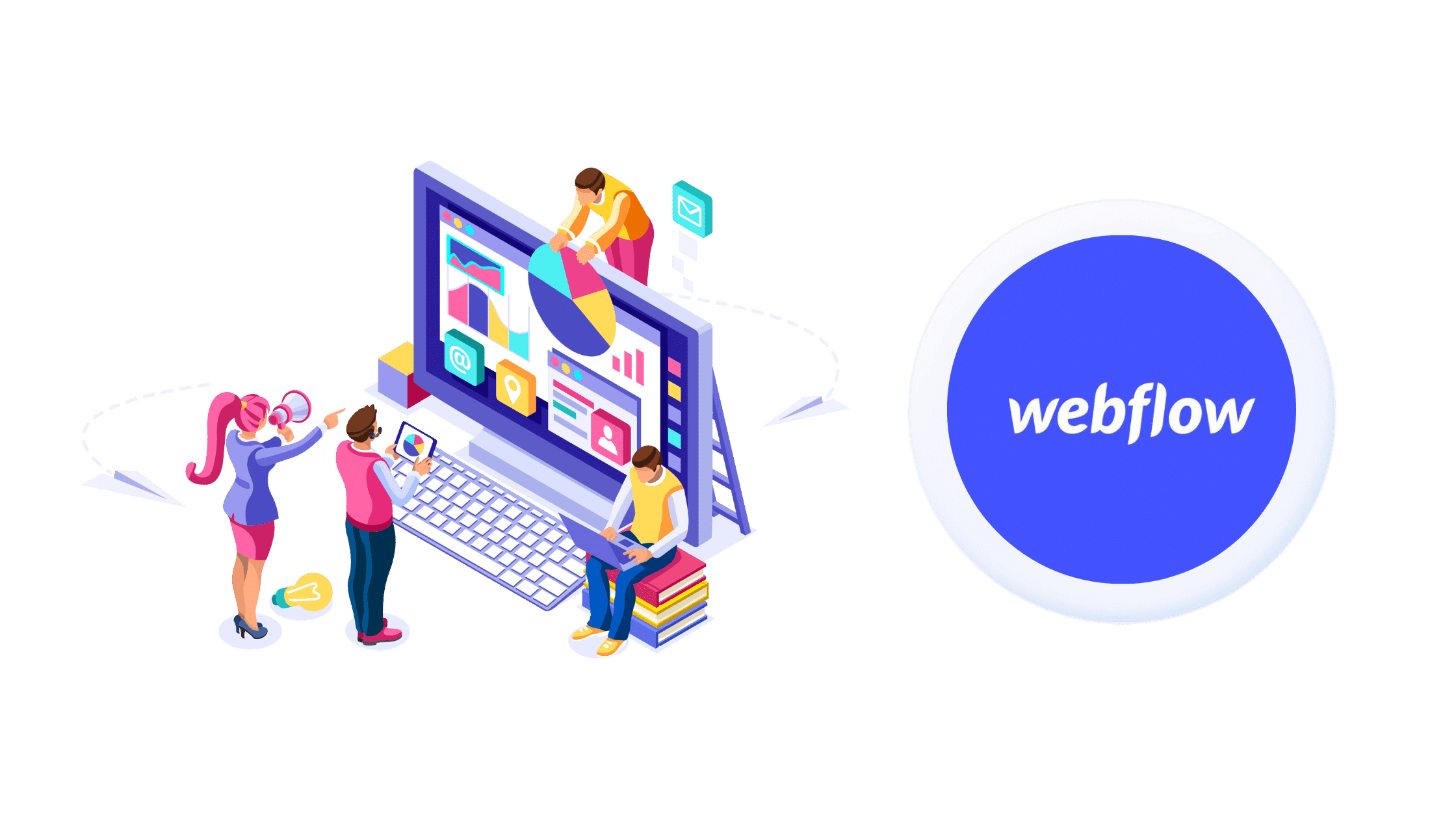
The Key Features of Webflow App
Webflow has several key features which will be of use to the budding website builder. These include:
- A drag-and-drop website functionality for building pages
- An intuitive visual editor
- Responsive page designs and website design features
- Ability to work directly with the CMS data from Webflow
- A built-in eCommerce site
- Ability to work with reusable CSS classes
- Ability to work with Flexbox
- Ability to use any font and adjust it all from tracking to line-height
- Ability to define global color swatches and update color in seconds
- Ability to publish straight to the web
- Uses SSL and ISO 27018
- Integration of marketing tools, form data, and backups, plus many more
- Ability to export the code for downloading
- Ability to add your own code if you choose, using the code editor
- Ability to create scroll-based animations
- Ability to integrate Zapier
- Built-in SEO tools, for ease of use
- Updates are automatically backed-up
Utilizing all of the above, Webflow allows you to build a website that can be customized entirely to your requirements!
Additionally, Webflow generates cleaner code, which means your website loads faster and will rank better on Google. It also has enterprise-grade website security, and because it doesn’t use plugins, it’s less prone to being hacked.
Design Tool Features
As Webflow’s page builder specifically uses a drag-and-drop interface, you can add any elements onto your website. This includes videos, sliders, tabs, and images.
Drag-and-drop interfaces are particularly user-friendly, and Webflow’s contains all of the elements you could possibly ask for.
With full control of your HTML5, CSS3, and JavaScript, you can use the visual page builder to create your perfect website.
In addition, you have control over all of your own typography. This means you can use any font and customize it entirely!
The leading competitors on the market don’t allow this with set fonts you’re able to use, which already puts Webflow above them as a drag-and-drop interface.
The pages and elements have a responsive design, too. This ensures that whoever visits your site will have the best user experience, exactly as you designed it.
What about consistency with color? Well, you can define global color swatches, allowing you to change colors at a click.
Don’t fancy designing your website entirely from scratch? Webflow has a set of pre-made templates, which you can edit for your purposes. You can even create a ‘collection’—reusable content, stored in a database for the future.
Webflow also has excellent tools for accessible design, made especially for visually impaired users.
The designer analyzes the text color contrast, and will warn you if it’s not following the Web Content Accessibility Guidelines. It also has a vision preview mode, so that you can preview how it would look to visually-impaired visitors.
Once your ideal website is designed, you can either publish it directly, or download the code to publish elsewhere.
Interactions Tools
Webflow’s interaction tools provide a great deal of possibilities.
Interactions are the point of contact between the user and the interface when it’s met with a response, eg. clicking a button which opens a new window.
Webflow specifically calls their functions interactions tools; both these and any animations on your website are completely customizable with Webflow.
All interactions and animations are built visually with the drag-and-drop interface, making it extremely user-friendly and code-free- not to mention visually appealing!
That’s one of the best things about Webflow—it’s not only easy to use, but actually pretty as well.
Here are a few of the available interactions and animations, made easy with Webflow:
- Animations that build as you scroll, leading to a full image
- Scroll-based parallax animations (which can be linked to any element)
- ‘Reveal-on-click’ content
- Hover animations that reveal new content
There are 20+ pre-built animations available in Webflow, if you’re looking to just go ahead and build your site with a few clicks of the mouse.
You can also set-up interaction triggers, which allow Youtube control after-effect playback, as well as Lottie animations (a JSON-based animation file for vector graphic-based animations).
This ability to delay your interactions is a great feature, and one that you’d normally have to write lines and lines of JavaScript for. Luckily, with Webflow, they do that all for you at the click of a button!
Content Management Tools
Webflow allows you to design and edit your content on the page live, and then publish directly from there.
The CMS is well-structured, and you can also add filters, allowing you to view certain fields and contents only.
There’s a minimal dashboard interface on Webflow, showing you only the aspects that you truly need to get on with designing, editing, and managing your site.
In fact, if you’re used to Photoshop or Adobe Muse, then the CMS for Webflow will look very familiar.
You can define your content and create custom fields for it. This makes it easier to differentiate between blog posts, team members, projects, and more.
In addition to all of the tools Webflow offers, there’s also a Webflow digital university knowledgebase, to make sure you know everything you need to know to get your website off the ground.
While there’s no phone or live chat support for basic users, you can use email, the official Webflow forum, or community portal for customer support.
It’s a different story for Workspace subscriptions, however, who are assigned a personal tech support manager for personal assistance.
Other CMS tools that are helpful:
- Build the search function from scratch, so you can display your context how you want it
- Add clients and team members to your team, allowing them to add content and make edits as needed
- Collaborate with team members in real time
- Integrates with Zapier, allowing you to integrate 750+ apps, without needing to use code
eCommerce
The eCommerce for Webflow is built directly into it. Simply activate your extension, and integrate your chosen shipping services to get it working!
As with the other design elements, you have complete control over how your eCommerce site looks.
You can also customize your customer emails, so that everything relating to your business and website is on-brand.
The various payment methods currently available for Webflow are:
- Stripe
- Apple Pay
- Google Pay
- PayPal
Bear in mind that all of these payment processing methods come with a Webflow fee, which starts at $29 (USD) for the basic eCommerce plan.
On the lowest priced plan, there’s also an additional 2% transaction fee per sale.
If you want users to be able to buy products directly on your site, you’ll have to go for the pricier premium plans. This fee is then on top of whatever else you need to pay for gateways and shipping.
When it comes to shipping, you can choose where you ship to and how.
Within Webflow, you can define your shipping rules and regions. When you’re ready to ship orders, the order management dashboard is user-friendly, and you can even integrate Zapier to print your shipping labels.
Webflow also understands the need to integrate marketing tools for eCommerce, as well as basic needs such as taxes, Instagram purchases, and more.
You can add between 500–3000 special CMS objects to your catalog too, depending on your eCommerce plan.
The best part about Webflow’s eCommerce, without a doubt, is that it’s all completely built-in from the get-go- meaning that you won’t have to worry about plugins that can cause compatibility issues over time.
It’s worth noting, however, that Webflow does not yet have a ready-made mobile app for eCommerce on the go.
The Pros of Using Webflow
- A great WordPress alternative
- Gives you the ability to create customizable websites without need to know or use any code (over 1,000 templates available, both free and premium)
- Easy to use drag-and-drop page builder
- Animations and interactions are easy to create and duplicate, without code
- Built-in SEO tools mean your website is always optimized
- You can make live edits on your site’s interface, then publish directly from there
- You can invite editors and collaborators to work on content
- Amazon Web Services (AWS) hosting means that it’s powerful and fast, so your users are unlikely to run into downtime issues
- SSL certificate is included
- No plugins or updates to worry about
- Sites built with Webflow display well across all devices
- Excellent knowledge base and high-quality learning materials in the Webflow University resource
- Automatic sales tax calculations for the US, Canada, the EU, and Australia
- Easy to build, style, and reuse forms.
The Cons of Using Webflow
- Steep learning curve, particularly if you’ve never built or designed a website before
- Webflow is more expensive and the pricing structure can be confusing, compared to WordPress
- The eCommerce kit is still in Beta, so not all features (such as POS integrations, discounts, coupons, selling subscriptions or digital products) are available yet
- Traffic limits are applied to plans
- Some understanding CSS and HTML will help you get the most out of Webflow
- You can’t switch templates
- No Webflow mobile app available yet
- The range of ready-made image galleries are limited, compared to other platforms
- No built-in cookie consent mechanism
- Many of the built-in integrations are third-party tools, rather than Webflow-specific
- No direct phone customer support, unless you’re on the Enterprise plan, or if you have a Workspace subscription
- Not suitable for particularly large websites (eg. more than 100 pages).
Webflow Pricing
While you can sign-up for and begin building your website for free on Webflow, you’ll need to start a paid plan when you actually want it to go live.
Buckle in, because this is where it all starts to get a little complicated!
There are two plans: Site, and Workspaces.
If you’re planning on using Webflow to host your website, then you’ll need to opt for a Site plan.
However, if you’re using Webflow for design purposes, then you’ll need a Workspaces plan. In some instances, you may need both.
Site plans start at $14 (USD) per month annually. The next step up is the CMS plan at $23 (USD) per month annually, and then the Business plan at $39 (USD) per month annually.
Finally, the last option is the Enterprise plan, which is a bespoke service, tailored for each individual.
For a blog or other content-based site, you’ll need to opt for the CMS plan. Beyond this, you may also need to pay for a Webflow template, which costs on average between $49–$79 (USD).
You may also need to pay for an eCommerce plan, which starts at $29 (USD) monthly for the Standard package, $74 (USD) monthly for the Plus package, and $212 (USD) monthly for the Advanced package.
Realistically, on this plan, you could be looking to pay anywhere between $240–$450 (USD) annually for a Webflow plan with a premium template (and not including the eCommerce add-on).
Workspaces have two options: For in-house teams, or for freelancers and agencies.
All starter plans allow you to start building and designing for free, but after that you need to opt for the Core plan at $19 (USD) per month annually, or the Growth plan at $49 (USD) per month annually.
The Enterprise plan here, again, is a bespoke service. Freelancers are looking at paying $16 (USD) per month annually, and Agencies $35 (USD) per month annually.
For all of these plans, both Site and Workspaces, it’s important to note that if you don’t pay your annual fee in one lump sum and opt for the monthly option, you could be paying between 22–33% more.
As you can see, the Webflow pricing is not super straightforward at first glance. Make sure you take your time to go through it and understand all of the options before you make a decision!
All About WordPress
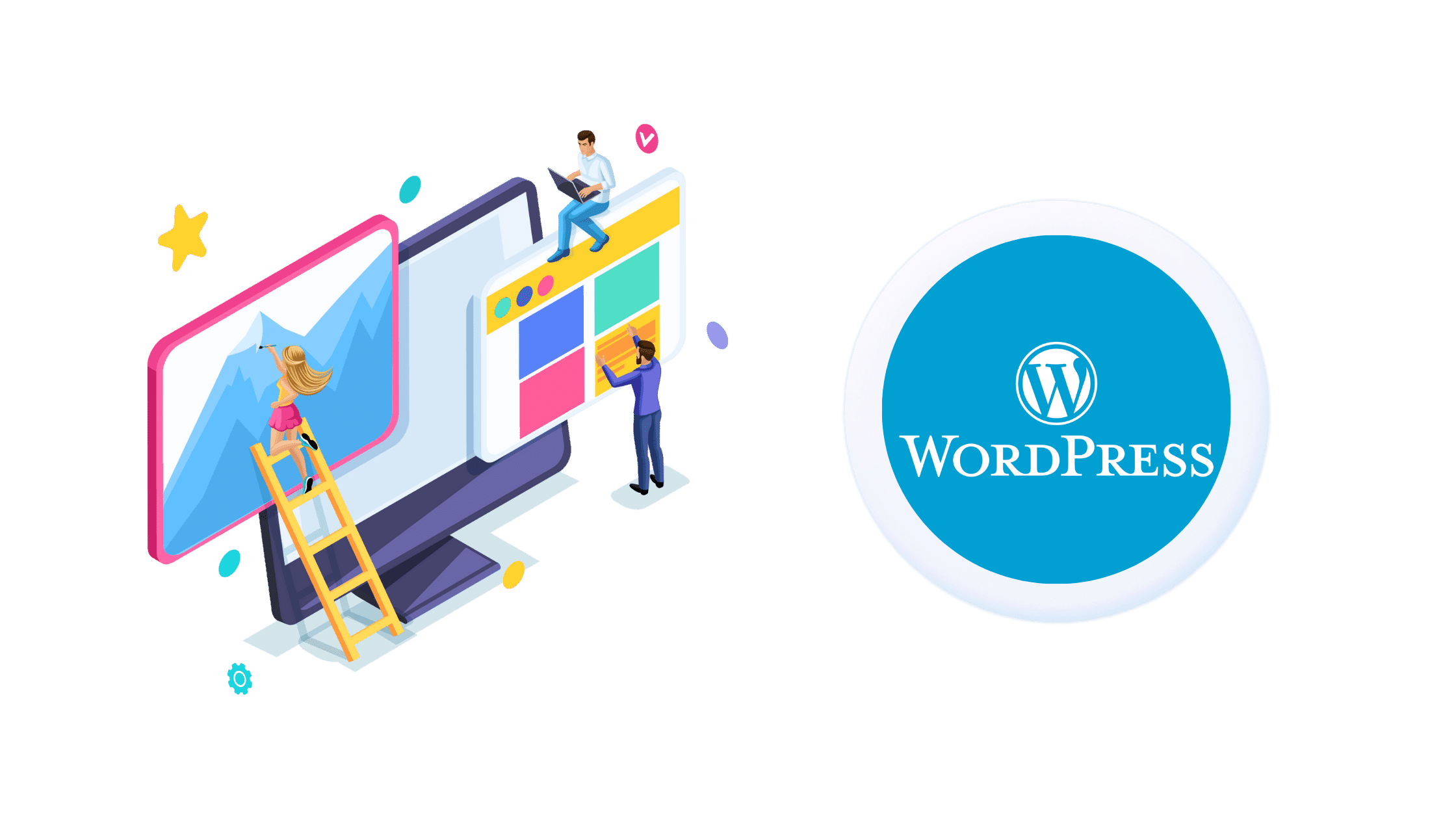
The Key Features of WordPress CMS
WordPress is extremely popular for a reason. Here are some of its key features:
- Open source software means it’s 100% free for anyone to use, so you’ll just have to pay for hosting
- You can use WordPress to build anything, from blogs to online portfolios and eCommerce stores
- Customisable designs
- SEO friendly
- Mobile responsive sites
- High performance platform
- Mobile apps available so you can manage your website while out and about
- High security
- Easy and accessible
- Has over 54,000 WordPress plugin options for customizing your site exactly how you want it
- Huge community of users
- The CMS is easy to use, once you get the hang of it.
You will need your own hosting provider with WordPress, but there are so many out there that this isn’t a hard task.
While WordPress lacks official support options as it’s an open-source platform, there’s no end to community help within the dedicated forums.
There’s also comprehensive WordPress documentation and Community Meet-Ups, designed to share information.
Designing a Website with WordPress
WordPress has thousands of free and paid themes available on the platform.
All you have to do is select one, start customizing it, and start building your website! While WordPress does have its own theme directory, there are other websites which offer paid theme plugins.
Elements, such as colors, fonts, sizes, and images, can also be customized, though not quite to the extent as with Webflow.
For anything not already included in your theme, look to the vast library of plugins for extra features.
For entirely customized websites, you will need to know how to build it yourself, or hire someone else to do it for you.
This does require at least a basic knowledge of code, and Developers have full access to the WordPress theme developer handbook.
However, if you know nothing about HTML, CSS, or JavaScript, WordPress can be used without needing to learn either. It also has a famous five-minute setup process, which can get your website up and running in- well- five minutes!
WordPress uses what they call the Block Editor to design your website.
Simply put, each element of your site is a block that can be individually moved and edited. This is also how the WordPress widgets work.
While the Block Editor isn’t as visually appealing as Webflow, you can add a page-building plugin for the same effect.
Content Management
If you’re looking to build a blog, WordPress does this best, as it’s what it was originally designed for.
In fact, in terms of simply creating and publishing content, the WordPress Dashboard is ideal for this.
WordPress is extremely user-friendly and easy to use, which is part of its appeal and accessibility.
You can add as many pages as you like, too, without limits, which makes it a great platform for businesses of any size to run their website on.
Unlike Webflow, you cannot edit your site live with WordPress, and will have to click to see a preview of the live page. However, this is only one extra step.
If you’re looking to add collaborators to your website, adding other users to your WordPress backend is easy.
With multi-user capabilities, you can add them in and assign a role from Author, Editor, Contributor, and Subscriber. This makes it easy to differentiate between all of your contributors.
Don’t forget that you can also add a variety of plugins to help make your content management even easier, more powerful, and versatile.
Just bear in mind that all of these plugins will need updating and, because they’re mostly third-party, may contain malicious code or be easily hacked. This can affect both your website’s performance, and its Google rankings.
eCommerce with WordPress
WordPress has a free WooCommerce plugin which you can install to run your eCommerce.
You can, of course, choose another plugin, but WooCommerce is used on nearly 28% of all online stores, as it’s both reliable and user-friendly.
WooCommerce is extremely customisable, which means you can make its design and functionality fit exactly what you’d like.
You can also use pre-existing templates to design your store-face, or employ a designer to create a custom one for you.
All of your shipping, fulfillment, payment processing, and social media integrations will need to be added by using one of the free or paid extensions available in WooCommerce.
However, this is quick and easy to do, and can get your products available to purchase quickly.
While WooCommerce itself is free, you will need to pay certain fees for payment portals, credit card payments, and shipping.
Don’t forget that you’ll need to make sure that all of your extensions and plugins are regularly updated, or face your eCommerce store being unusable!
The Pros of Using WordPress
- Free to use, aside from hosting, and open-source
- Easier learning curve than Webflow
- Complete customisable for web design
- Thousands of extensions and plugins to help you build your website and customize it
- User-friendly, even with no coding knowledge
- As WordPress has been around for a while, there are already a lot of integrations available across platforms
- You can create search engine optimized websites using third-party plugins
- Websites built on WordPress are mobile-friendly
- There are lots of WordPress learning resources available, and a thriving community forum to ask questions
- Can be cheaper to create a full website with WordPress
- High performance platform
- You can manage your website on-the-go with WordPress mobile apps
- High security
- Very strong media management system.
The Cons of Using WordPress
- If you don’t know how to code and want a completely customized design, you’ll either have to learn or hire someone
- You’re responsible for all updates, security, and website maintenance, unless you pay for managed WordPress hosting
- No direct customer support
- WordPress can feel more complicated as it relies so heavily on plugins
- WordPress has been around for a while and, as such, has had less updates as time goes on.
WordPress Pricing
WordPress itself is free, with the only aspect you need to pay for being the hosting. WordPress, therefore, can be a very affordable way to build a website.
If you choose to use any premium themes you’ll also need to pay for this, but it’s usually a one-off payment rather than recurring.
These can start as low as $30 (USD) per theme. Be aware that whatever plugins you decide to use may also cost, but as there are so many you can always choose from plenty that are free to use.
WordPress vs. Webflow FAQs
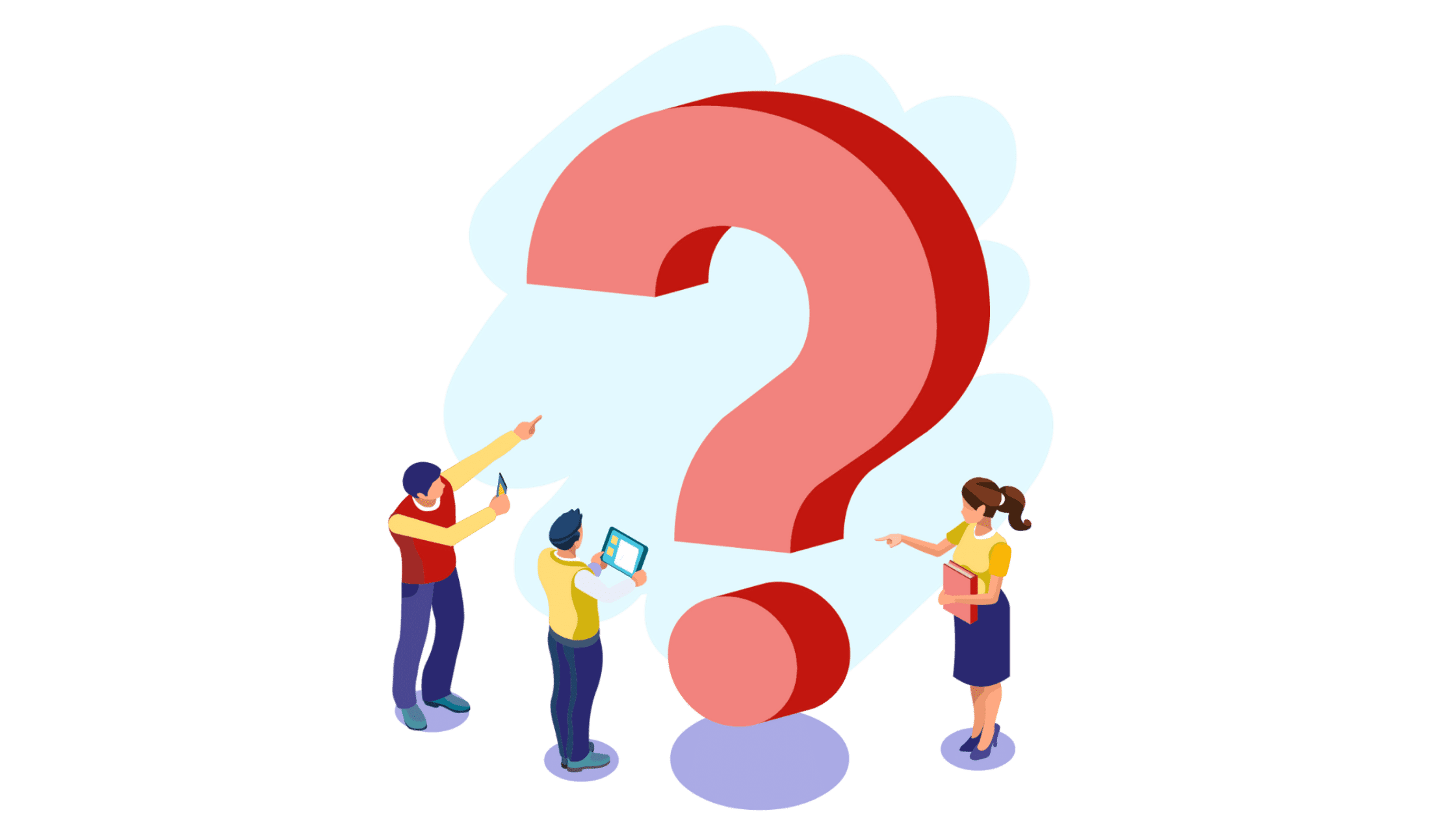
Is Webflow or WordPress Better for SEO?
Webflow integrates SEO directly into its systems, making it easier to optimize your site without the need for plugins.
However, if you combine several plugins on WordPress, your overall SEO could be better- just bear in mind that you’ll have to keep these updated.
Is Webflow or WordPress Easier?
Webflow’s learning curve is a little steeper, as it’s aimed at seasoned designers.
However, the UI is very intuitive for those who are used to programmes like Photoshop. If in doubt, the Webflow University documentation is extremely extensive.
Does Webflow Use WordPress?
You can use a WordPress plugin to build your site in Webflow, if you choose. However, it is a separate website builder.
Conclusion: WordPress or Webflow?
When it comes to choosing which platform to build your website on, it depends very much on your individual needs.
At the end of the day, there is no best or one-size-fits all platform, so you’ll have to ultimately decide for yourself.
For designers, Webflow is a great option with its key point of difference being how customisable it is.
This means that brands can have the ultimate website built, with an incredibly user-friendly interface to work with.
However, the price point and confusing pricing structure could be off-putting.
That said, with all of the benefits of Webflow and the user-guided changes that are rolling out quite quickly, the cost could be worth it for your needs.
If you’re looking for a basic blog or website, there’s a reason why WordPress remains one of the most popular platforms to build on.
It’s also great for high-volume eCommerce products, as Webflow will put a cap on up to 3,000 of these. It’s also worth mentioning that WordPress is free!
WordPress definitely has a plus in its favor in that it’s been around for so long, someone in the community will be able to help you.
(Either that, or you’ll be able to find a plugin that does exactly what you need it to. If anything, there may be too much choice!)
While we can’t tell you which you should use, we hope that this comparison guide has given you enough information for you to be able to come to your own conclusions.



