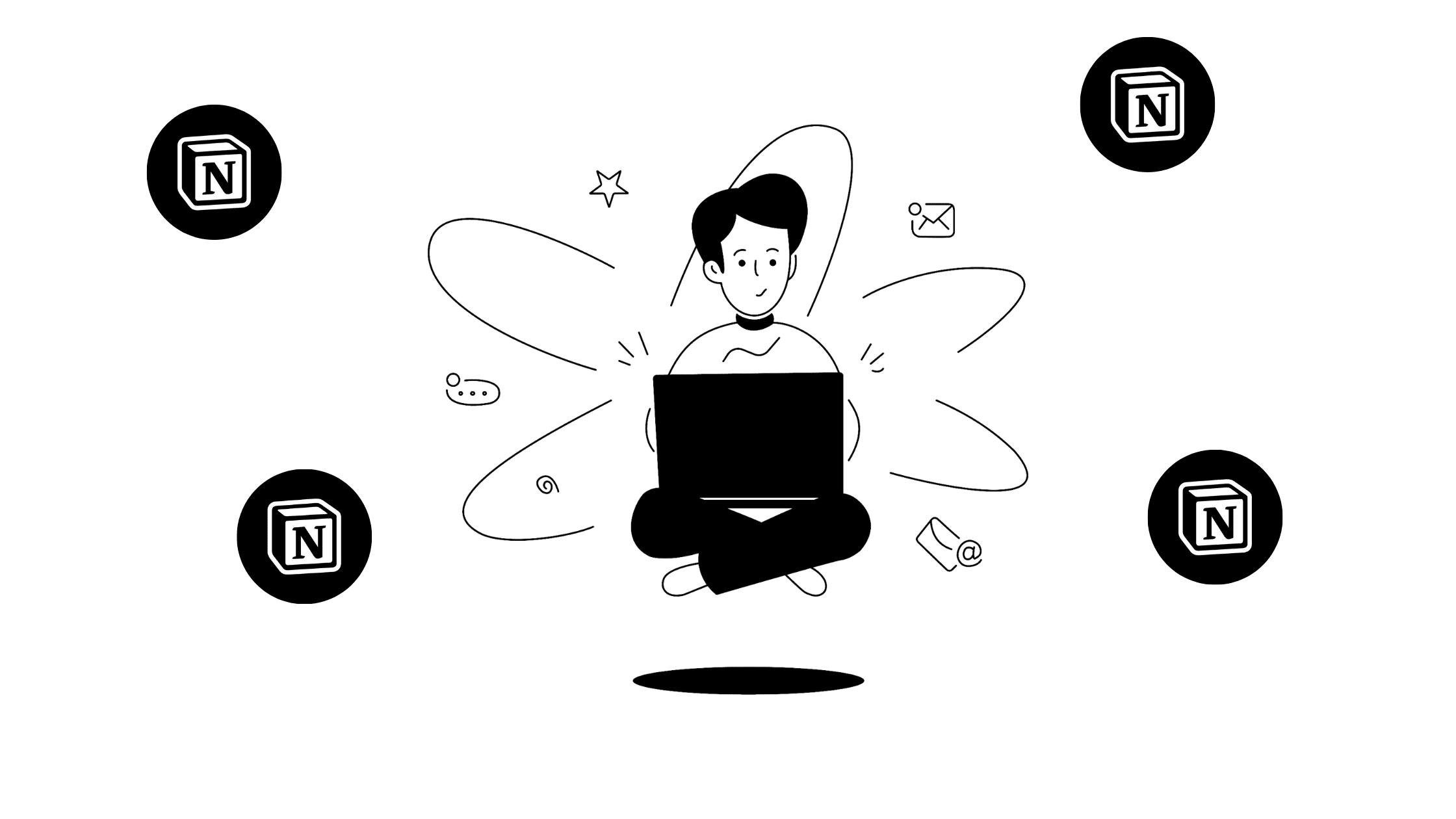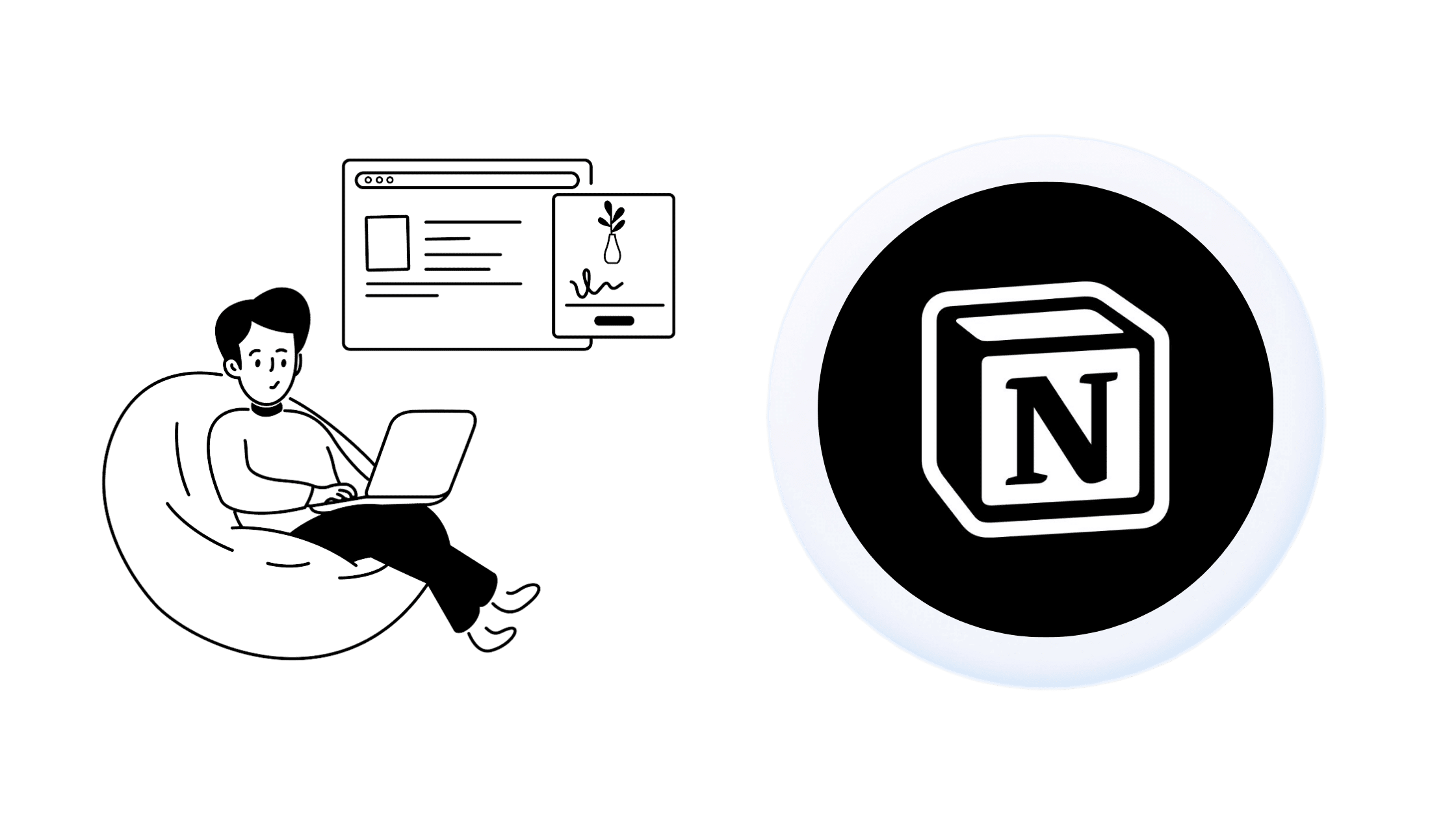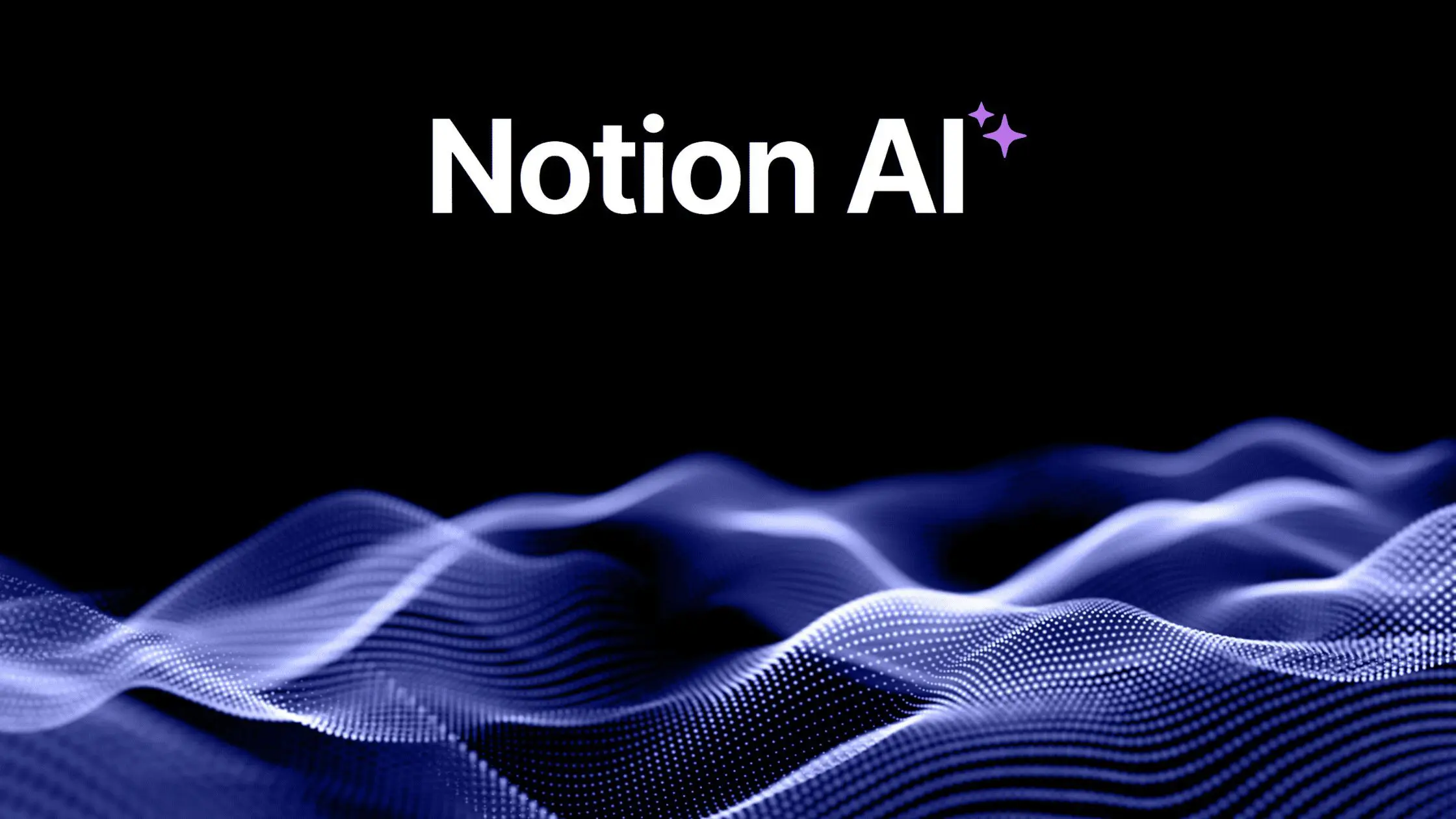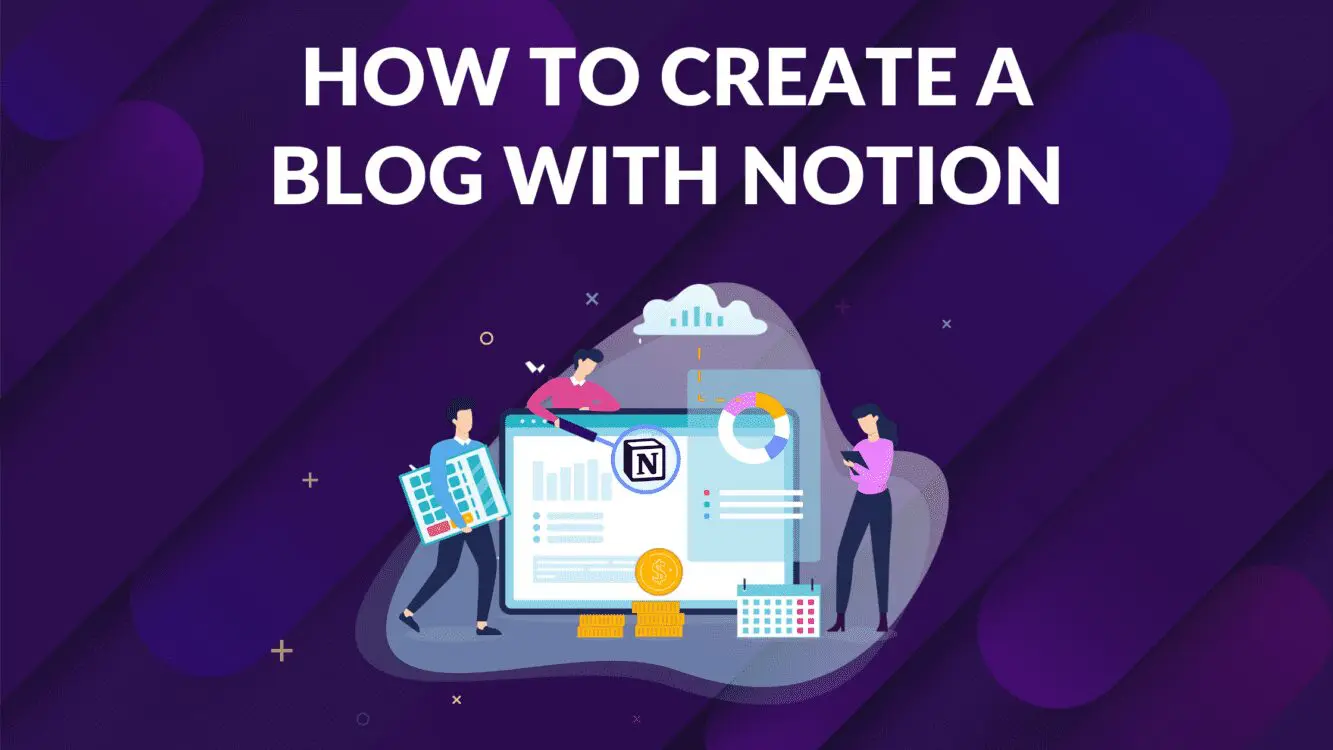Best Notion Widgets

Written by Casey Botticello
Disclosure: Some of the links below are affiliate links, meaning that at no additional cost to you, I will receive a commission if you click through and make a purchase. Read our full affiliate disclosure here.
Notion has emerged as one of the most useful solutions for organizing projects and improving productivity. The note-taking app offers a wide range of features for creating databases, gathering content, enabling collaboration, and much more.
A desirable feature of Notion is that it is easy to customize to suit your operational needs. You can install a variety of plugins, for instance, to extend the usefulness of your workspaces and documents. There are also widgets that can be used to add meaningful functions and features while enhancing your Notion experience.
What are the top Notion widgets around? The answer really depends on how you use Notion. There are some widgets that are very user-specific while others carry benefits for almost any user. In this article, we will look at some of the best Notion widgets and why they are worth using.
But first…
Widgets, in general, are software tools that carry information about an existing platform or file. In the case of Notion widgets, these are software components which allow users to add functions, information, or features from existing apps and websites to your Notion workspace. You can, for instance, use a widget to add a timer, social media feed, or music playlist to a Notion document.
The best Notion widgets are meant to make life easier for you, and there is a growing list of them. You can search for these solutions on platforms such as Apption, Indify, and WidgetBox. But we have saved you the time by listing out some popular choices. Here are 25 of the best Notion widgets to consider adding to your account.
1. Checkli
Without a convenient checklist with items that can be crossed off for reference, projects can get messy and lead to mistakes or time lags. Whether you want to put together a list of points for a blog post, process involved in developing a product, or aggregate supplies for a building project, a checklist will help you tick off each step.
Checkli is an app that allows you to create all kinds of checklists for free. There are tons of templates and processes to choose from. You can add the Checkli Notion widget to your workspace by signing up on the website, creating a checklist, and then copying and pasting the embed link.
2. Clock Widgets
There are plenty of clock widgets around that you can add to your Notion pages. While they are all helpful, WidgetBox offers more versatility with their clock widgets for Notion. You can choose either a Digital Retro Clock with 12 or 24-hour format, or select the Analog Clock with custom colors.
Whatever your choice, these clocks can be added seamlessly to any Notion page, and allow you to keep track of the time based on your time zone. To embed either of the clocks, you will need to create an account with WidgetBox.
3. Twitter Timeline Widget
Twitter ranks as one of the world’s most popular social media platforms. It is no surprise that many Notion users would want to keep abreast with news updates and viral tweets passing through their feeds.
Twitter Timeline widgets allow you to either display public tweets from any Twitter account or exhibit tweets that are part of public lists. To use this widget in Notion, you first have to prepare your timeline by going to https://publish.twitter.com/ and entering the URL in the specified area. You can then customize the results to suit your page design before using the embeddable Notion link.
4. Weather Widget
Knowing what’s happening with the weather is increasingly important. Weather apps help you to be aware of forecasts and atmospheric changes such as the temperature, marine conditions, possibility of rain, etc. specific to a location.
The right weather widget can bring this functionality to Notion pages of your choice while improving their overall aesthetic. Weatherwidget.io is currently one of the most installed Notion widgets on Apption. It is highly customizable and responsive to the layout of any Notion page. To embed this weather widget, you will need to follow several simple steps.
5. Pomodoro ToDo Widget
The Pomodoro technique is a time management protocol that has helped many people improve their focus and productivity. It involves alternating 25-minute bursts of work with five-minute breaks.
The Pomodoro ToDo widget makes it possible to bring this technique into your Notion workspace. To top it off, this widget is one of the easiest to apply, needing only a single step to accomplish.
6. Omni Calculator Widget
Using a calculator widget might seem unnecessary. After all, pretty much every laptop and mobile device comes with at least one. However, not all calculators are made equal. With Omni Calculator, you can choose from 3,000 different calculator designs across over a dozen subject areas.
There are calculators for regular math, as well as for statistics, finance, health, food, and many more. You can use the Omni calculator widget to add any of these to your Notion page. All you have to do is choose one, copy the relevant code and generate your Notion embeddable URL.
7. Google Calendar
Google Calendar is undoubtedly the most popular solution for time management and scheduling. In fact, Google Calendar is the third most popular Notion widget in the Apption store. Now you don’t need to leave your workspace to use the Google Calendar app; you can simply embed it on any page you are using.
There are several ways to do this, with the most common being to use the native embed link available in Google Calendar. All the steps are outlined in this Apption Google Calendar widget tutorial. If you are using Indify to get your Notion widgets, you can sign in with your Google credentials and adjust your display settings for Google Calendar.
8. Quote Widget
A good motivational or thoughtful quote in the morning can set the tone for the rest of your day. For many people, this means relying on WhatsApp messages or heading to a website filled with daily quotes.
But if Notion is the app you turn to at the start of each day, you don’t have to go anywhere else to get mental stimulation. You can just install this Notion Quotes Widget, which will present a new quote to you every morning when you open the app. There are other widgets you can use, but this one is a favorite for many Notion users due to its ability to be customized, as well as ease of setting up.
9. Data Jumbo
One of Notion’s beloved features is the ability to build databases. You can start a database for pretty much anything of interest in your business and personal life. When you are ready to interpret that data, you can use the Data Jumbo widget to create all kinds of beautiful charts with just a few clicks.
While there are other chart making apps to choose from, Data Jumbo offers users a variety of chart styles and functions. You can also customize the color of your charts to suit your brand, and even use dark mode.
10. CodePen
If you are a front-end designer or developer working with a variety of tools inside Notion, you can bring your coding tools into your workspace using CodePen. The app allows you to build and test websites, share your code, and also learn new skills in the frontend design/development department.
Embedding the CodePen widget is also easy. Once you have created an account, you can copy your CodePen embed code and use it to generate an embeddable Notion URL.
11. Image Gallery Widget
Adding images to Notion can make your work more beautiful and interesting. Indify offers an Image Gallery widget that allows you to easily add beautiful images in any Notion page.
The widget gives access to all kinds of images from different categories, including nature and people, and you are able to adjust the sizes. You can embed single or multiple images and build a gallery based on your taste and style. In order to access the Image Gallery widget, you will need to create an account with Indify.
12. StopWatch Widget
Need to install a simple stopwatch into your Notion page? This minimalist StopWatch widget is the easiest way to go. It can be embedded anywhere on your page or displayed full screen.
In addition, the stopwatch comes with a locally stored persistent state, which means it will preserve the state you left it in, whether running or stopped. To use the StopWatch widget, you will need to copy the embed code and paste it into the embed block of your Notion page.
13. Notion Charts
There are a few ways to work with charts in Notion, with the most common option being the embedding of Google Sheets. While this is handy, you can take your Google Sheets to a new level using the Notion Charts widget.
You can use this tool to embed any Google Sheet you are working on. But more than that, you can use the widget to optimize your charts to look and work better with your Notion layout. Before embedding your sheets, it allows you to choose colors that are in line with your Notion workspace, pick different legend positions, and select chart types that reflect your visual taste.
14. Witeboard Widget
Using a whiteboard can make it easy to scribble down ideas during team brainstorming sessions or just for your own records when inspiration strikes. With the increasing use of Notion as a project management and collaboration platform, it might suit you to incorporate a digital whiteboard.
Witeboard (yes, that’s how it is spelled) is one of the best whiteboard Notion widgets to consider. The tool comes with a nifty toolbar with pen, eraser, line tool, and color palette. All you have to do is head to the website and create your own shareable whiteboard, then copy the URL and embed it in your Notion page.
15. Facebook Post Widget
If you are always posting to Facebook, you can make your life easier by getting the Facebook Post widget. The tool eliminates the need to leave your Notion workspace in order to check what’s happening with a Facebook post you have shared publicly.
The Facebook Post widget is rather simple to use. Simply gather the URL of the public post you want to share and paste into the code generator. You can also set the pixel width of the post, anywhere between 350 and 750 pixels. Once the iframe code has been generated, you can copy and paste it into your Notion embed block.
16. Spotify Widget
Listening to audio content, especially music or podcasts, is a common practice while working. With access to millions of hours of audio, Spotify is a popular choice among Notion users who want to get the party on.
You can easily bring your favorite earworms to your Notion workflow by adding the Spotify widget. Just locate any song, artist, album, playlist, podcast, or episode you are interested in, right click and then copy the embed code, which is to be pasted into your Notion embed block.
17. Apple Music Widget
Like Spotify, Apple Music is loaded with all kinds of audio content to match any mood or preference of its subscribers. The corresponding Apple Music widget allows you to add any playlist from the audio platform into your Notion page.
Once signed in, all you have to do is choose a playlist you want to add to Notion. Use the share button on the upper right section of the screen to generate your embed code, which you can then copy and paste into your Notion embed block. You’re done.
18. Tally Widget
If you would like to work with a form building tool in Notion, Tally is a great option to use. The tool is similar to Typeform and allows you to create various kinds of forms. It is especially useful for setting up newsletter subscription forms in Notion that capture user emails, but there are many other applications.
The Tally forms widget for Notion is free and attaches natively into your Notion documents, following a few steps. In addition, the widget can pull data directly from your forms and be added to a Notion database, fulfilling two purposes in one.
19. Life Calendar
This Notion widget is a thought-provoking tool that is really about keeping an eye on the days of your life. It spans all the weeks making up a 90-year lifespan and does two things – help you reflect on how you have spent your time on earth so far, and think about the steps going forward. According to the creator, the tool is meant to remind users that time is a gift.
The Life Calendar widget consists of black squares, which represent the number of weeks already passed in your life, and white squares for the weeks that are yet to come. Embedding the widget in Notion is straightforward. Generate your life calendar by entering your date of birth then copy the URL, which you will paste in your Notion embed block.
20. CountDown Timer Widget
Looking forward to a major milestone, anniversary, or event? Adding a countdown timer to your corresponding Notion page might be a fun way to generate some constructive frenzy or help you to keep abreast with the daily progress.
The CountDown Timer from Notion Widgets serves exactly that purpose. The widget is easy to use and customizable to suit your needs. You can set the target date and choose what time units to display (days, hours, etc.). It is possible to also pick one or several different colors for each unit and even change the background color.
21. Scheduler Builder Widget
It is possible to manually create schedules in Notion, but the Schedule Builder widget helps to make the task easier to accomplish. The tool is a free online schedule creator that you can use to build a daily or weekly schedule for school, work, vacation, and much more.
After creating an account, you can start adding your activities to the pre-built schedule template. The document can be personalized to suit your preference for colors, background, and how time marks are displayed. Once you are finished creating your schedule, you can use the “Share/Save” option to generate your embed code for Notion.
22. YouTube Video Widget
With its gigantic library of audio-visual content, YouTube is a popular tool for entertainment or education. If you would like to display content from YouTube in your Notion document, for whatever reason, you can easily do so by using a YouTube video widget.
The process works the same way as you would if you were embedding a YouTube video into a webpage. Simply locate the video of choice, click on the share button and then copy the iframe embed code.
23. Giphy Widget
When it comes to using GIFs, they are a cool way to add some fun to a team Notion page or just to generate visual interest in a project you are working on. Giphy is a go-to solution for finding trendy and unique GIFs. You can find millions of GIFs from pretty much any category you can imagine and embed them anywhere in your Notion documents using a Giphy widget. This is done by copying the embed code found on any GIF image on the platform. Paste it in the embed block of your Notion page and you are done.
24. Relaxing Sounds Widget
Adding ambient sounds to your workflow on Notion can assist with better focus while working on certain tasks, help you relax, or even bring on sleepy time. A Soft Murmur is a resource that offers a wide range of ambient sounds, including rain, waves, crickets, and white noise. You can also create your own mix and set a timer for how long you want the sound to play.
To embed A Soft Murmur widget in Notion, you can click on the share button and copy the code.
25. Buy Me a Coffee Widget
If you are creating something cool, your fans and followers may be looking for an easy way to thank you. Buy Me a Coffee is a tipping platform that allows you to create a page for anything you are working on and accept donations from your audience.
You can use the Buy Me a Coffee widget to add your donation page into Notion, so you don’t have to log into the website all the time. Having signed up and created your page, there are a few steps to follow, all of which are outlined on the Apption page for the widget.
Conclusion
Adding a widget means you don’t need to keep leaving Notion to open other apps, which can be distracting and cause loss of productivity. While there are many other options to explore, you can start improving your experience with our list of the best Notion widgets around.