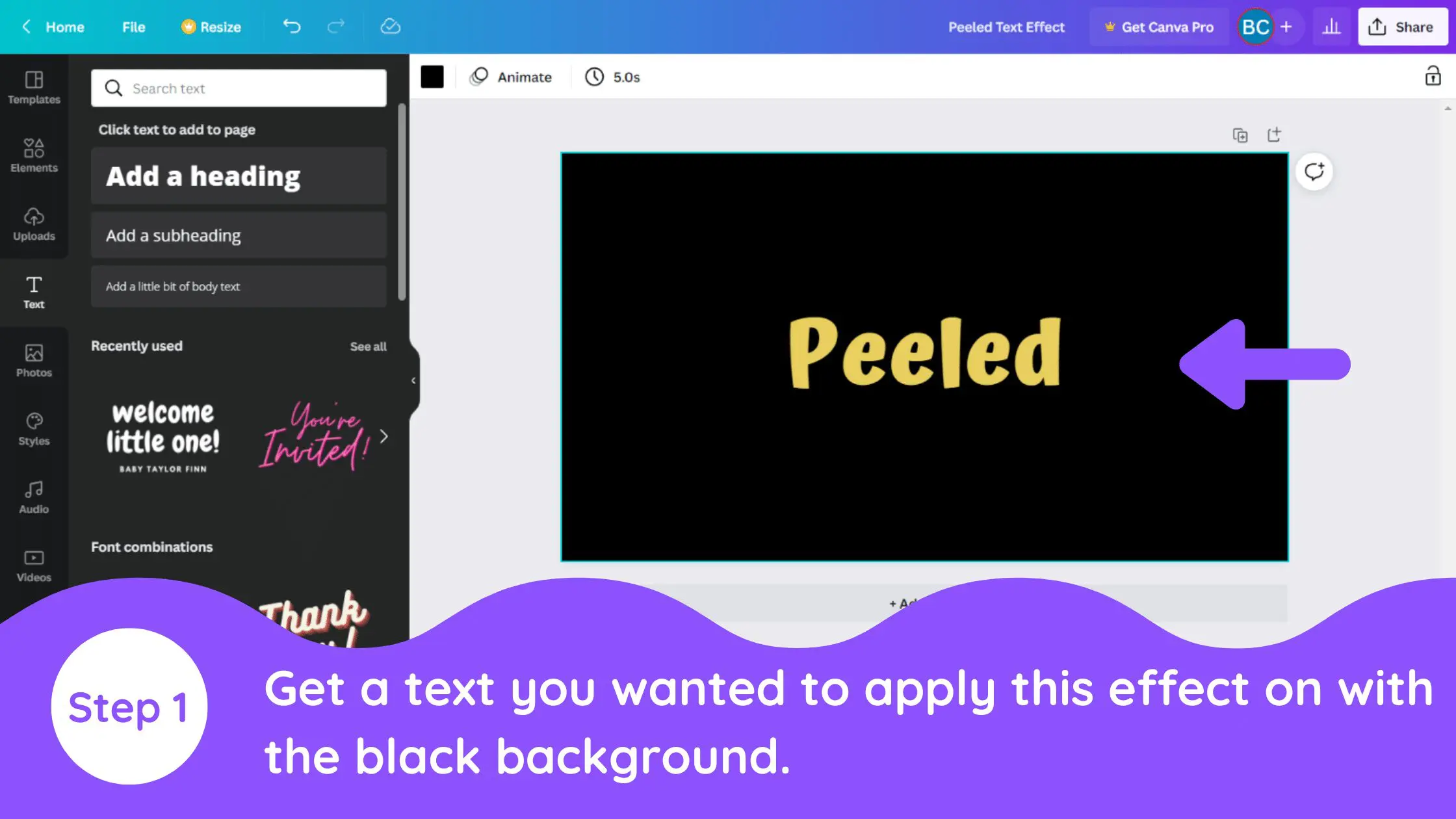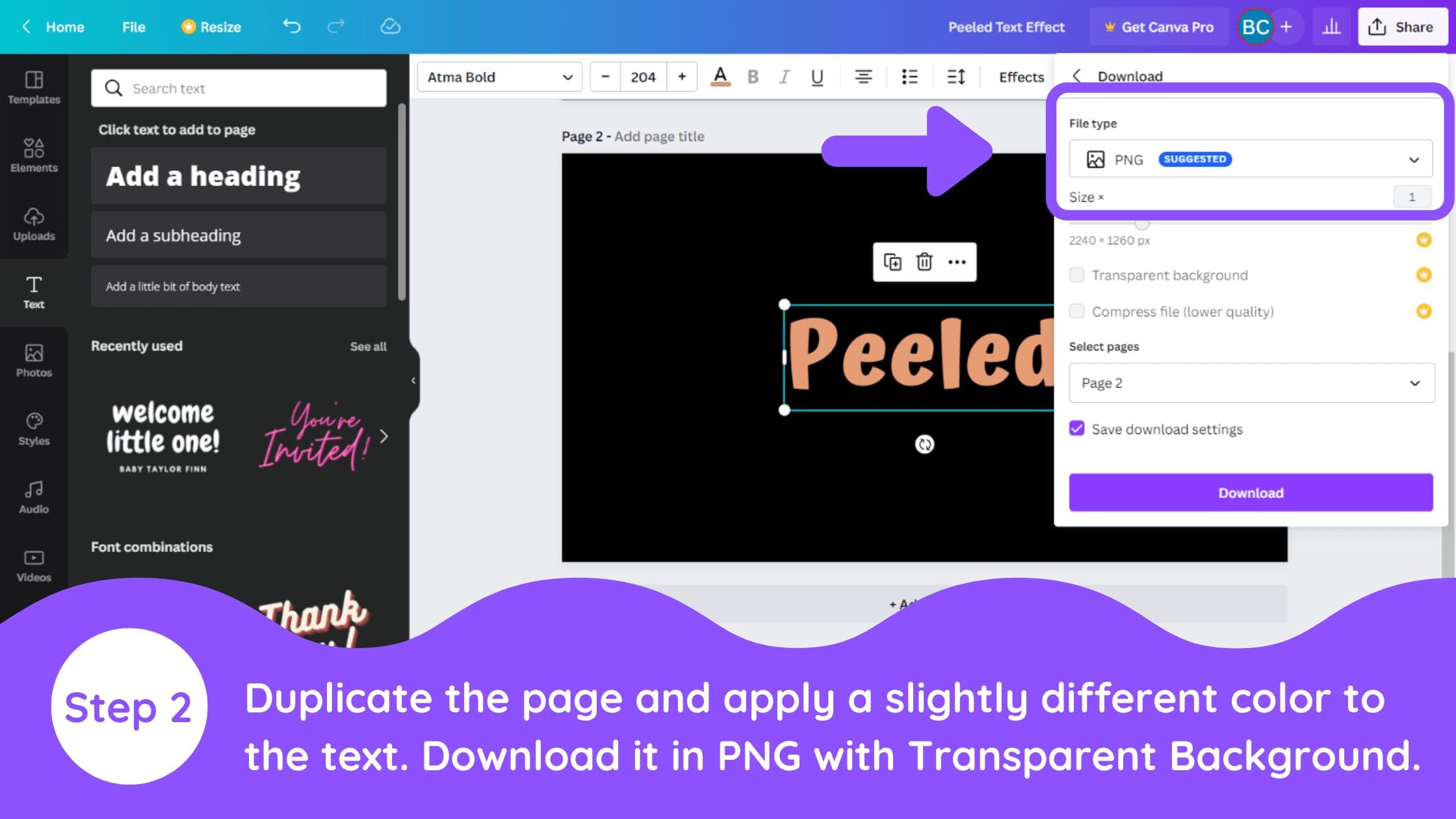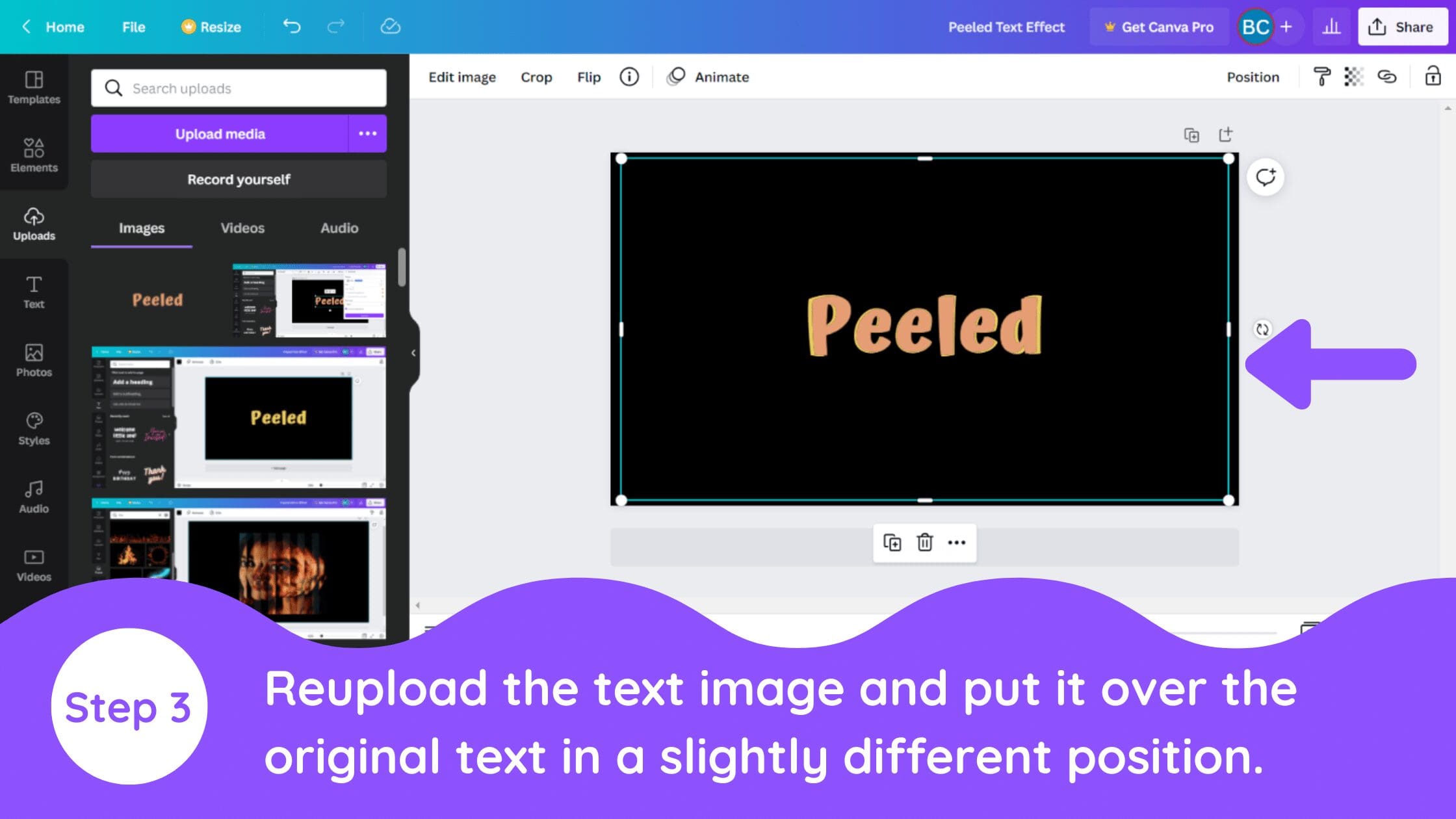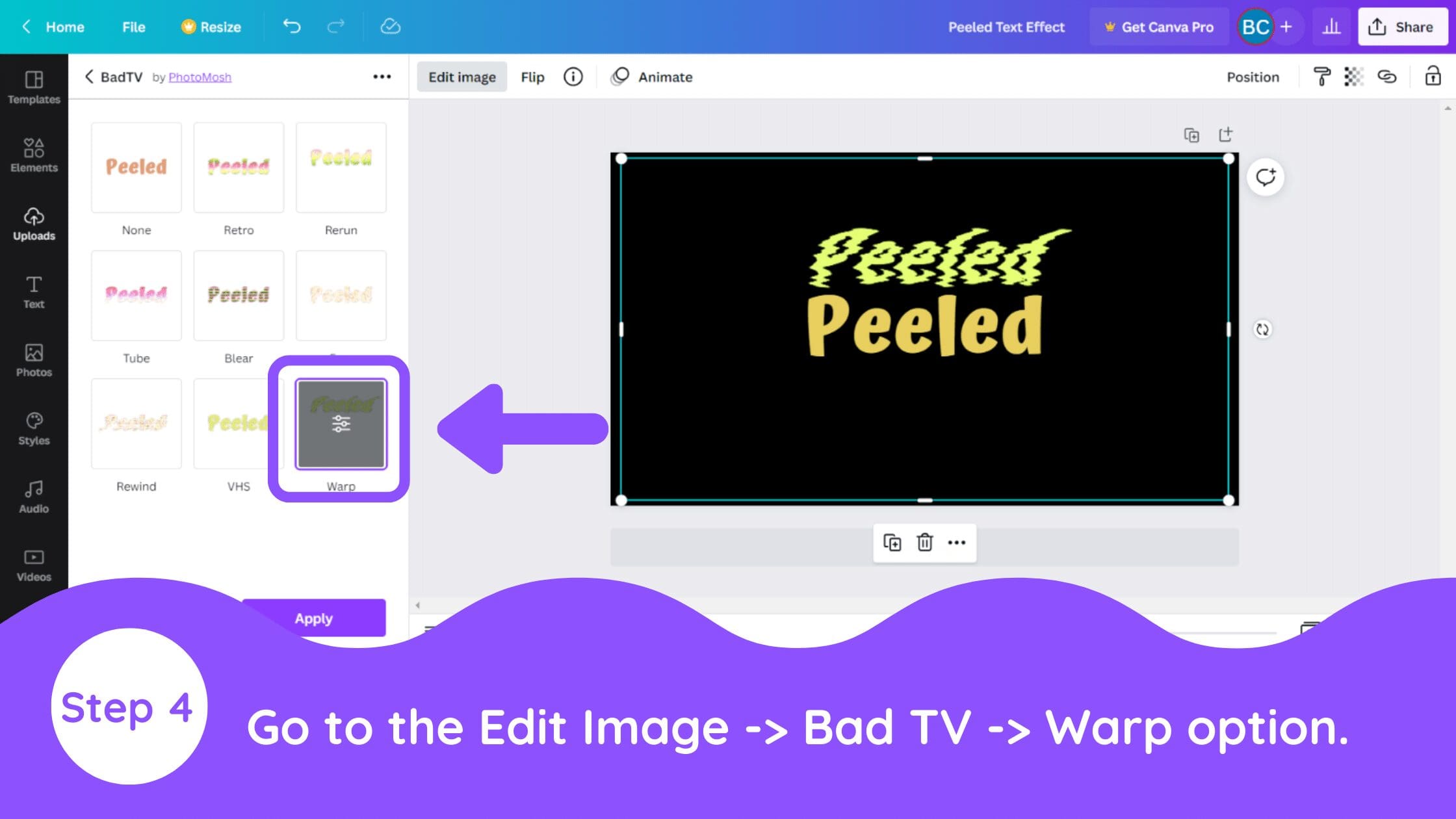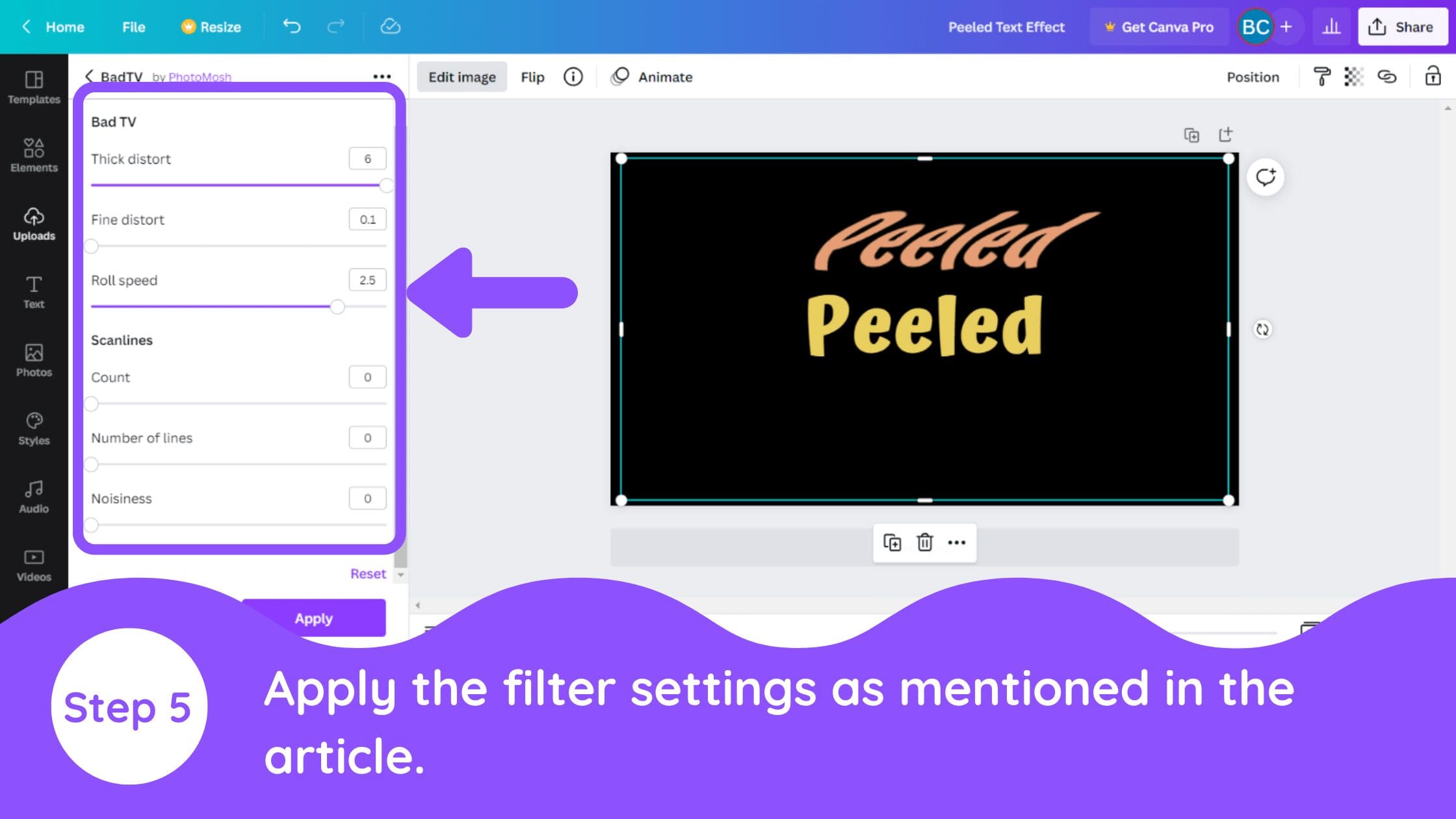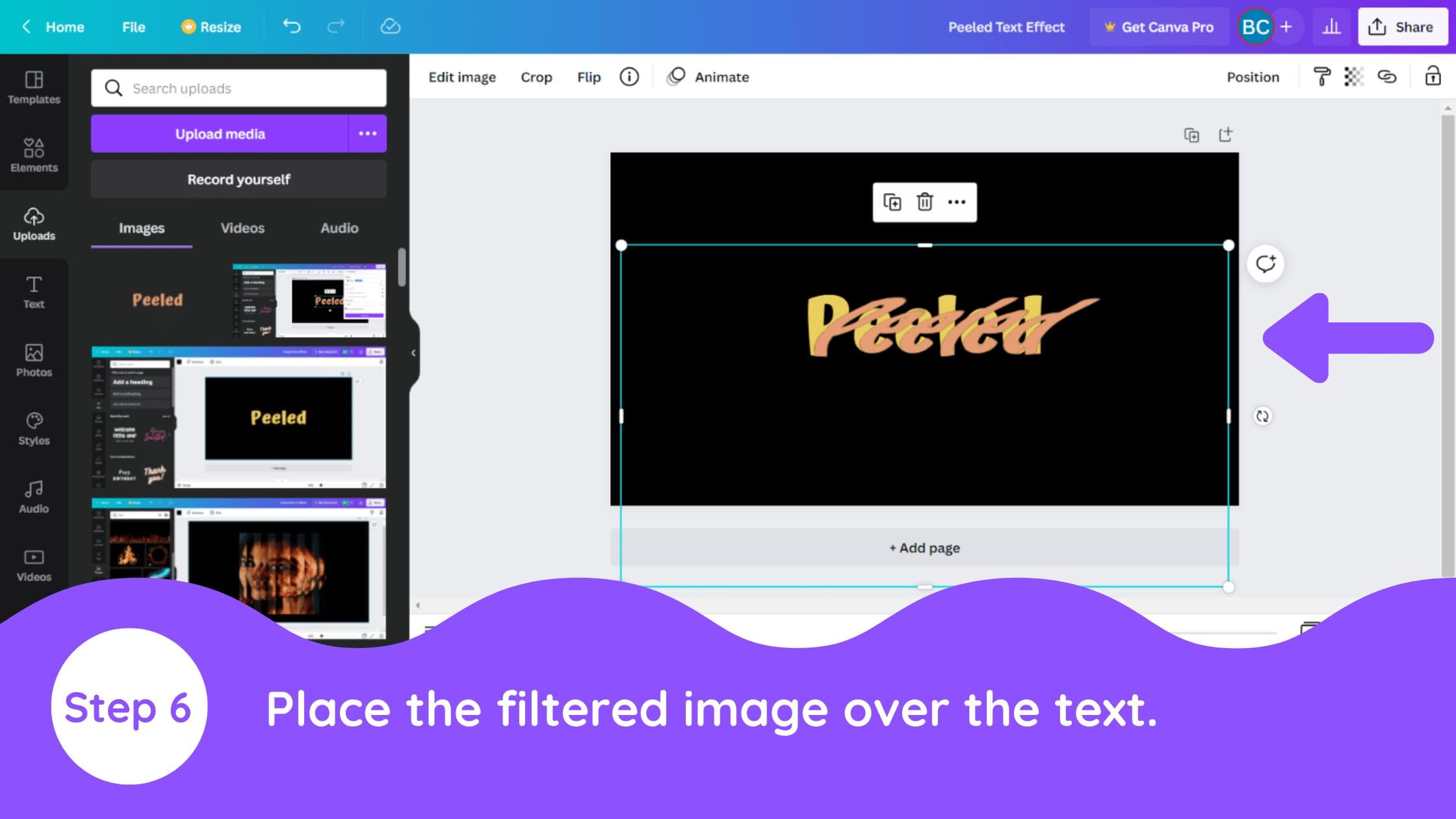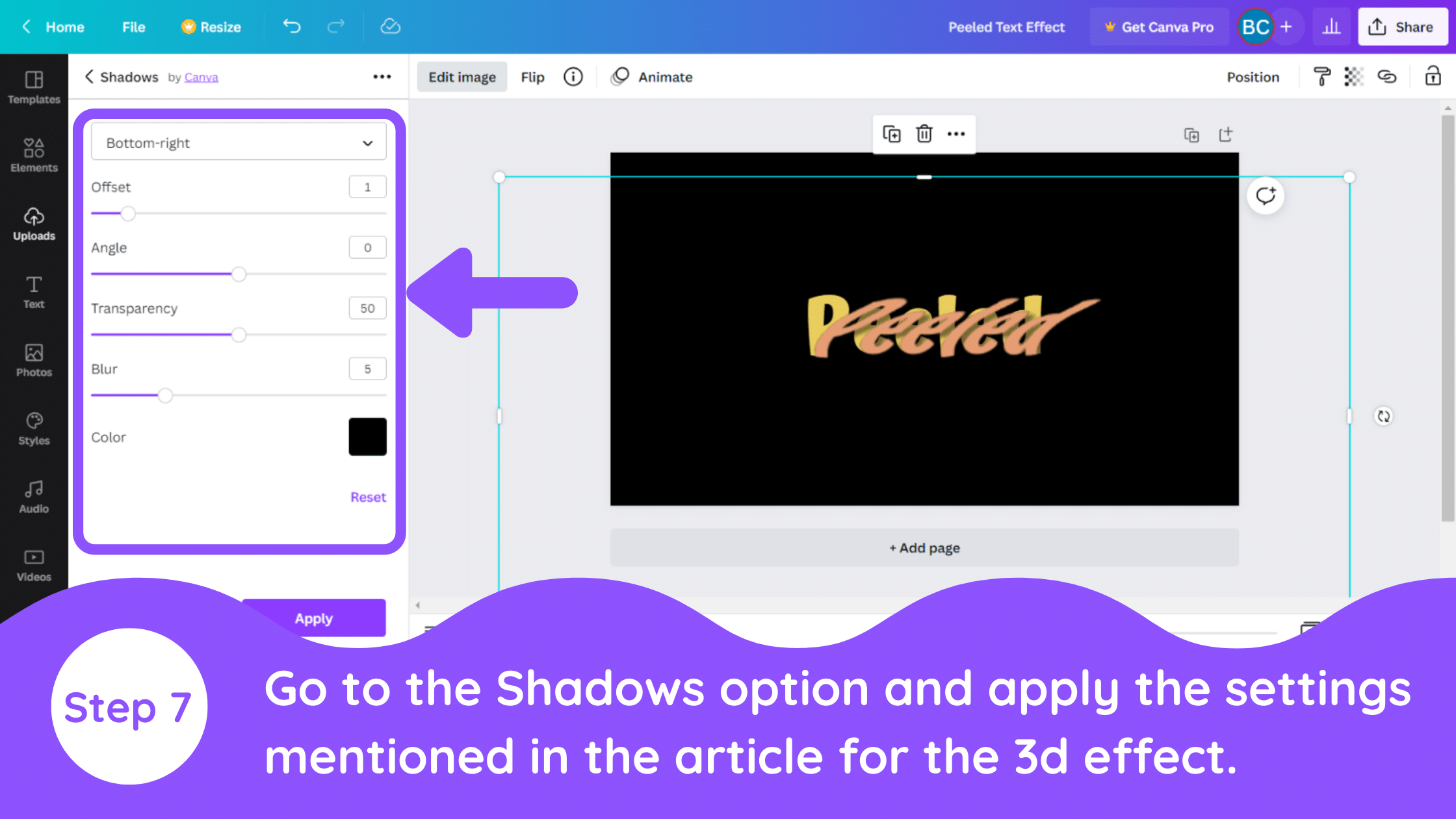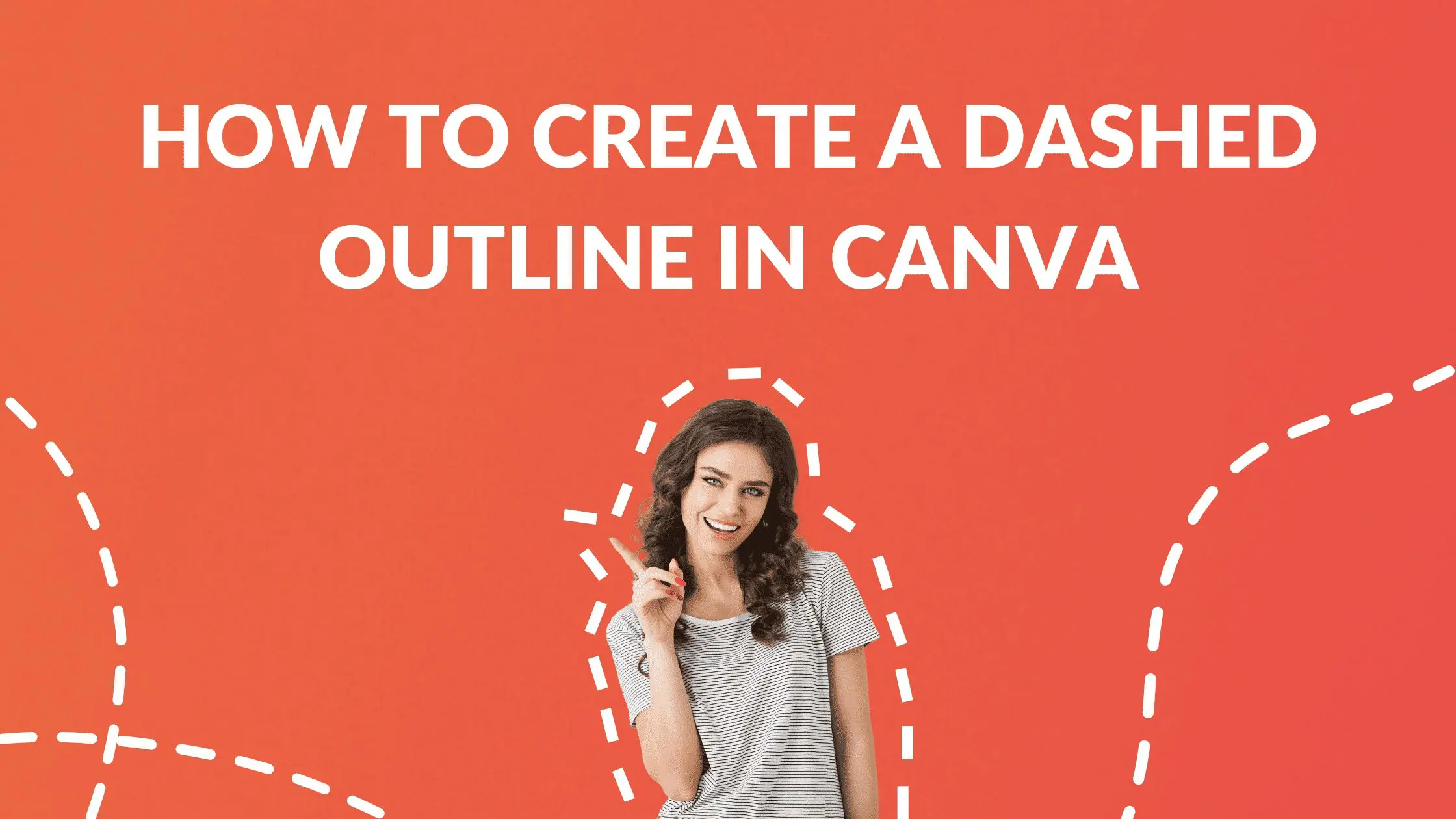Disclosure: Some of the links below are affiliate links, meaning that at no additional cost to you, I will receive a commission if you click through and make a purchase. For more information, read our full affiliate disclosure here.
Great graphic design is the secret super power behind many content creators. However, for many content creators, graphic design is either too time consuming to tackle or too expensive when outsourced to professional designers. Luckily, Canva has made creating your own custom designs much easier. In this tutorial, our team of design experts will cover how to create a peel off text effect in Canva.
How to Create a Peel Off Text Effect in Canva
1. Open Blank Page and Add Black Background
Get a blank page with Black background color and the text.
2. Add Rectangle From Elements Section
Duplicate the page with the text and give the text a little bit different color. Download it with PNG format and transparent background. If you are not a pro user, you can use remove.bg for removing the background.
3. Re-Upload text in Canva
Reupload the text in Canva and put it over the original text page. Make it a little small so that the overlaid page won’t be set as background.
4. Add Text Effects to Second Image
Go to the ‘Edit Image’ and select the Bad TV option. You can choose any of the available options. Here we are selecting the ‘Warp’ option.
5. Change Image Filter Settings
Change the filter settings to the following.
Thick Distort – 6
Find Distort – 0
Roll speed – 2.5
And everything else – 0
6. Place Text Image Over Original Text
Place the text image over the original text.
7. Add 3D Properties to Text
For 3d Effect, go to the ‘Edit Image’ -> Shadows -> Drop option. Change the settings to the following.
Top Left
Offset – 1
Conclusion
Canva is an amazing graphic design tool, and I hope you found this tutorial covering how to create a peel off text effect in Canva, useful! Click here to read our comprehensive Canva Guide. If you haven’t tried CanvaPro, click here to try it for free for 30 days through our exclusive offer! Below are several related Canva tutorials that you might find useful.