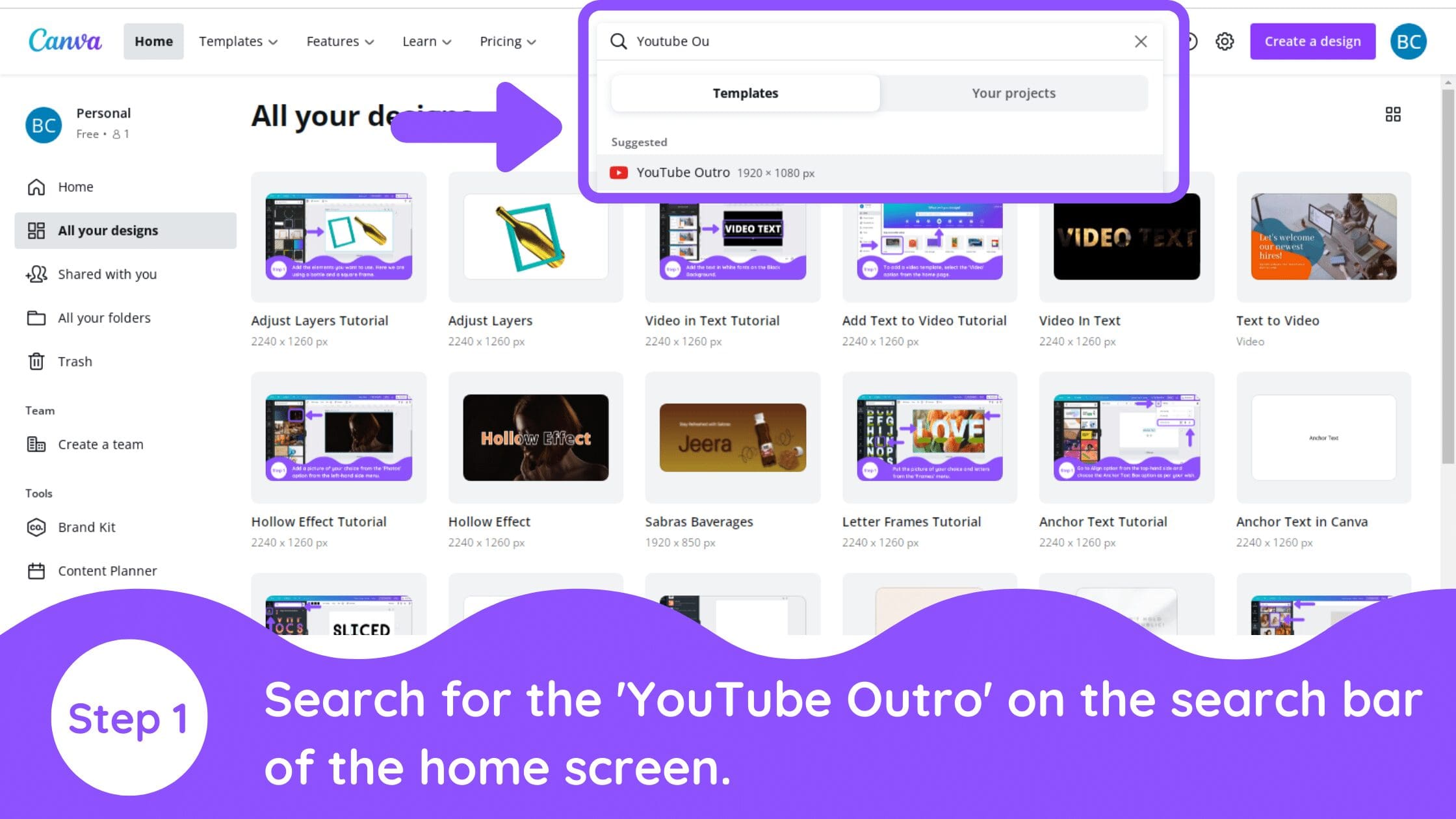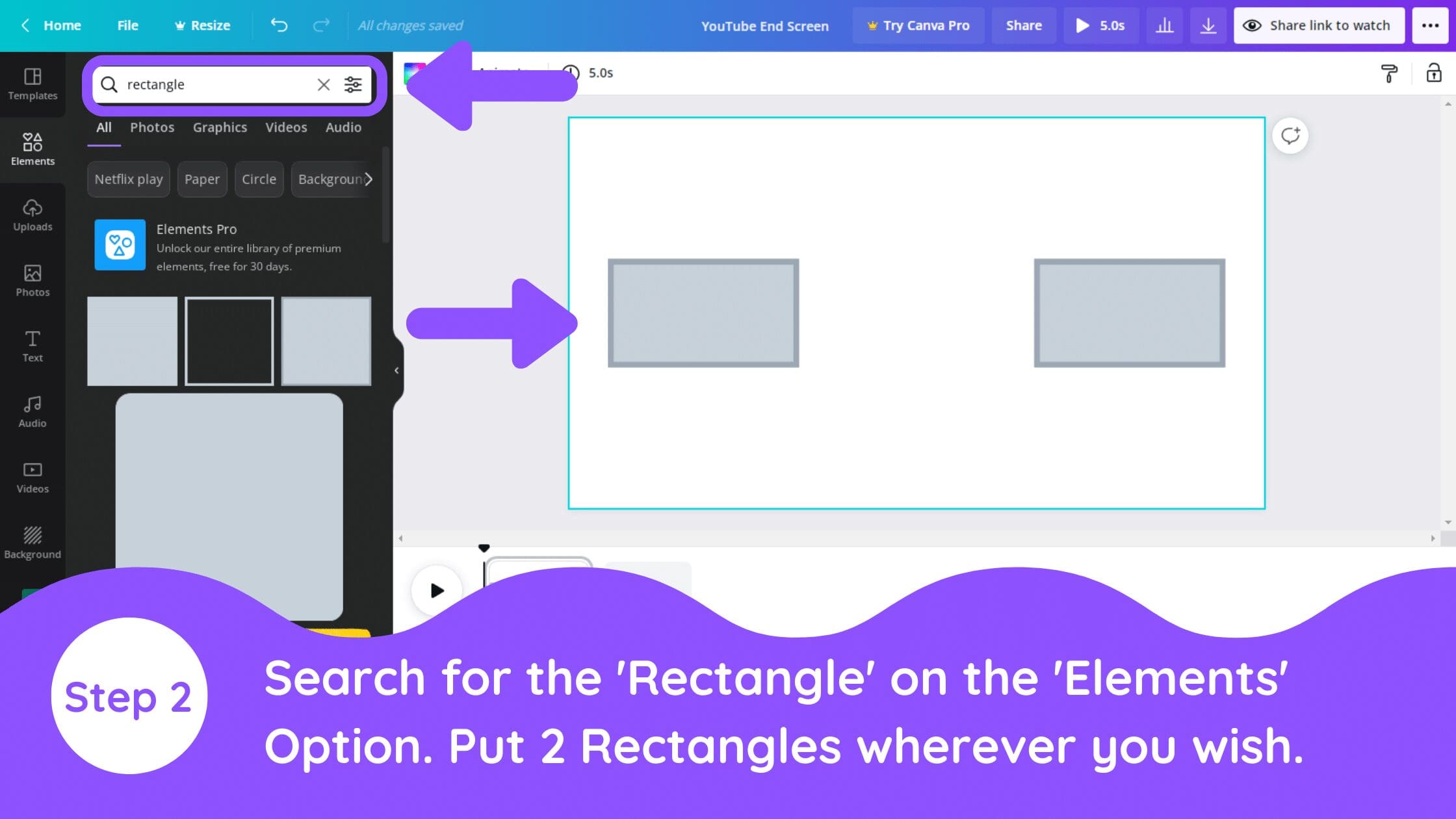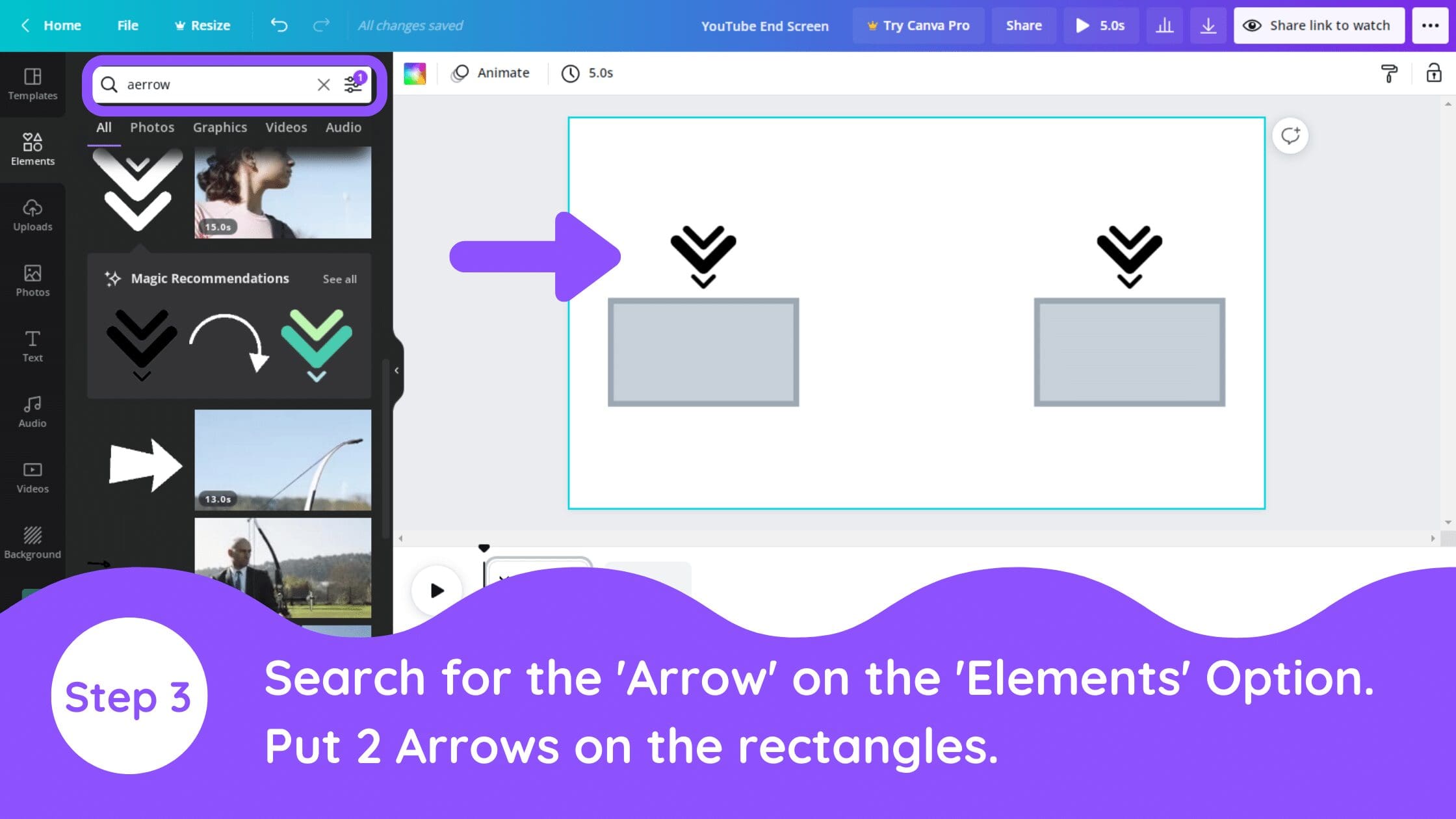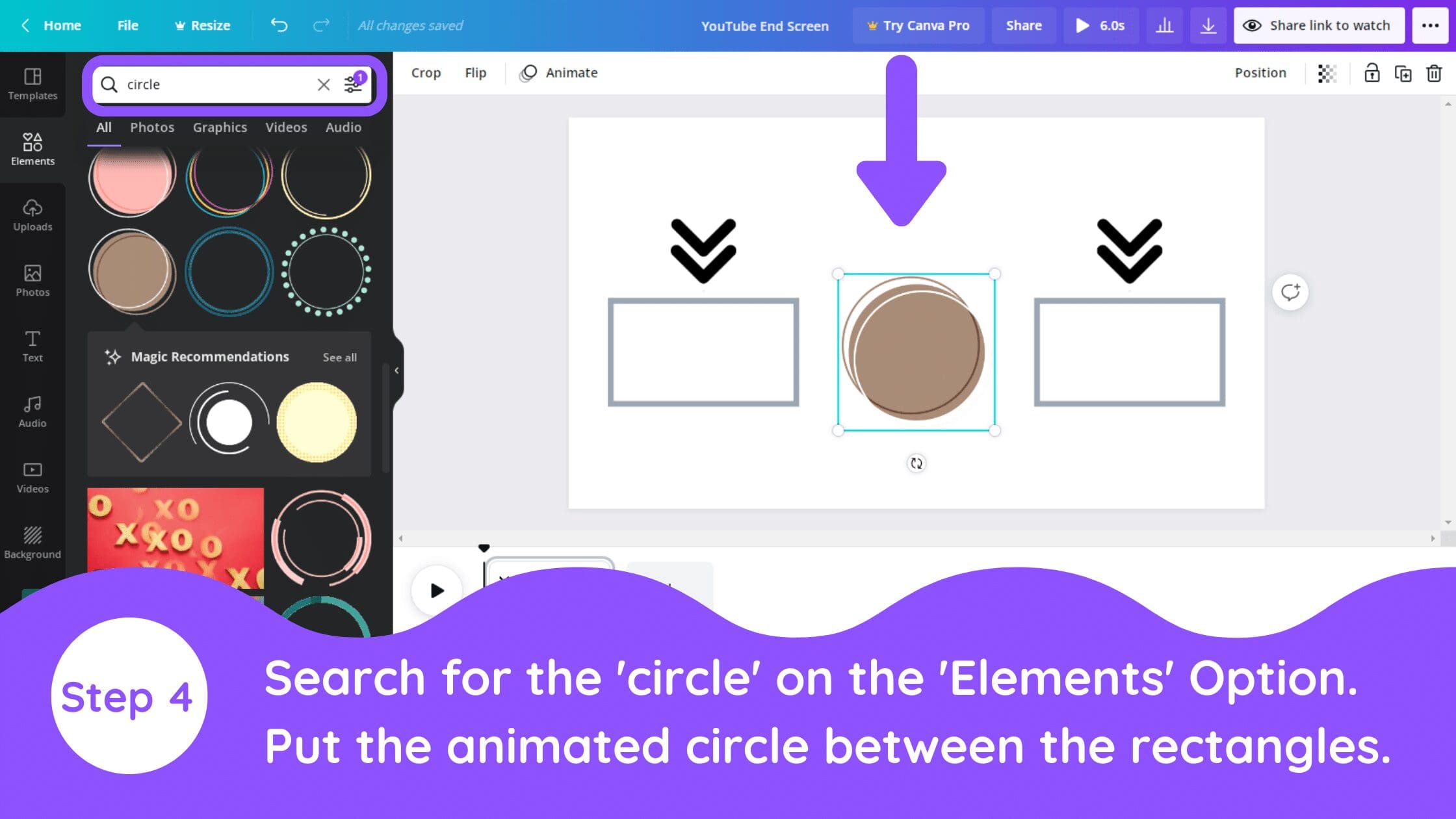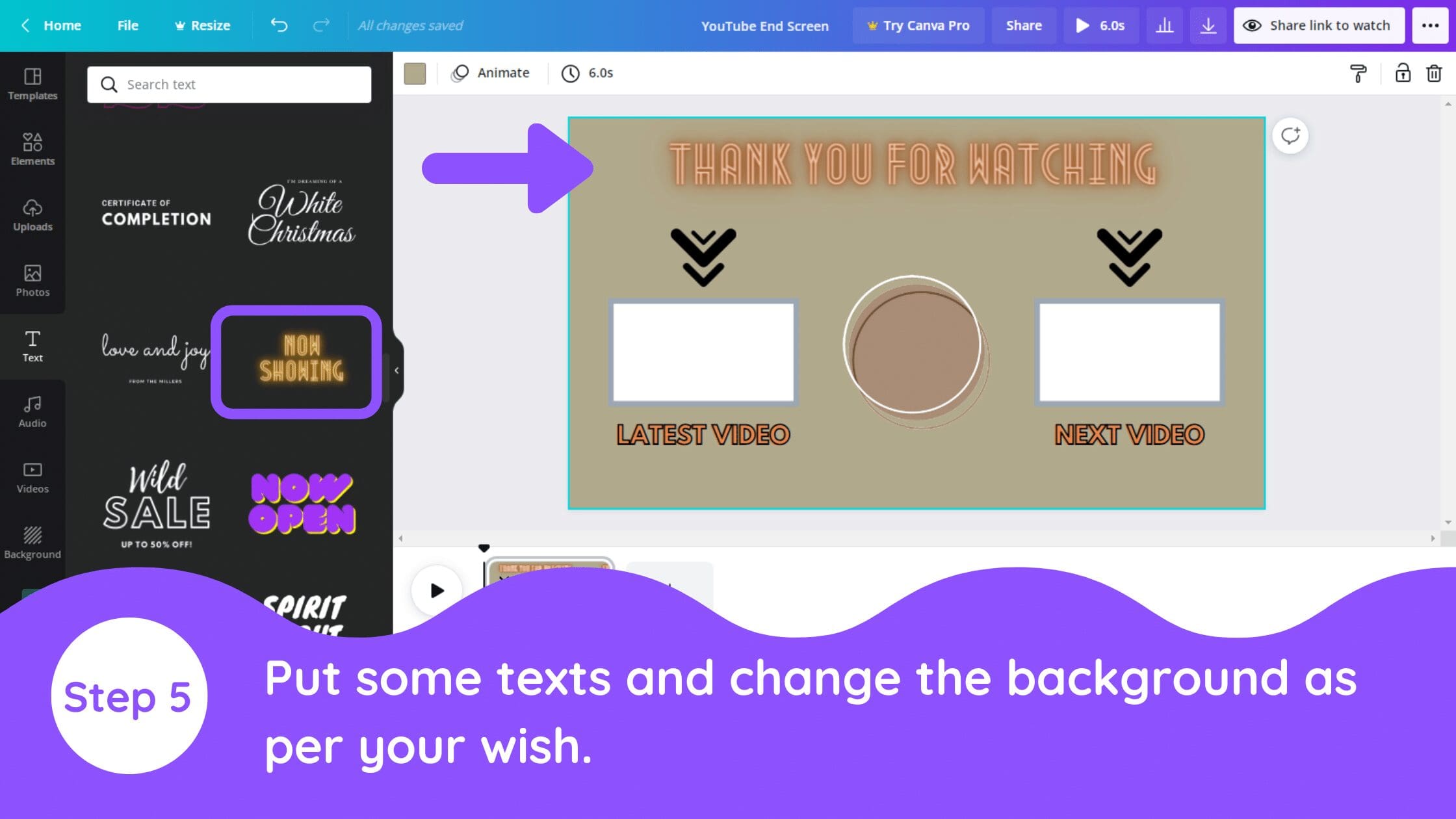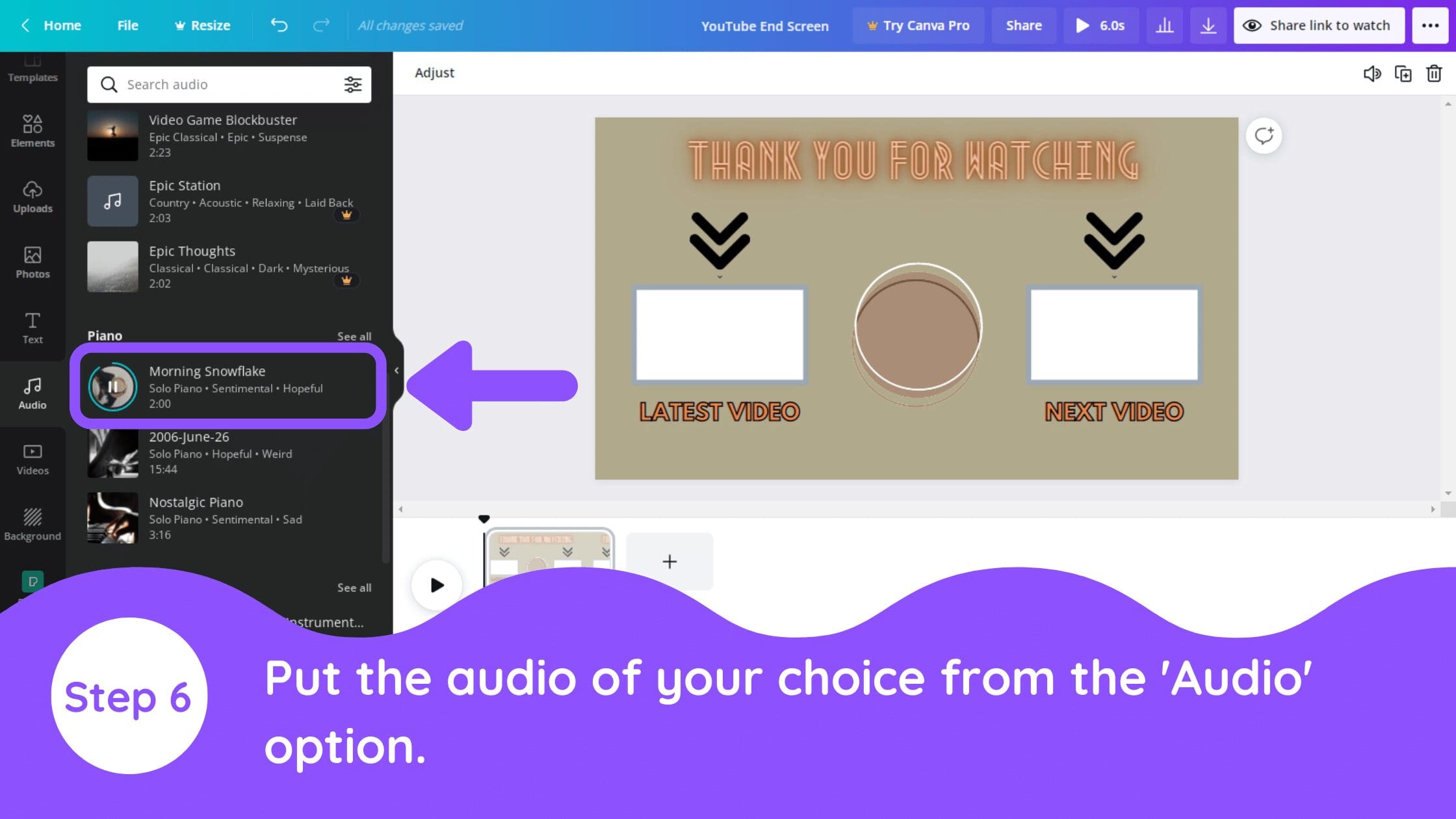How to Create a YouTube End Screen in Canva (YouTube Outro)

Written by Casey Botticello
Disclosure: Some of the links below are affiliate links, meaning that at no additional cost to you, I will receive a commission if you click through and make a purchase. For more information, read our full affiliate disclosure here.
Great graphic design is the secret super power behind many content creators. However, for many content creators, graphic design is either too time consuming to tackle or too expensive when outsourced to professional designers. Luckily, Canva has made creating your own custom designs much easier. In this tutorial, our team of design experts will cover how to create a YouTube end screen in Canva.
How to Create a YouTube End Screen in Canva (YouTube Outro)
1. Search for “YouTube Outro” in Canva Templates
2. Add Rectangle From Elements
3. Add Arrow Elements
4. Add Circle Element
5. Add Title Text
6. Add Audio to End Screen
Add the audio of your choice to your end screen video from the ‘Audio’ option.
Conclusion
Canva is an amazing graphic design tool, and I hope you found this tutorial covering how to create a YouTube end screen in Canva, useful! Click here to read our comprehensive Canva Guide. If you haven’t tried CanvaPro, click here to try it for free for 30 days through our exclusive offer! Below are several related Canva tutorials that you might find useful.