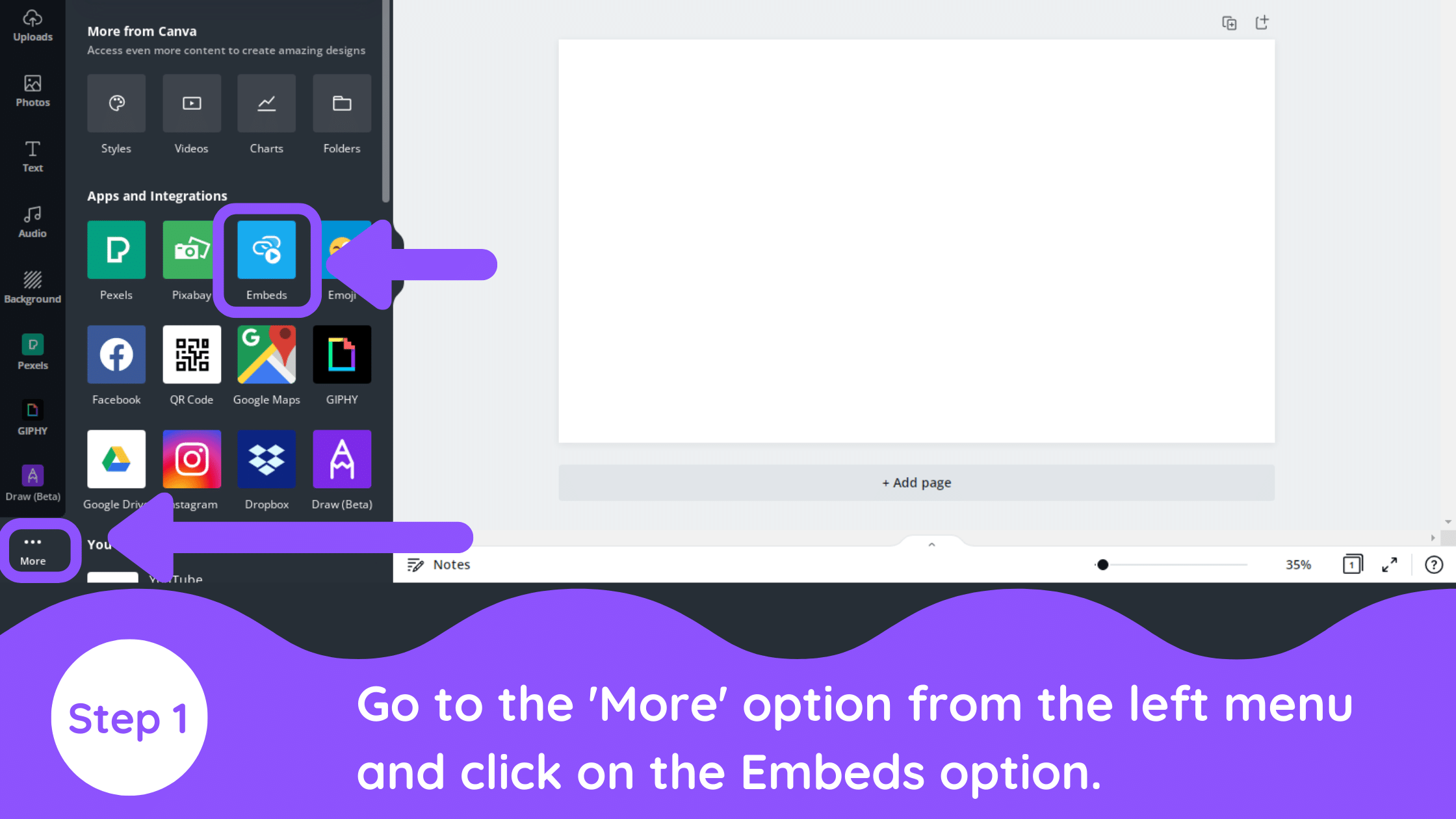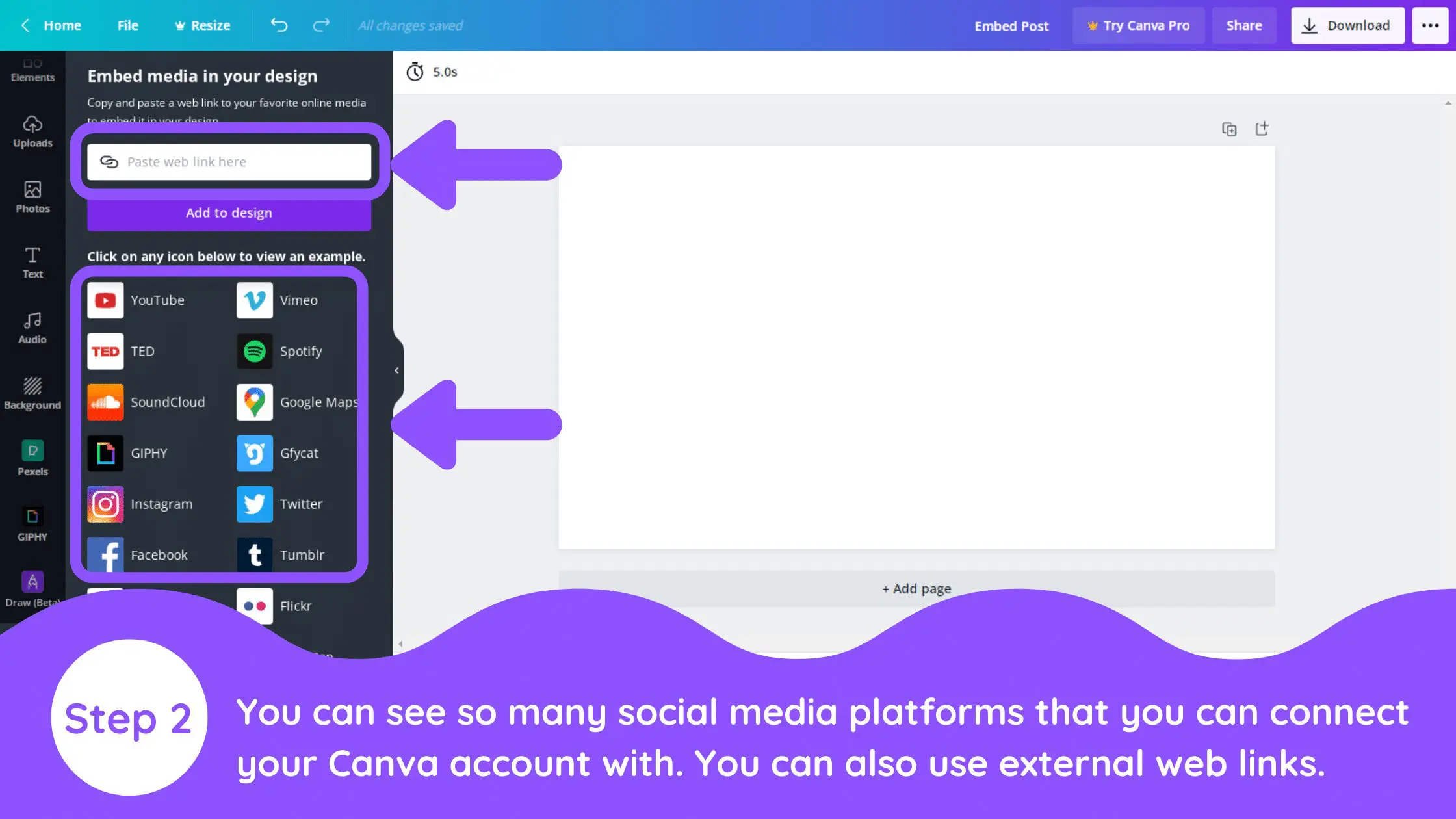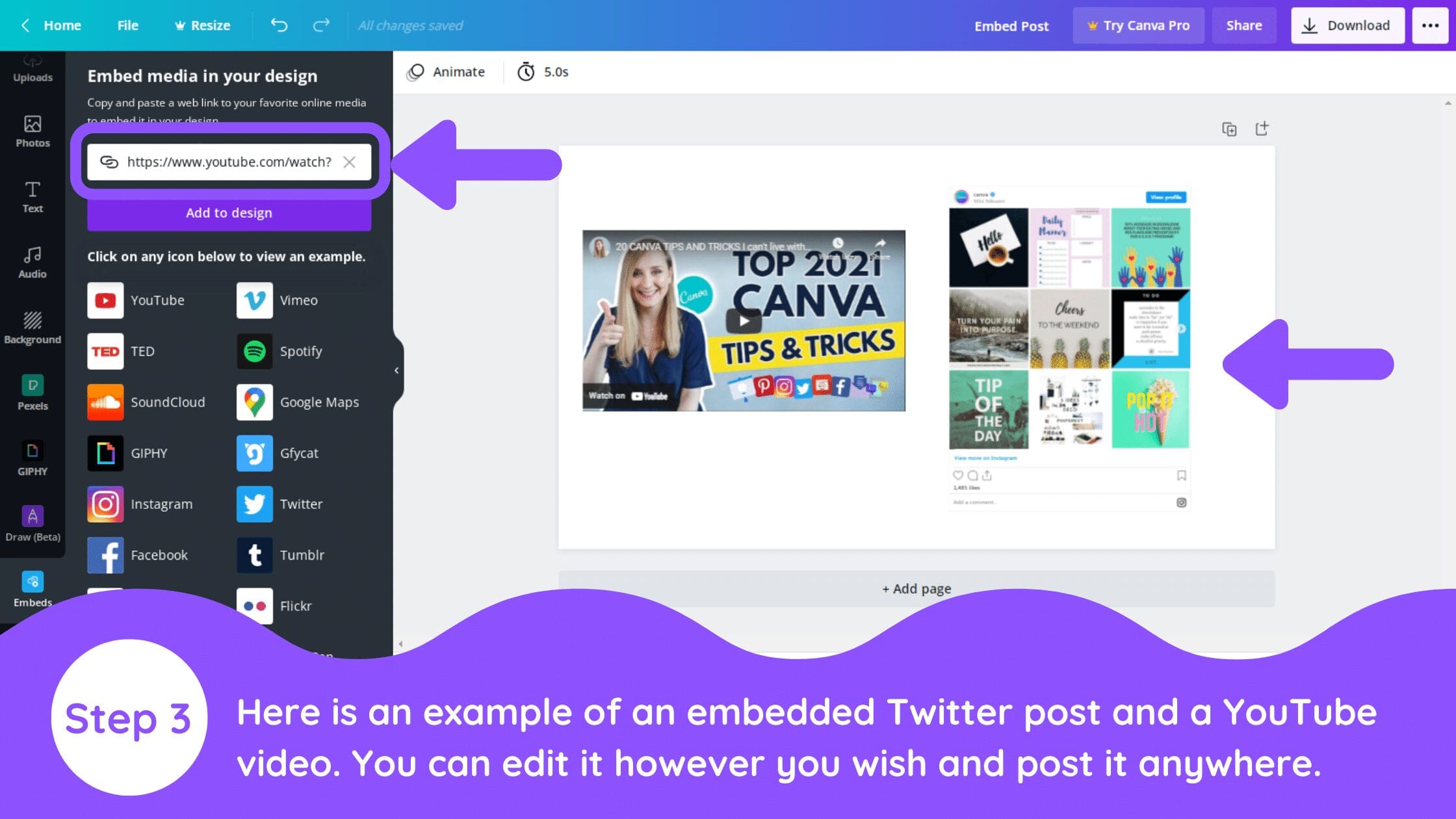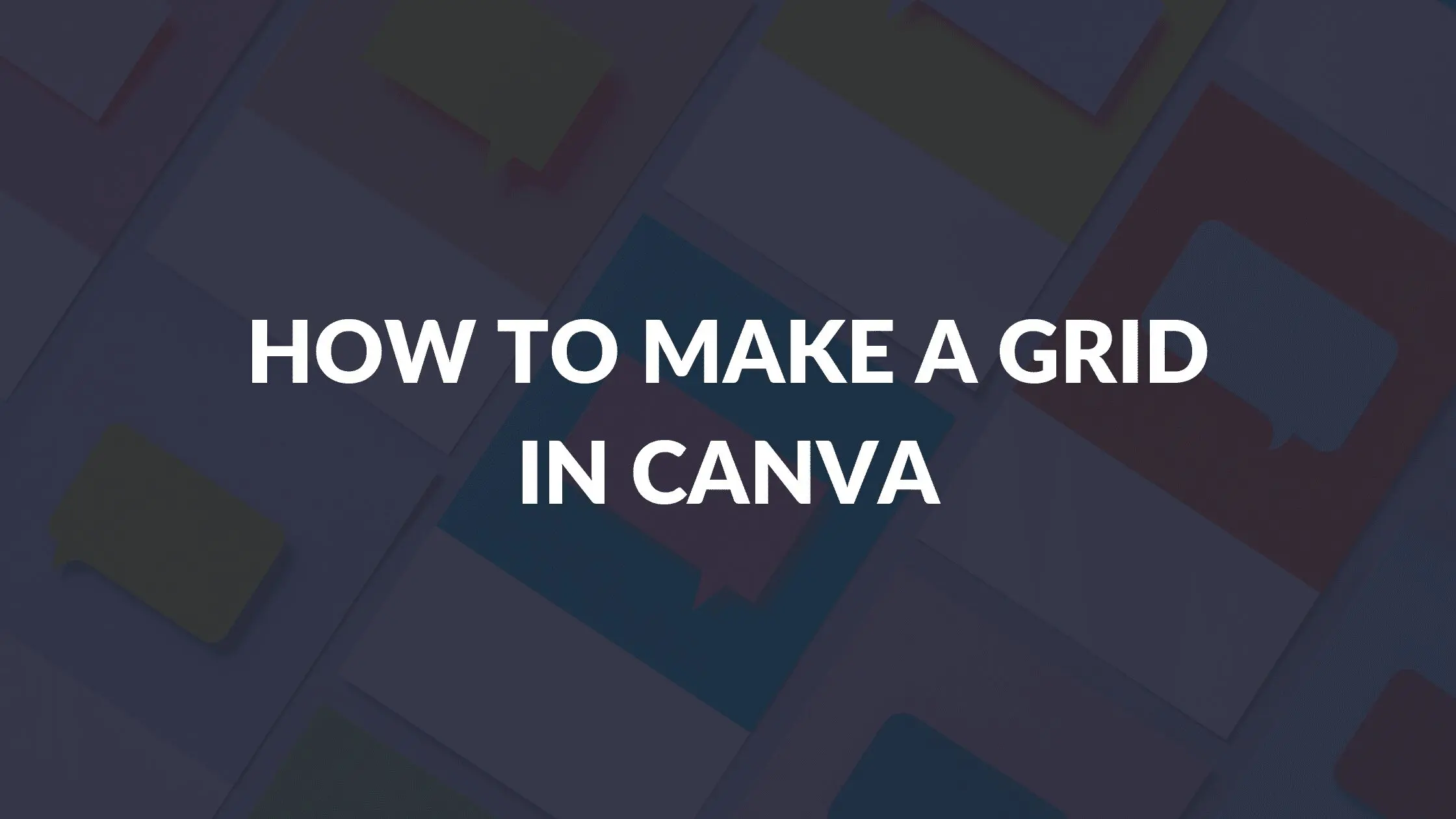Disclosure: Some of the links below are affiliate links, meaning that at no additional cost to you, I will receive a commission if you click through and make a purchase. For more information, read our full affiliate disclosure here.
Great graphic design is the secret super power behind many content creators. However, for many content creators, graphic design is either too time consuming to tackle or too expensive when outsourced to professional designers. Luckily, Canva has made creating your own custom designs much easier. In this tutorial, our team of design experts will cover how to embed posts in Canva. This is especially useful for anyone who has to create designs featuring social media content, a part of their job.
How to Embed Posts in Canva
1. Activate The Embeds Application
Go to your Canva account and choose any template or custom blank page. On the left menu, you need to go to the ‘More’ option. You will be able to see the option ‘Embeds’ there.
2. Enter Media Link
Next, enter the link to your post. After clicking on the ‘Embeds’ option, you will see a variety of platforms you can connect to your Canva account. Or you can also use individual external links to paste them into the link box.
3. Your First Step
Here is an example of an embedded Twitter post and a YouTube video. You can edit and decorate it however you want and post it anywhere.
Conclusion
Canva is an amazing graphic design tool, and I hope you found this tutorial covering how to embed a post in Canva, useful! Click here to read our comprehensive Canva Guide. If you haven’t tried CanvaPro, click here to try it for free for 30 days through our exclusive offer! Below are several related Canva tutorials that you might find useful.