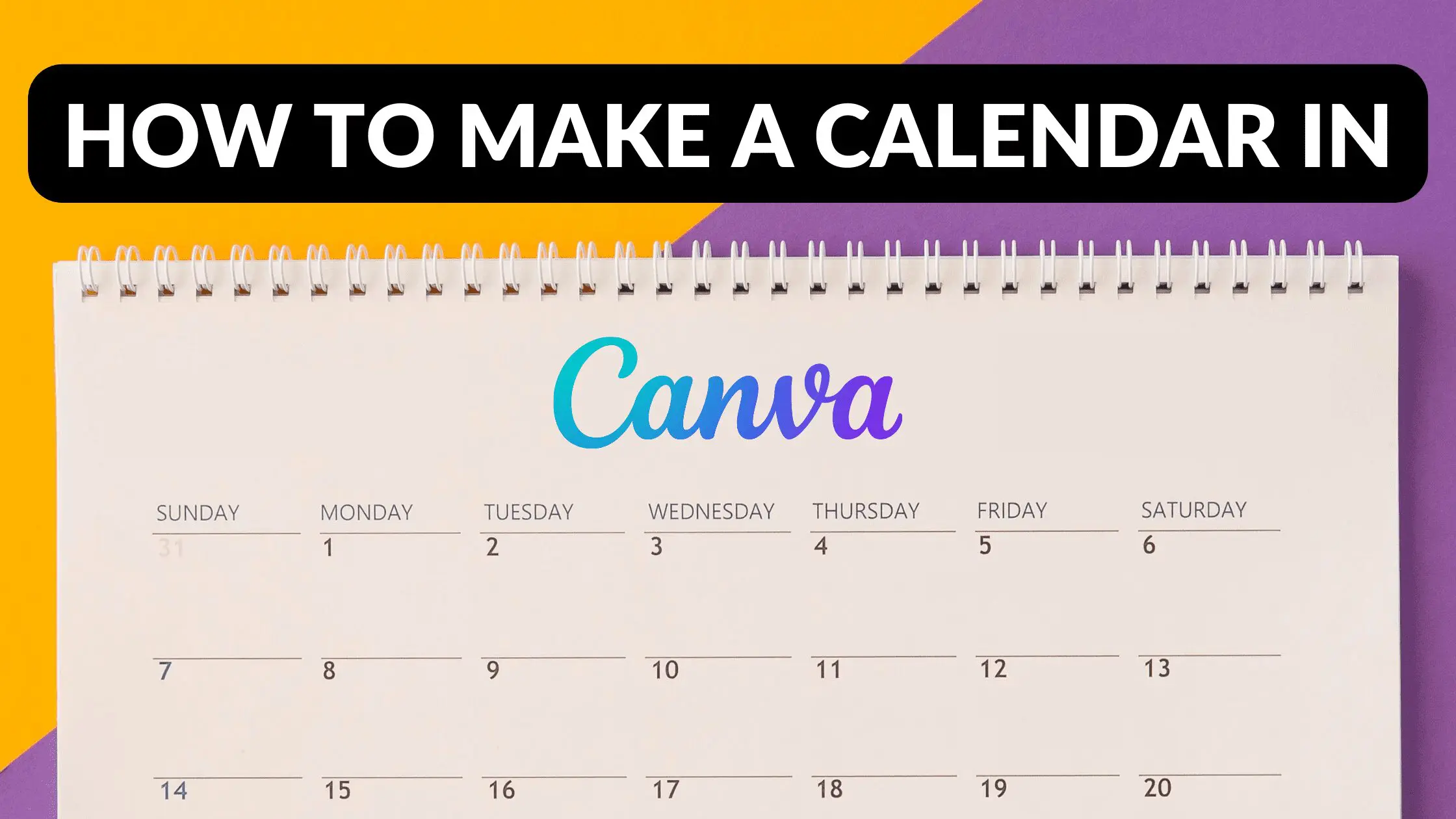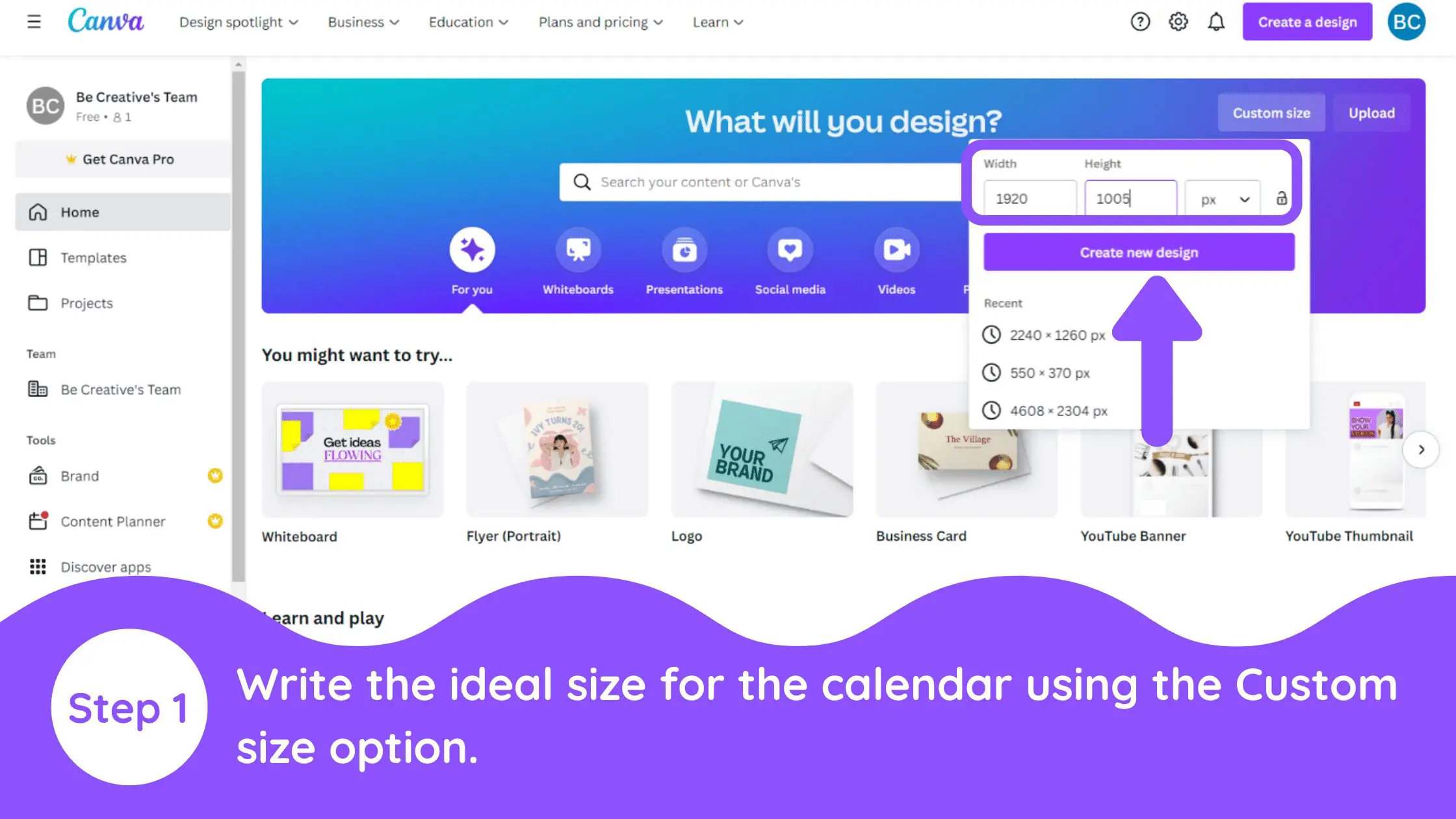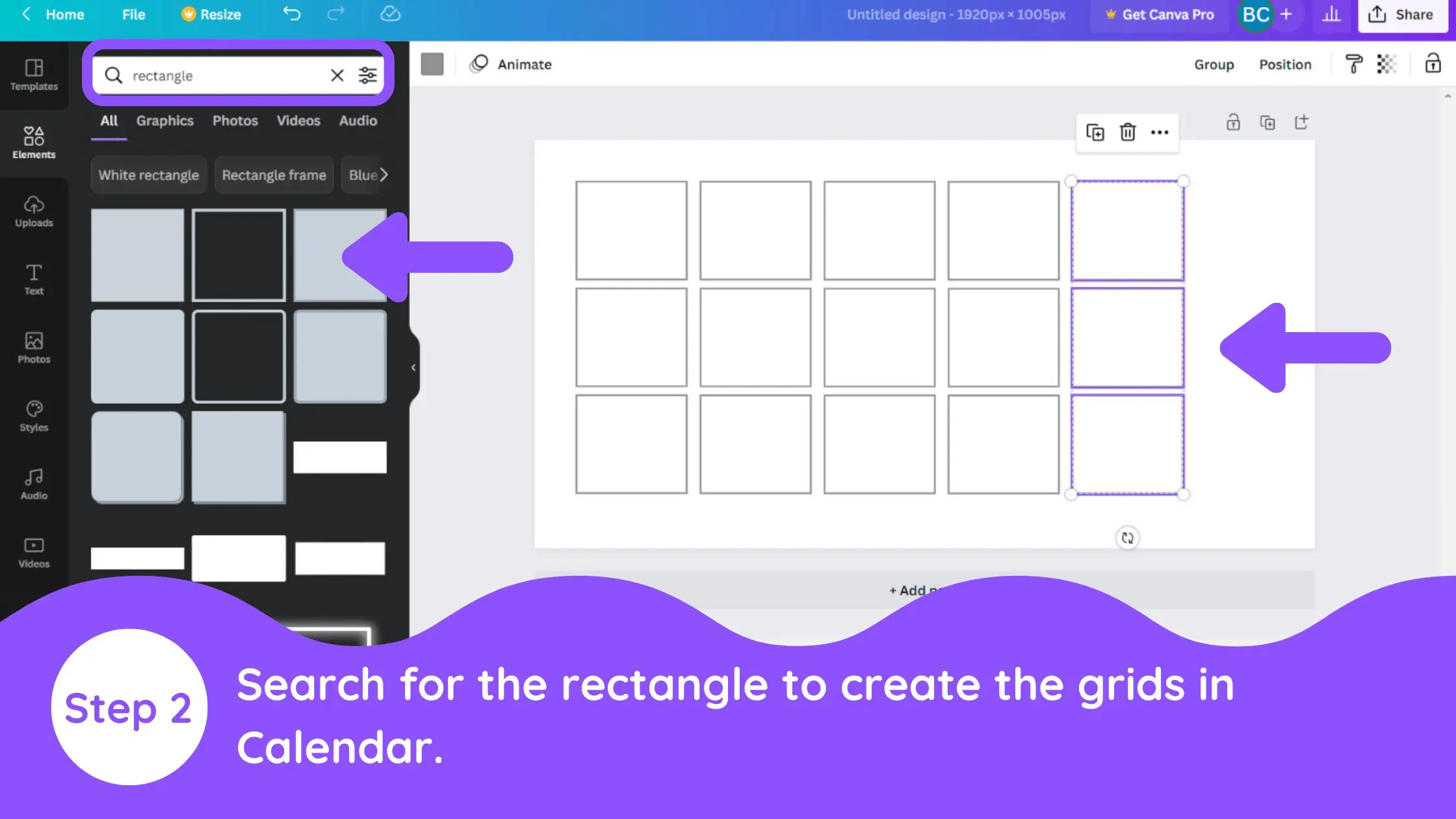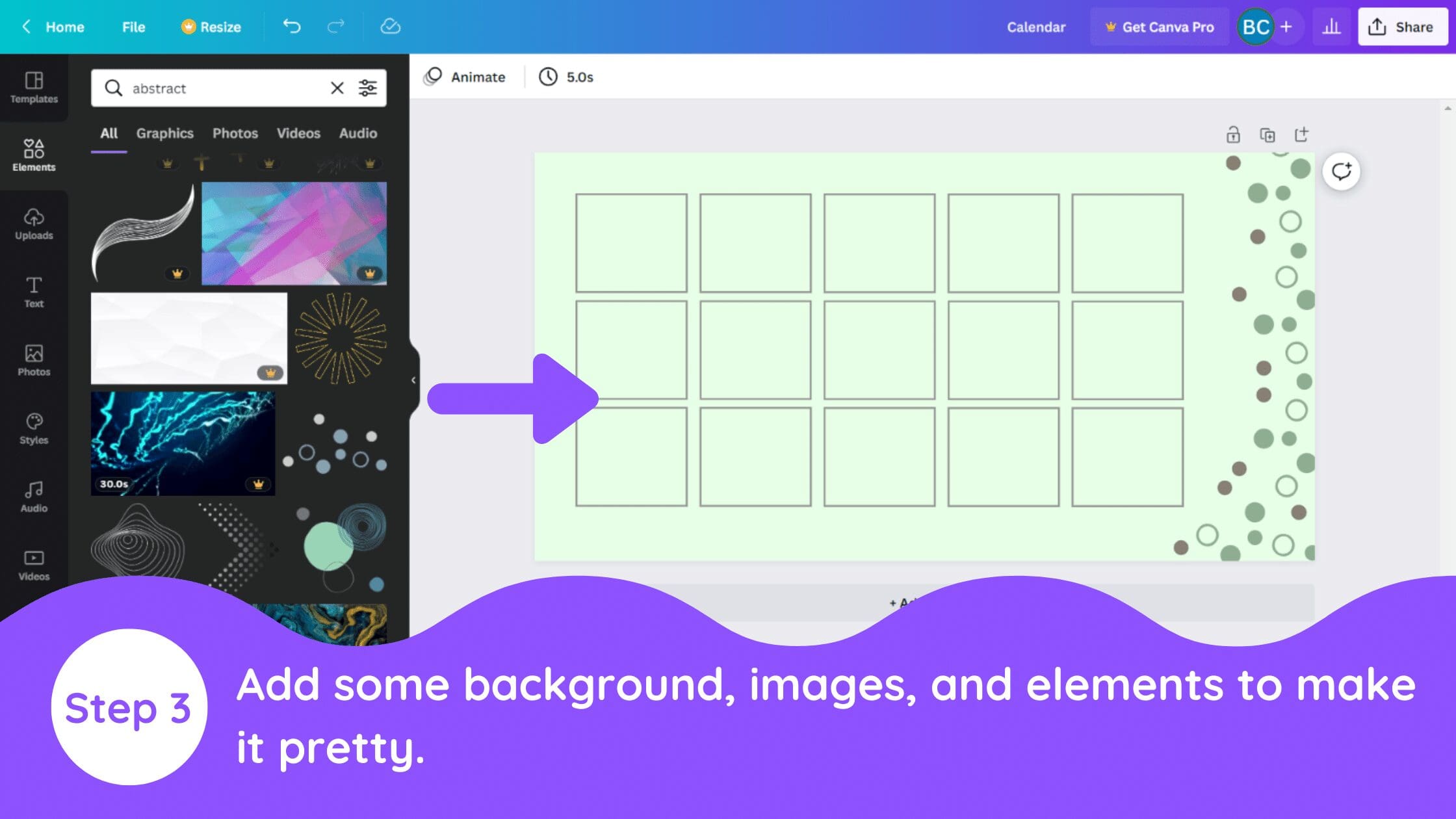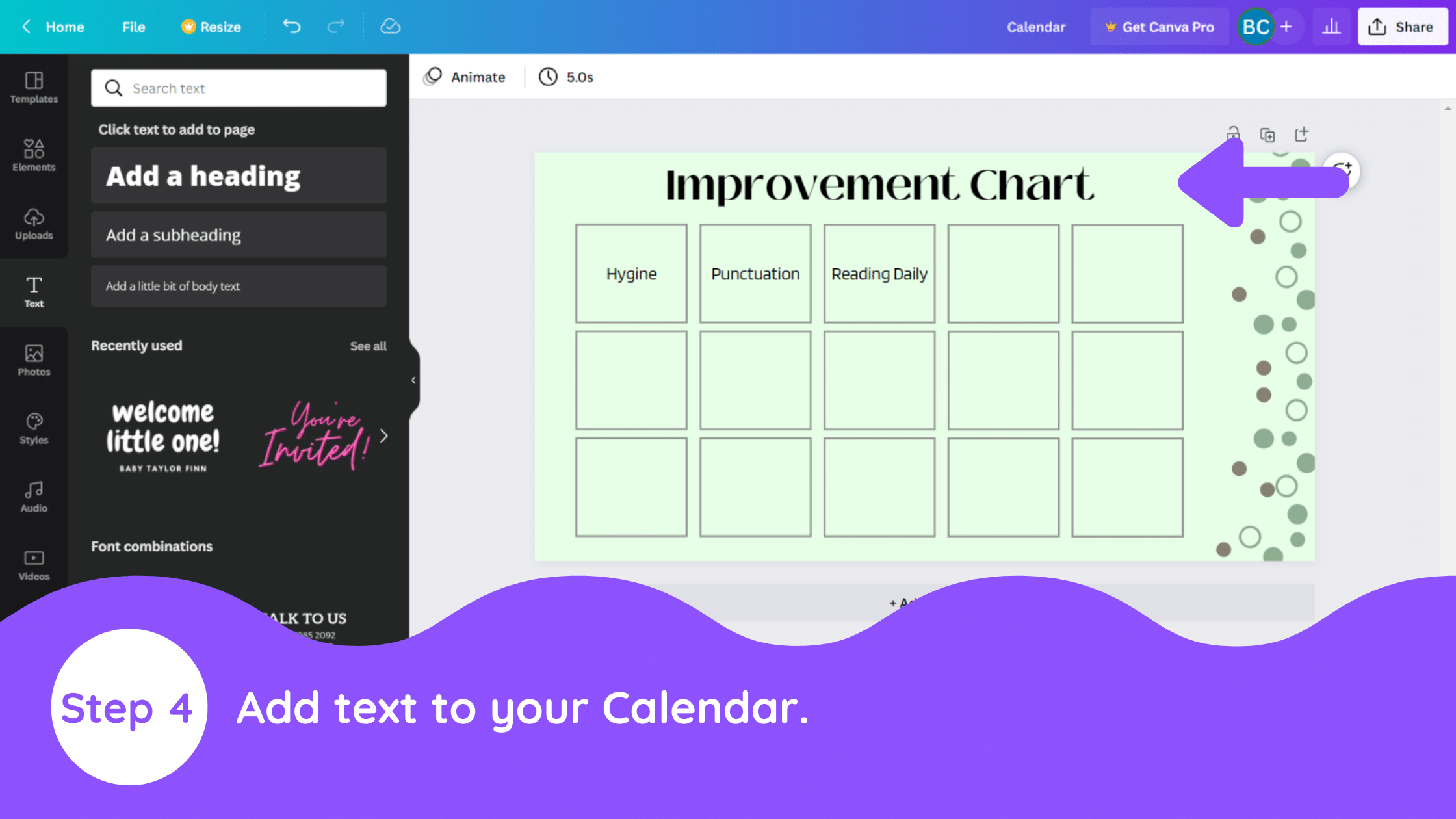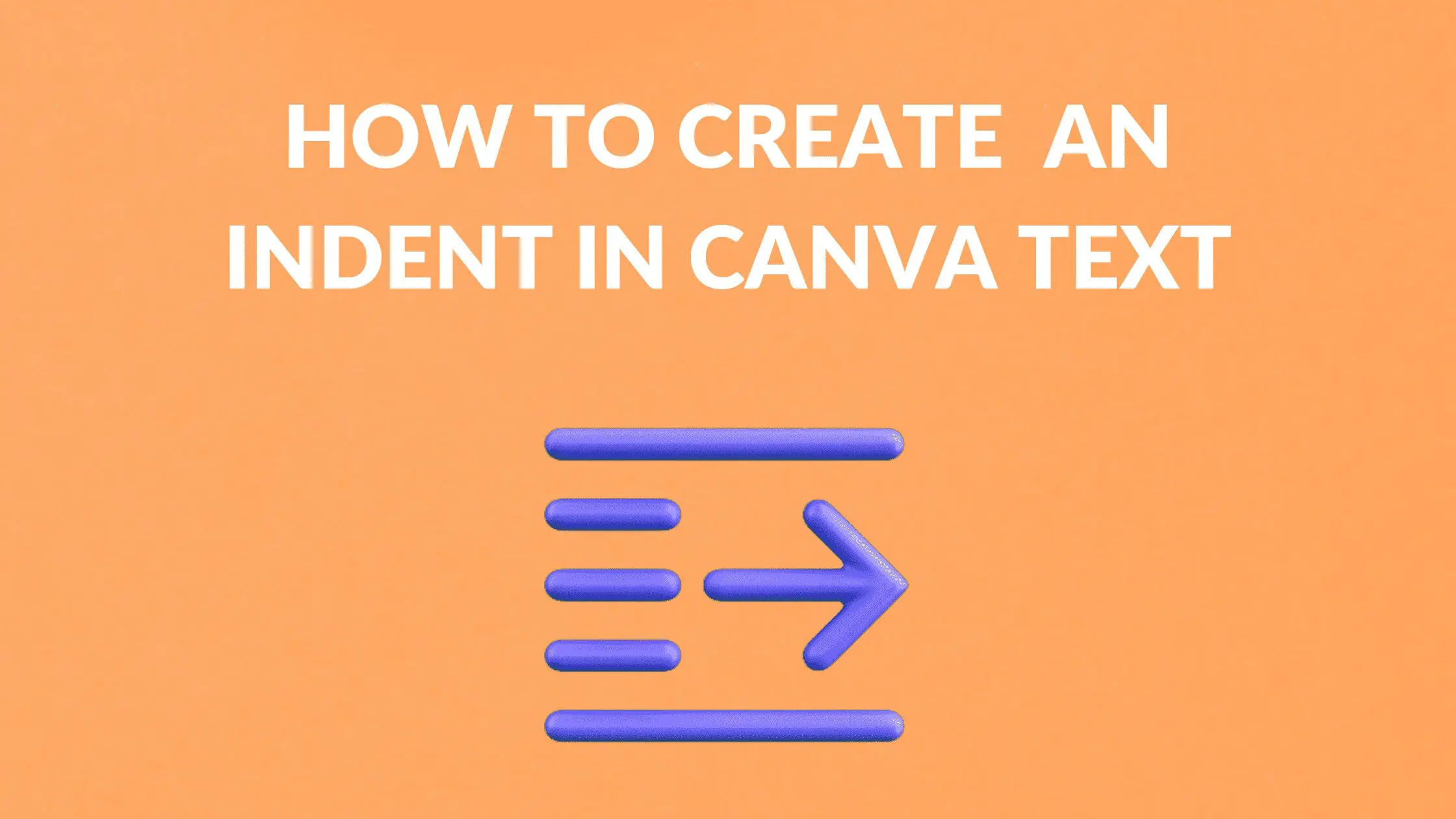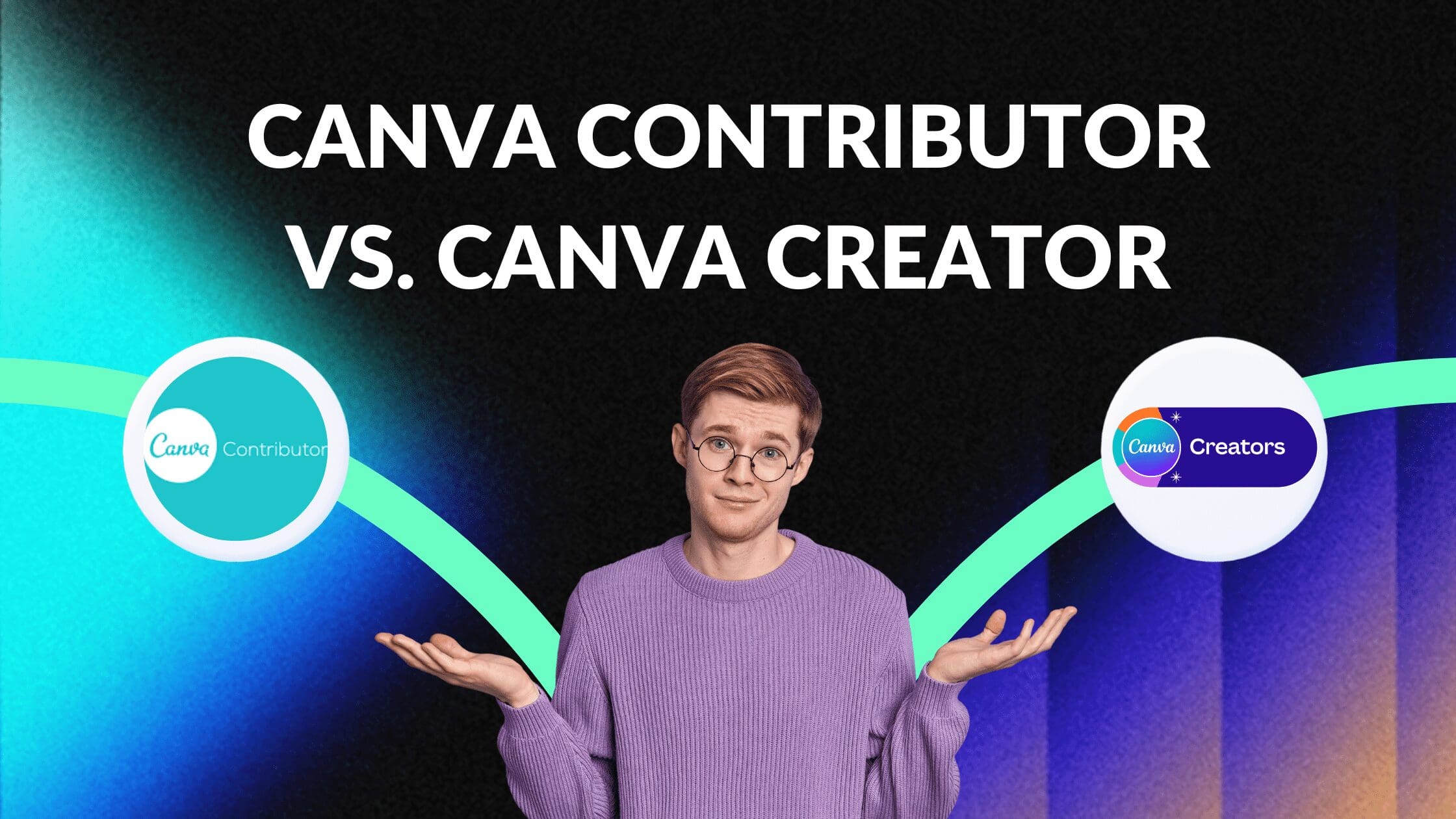Disclosure: Some of the links below are affiliate links, meaning that at no additional cost to you, I will receive a commission if you click through and make a purchase. Read our full affiliate disclosure here.
1. Adjust Canva Design Dimensions
Enter the ideal size for the calendar using the Custom size option.
2. Search and Add Multiple Rectangles
Search for the rectangle to create the grids in Calendar.
3. Add Images, Elements, & Backgrounds
Add some background, images, and elements to make it pretty.
4. Add Text to Your Calendar
Add text to your Calendar.
5. Download Calendar in PDF Form
Make sure to download it in PDF form to edit it afterward.
Conclusion
I hope you found this tutorial covering how to make a calendar in Canva, useful! Click here to read our comprehensive Canva Guide. If you haven’t tried CanvaPro, click here to try it for free for 30 days through our exclusive offer! Below are several related Canva tutorials that you might find useful.