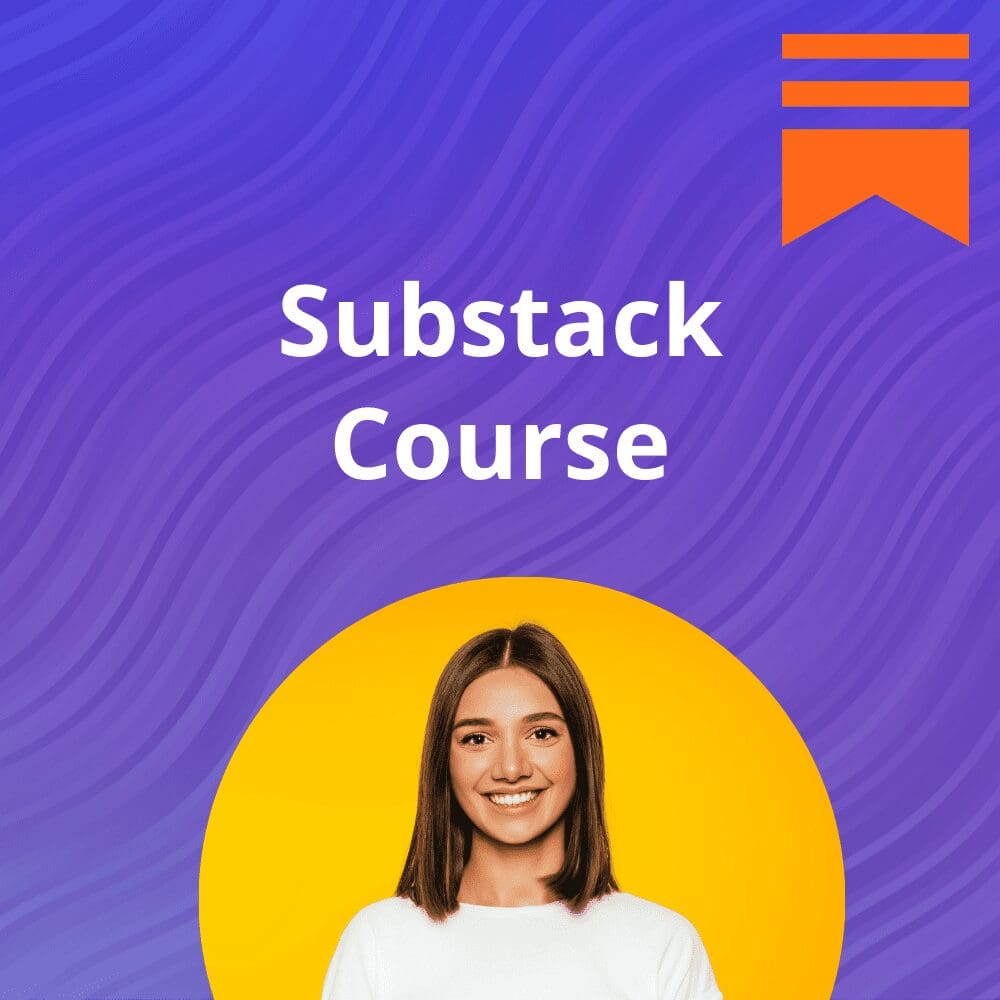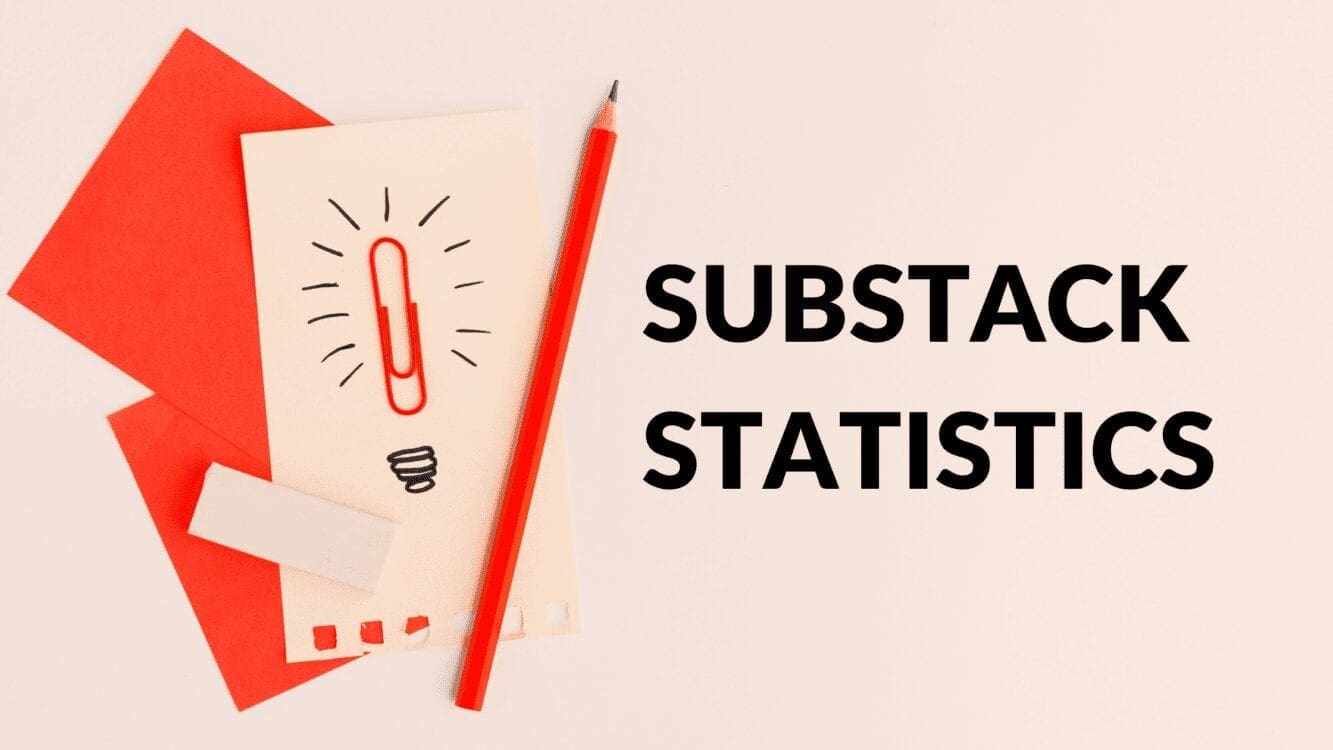Disclosure: Some of the links below are affiliate links, meaning that at no additional cost to you, I will receive a commission if you click through and make a purchase. Read our full affiliate disclosure here.
When I was building my first Substack newsletter, there were no third party resources available for newsletter creators. Getting my first 250 paid subscribers was hard! That's why I created the first Substack Course.
CASEY BOTTICELLO
Founder, Blogging Guide
Creating a newsletter with Substack is a pretty straightforward process. However, properly formatting your Substack newsletter can be challenging.
Substack has a relatively new feature which makes it much easier to display links, content, and resources with your newsletter: recommended links.
Substack Recommended Links
Substack’s recommended links feature allows you to add links to your newsletter homepage.
You can create sections and add any number of links to each. You can use links as a blogroll, to direct readers to other places to find you on the web, or to highlight popular posts, among other uses.
As you can see in the image, or on the homepage of Blogging Guide’s newsletter, I have used the recommended links section to help promote resources for my paid subscribers, links to my main website, and links to my Medium writing course.
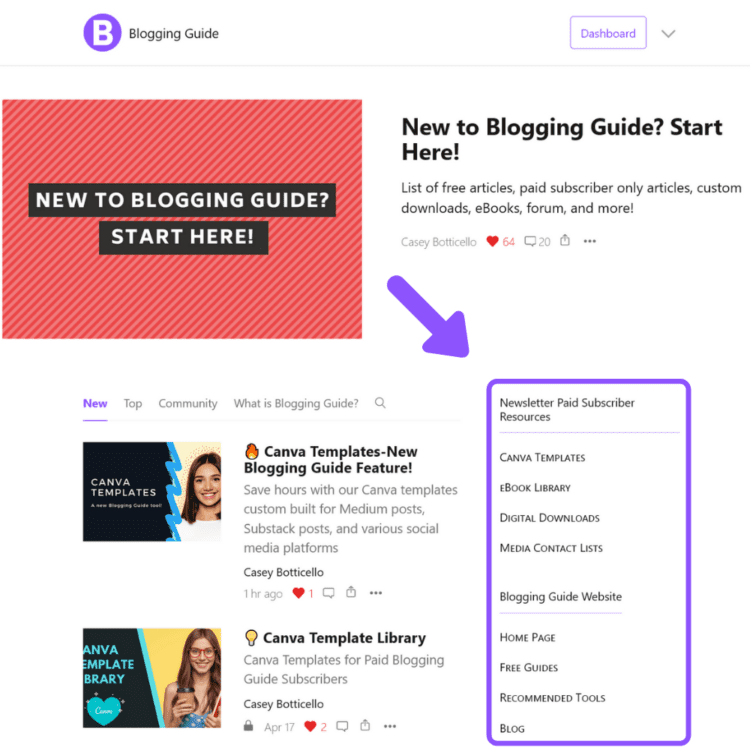
How to Create Recommended Links in Substack
To add a recommended link to your Substack publication, go to
1. Settings
2. Publication Details
3. Click Edit
4. Click The Add Link Button
5. Enter Your Title, Subtitle (optional), Group and Link.
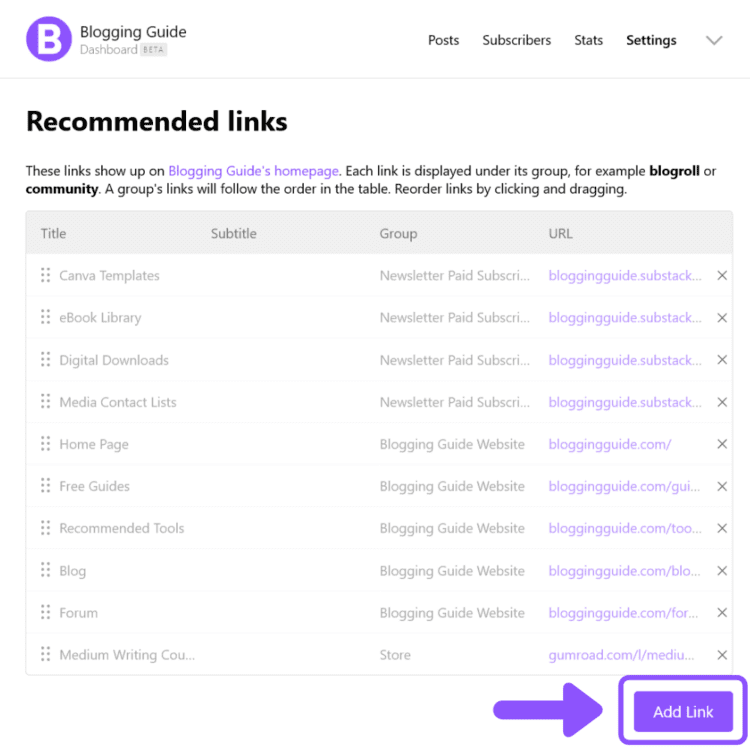
The recommended link fields correspond to the following:
1. Title is the actual text label that will appear on your newsletter’s home page. In the sample image, you can see that some of my titles include Canva Templates, eBook Library and Digital Downloads.
2. Subtitle is text that appears below the title text on your newsletter’s home page (but is optional).
3. Group is basically a category that describes your links. This also appears on your newsletter’s homepage, and is basically the equivalent of a section tab, organizing your links.
4. Link is the URL that you want to link a given title to.
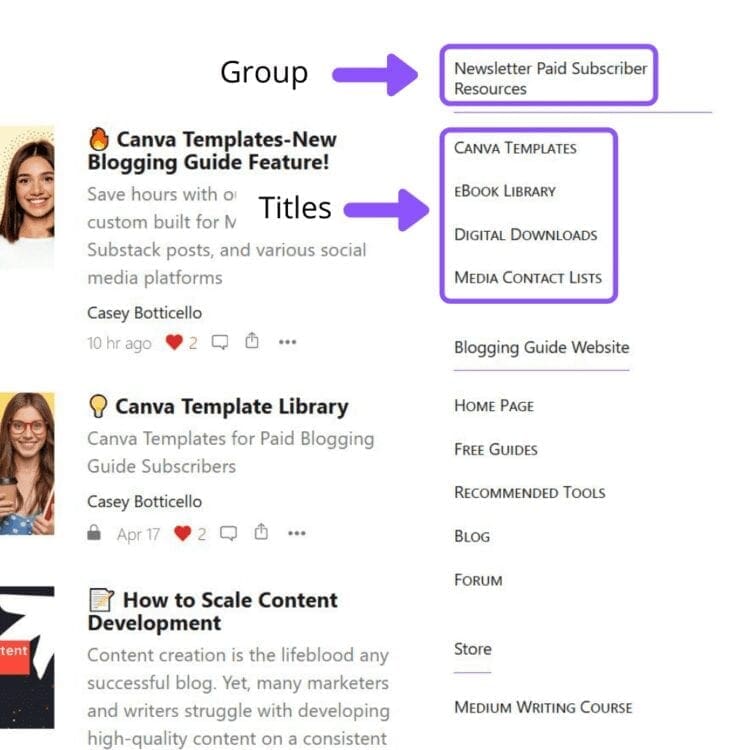
Ideas for How to Use Recommended Links in Substack
Although Substack lists a few examples of how users can use recommended links in their newsletter (blogroll, popular post, etc.), there are many creative uses. Below are some examples of potential uses for your recommended links section:
1. Market Your Website – One of the most obvious links to include on your Substack newsletter homepage is a link yo your website.
2. Sell Digital Products – Another obvious use is selling digital products such as eBooks, courses, and templates.
3. Cross-Promote a Newsletter with an Overlapping Audience – You could reach a partnership with a newsletter with an overlapping audience and agree to feature each other’s newsletter under a “related newsletter” or “suggested reading” section.
4. List Community Resources – You can list subscriber only resources in the recommended links. For example, I list links to the posts containing premium downloads offered to my paid Blogging Guide subscribers.
5. Include Additional Contact Info – You can offer readers additional ways to contact you by linking to your personal profile or contact pages.
6. Offer Preview of Paid Content – Another use of the recommended links feature is to offer samples of the premium posts that you provide to paid subscribers.
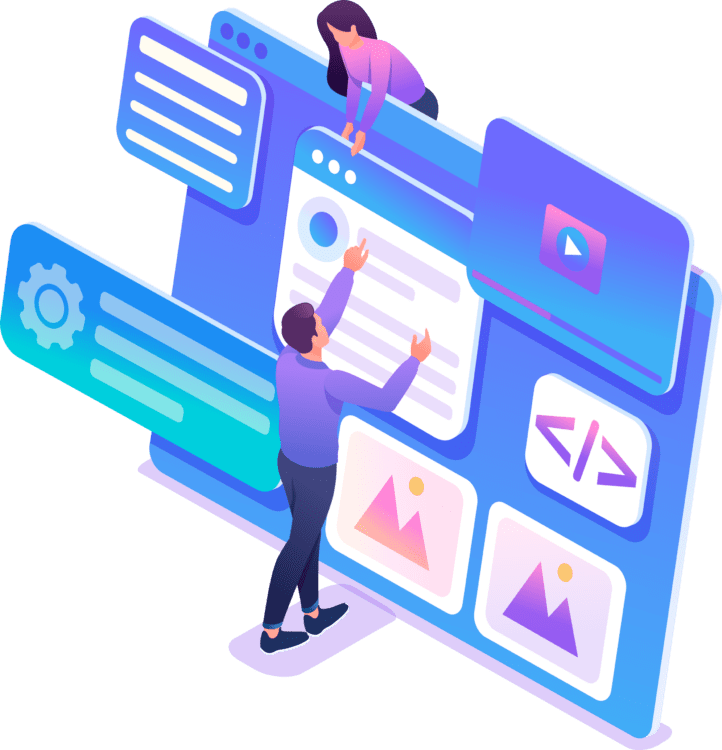
Conclusion
Ultimately, the Substack recommended links section is a great feature, and serves a number of useful functions. Although seemingly small, the ability to direct traffic away from your newsletter to third party sites is quite valuable.
If you want to learn more about Substack, check out our Substack guide, or enroll in our Substack course!