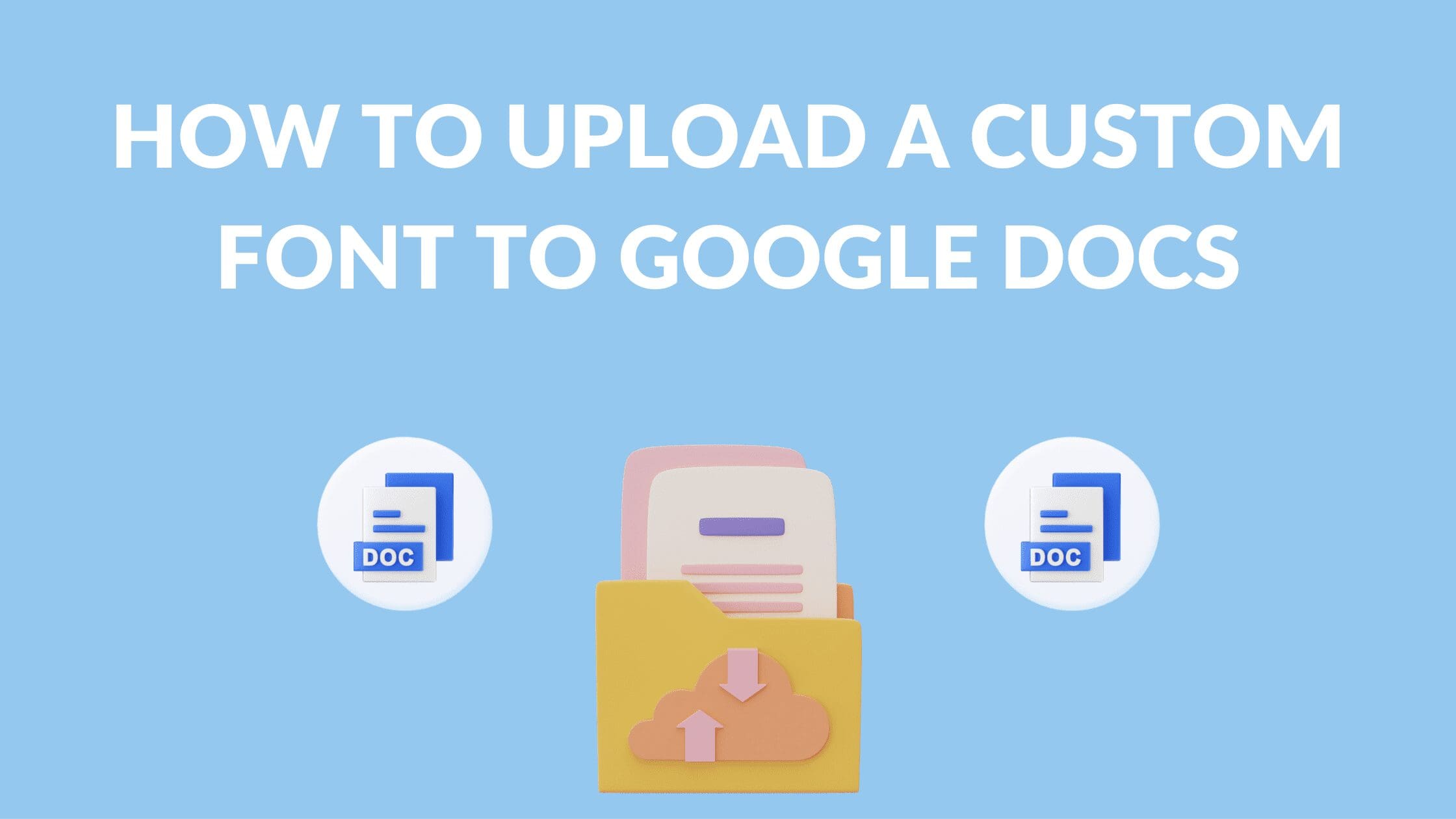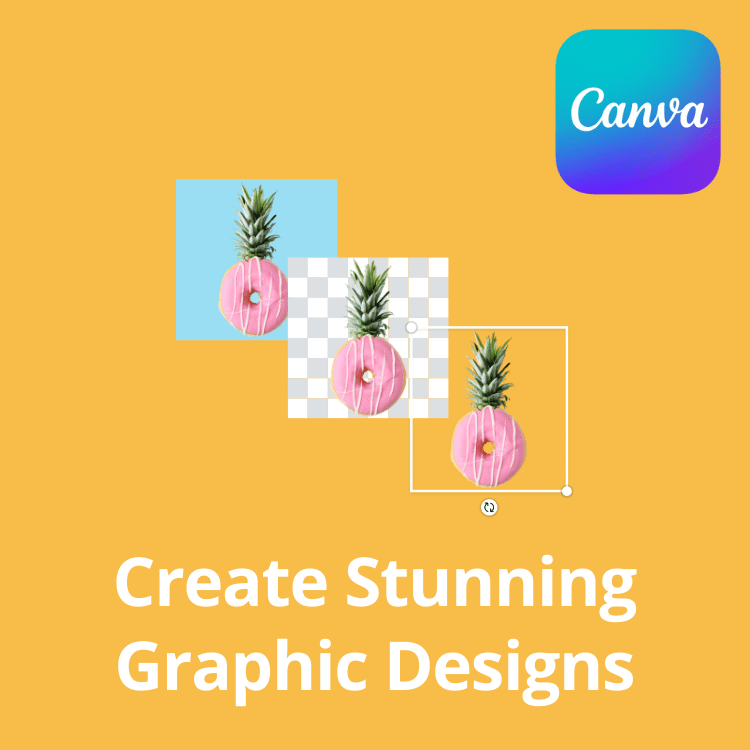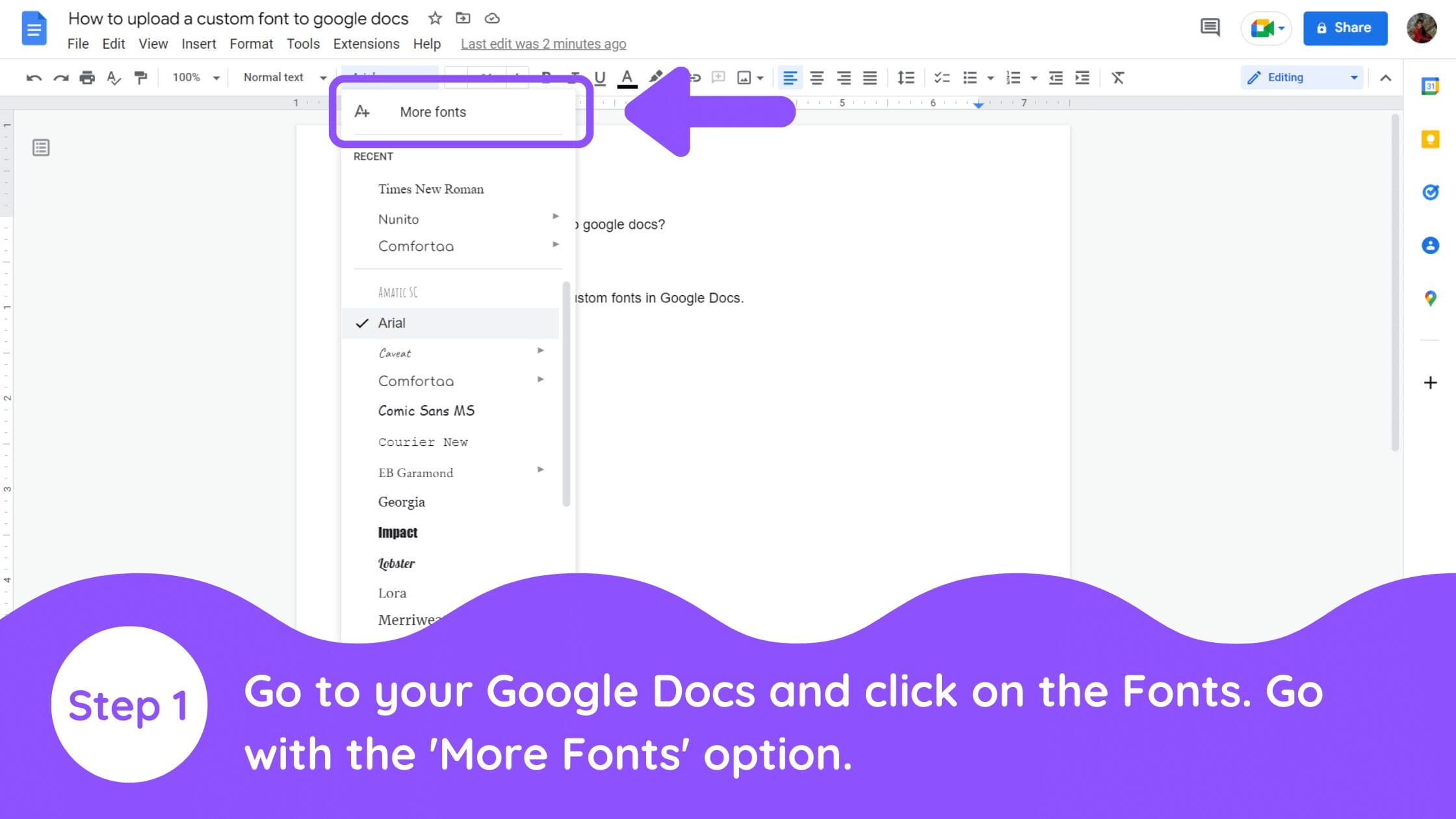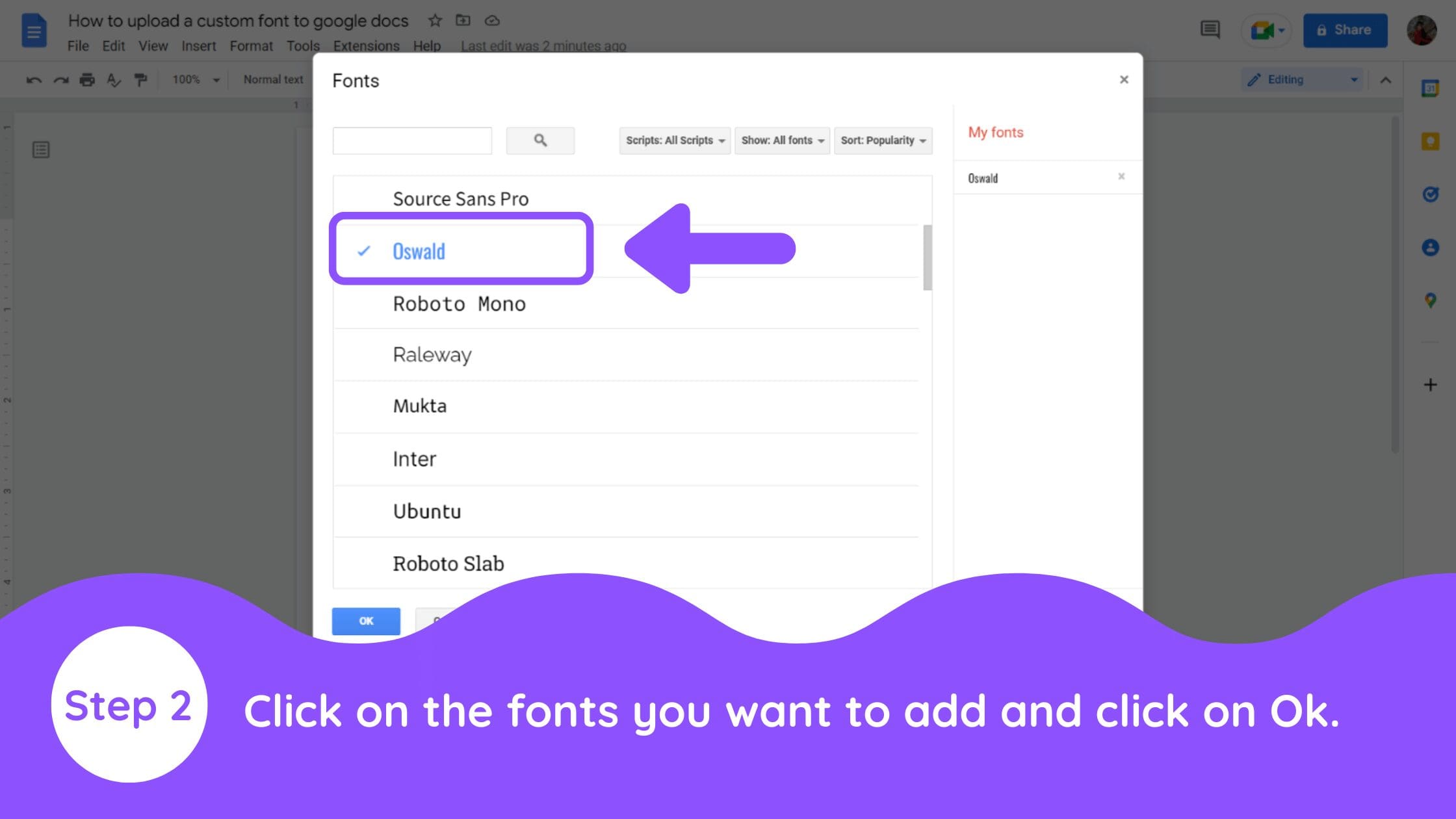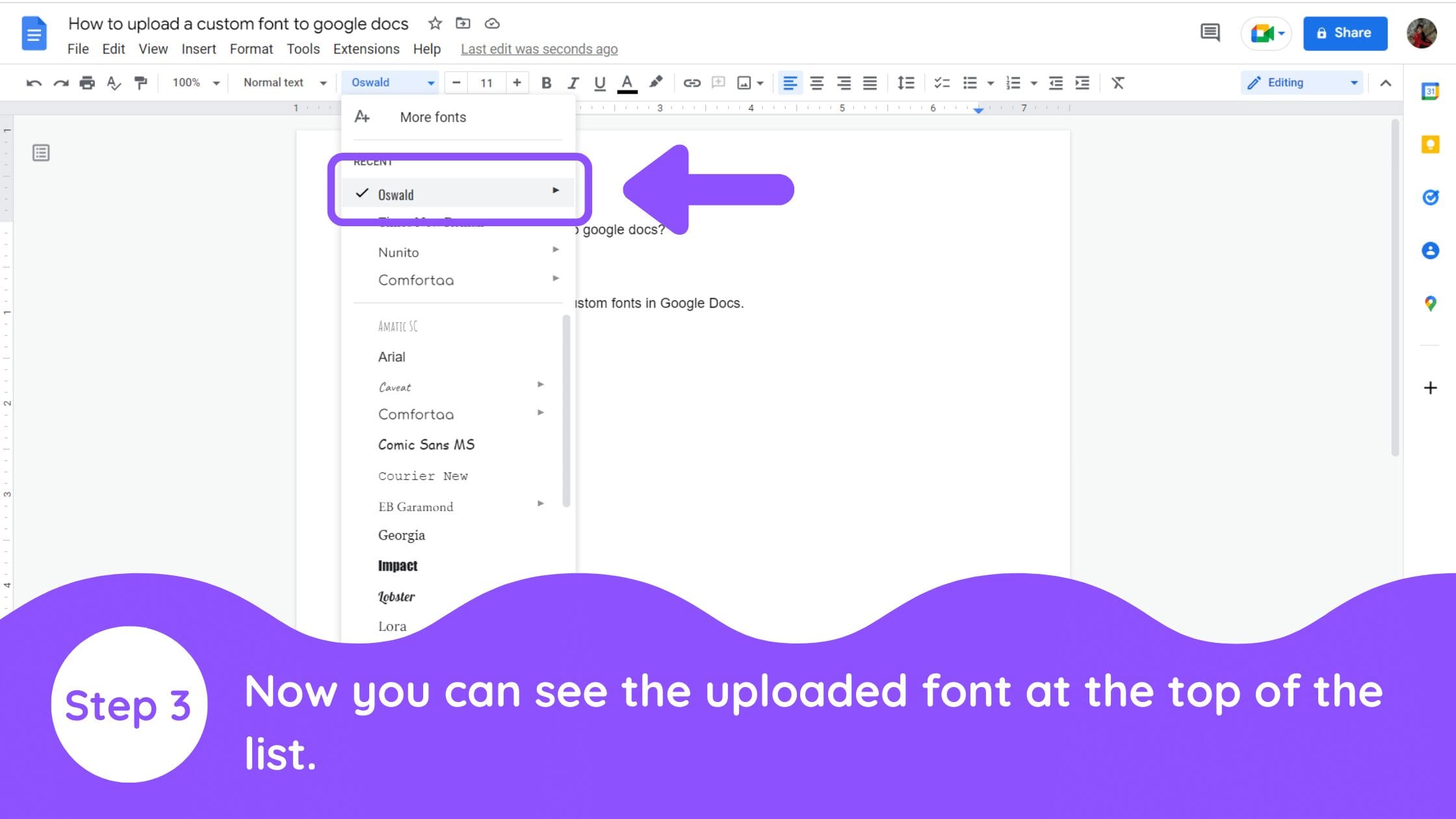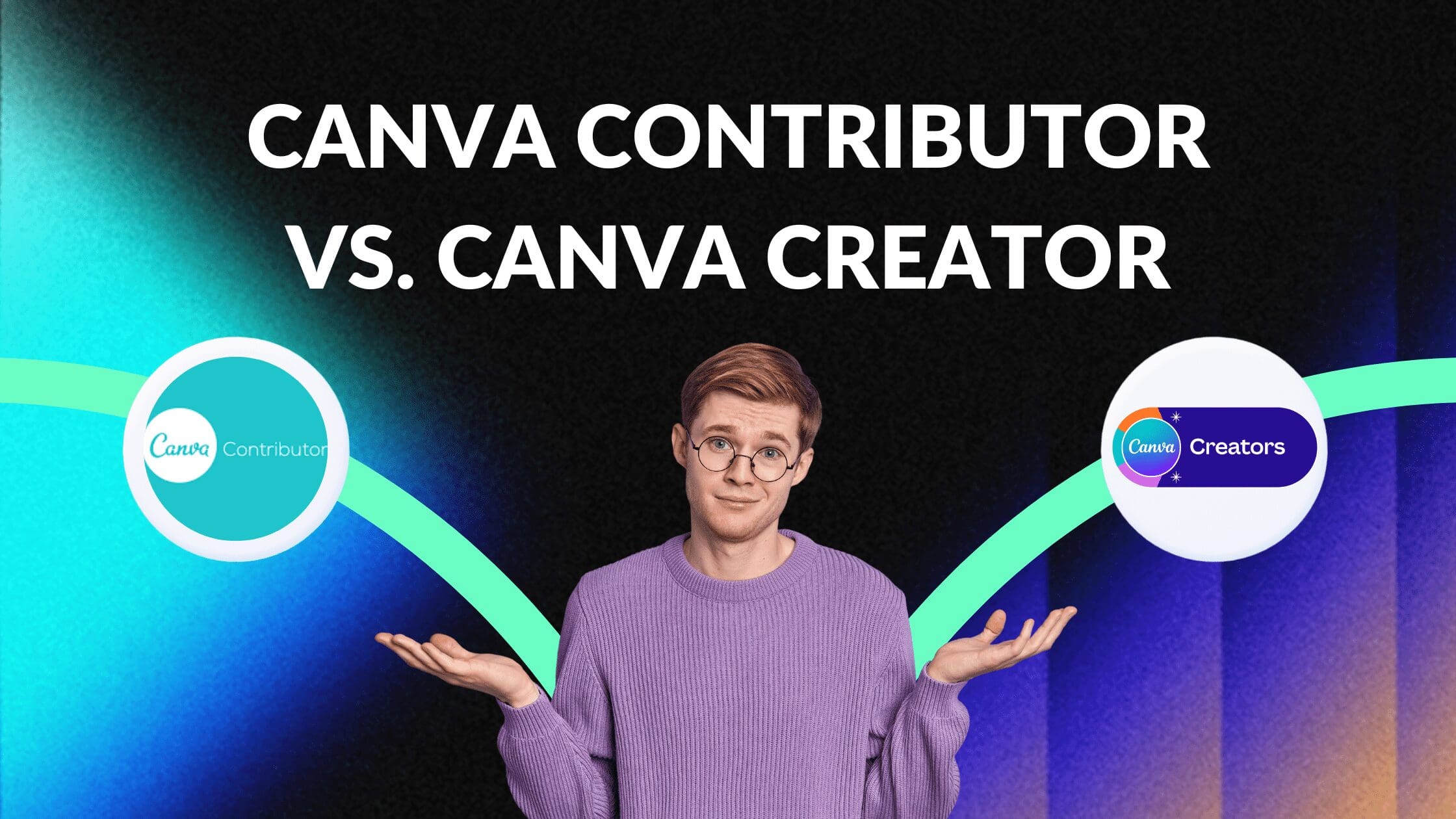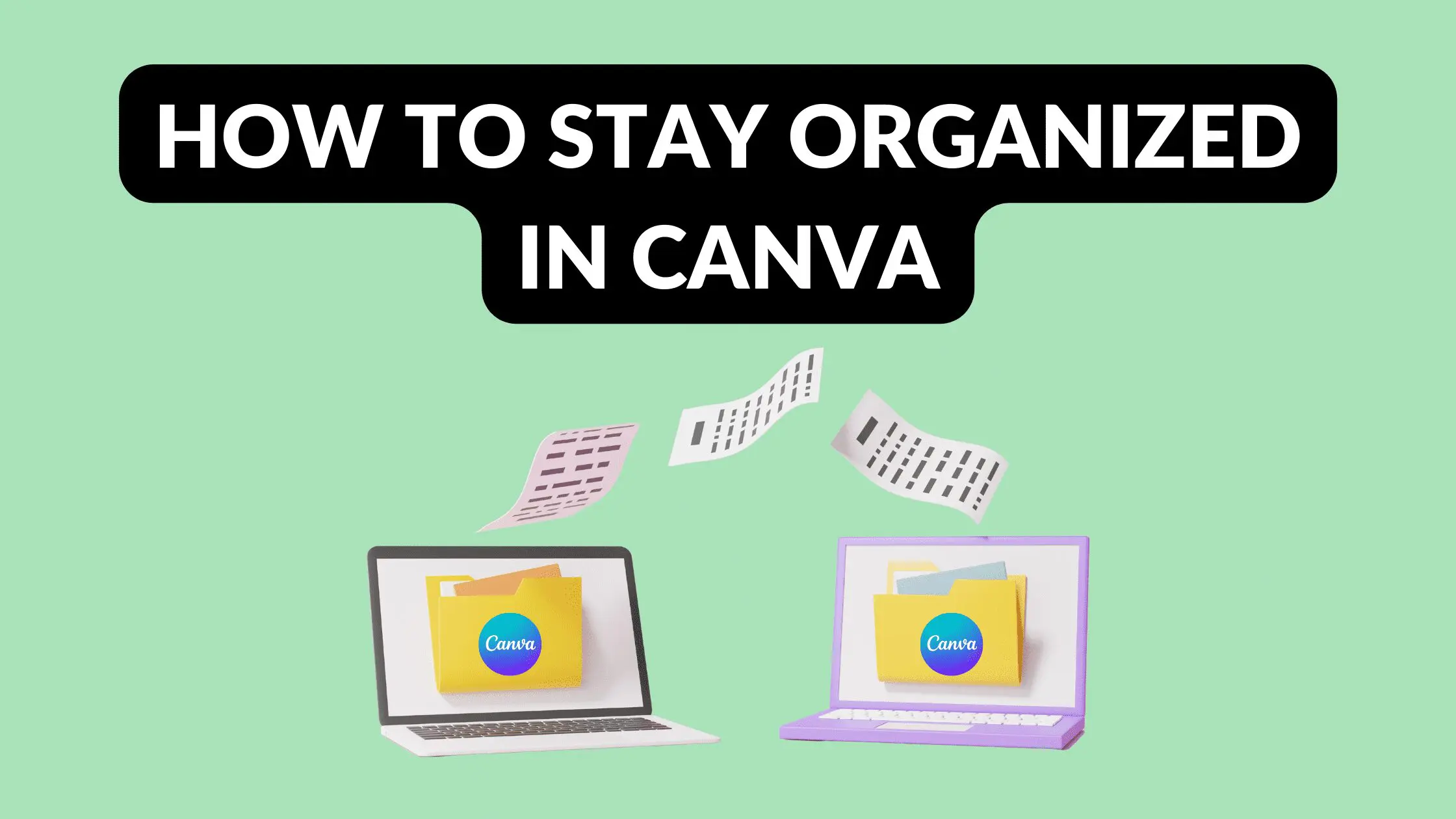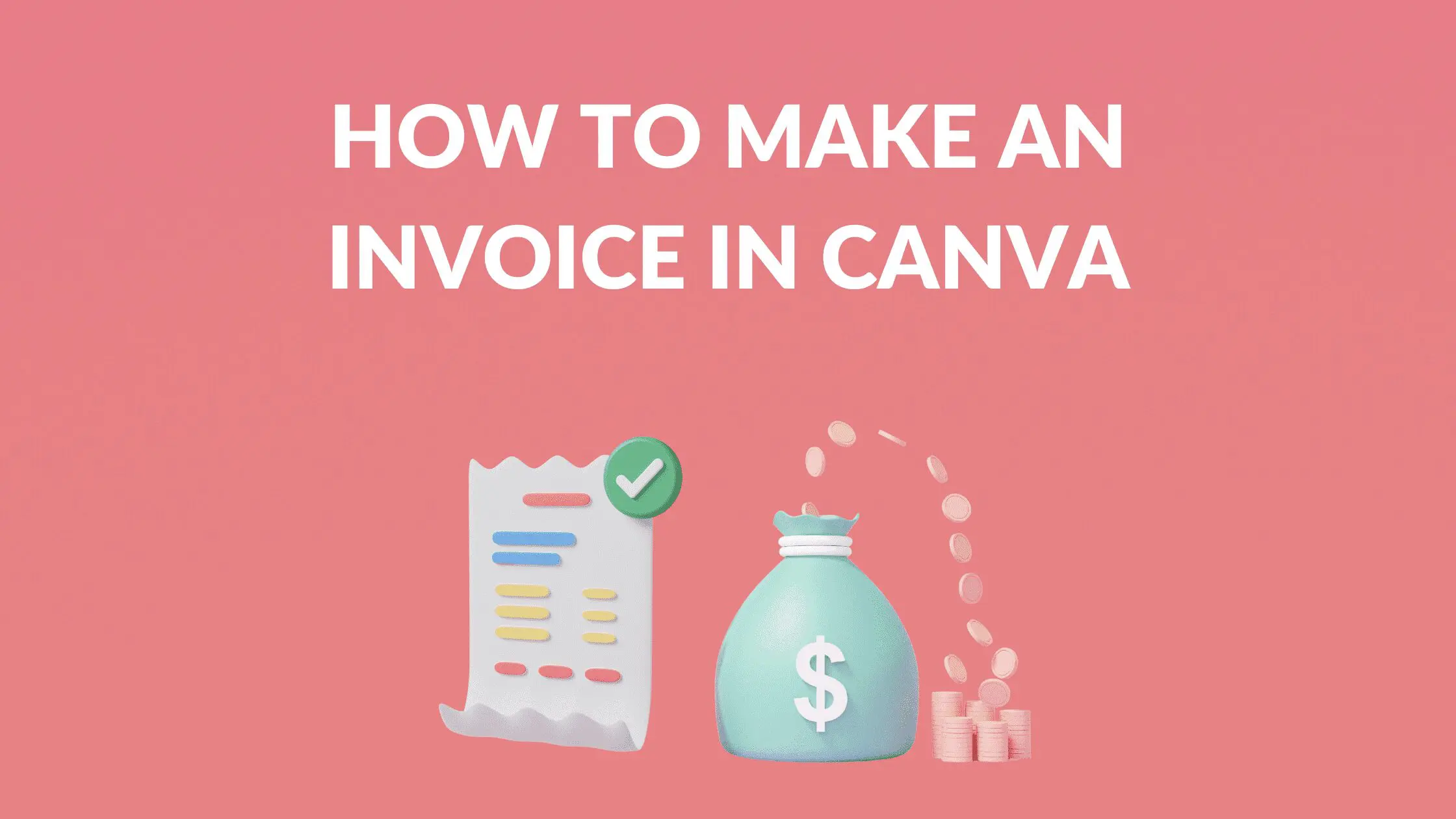Disclosure: Some of the links below are affiliate links, meaning that at no additional cost to you, I will receive a commission if you click through and make a purchase. For more information, read our full affiliate disclosure here.
If you don’t already have Canva, try it for free! Canva makes it ridiculously simple to create blog banners, edit photos, and design social media marketing content. It is also one of the few blogging tools that I use on a daily basis.
CASEY BOTTICELLO
Founder, Blogging Guide
1. Click on More Fonts on the Toolbar
Go to your Google Docs and click on the Fonts. Go with the ‘More Fonts’ option.
2. Select the Font You Want to Add
Click on the fonts you want to add and click on Ok.
3. You Can Now Use Your Custom Font
Now you can see the uploaded font at the top of the list.
Conclusion
I hope you found this tutorial covering how to upload a custom font to Google Docs, useful! Click here to read our comprehensive Canva Guide. If you haven’t tried CanvaPro, click here to try it for free for 30 days through our exclusive offer! Below are several related Canva tutorials that you might find useful.