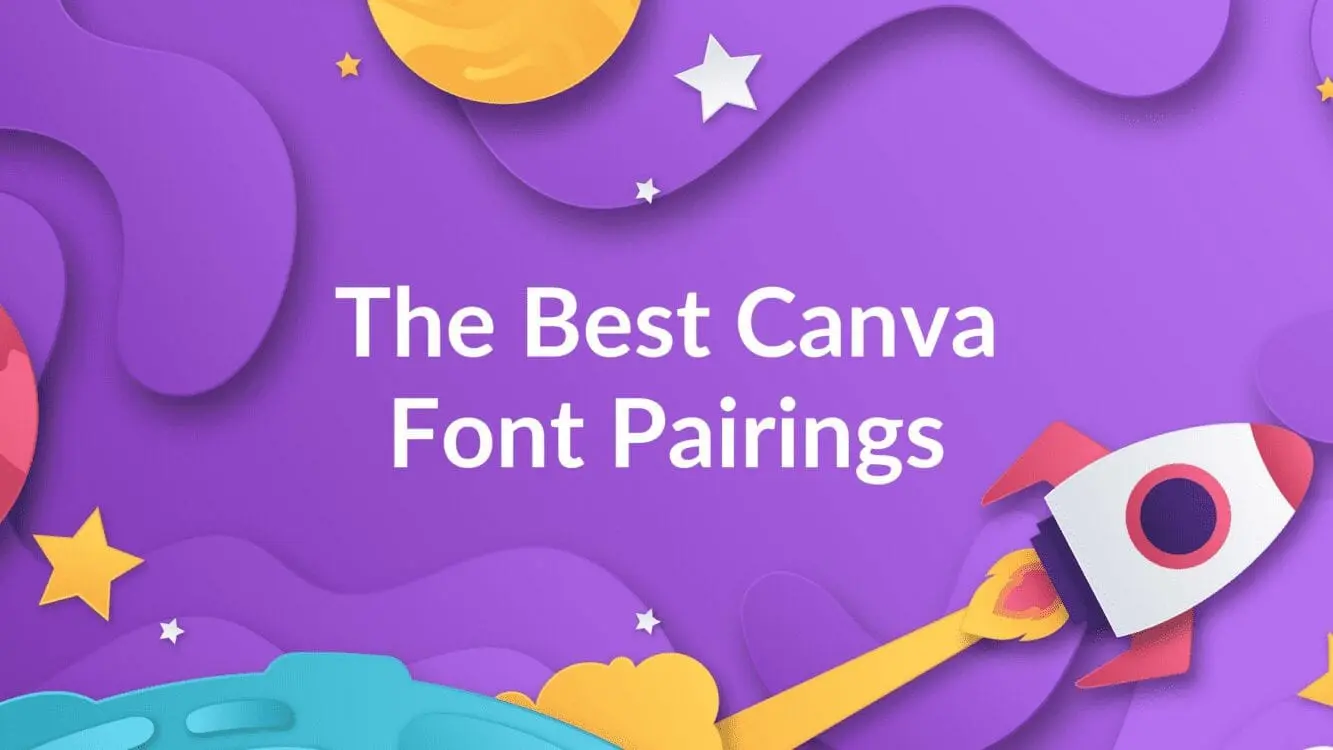How to Create a Wavy Text Effect in Canva

Written by Casey Botticello
Disclosure: Some of the links below are affiliate links, meaning that at no additional cost to you, I will receive a commission if you click through and make a purchase. For more information, read our full affiliate disclosure here.
Sometimes, when creating a graphic design, you want to add flair or underscore the tone that a certain image conveys. If you want to help an image standout, using Canva to create a wavy text effect can be a great option. This Canva tutorial will teach you how to create a wavy text effect in Canva, in just a few, simple steps!
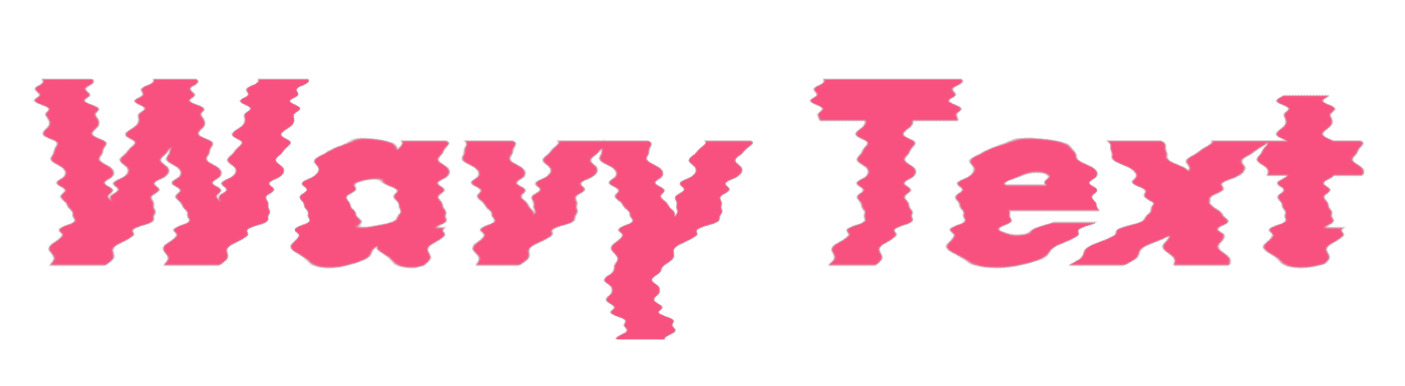
Steps to Create Glow Effect
1. Type Your Image Text
Click on the text icon to add a text block to your Canva page. For the purposes of this example, I’ll enter the sample text “Wavy Text” as seen below:
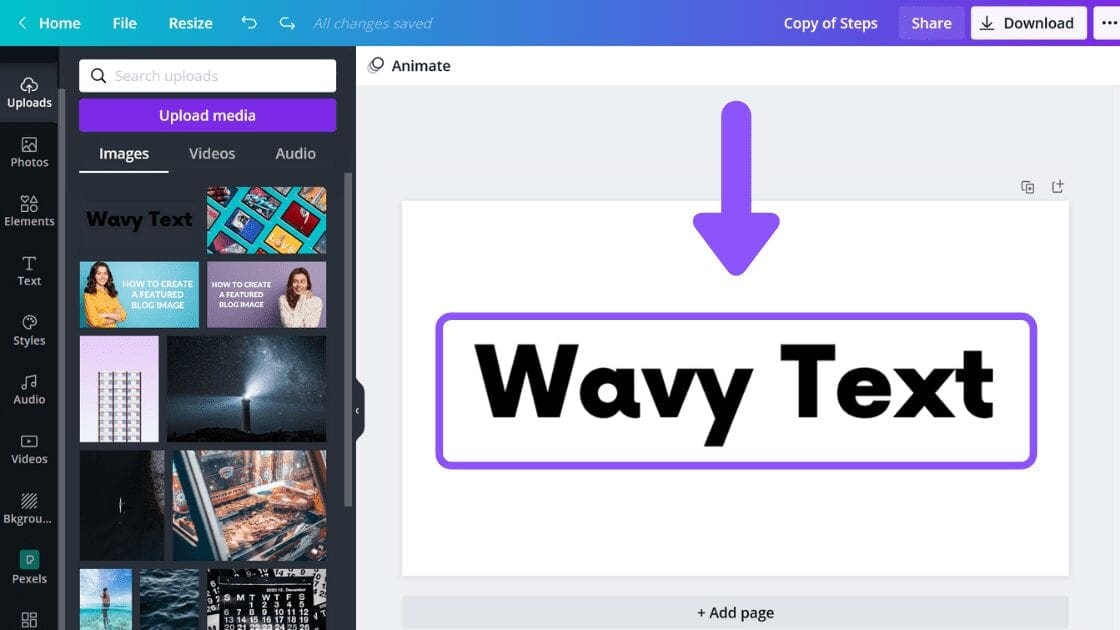
2. Download Your Text as an Image
The second step of creating a wavy text effect is to download a copy of your text. To do this, click on the Download button, and save your image as a PNG file.
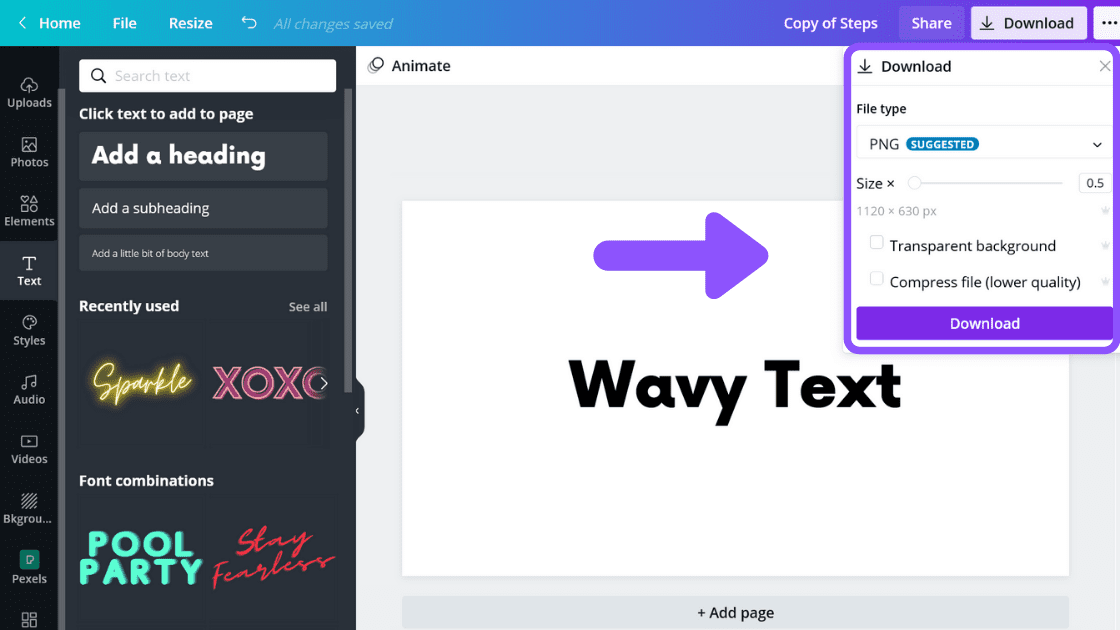
3. Upload Image to Canva
Next, we need to upload this image to Canva. To do this, just click on the uploads tab in Canva, click upload media, and select the file you just downloaded.
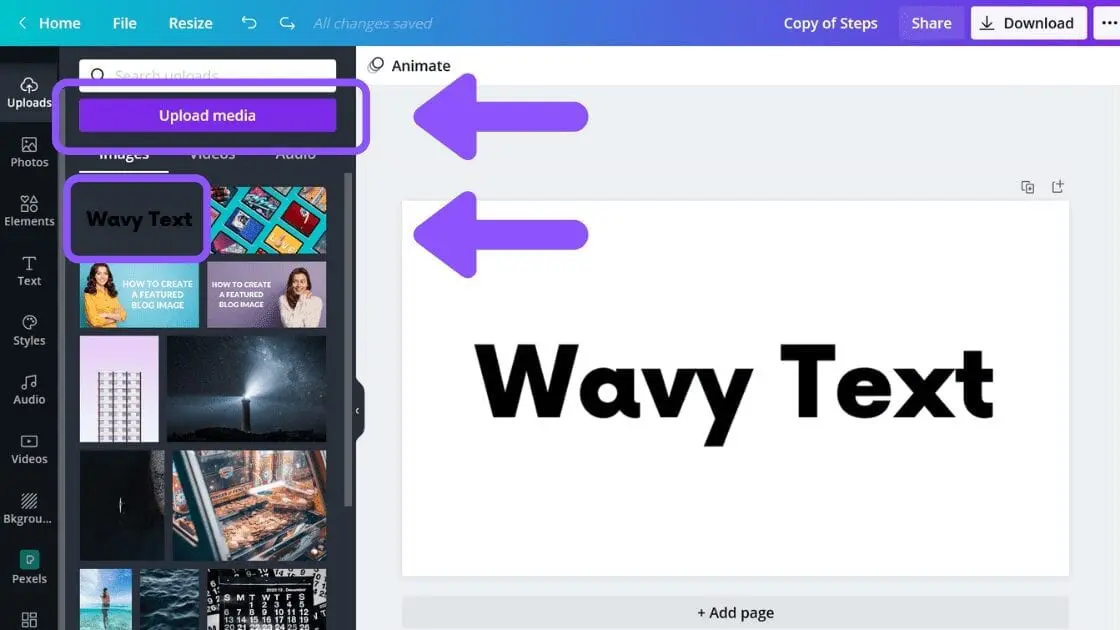
4. Edit Image Effects
The next step is to click on your image from your uploads. You now will have an image that looks like text but is actually an image. Now that you have an image, select the effects button.
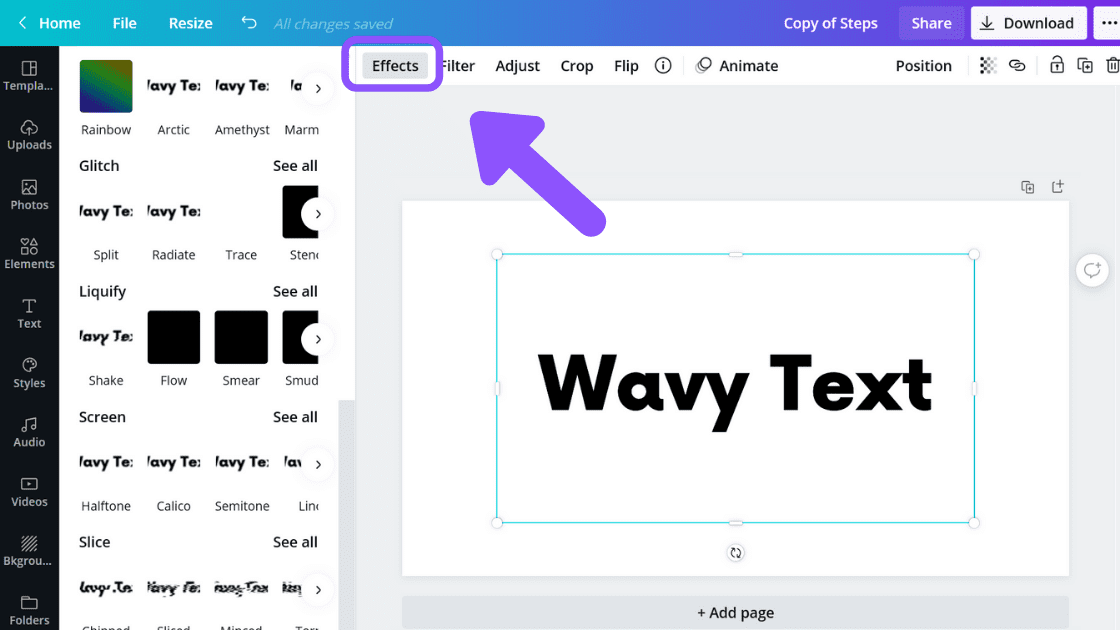
5. Liquify Image
The next step is to liquify your image. Click on the effects button, scroll down to the liquify option, and select the shake option. This will create a wavy text effect.
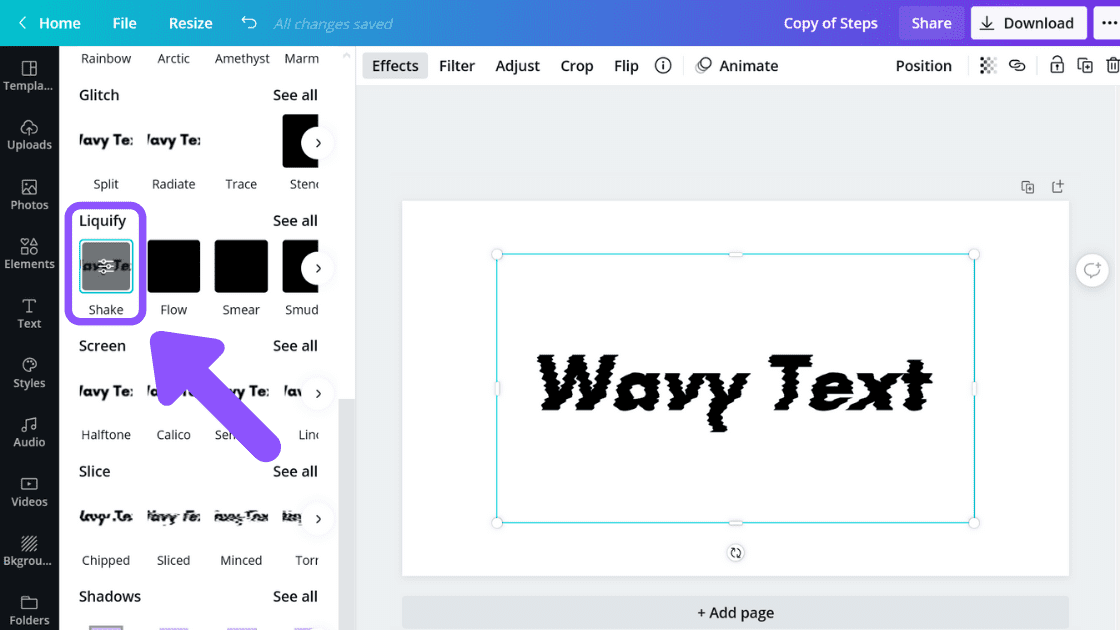
6. Edit Your Text Color (Optional)
You can edit the color of your wavy text (optional) by clicking on the Duotone option under Effects. In the case of the sample image below, I changed the image color from black (default) to pink by selecting the Blush option.

Conclusion
Canva is an amazing graphic design tool, and I hope you found this tutorial useful! Click here to read our comprehensive Canva Guide. If you are interested in downloading Canva or trying Canva Pro for free, click here. Below are several related Canva tutorials that you might find useful: