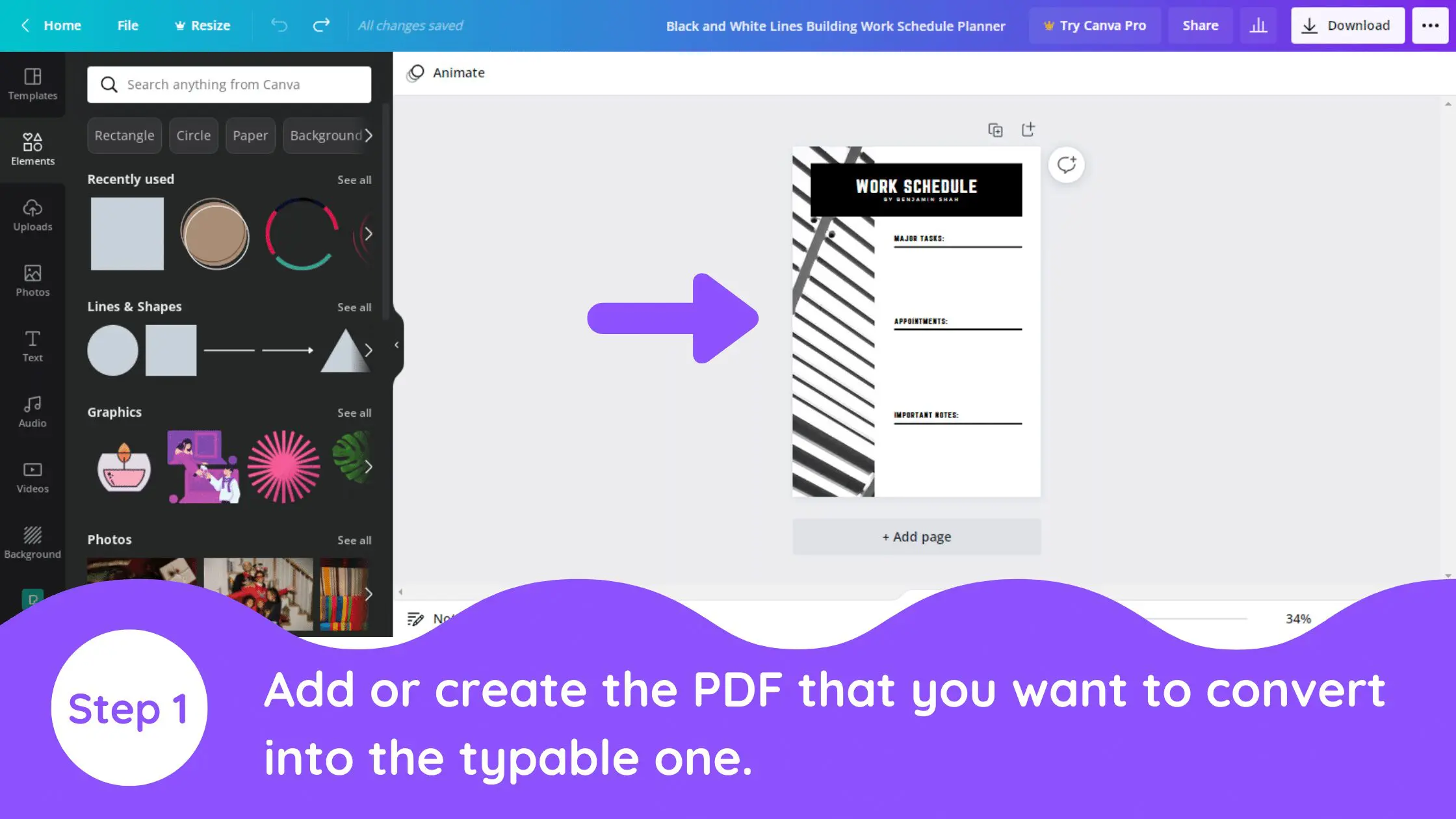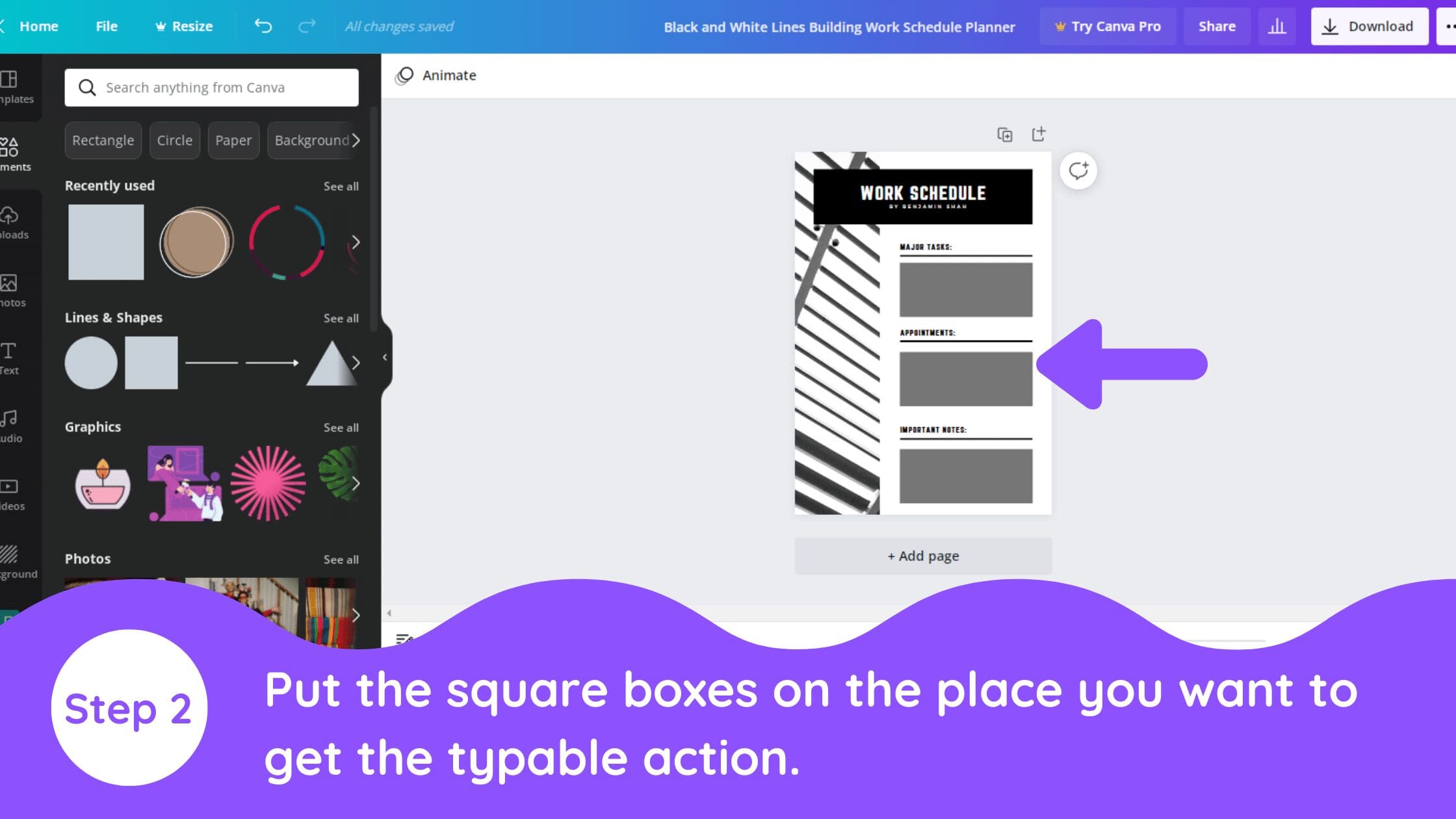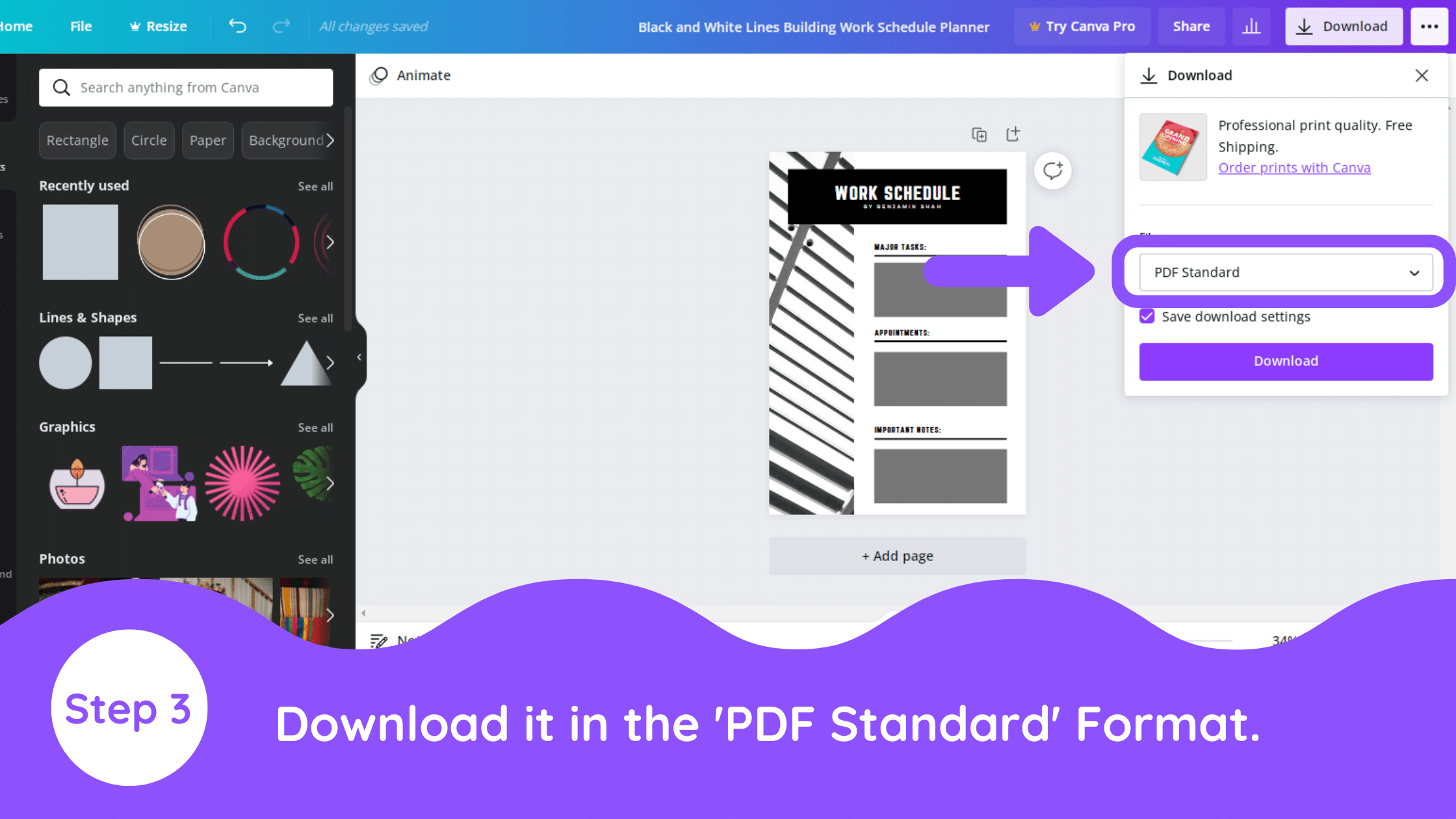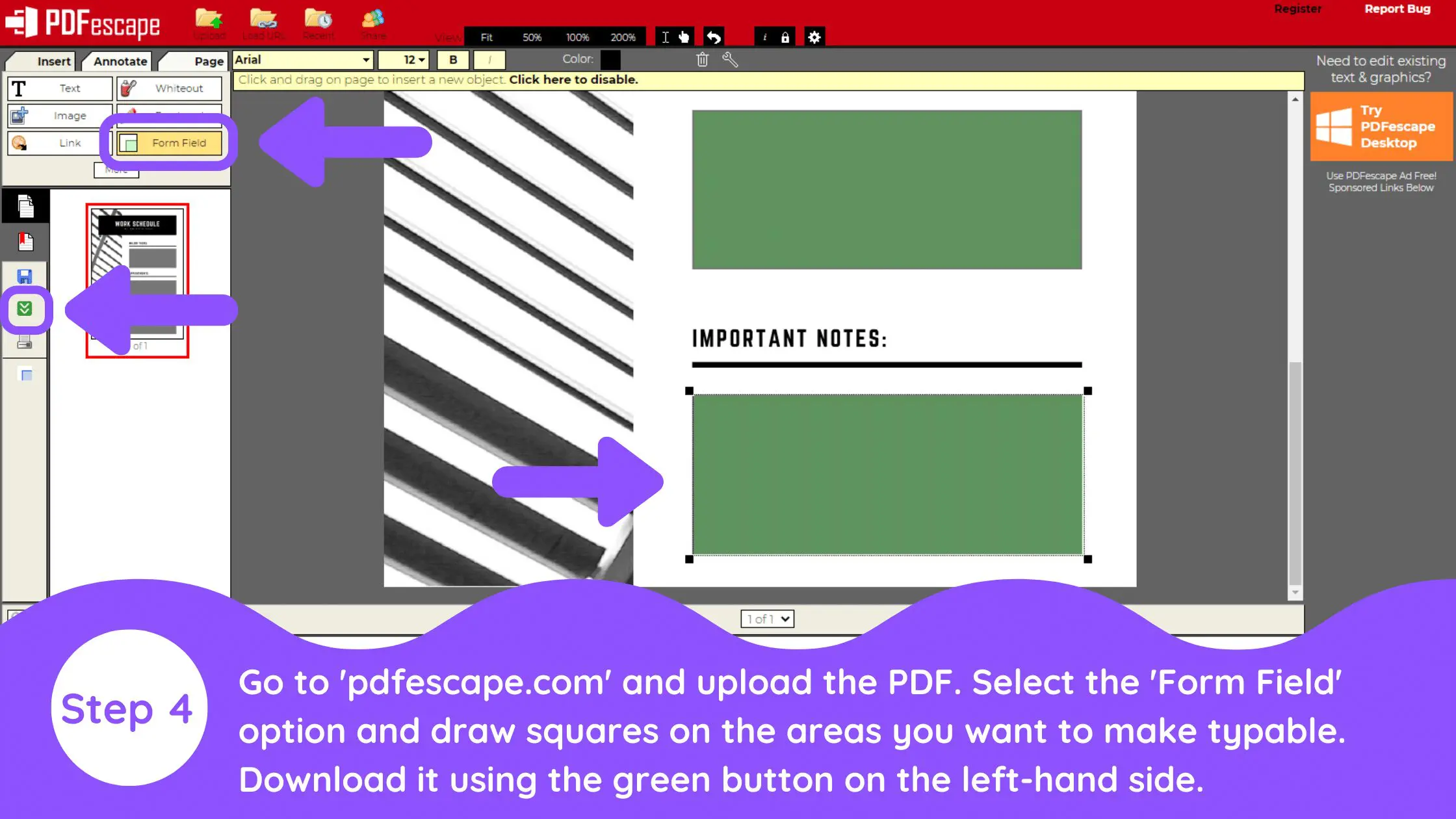Disclosure: Some of the links below are affiliate links, meaning that at no additional cost to you, I will receive a commission if you click through and make a purchase. For more information, read our full affiliate disclosure here.
Great graphic design is the secret super power behind many content creators. However, for many content creators, graphic design is either too time consuming to tackle or too expensive when outsourced to professional designers. Luckily, Canva has made creating your own custom designs much easier. In this tutorial, our team of design experts will cover how to create an editable PDF in Canva. This is especially useful for anyone who wants to create freebies or lead magnets (i.e. checklists, templates, etc.) for their readers!
How to Create an Editable PDF in Canva
1. Add Text and Images to Design
Add text and images to your Canva design.
2. Add Rectangular Boxes
Add rectangular boxes to your design in the places that you want to later add an editable field in your PDF form.
3. Download Design as PDF
Download your design as a PDF file (PDF Standard option in Canva.
4. Format PDF Using Free Tool PDFescape
Go to pdfescape.com and upload your PDF. Select the form field option and draw squares in the areas that you want to make editable (allow you to enter text) . Download it using the green button found on the toolbar on the left side of your screen.
Conclusion
Canva is an amazing graphic design tool, and I hope you found this tutorial covering how to create an editable PDF in Canva, useful! Click here to read our comprehensive Canva Guide. If you haven’t tried CanvaPro, click here to try it for free for 30 days through our exclusive offer! Below are several related Canva tutorials that you might find useful.