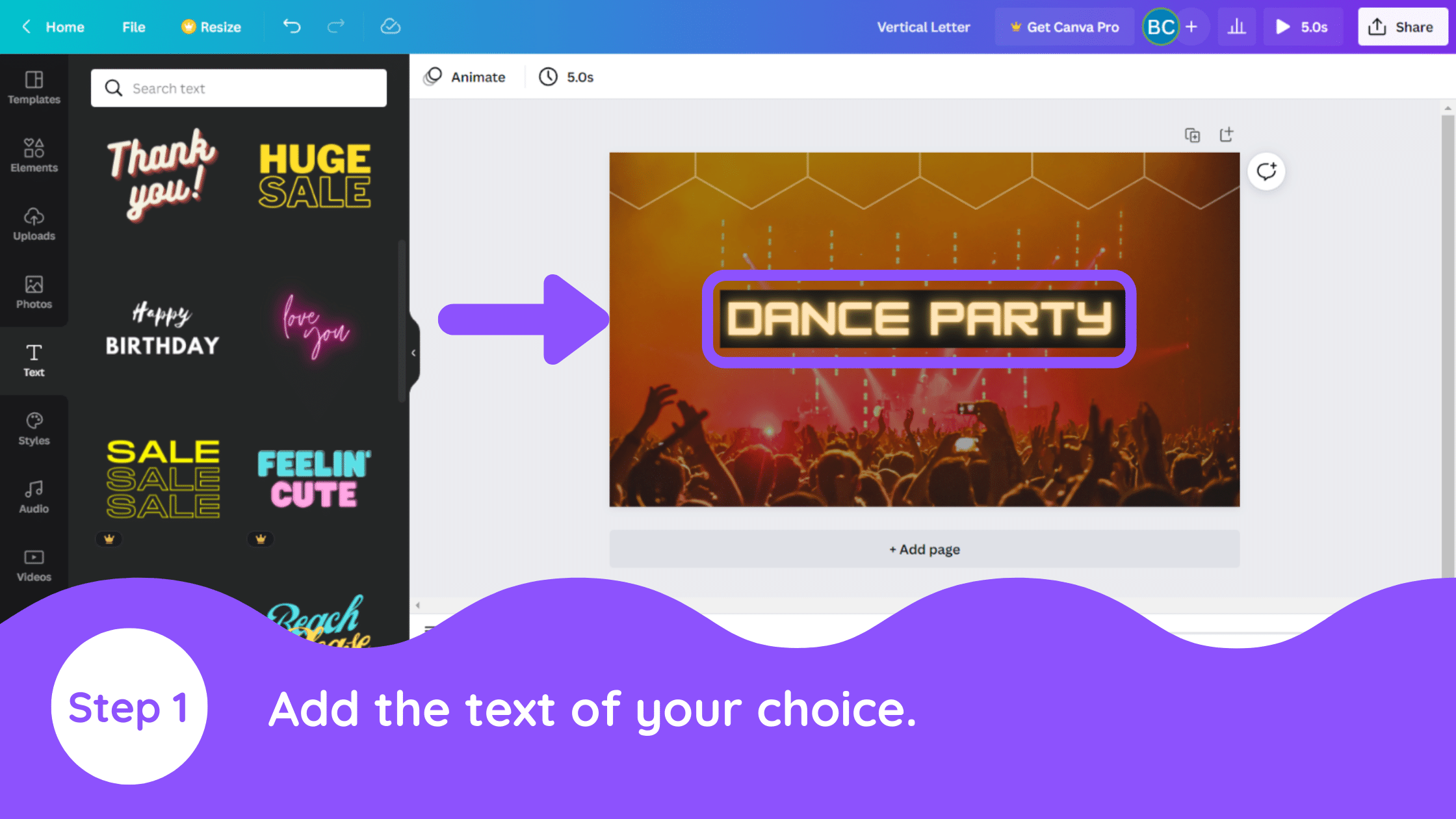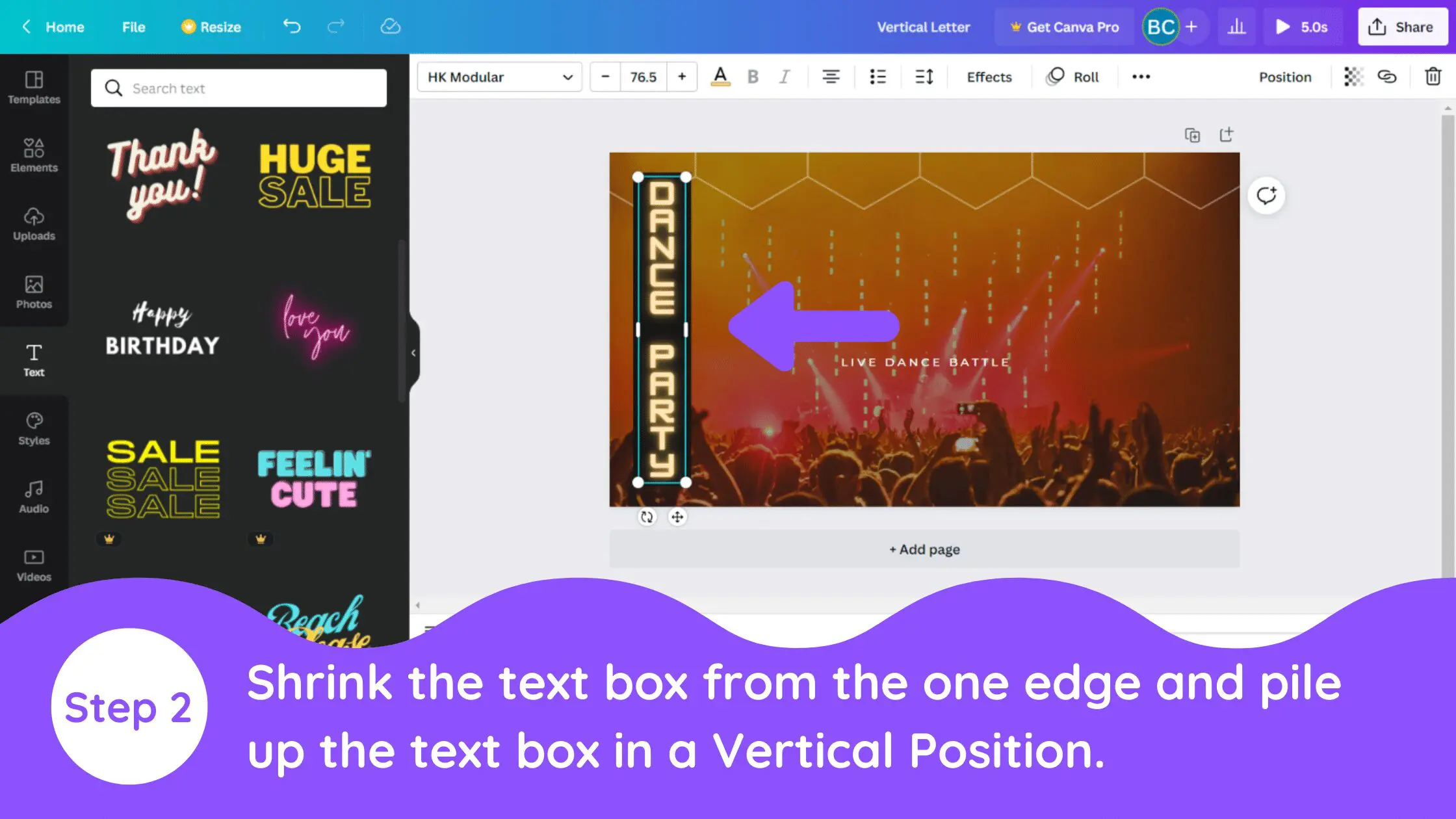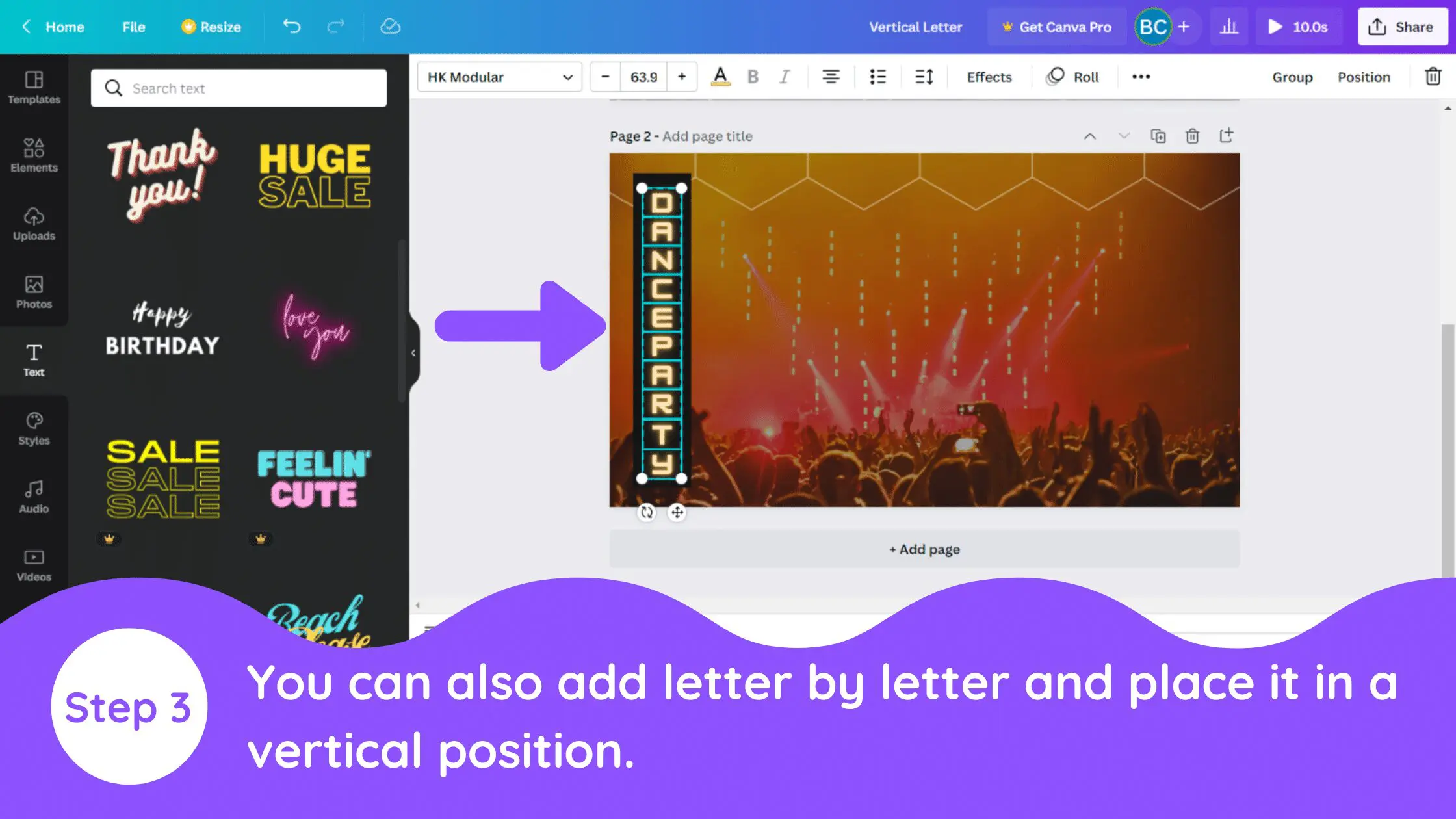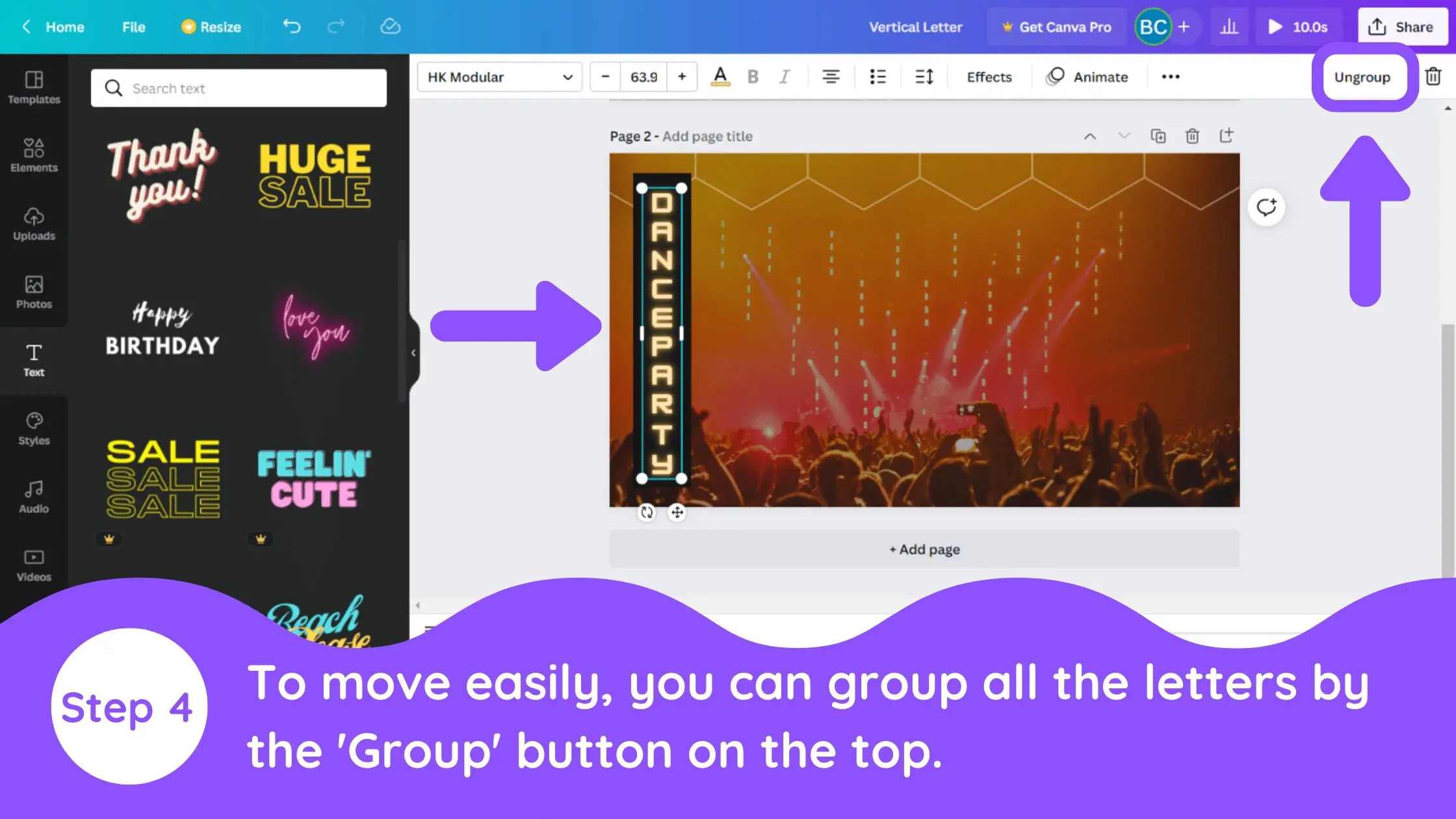Disclosure: Some of the links below are affiliate links, meaning that at no additional cost to you, I will receive a commission if you click through and make a purchase. For more information, read our full affiliate disclosure here.
Great graphic design is the secret super power behind many content creators. However, for many content creators, graphic design is either too time consuming to tackle or too expensive when outsourced to professional designers. Luckily, Canva has made creating your own custom designs much easier. In this tutorial, our team of design experts will cover how to create vertical text in Canva. This is especially useful for anyone who wants to create stylish text for their designs.
How to Create Vertical Text in Canva
1. Add Text
Add the text box from the left menu. Add the text as per your wish.
2. Adjust Text Box
Select the text box and shrink it from the edge of one side. It will decrease the size of the text box and the letter will be piled up upon one another.
3. Make Letters Vertical
If you want to pile up letters one by one, you can also do one letter at a time and then put them in the vertical position.
4. Group Letters to Make Them Easier to Move
To make it easy to move, you can group all the letters.
Conclusion
Canva is an amazing graphic design tool, and I hope you found this tutorial covering how to create vertical text in Canva, useful! Click here to read our comprehensive Canva Guide. If you haven’t tried CanvaPro, click here to try it for free for 30 days through our exclusive offer! Below are several related Canva tutorials that you might find useful.