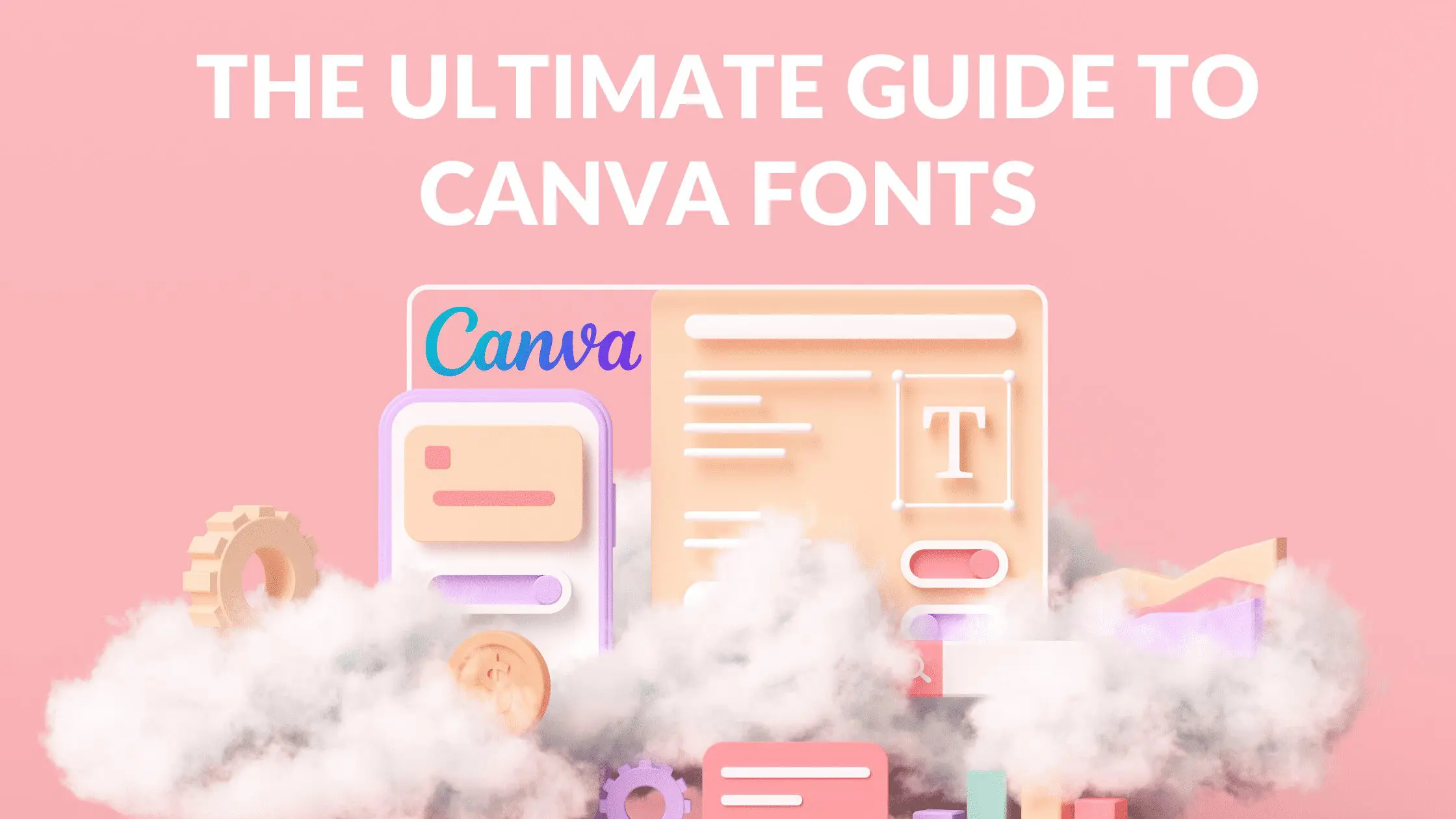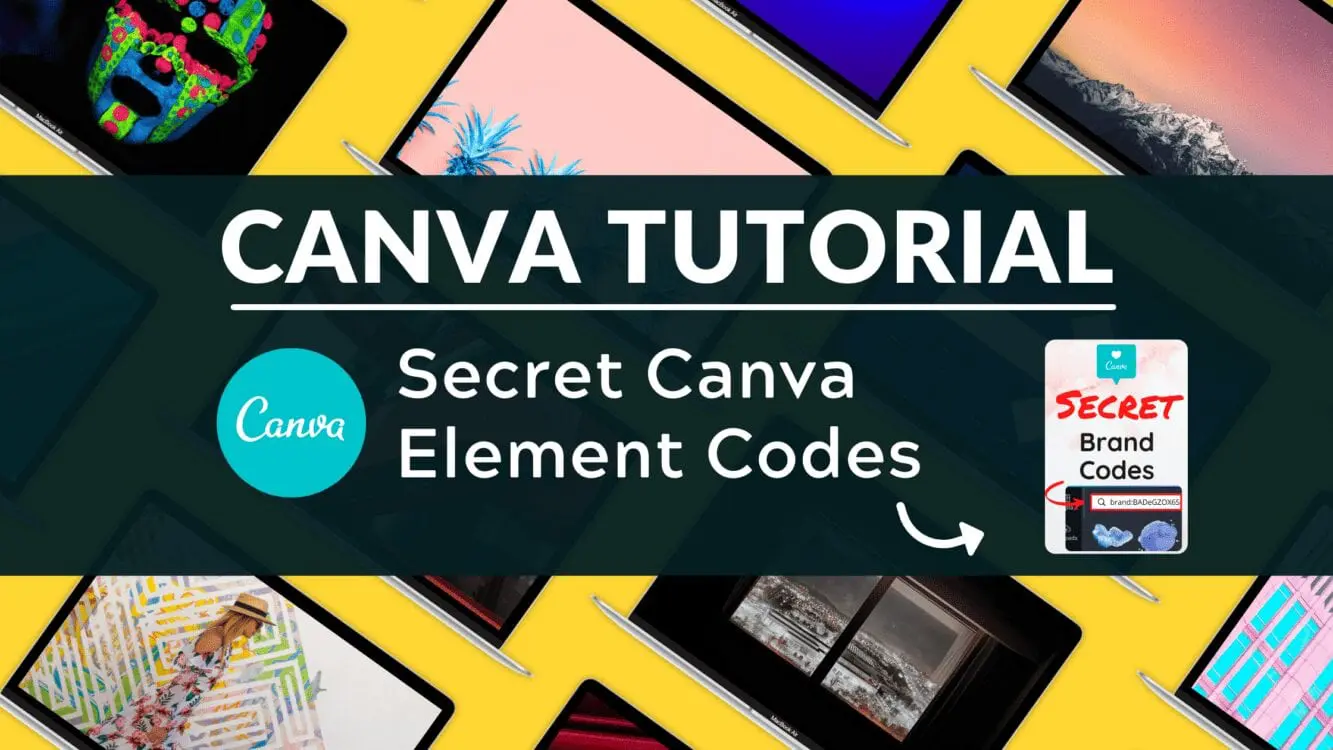How to Create Curved Text in Canva

Written by Casey Botticello
Disclosure: Some of the links below are affiliate links, meaning that at no additional cost to you, I will receive a commission if you click through and make a purchase. For more information, read our full affiliate disclosure here.
Sometimes, when creating a graphic design, you want to add flair or underscore the tone that a certain image conveys. If you want to help an image standout, creating curved text in Canva can be a great option. This Canva tutorial will teach you how to create a curved text effect in Canva, in just a few, simple steps!
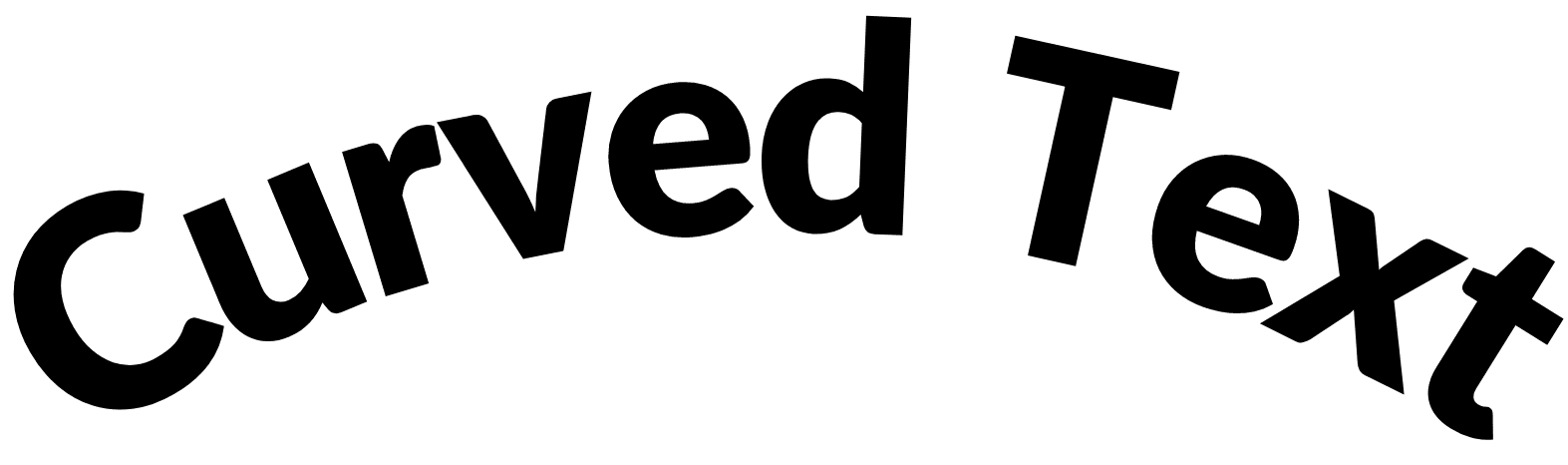
Steps to Create Curved Text Effect
1. Type Your Image Text
Click on the text icon to add a text block to your Canva page. For the purposes of this example, I’ll enter the sample text “Sample Curved Text” as seen below:
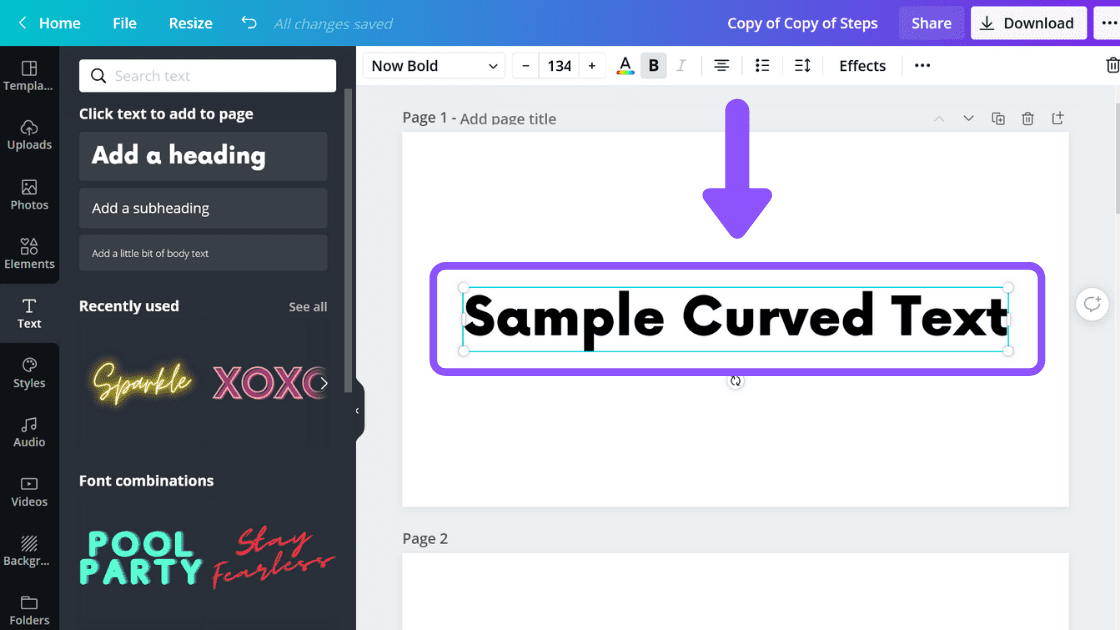
2. Edit Image Effects
The next step is to click the effects button. This will open up the effects menu.
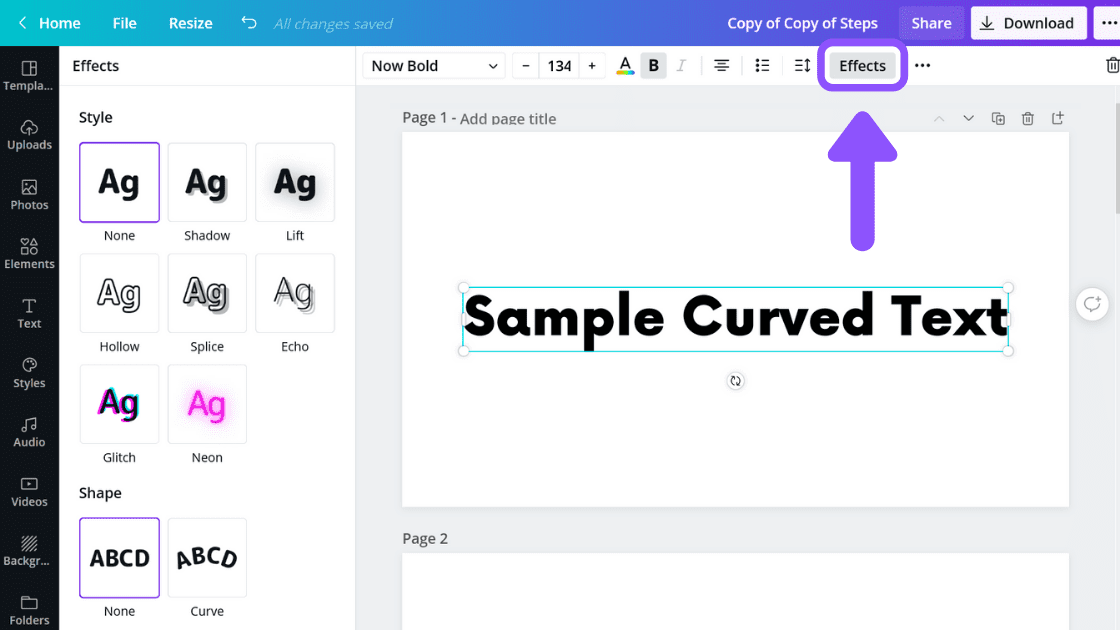
3. Curve Text Effect
Next, you need to click on the curve button under the shapes tab. This will automatically curve the text.
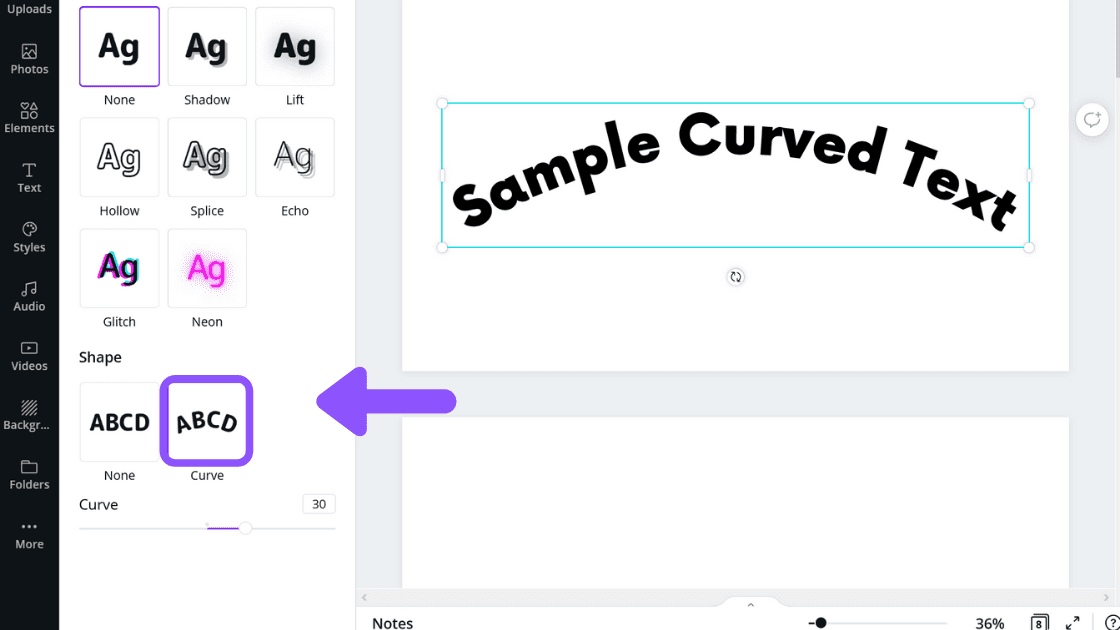
4. Adjust The Curve
After selecting the curve button, you will see a value bar which you can adjust by dragging and dropping. To create the curve seen in the sample image, I used a “curve value” of 30:
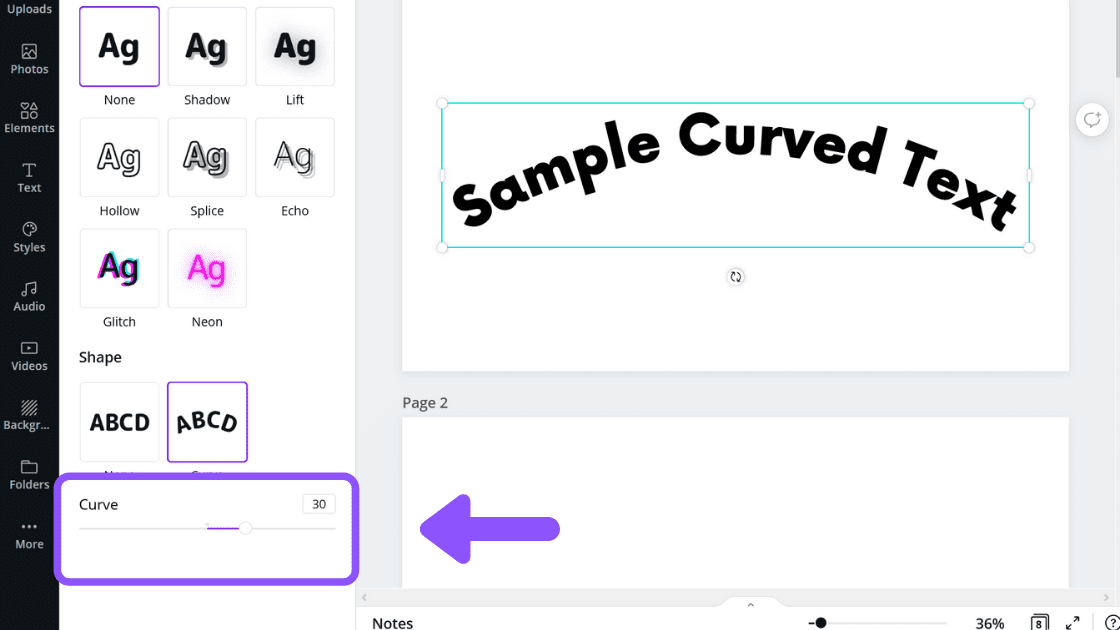
Increasing the level of curve will make the text curve more acute (higher “curve value” makes the text go from horizontal to the shape of a circle (at 100 Curve).
For example a curve value of 10 is similar to a horizontal line:
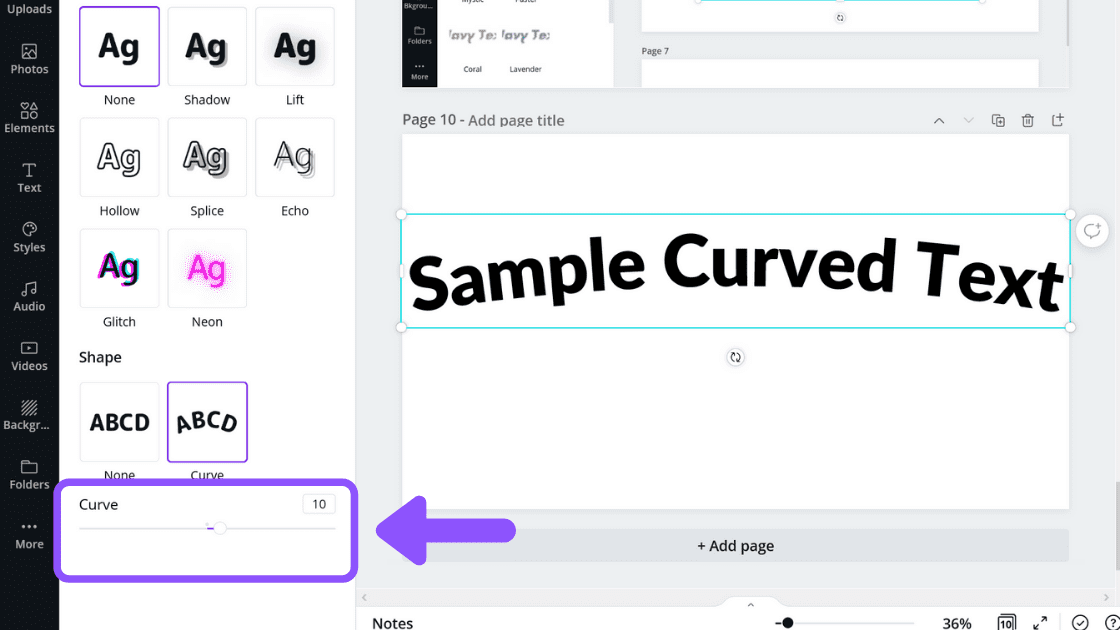
Conversely, a curve value of 90 will result in curved text that is nearly a perfect circle:
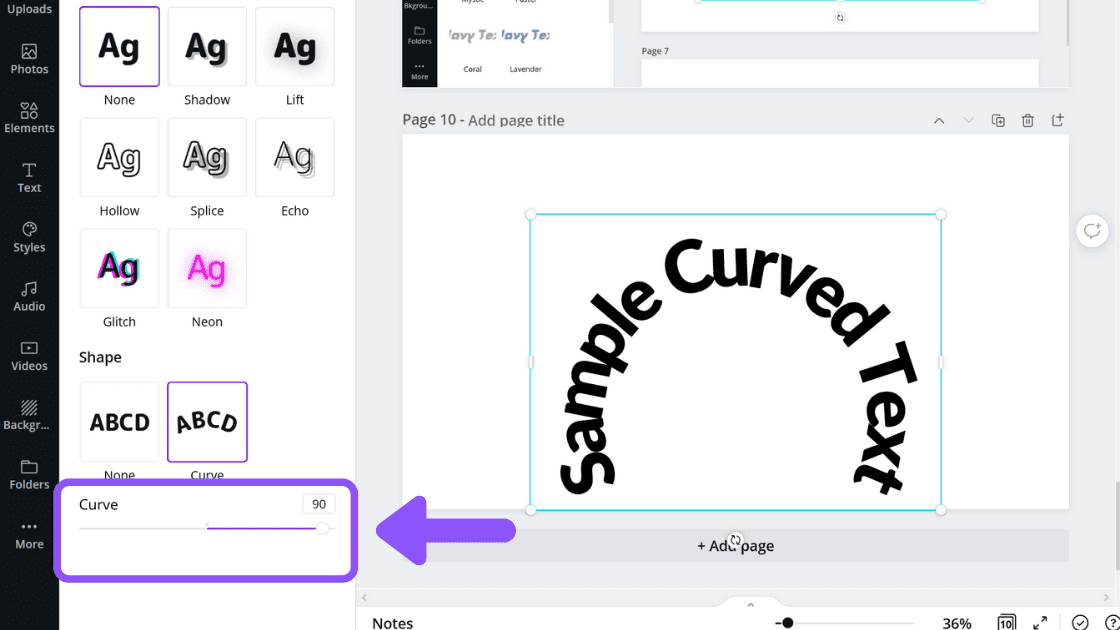
A negative curve value works in a similar way, but it inverts the shape of the text. For example, you can see a -30 curve value applied to the same text:
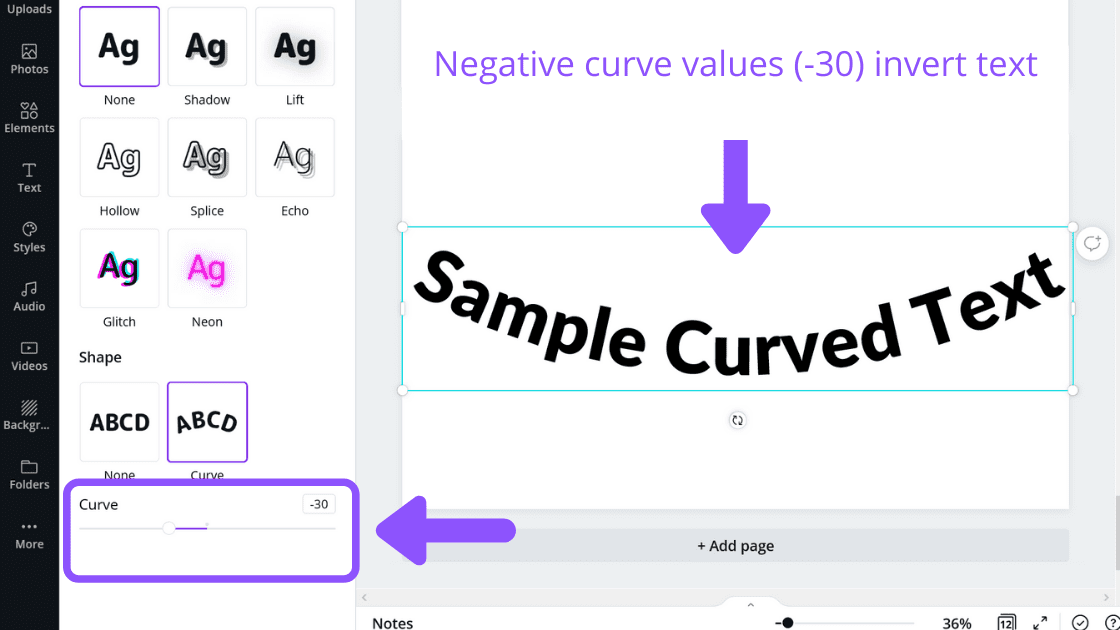
Conclusion
Canva is an amazing graphic design tool, and I hope you found this tutorial on how to create curved text in Canva useful! Click here to read our comprehensive Canva Guide. If you are interested in downloading Canva or trying Canva Pro for free, click here. Below are several related Canva tutorials that you might find useful: