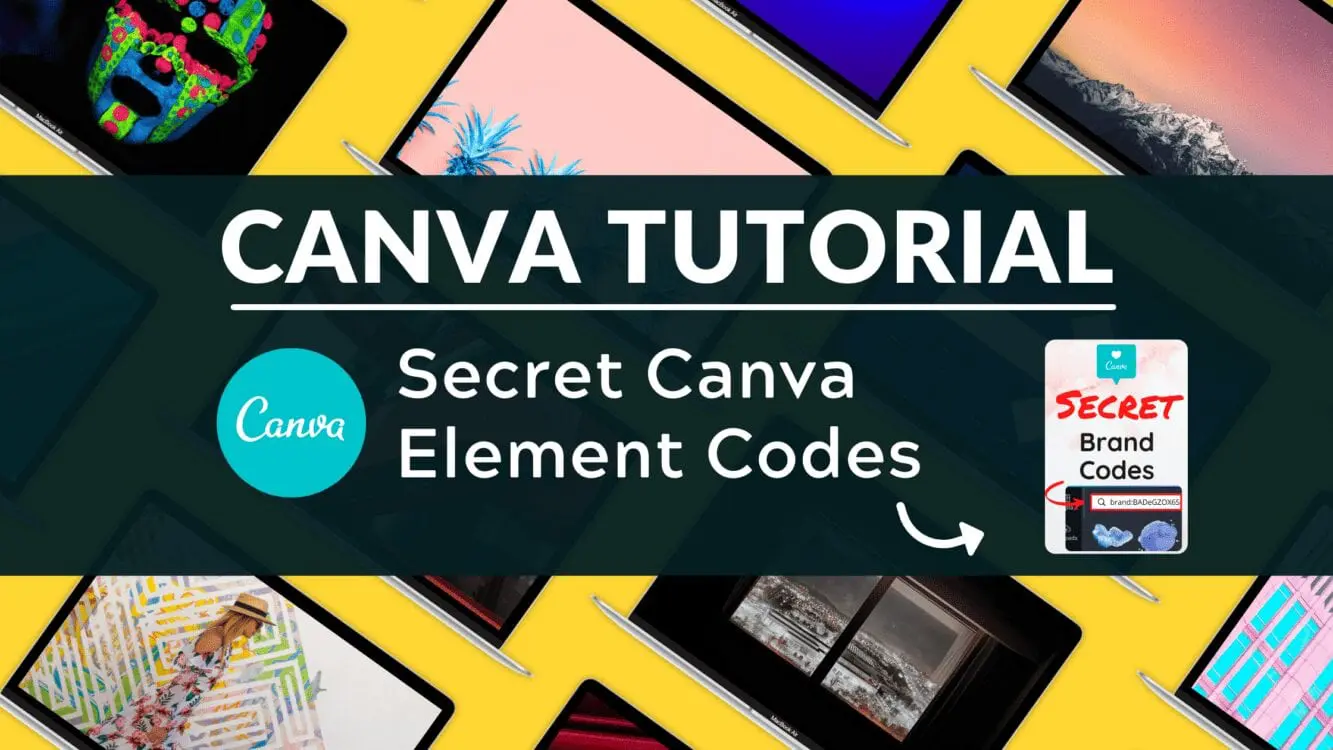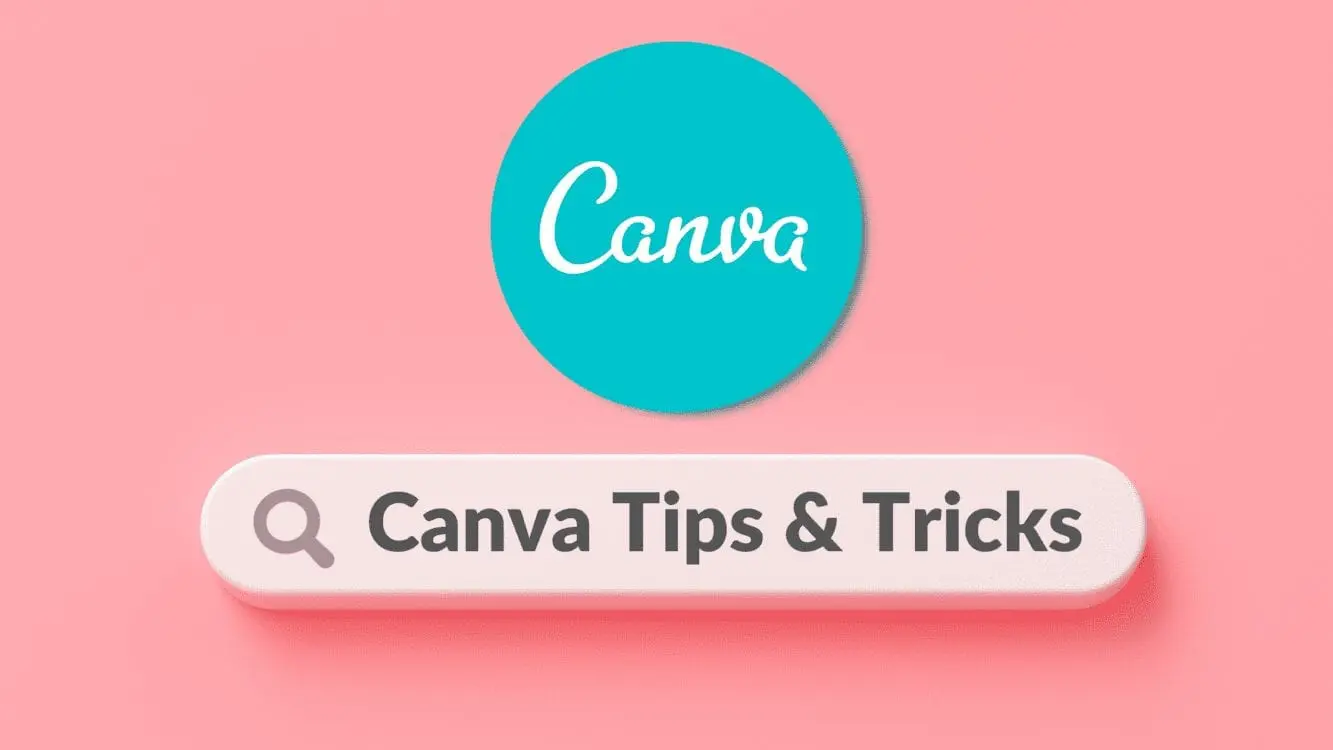Secret Element Codes in Canva

Written by Casey Botticello
Disclosure: Some of the links below are affiliate links, meaning that at no additional cost to you, I will receive a commission if you click through and make a purchase. For more information, read our full affiliate disclosure here.
Canva is an amazing graphic design tool. One of the best features of Canva is its custom elements. This Canva tutorial will teach you how to use secret Canva element codes in Canva, in just a few, simple steps!
Elements are available in the free version of Canva, and there are even more elements in Canva Pro.
Canva elements are divided into several categories, including Lines, Shapes, Frames, Stickers, Charts, Grids, and Gradients.
Canva elements can be either static or animated. some are created by Canva, others are submitted by third-party graphic designers.
Canva elements are a great way to customize any image or graphic design.
However, as anyone who has ever searched for elements in Canva knows, it is very hard to find some of the best elements and many of these hidden gems are buried deep in the Canva search.
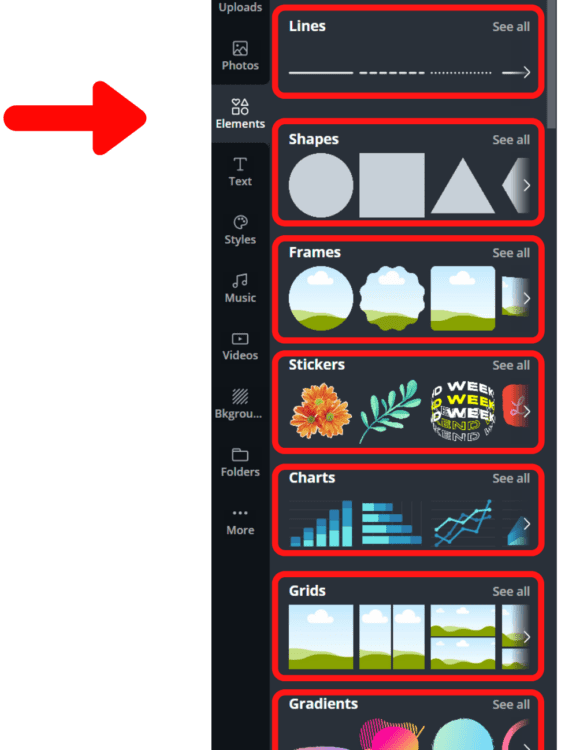
This post will show Canva users a series of secret brand codes or search keywords, which allow users to search for images created by the same designer, or organized by the same theme.
Why is this useful?
These secret Canva brand codes and search keywords help designers create more cohesive and professional-looking designs.
The image below depicts two similar scenes: a group of six people sitting around working at a desk or on their laptop. Each of the six people is a unique element.
However, while the two scenes depict the same general scenario, the “Before” image consists of six images from different themes. The “After” image contains six images from the same theme.
The result is that the image with images from the same theme appears far more professional and cohesive than the image with 6 unique themes.
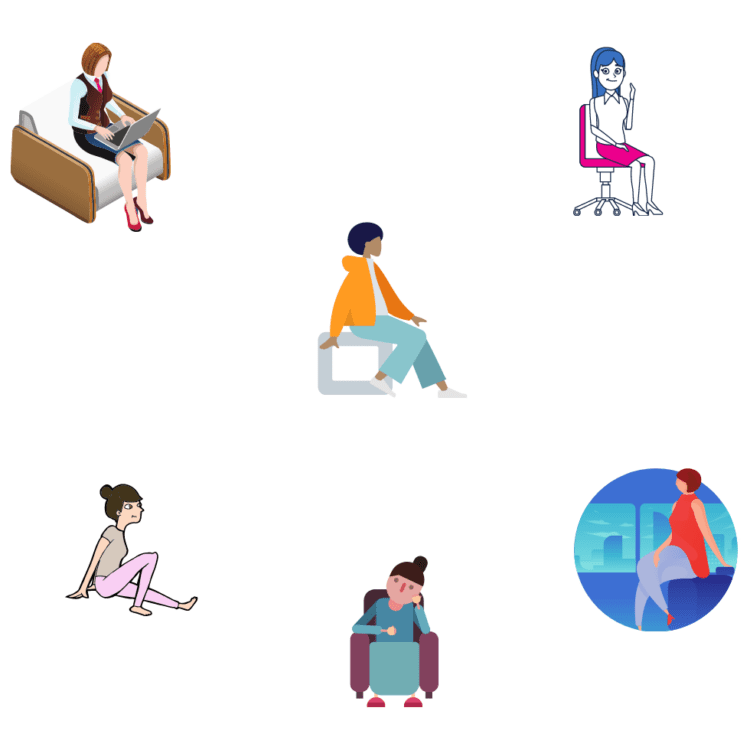
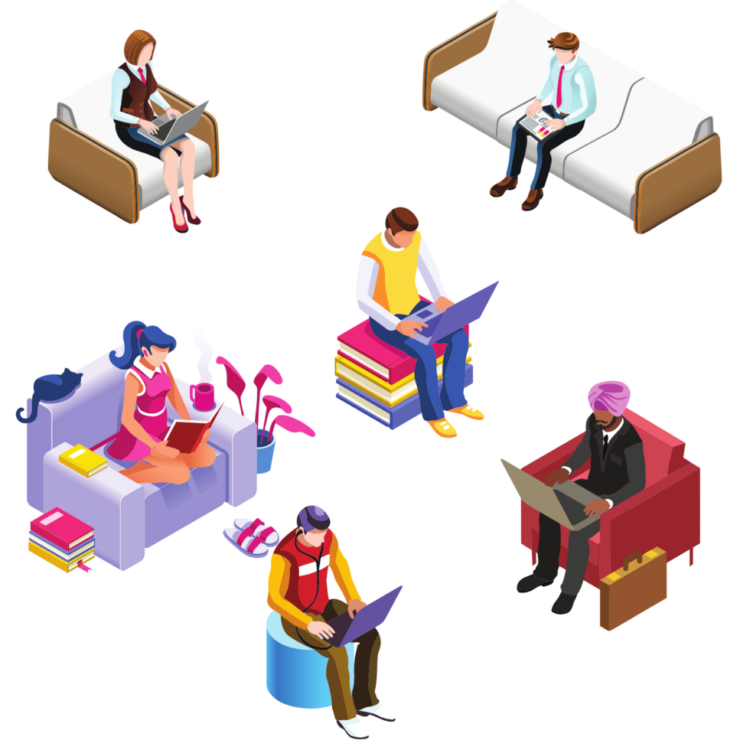
So how can you find matching image elements in Canva? Below are several secret brand codes and keyword search phrases, along with a sample of the images contained within that theme. To use these codes, just copy and paste the codes into the Canva element search bar.
Secret Canva Brand Codes
brand:BADeGZOX6Sc
These images were created by Sketchify. This Canva element code includes a wide range of custom elements. You can scroll through their elements manually to finding matching images, but in this case, Sketchify has so many images, that it is easier to find a single image you like and find others like it.
If you are trying to find images that contain a similar theme (from the same designer or across all of Canva), hover your mouse over an image from the search result, click the three dot icon, and then select the “see more like this” button.
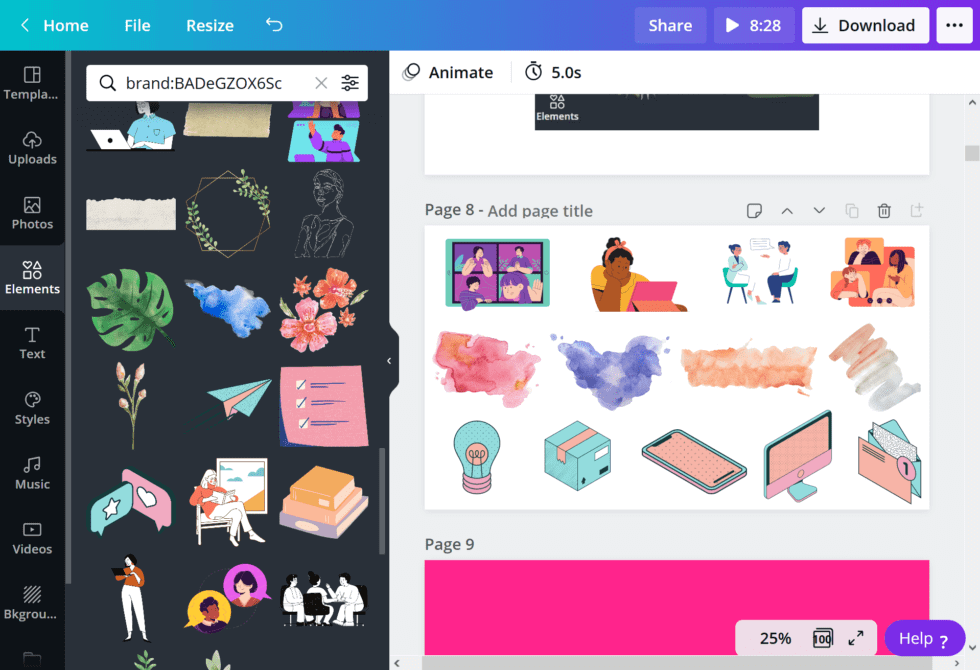
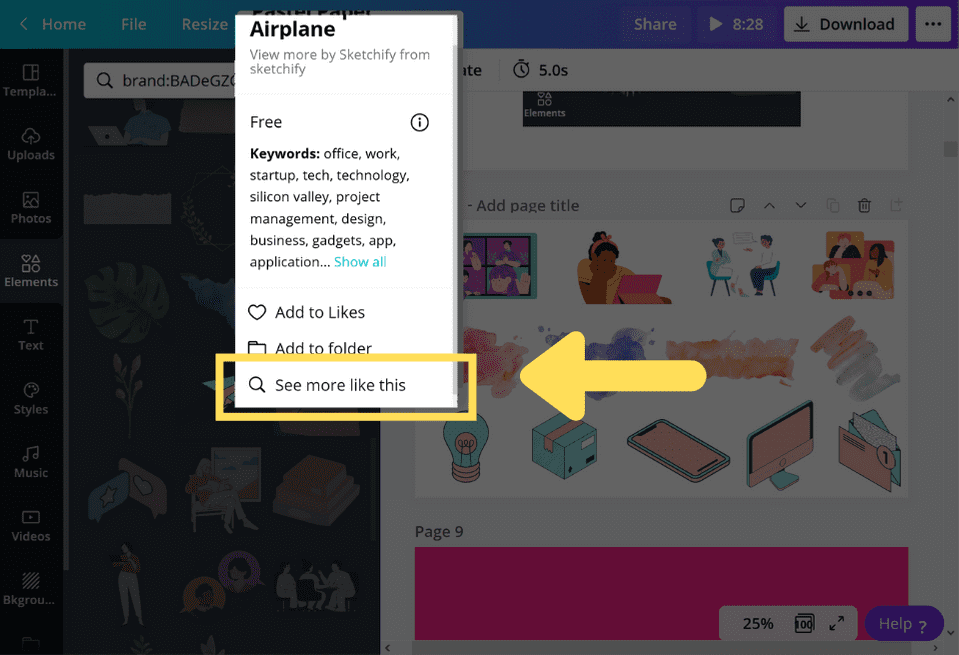
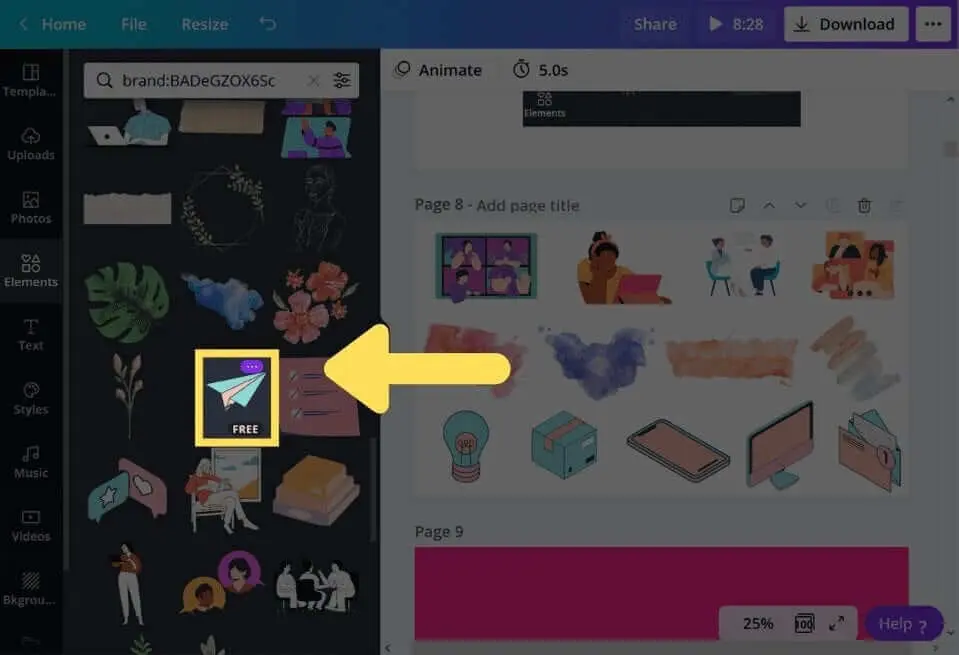
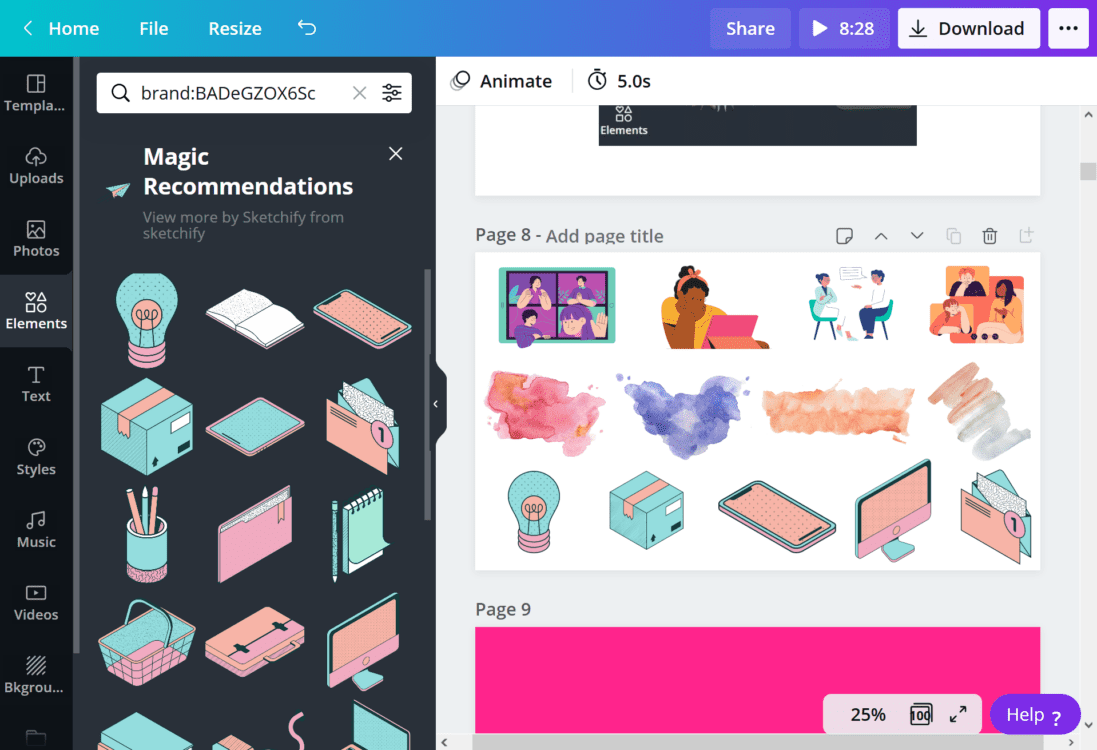
brand:BADG2bnxObc
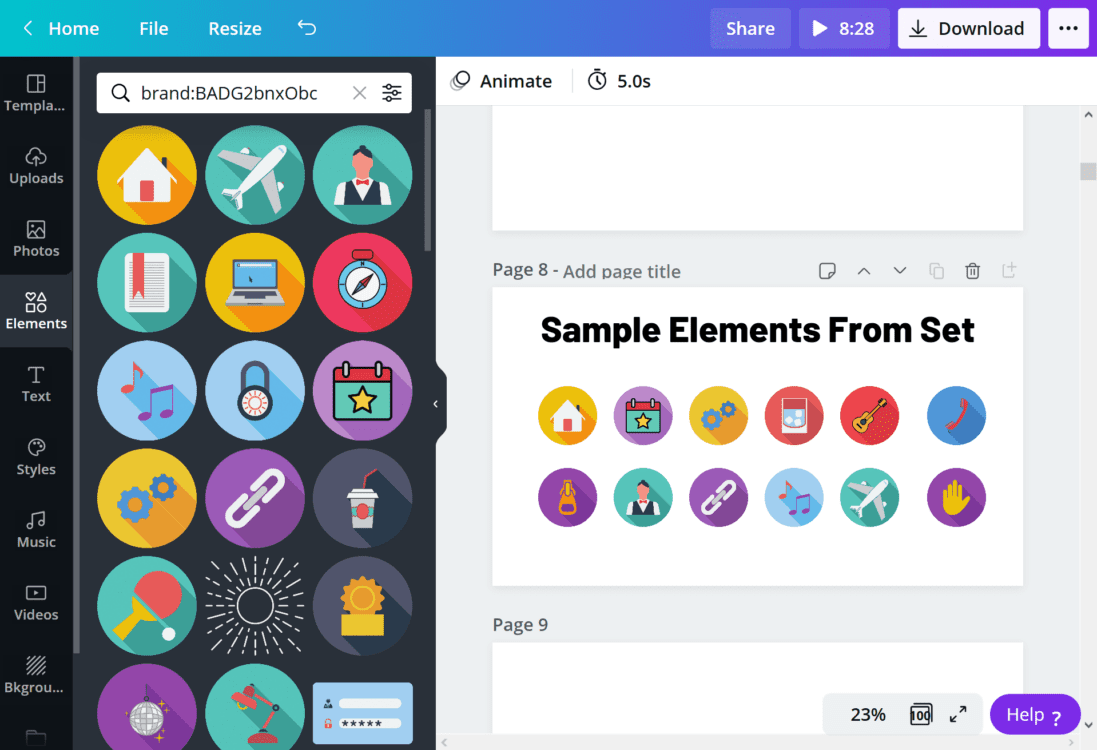
brand:BAD63x8KTpk
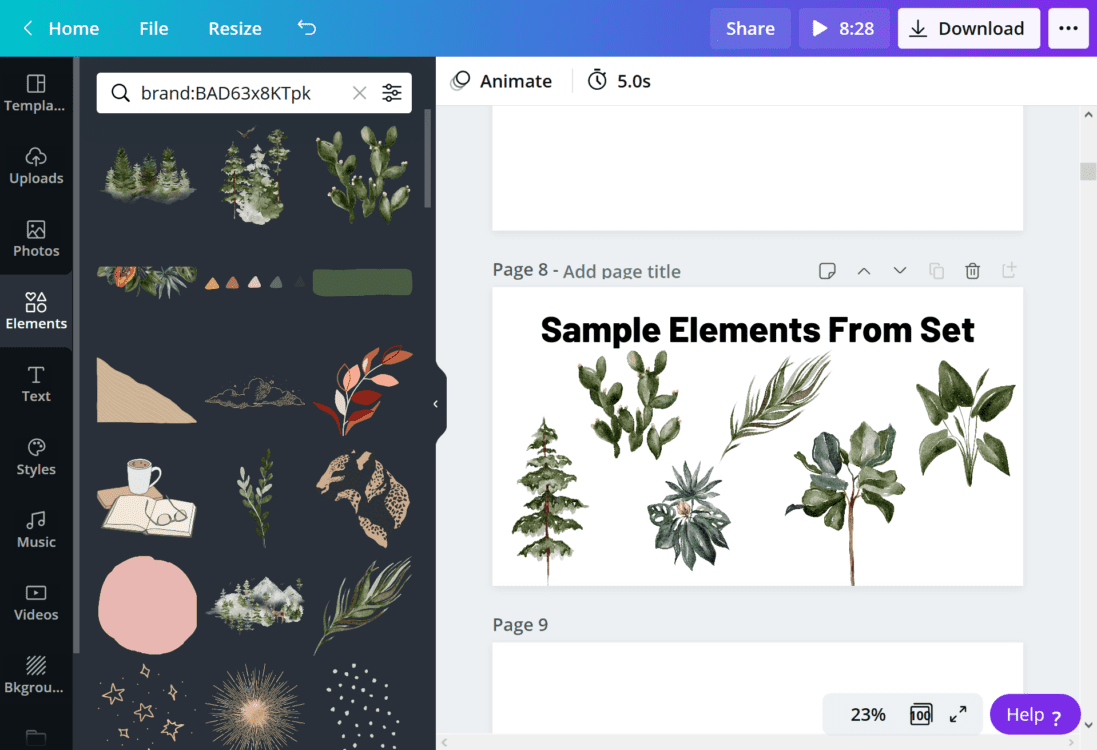
brand:BAB3aHwd-Ec
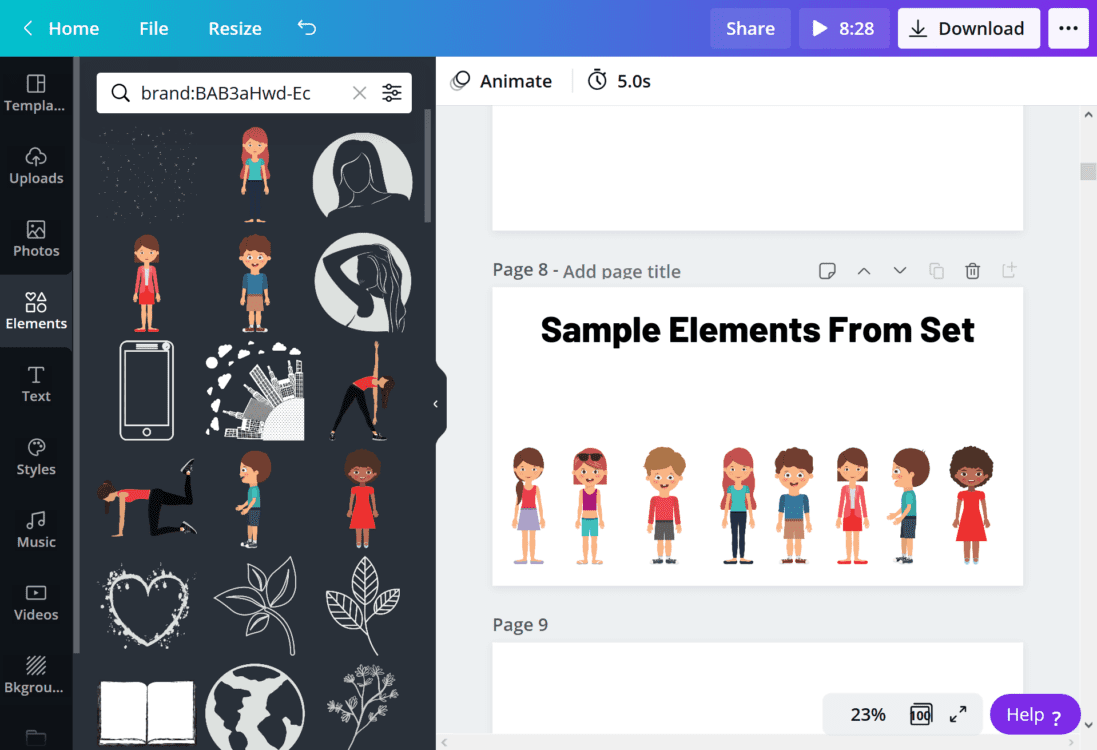
brand:BADOKQ7rDcQ
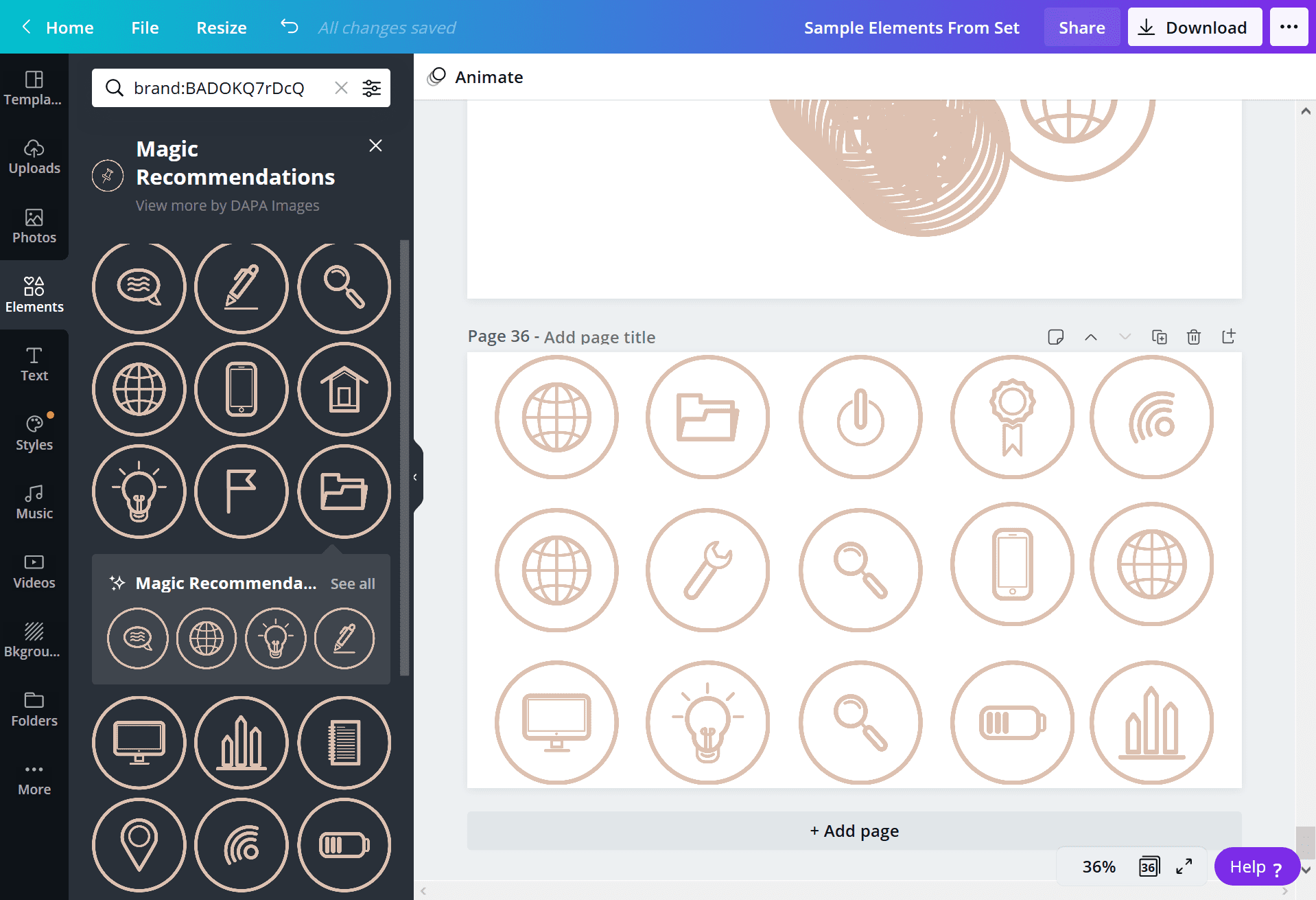
brand:BACQlb3VYbQ
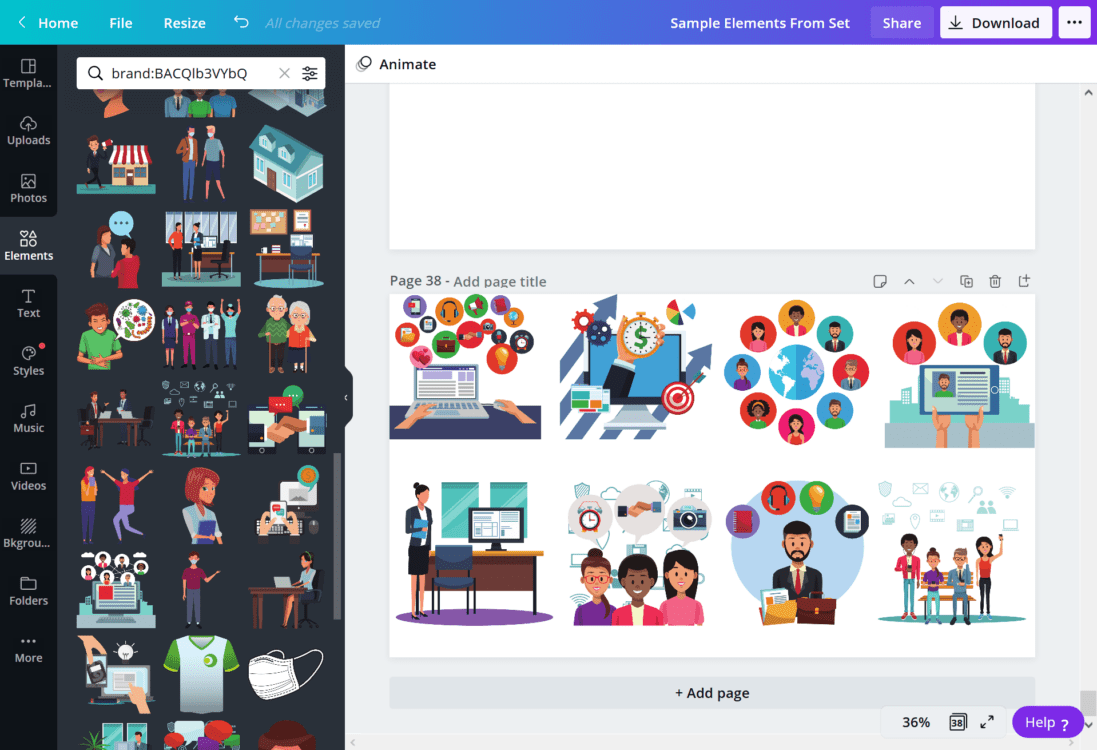
brand:BAB6Ra8NgNM
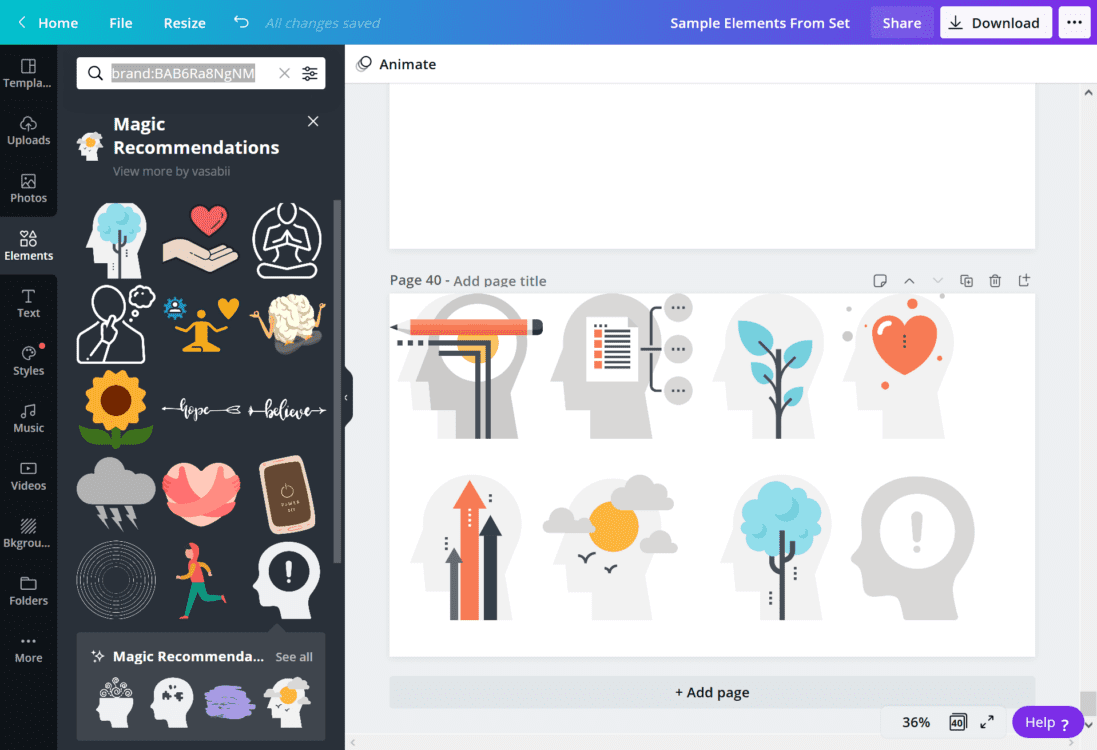
brand:BAA8o5wO9as neon
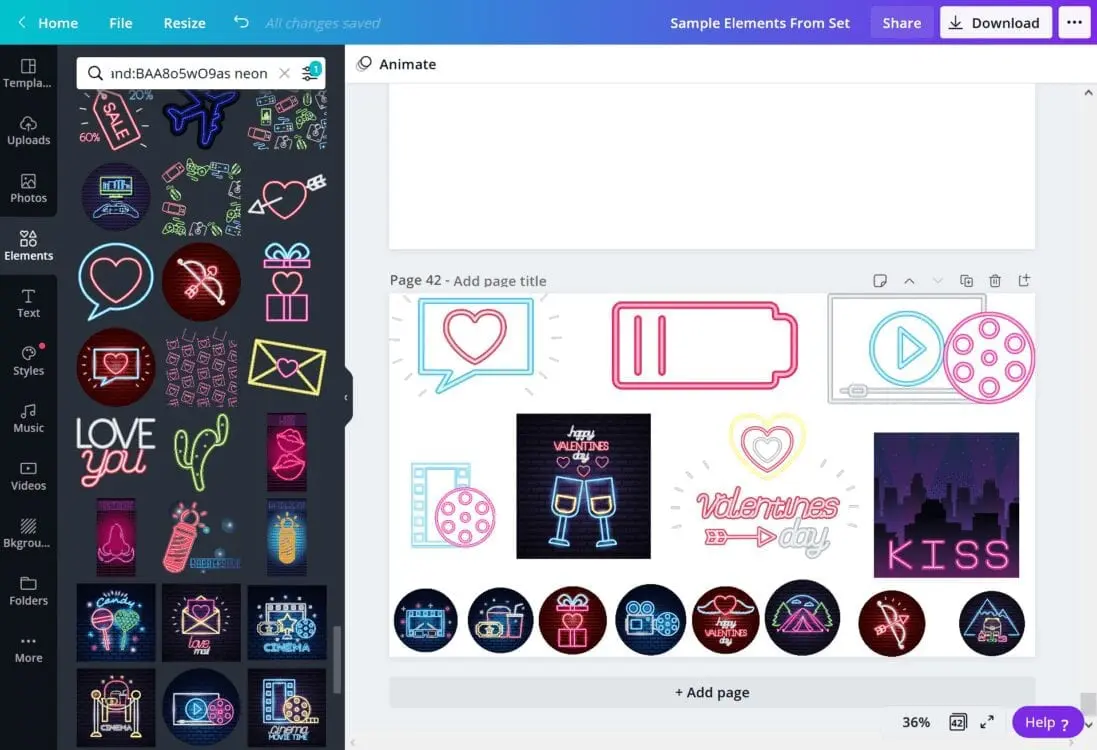
brand:BACtcUNeEMA blob
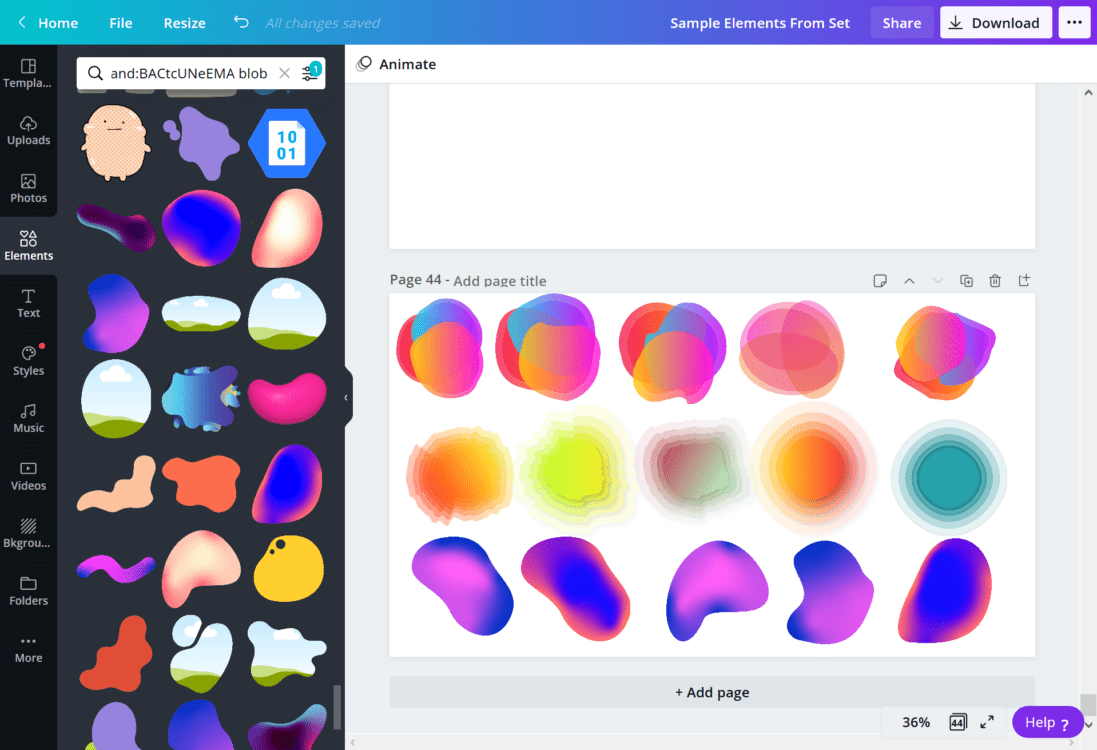
brand:BABA8P7nMpE canvakeyed
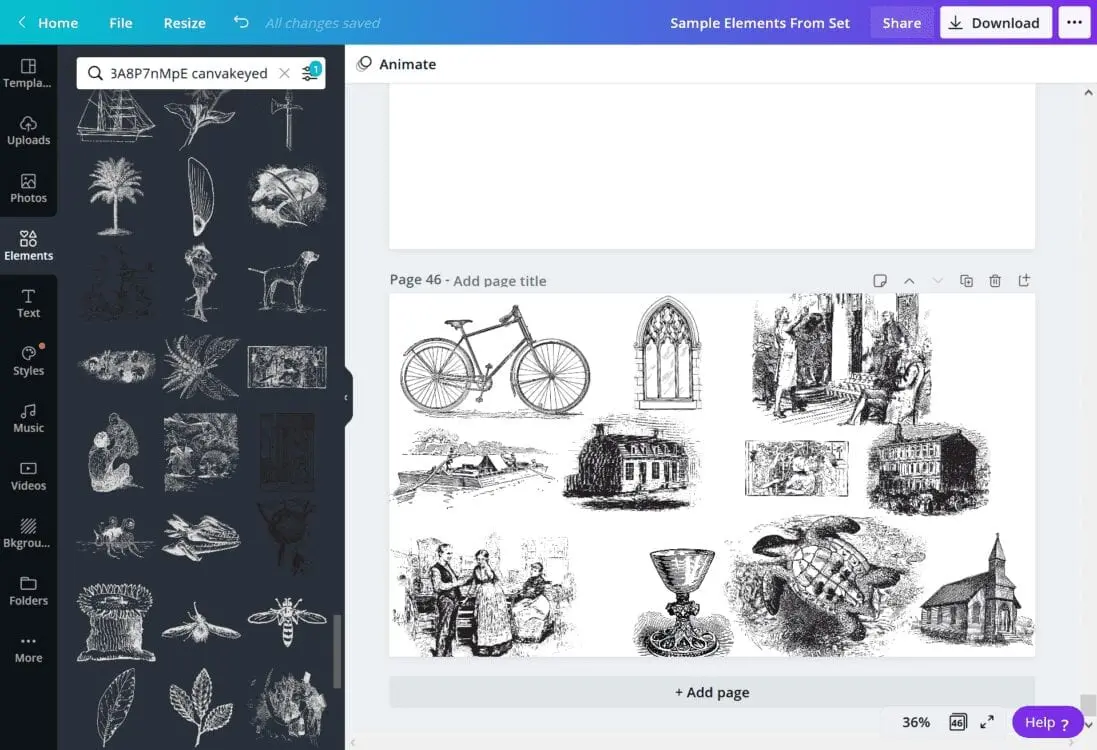
brand:BAAQhe-f-BM
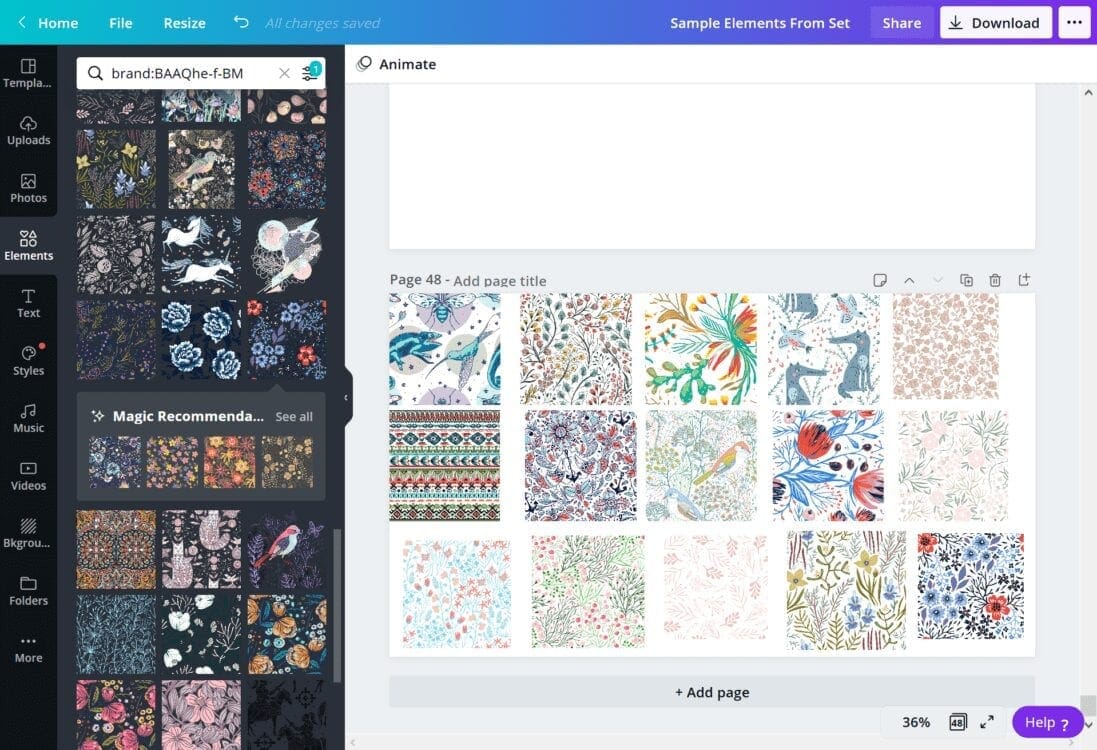
Recently Added Designs:
design-stream
Free Elements:
brand:BAAAAP7rQ8M or brand:BAAMOuJH0Ec
Canva Search Keywords
Below are several keyword search phrases, along with a sample of the images contained within that theme:
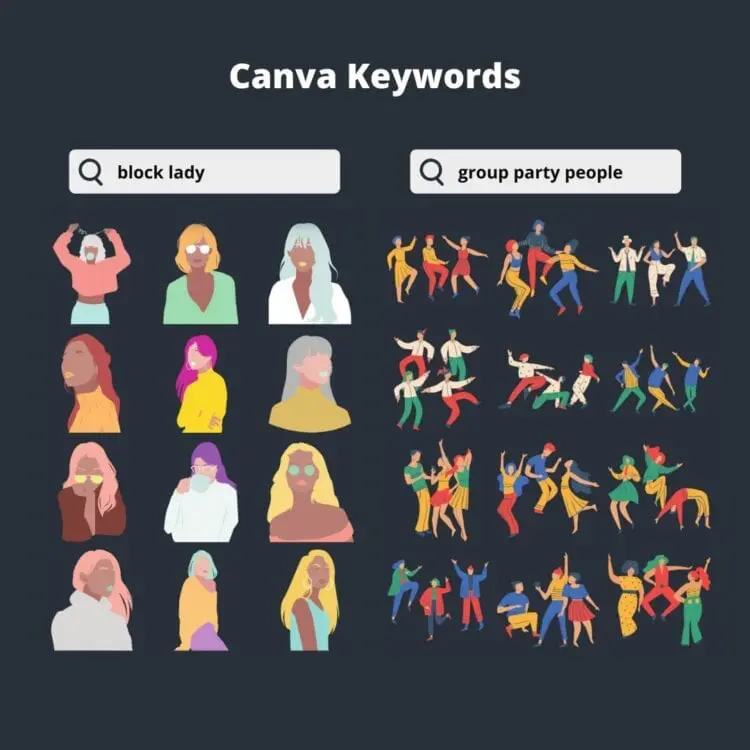
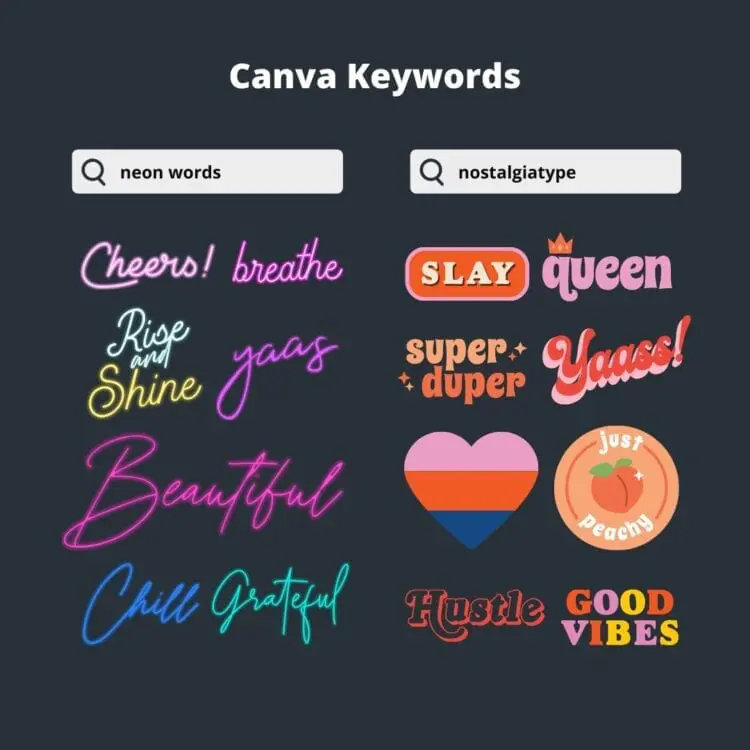
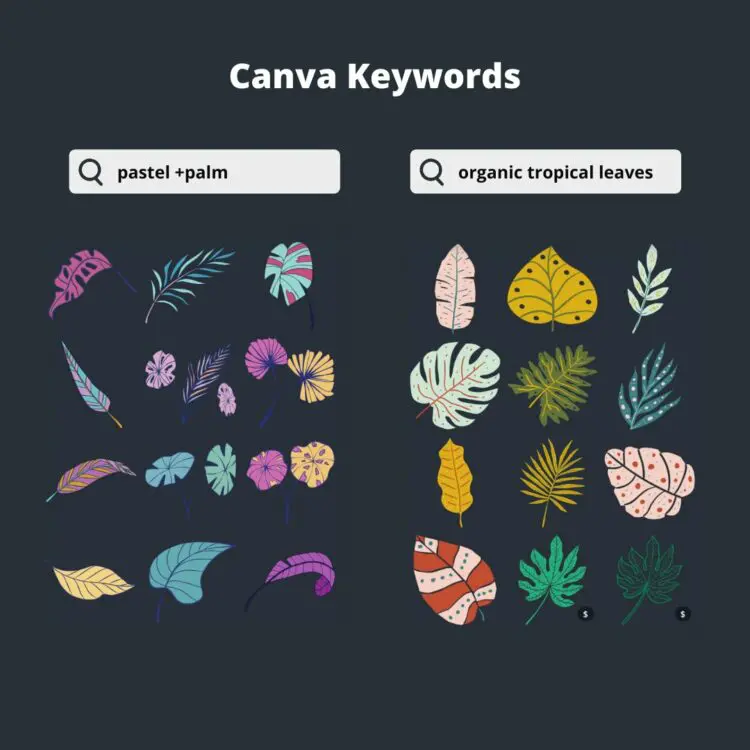
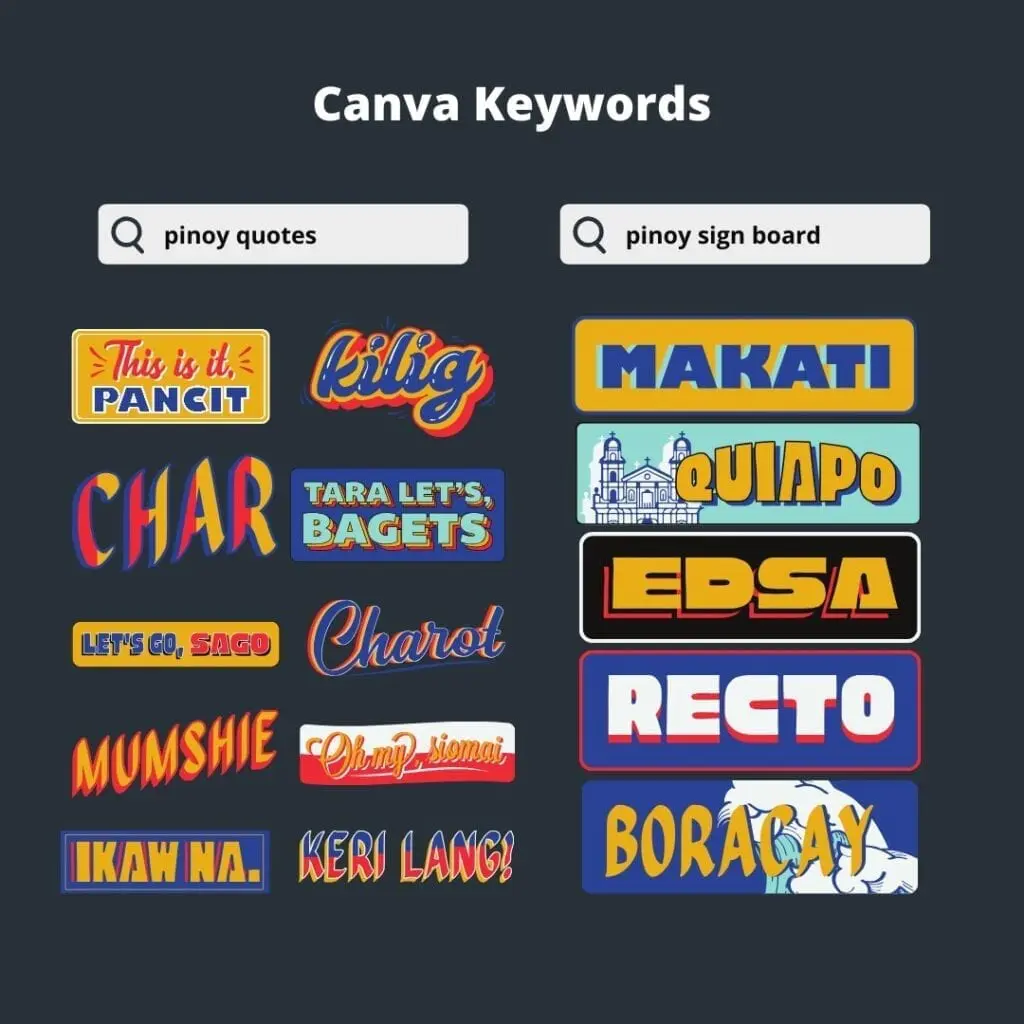
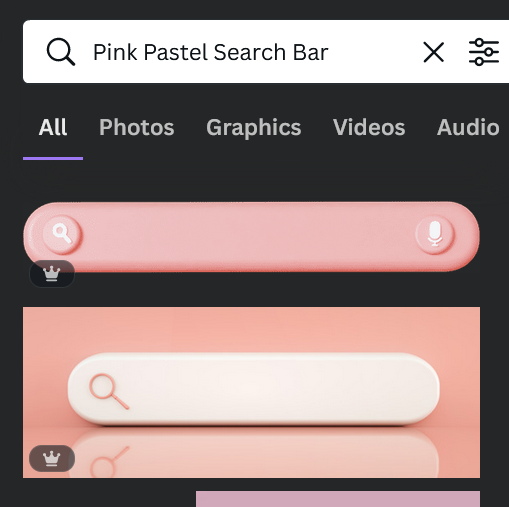
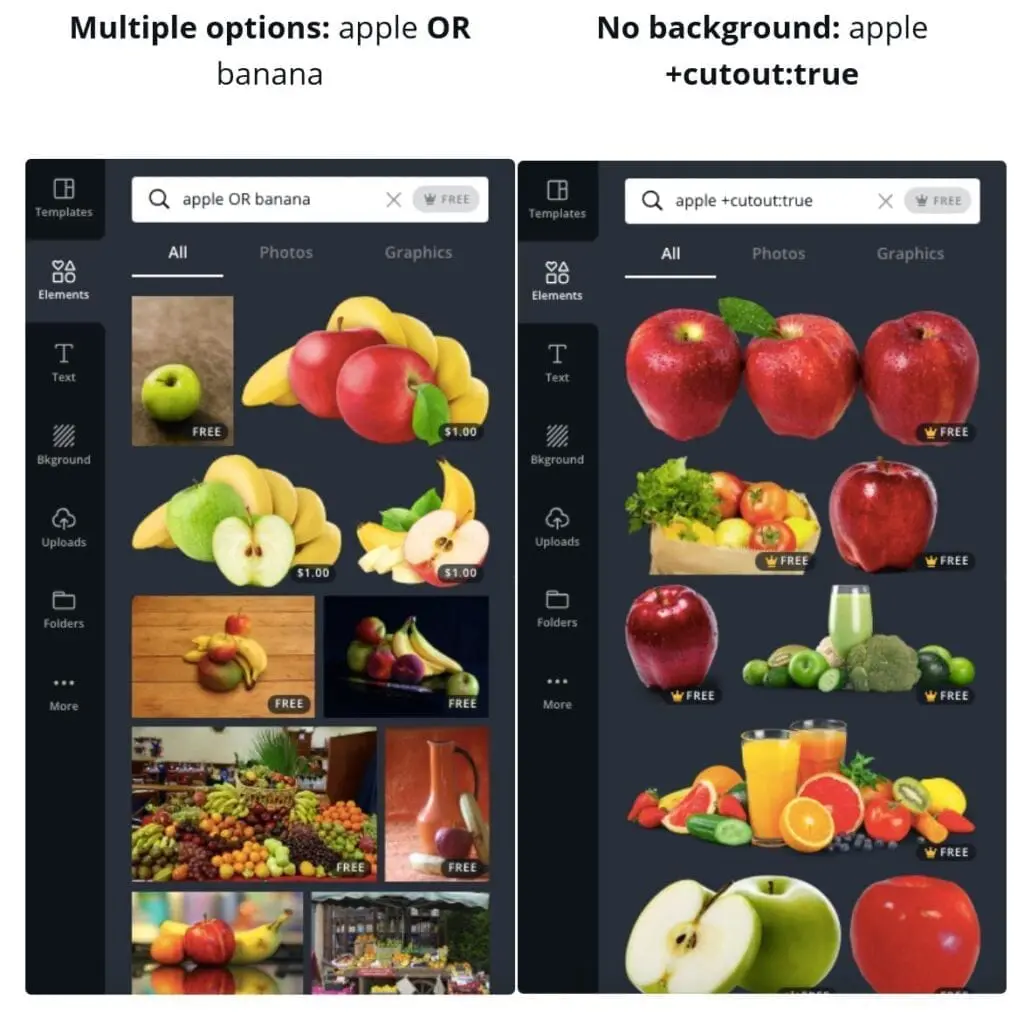
Conclusion
Canva is an amazing graphic design tool, and I hope you found this tutorial covering the secret element codes in Canva useful! Click here to read our comprehensive Canva Guide. If you are interested in downloading Canva or trying Canva Pro for free, click here. Below are several related Canva tutorials that you might find useful: