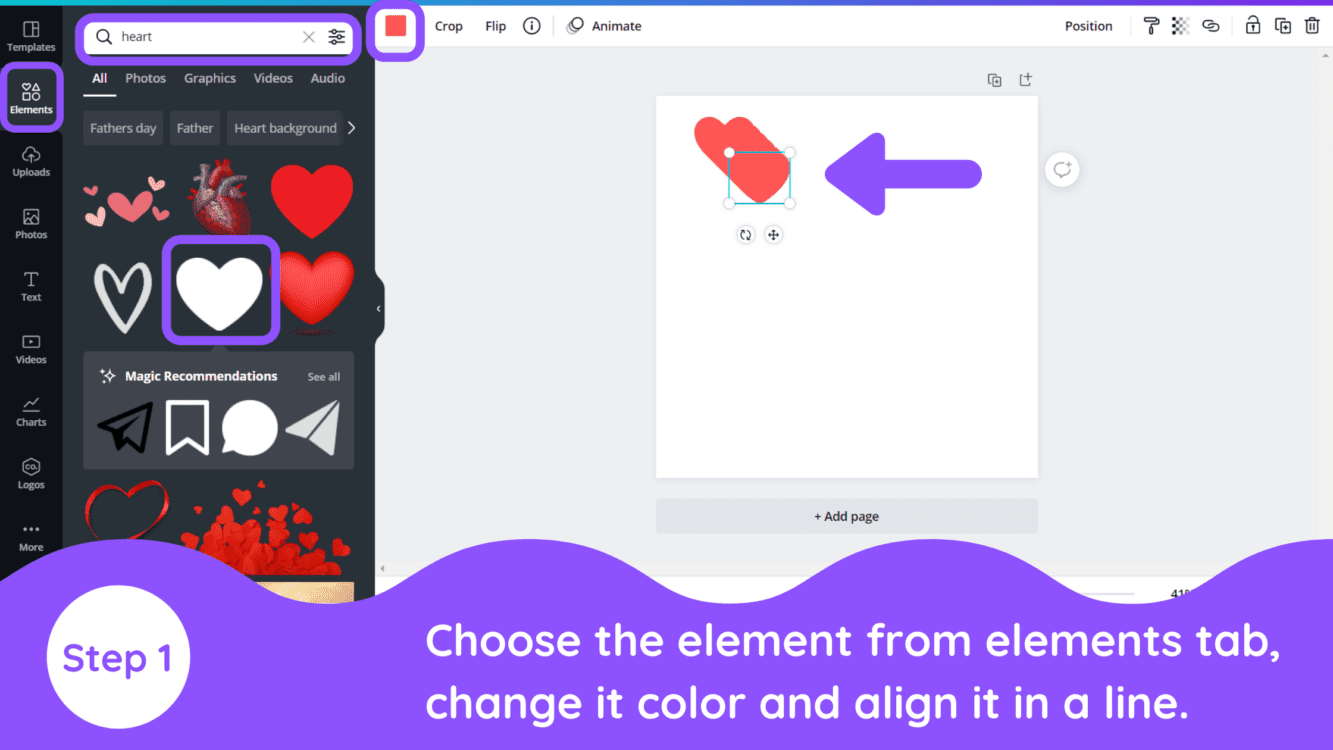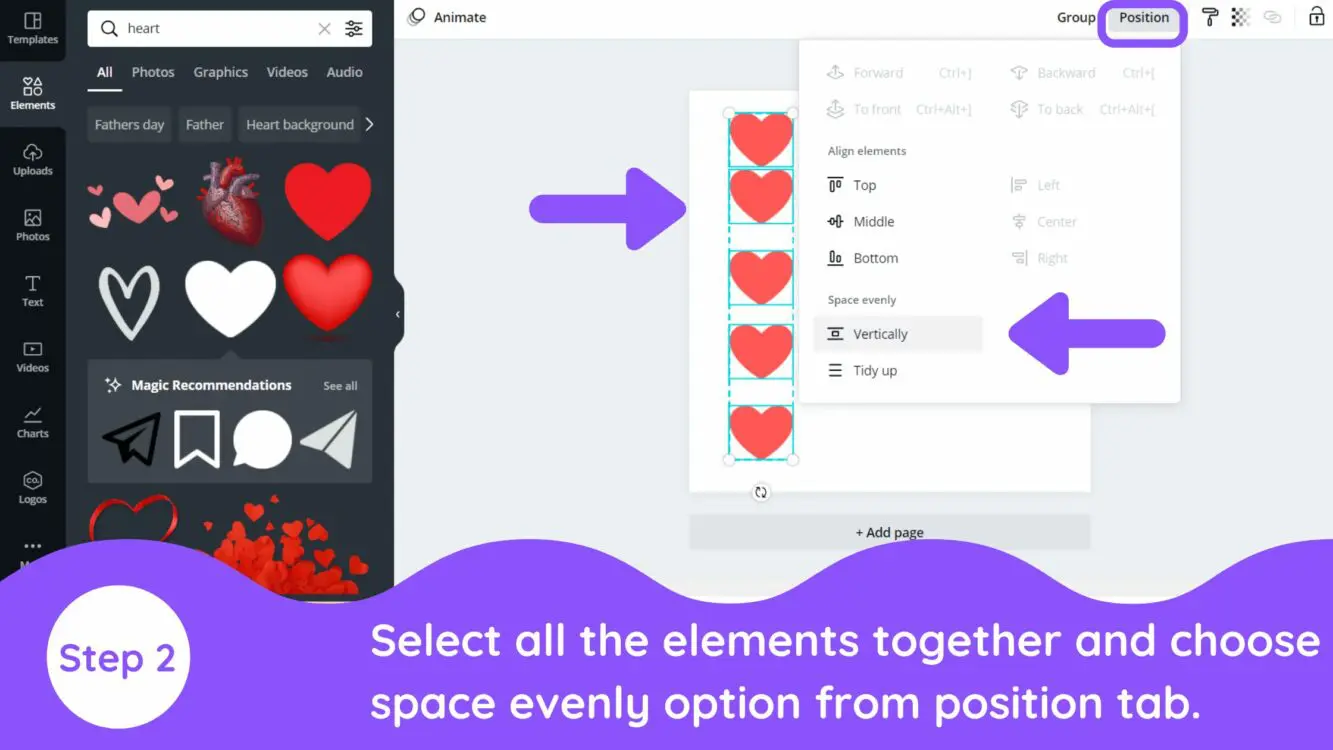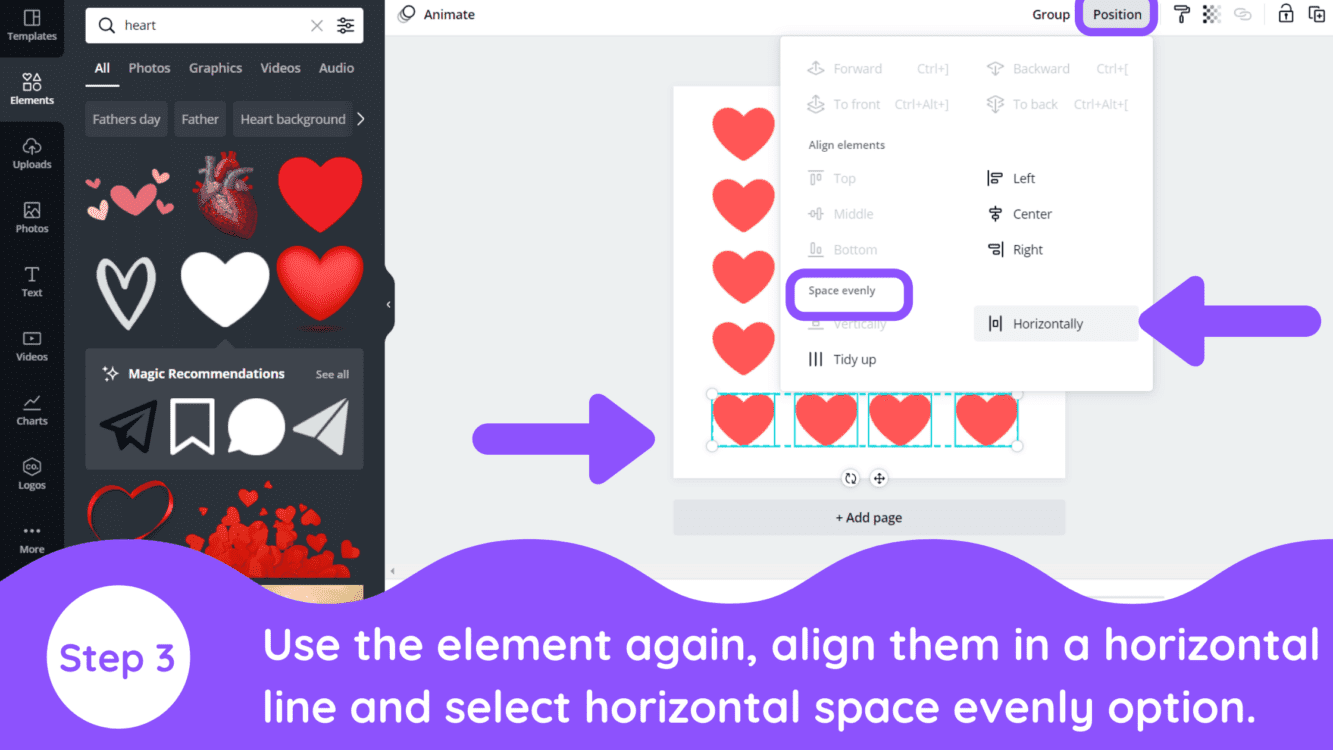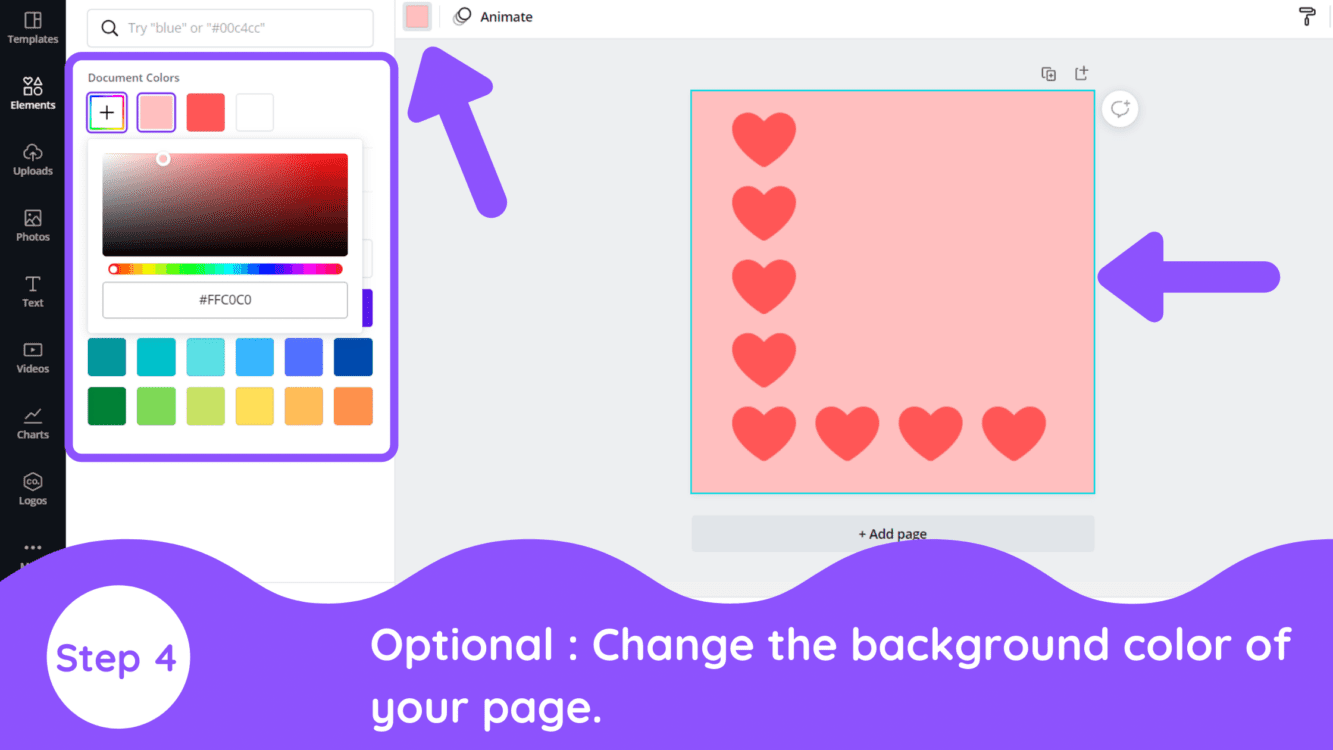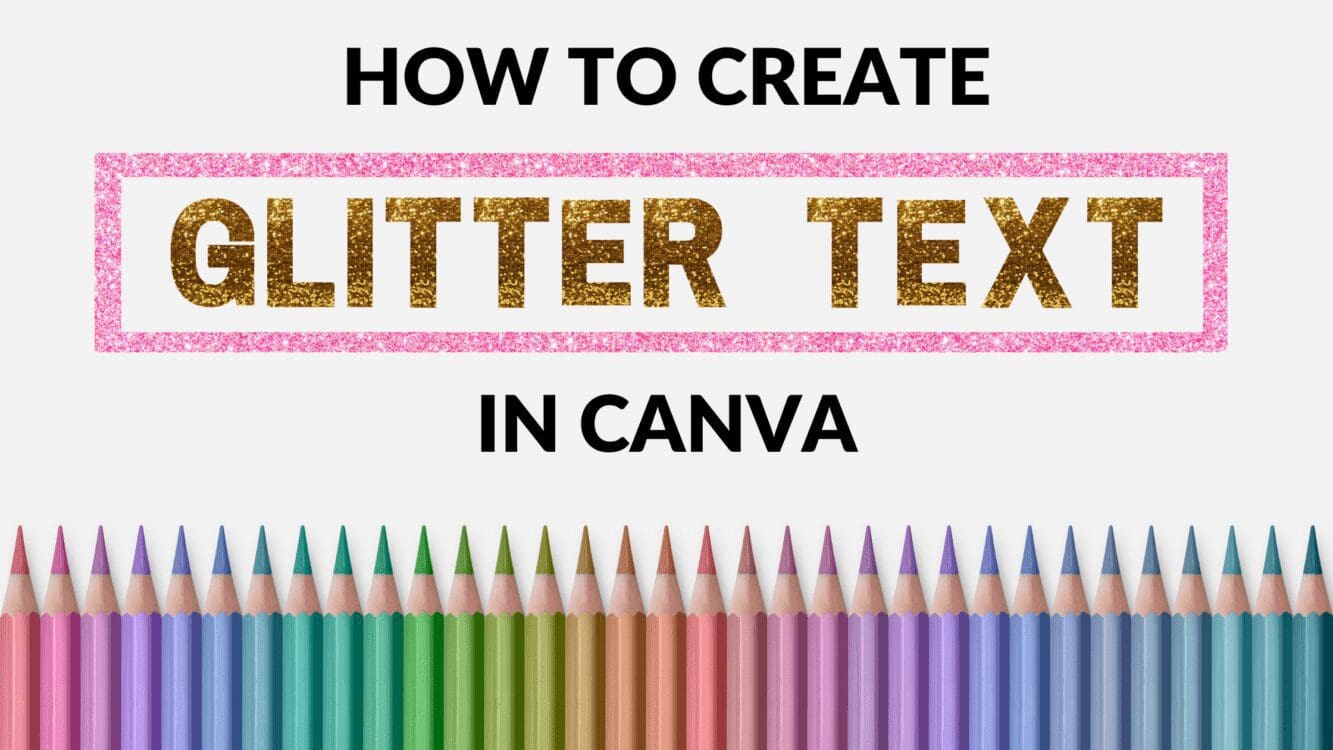How to Evenly Space Elements in Canva

Written by Casey Botticello
Disclosure: Some of the links below are affiliate links, meaning that at no additional cost to you, I will receive a commission if you click through and make a purchase. For more information, read our full affiliate disclosure here.
Sometimes, when creating a graphic design, you want to add flair or underscore the tone that a certain image conveys. If you want to help an image standout, evenly space elements in Canva can be a great option. This Canva tutorial will teach you how to evenly space elements in Canva, in just a few, simple steps!
How to Evenly Space Elements in Canva
1. Select the Element of Your Choice
Canva offers a wide range of free elements. Search hearts and select the heart element of your choice from “elements” tab. Now, change the color of your selected element if needed, duplicate the element multiple times and then align the elements in vertical line. You can choose any element.
2. Select Space Evenly Option From Position Tab
Next, once you get done with aligning the elements in a line then you will see the space between the elements is not evenly spread so to overcome this select all the elements together and then the position option from the top. Choose vertically space evenly option from position tab.
Note: Space evenly option only appears in position tab when you select three or more elements together.
3. Position the Horizontal Line Elements
Next, choose the element again, change it’s color and align them in a horizontal line in such a way that the elements all together form a letter “L”. Select all the horizontal line elements together and choose the horizontally space evenly option from position tab.
4. Change the Background Color
Next, your elements are now aligned and evenly spaced so now you can change the background color of your choice by selecting the page.
Conclusion
I hope you found this tutorial on how to evenly space elements in Canva useful! If you want more inspiration, why not check out our other articles covering Canva?
Canva is an amazing graphic design tool, and I hope you found this article and free template useful! Click here to read our comprehensive Canva Guide. If you are interested in downloading Canva or trying Canva Pro for free, click here. Below are several related Canva tutorials that you might find useful: