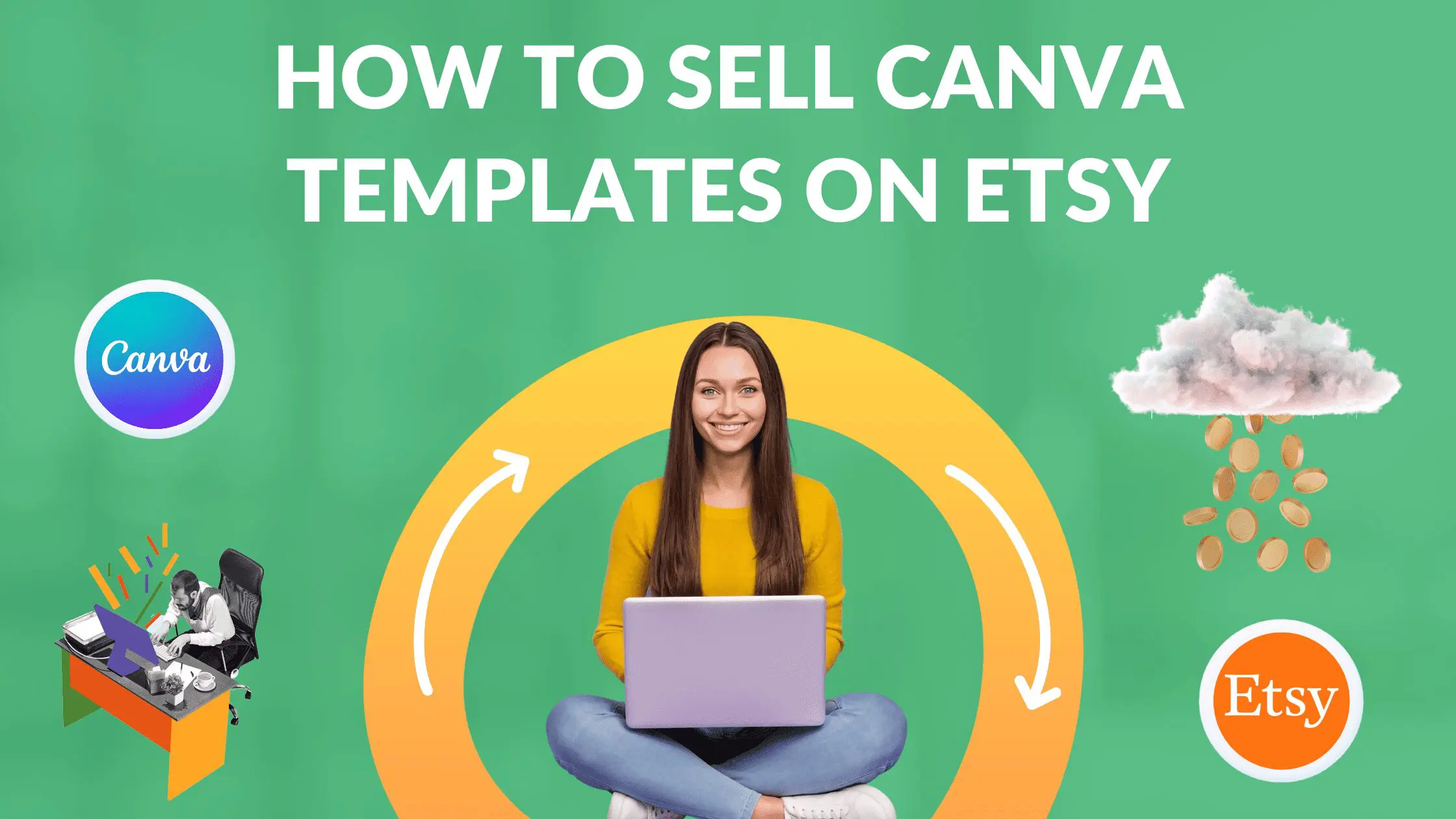How to Remove Color From Images in Canva

Written by Casey Botticello
Disclosure: Some of the links below are affiliate links, meaning that at no additional cost to you, I will receive a commission if you click through and make a purchase. For more information, read our full affiliate disclosure here.
Sometimes, when creating a graphic design, you want to add flair or underscore the tone that a certain image conveys. If you want to help an image standout, using Canva to create a wavy text effect can be a great option. This Canva tutorial will teach you how to create a wavy text effect in Canva, in just a few, simple steps!
Steps on How to Remove Color From Images in Canva
1. Upload Your Image to Canva
You can upload your photos in Canva using uploads tab. Upload your image to Canva account and make sure that your image contains black outline because this method is going to work with black outline images only.
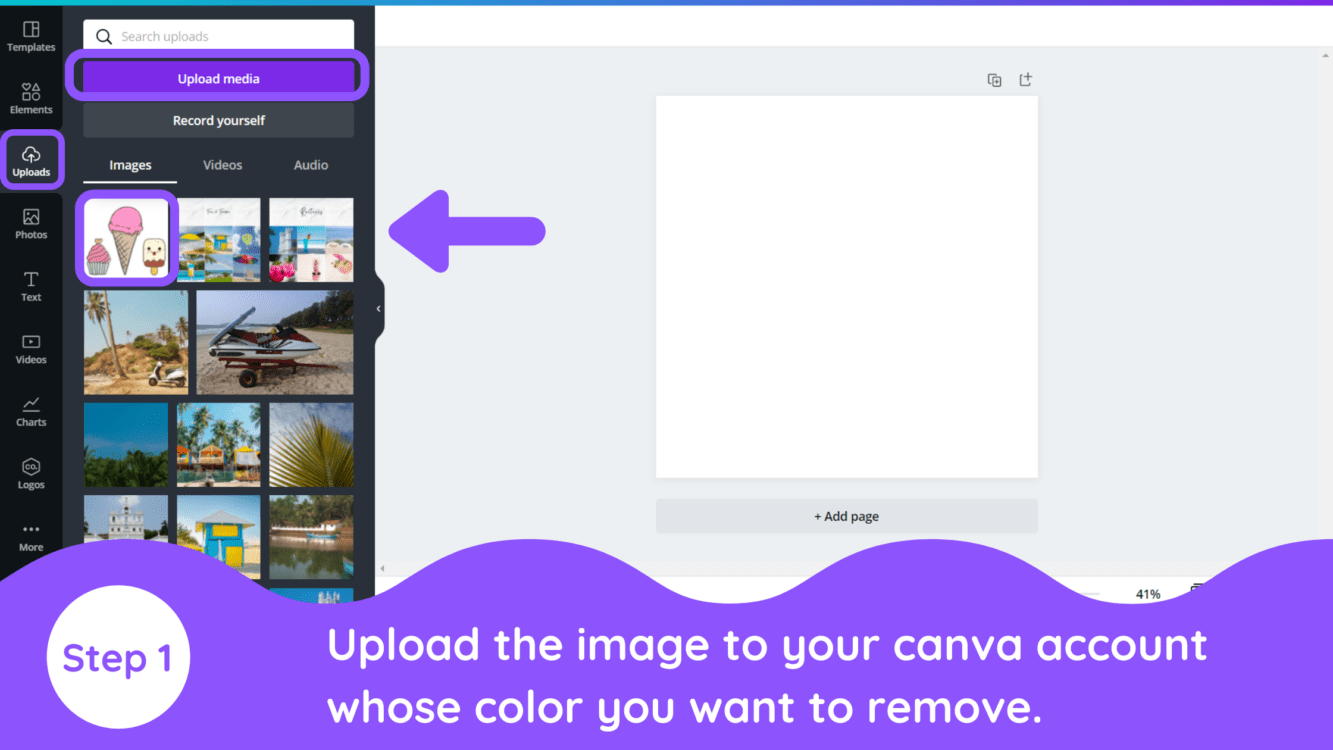
2. Remove the Background of Your Image
Next, we’ll remove the image background. You can convert the background to a transparent one by clicking once on the image the image, clicking on the “effects” button, and then selecting the “Background Remover Tool.”
Note: This method only works for Canva Pro users. If you have the free version of Canva, and want to make you image background transparent, you can use RemoveBG as a free alternative at this stage. Or you can try Canva for free for 30 days!
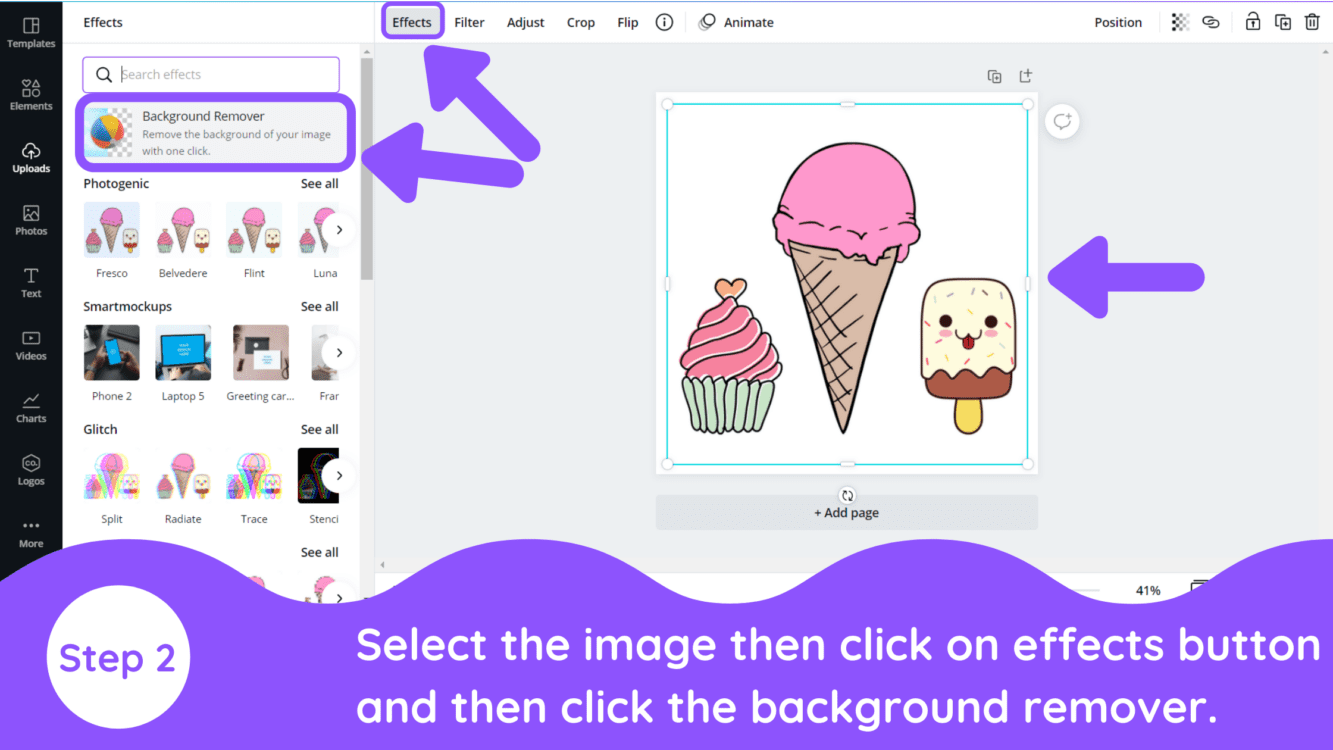
3. Add “Classic Effect” to Your Image
Next, select the image again then select effects again and then you will see photogenic option just down to your background remover option. Select Photogenic option and go to mono section in it and choose classic effect.
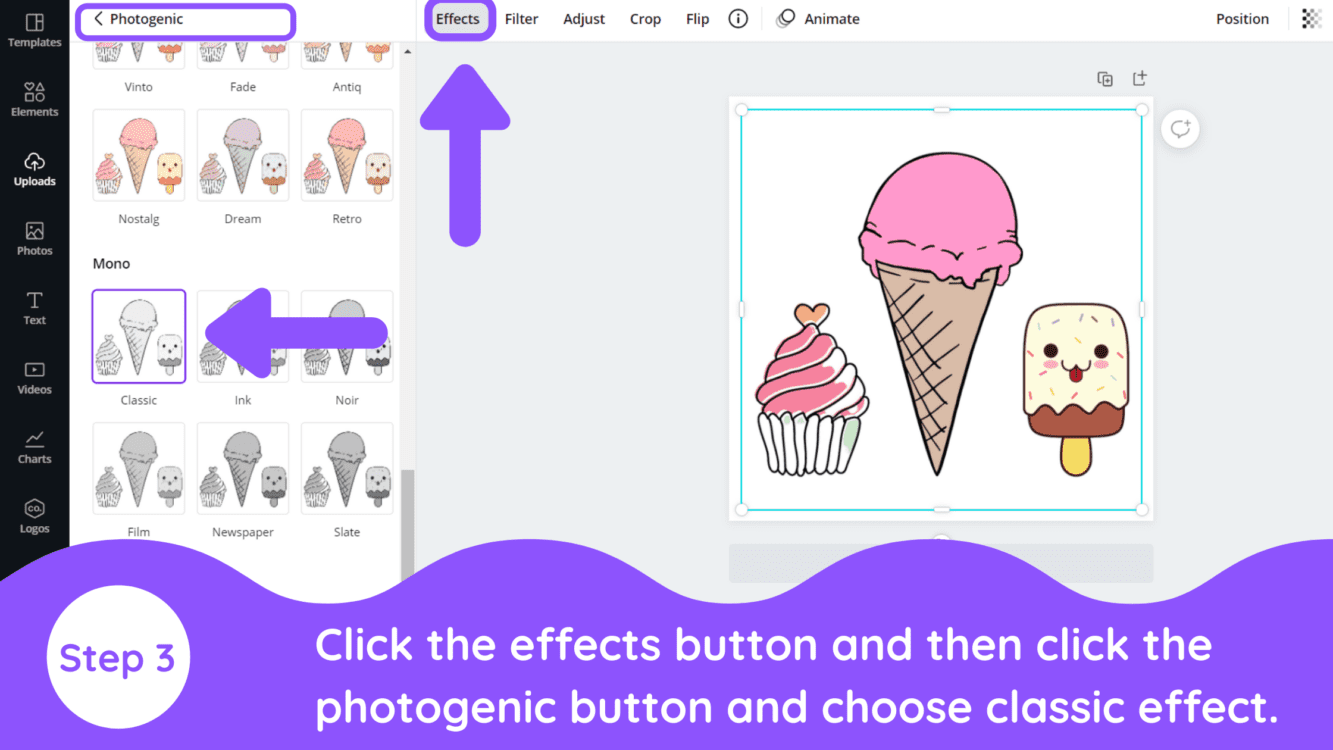
4. Increase the Brightness and Contrast
Next, select the image then adjust option which you will see on the top. After selecting adjust option, Increase the contrast to 100 and increase the brightness accordingly.
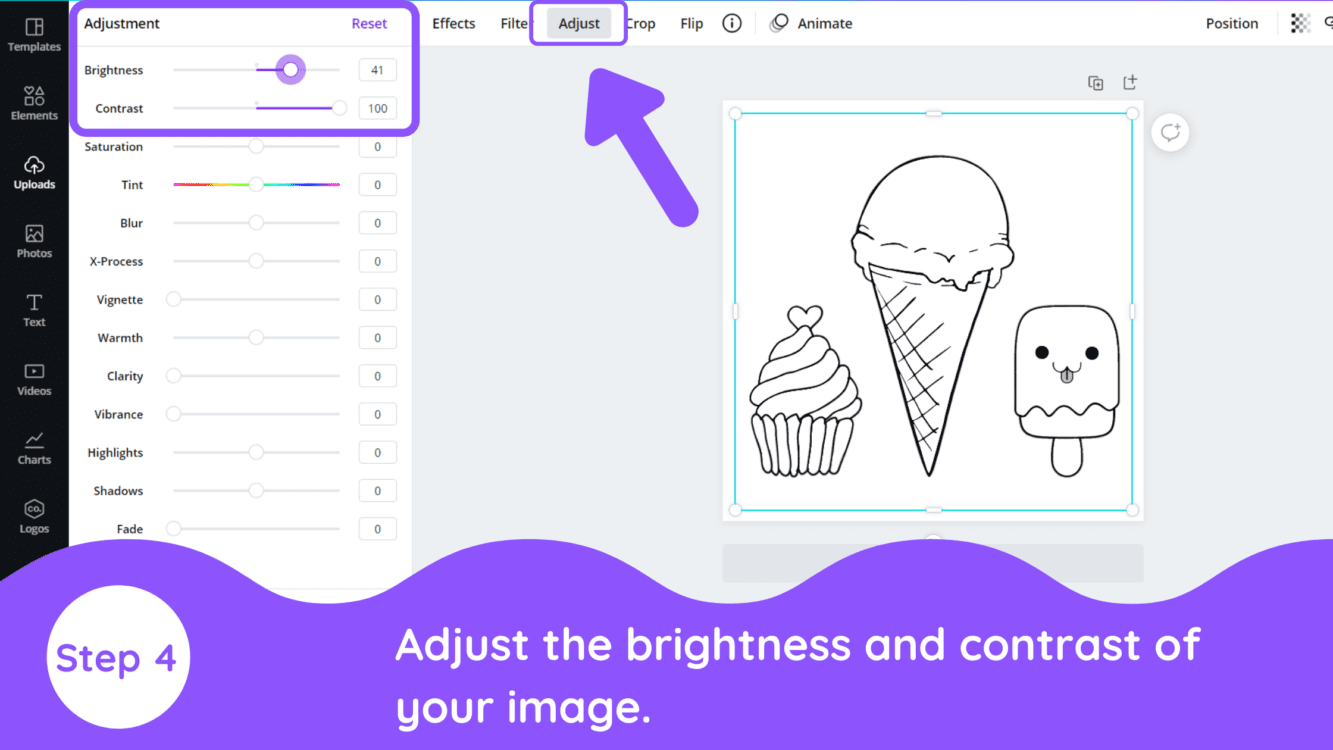
Conclusion
Canva is an amazing graphic design tool, and I hope you found this tutorial on how to remove color from your images in Canva, useful! Click here to read our comprehensive Canva Guide. If you are interested in downloading Canva or trying Canva Pro for free, click here. Below are several related Canva tutorials that you might find useful: