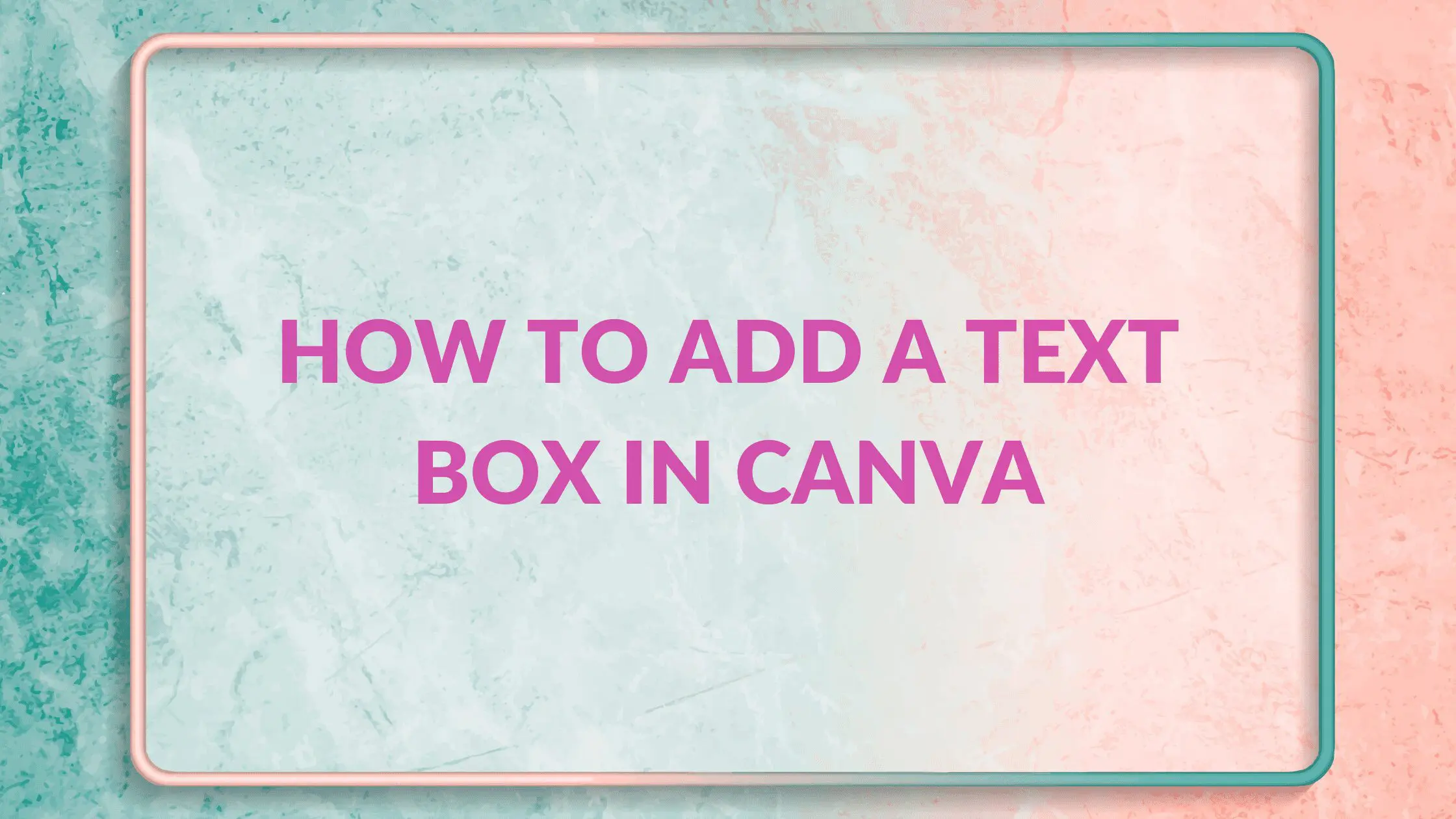Disclosure: Some of the links below are affiliate links, meaning that at no additional cost to you, I will receive a commission if you click through and make a purchase. Read our full affiliate disclosure here.
Great graphic design is the secret super power behind many content creators. However, for many content creators, graphic design is either too time consuming to tackle or too expensive when outsourced to professional designers. Luckily, Canva has made creating your own custom designs much easier. In this tutorial, our team of design experts will cover how to resize an image in Canva.
How to Resize an Image in Canva (4 Methods)
2. Use the Canva Resize Tool
If you are a pro user, you can go to the ‘Resize’ button on the top side left and choose the dimensions best suited for your design.
Conclusion
I hope you found this tutorial covering how to resize an image in Canva, useful! Click here to read our comprehensive Canva Guide. If you haven’t tried CanvaPro, click here to try it for free for 30 days through our exclusive offer! Below are several related Canva tutorials that you might find useful.