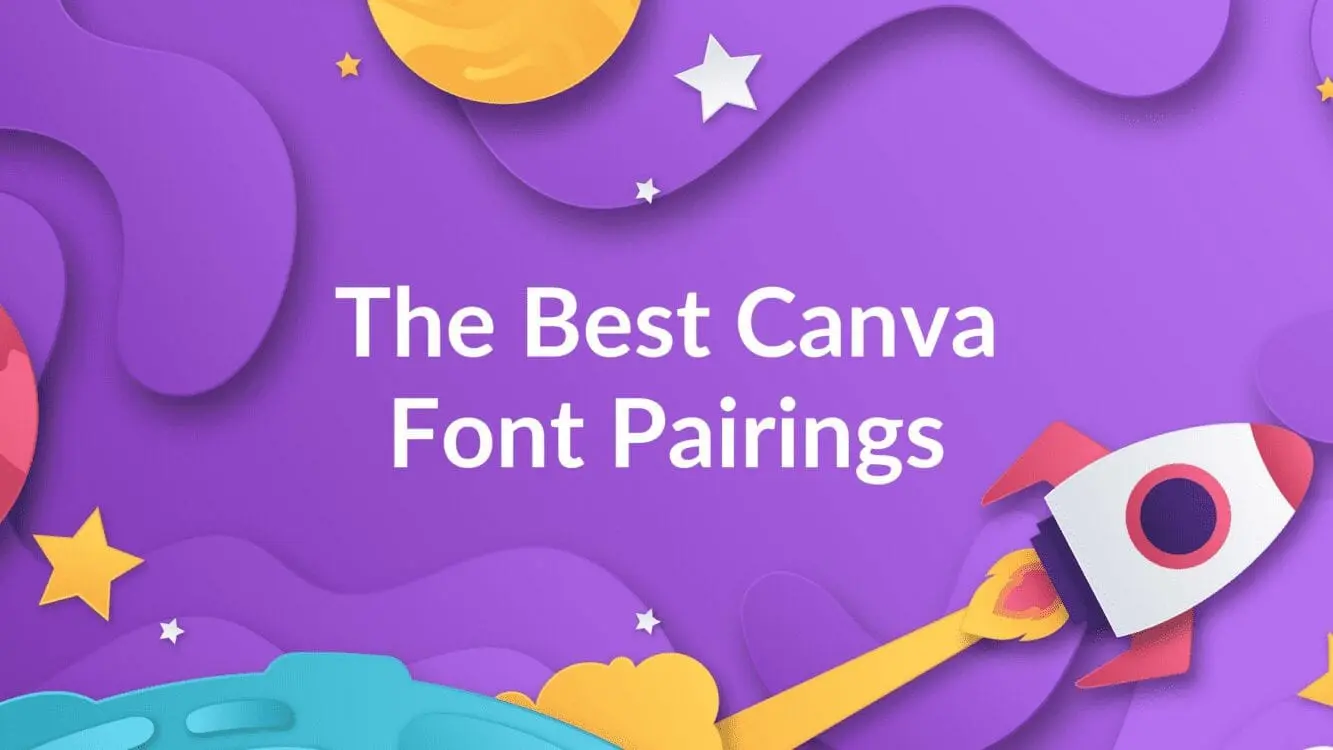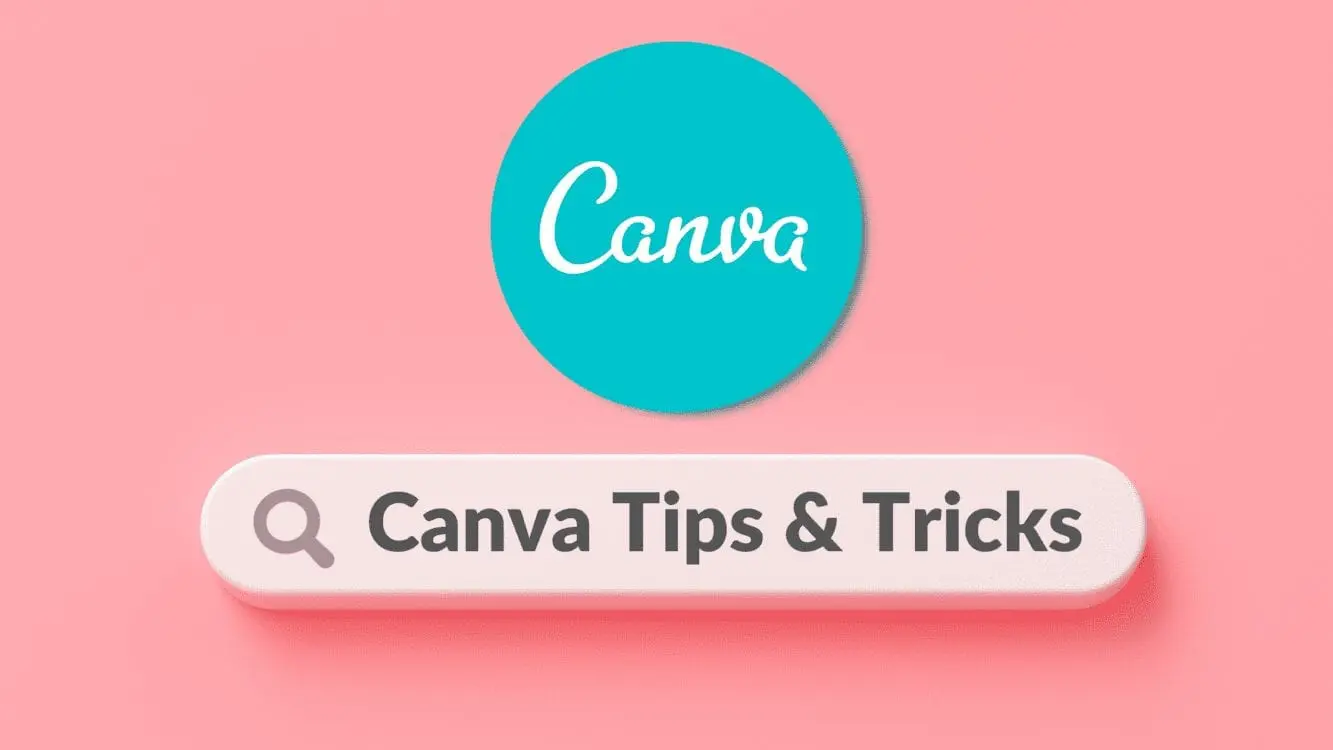Disclosure: Some of the links below are affiliate links, meaning that at no additional cost to you, I will receive a commission if you click through and make a purchase. For more information, read our full affiliate disclosure here.
Canva already makes graphic design incredibly simple. However, many users are unaware of the many Canva keyboard shortcuts. Using the commands on your keyboard, you can perform virtually any function that you would otherwise utilize through the editor menu or by manually selecting an image. This article offers a comprehensive and updated list of all the Canva keyboard shortcuts.
All Canva Keyboard Shortcuts
Basic Shortcuts
Below are some basic Canva shortcuts. These Canva keyboard shortcuts are some of the ones you will utilize on a daily basis (once you get used to using them):
- ZBold Text: Cmd/Ctrl + B
- ZItalicize Text: Cmd/Ctrl + I
- ZDuplicate Item: Cmd/Ctrl + D
- ZCopy an Item: Cmd/Ctrl + C
- ZConstrain Proportions: Shift Key + Drag Corners
- ZAdd a Border to Text: Option/Alt + B
- ZSelect All Objects: Cmd/Ctrl + A
- ZSelect Multiple Layers: Shift + Click Objects
- ZUndo an Edit: Cmd/Ctrl + Z
- ZConvert Text to All Uppercase: Cmd/Ctrl + K
- ZAdd a Grid: Cmd/Ctrl + ;
- ZZoom In: Cmd/Ctrl + "+"
- ZZoom Out: Cmd/Ctrl + "-"
- ZToggle Object Panel: Cmd/Ctrl + Slash (/)
Single Key Shortcuts
Below are some useful Canva shortcuts. These shortcuts are unique in that they all involve the press of a single key. For example, if you press the C button, a circle will appear on the Canva page:
- ZAdd a Line: Press L Key
- ZAdd a Rectangle: Press R Key
- ZAdd a Circle: Press C Key
- ZAdd a Text Box: Press T Key
- ZDeselect an Element: ESC Key
- ZDelete an Element: Delete Key
- ZNext Comment: Press N Key
- ZMute or Unmute Video: Press M Key
- ZShush Crowd in Presentation: Press Q Key
- ZConfetti in Presentation: Press C Key
- ZDrumroll in Presentation: Press D Key
- ZBubbles in Presentation: Press O Key
- ZBlur Your Presentation: Press B Key
- ZPause or Play Video: Press Spacebar
- ZStart Searching : Press Back slash key "/"
- ZSelect Next: Tab Key
Moving Elements
Below are some useful Canva shortcuts. These shortcuts all cover the movement of elements.
- ZAdd a Line: Press L Key
- ZMove Element 10 Pixels: Shift + Arrow Keys
- ZDeselect an Element: Esc
- ZSelect Previous Element: Cmd/Ctrl + Alt/Option + [
- ZFit Element to Page: Cmd/Ctrl + Alt/Option + [
- ZSelect Behind Element: Cmd/Ctrl + Click
- ZGroup Elements: Cmd/Ctrl + G
- ZUngroup Elements: Shift + Cmd/Ctrl + G
Formatting Text
Below are some useful Canva shortcuts. These shortcuts all cover the formatting of text in Canva.
- ZBold Text: Cmd/Ctrl + B
- ZItalicize Text: Cmd/Ctrl + I
- ZAdd a Border to Text: Option/Alt + B
- ZUndo an Edit: Cmd/Ctrl + Z
- ZConvert Text to All Uppercase: Cmd/Ctrl + K
- ZOpen Font Menu: Cmd/Ctrl + Shift + F
- ZAnchor Text Normally (Top): Cmd/Ctrl + Shift + H
- ZAnchor Text to Middle: Cmd/Ctrl + Shift + M
- ZAnchor Text to Bottom: Cmd/Ctrl + Shift + B
- ZIncrease or Decrease Line Spacing: Alt/Option + Up or Down Arrow Keys
- ZCopy Text Style: Cmd/Ctrl + Alt/Option + C
- ”Increase
- ZAdd a Text Box: Press T Key
- ZCenter Align Text: Cmd/Ctrl + Shift + C
- ZLeft Align Text: Cmd/Ctrl + Shift + L
- ZRight Align Text: Cmd/Ctrl + Shift + R
Other Canva Keyboard Shortcuts
Below are some useful Canva shortcuts. These shortcuts cover miscellaneous Canva functions.
- ZPresent in Full Screen Mode: Cmd/Ctrl + Alt/Option + P
- ZExit Full Screen Mode: Esc
- ZLoop Video: Alt/Option + Shift + L
- ZCollapse Sidebar: Cmd/Ctrl + /
- ZEnter Scrolling View: Alt/Option + Cmd/Ctrl + 1
- ZEnter Thumbnail View: Alt/Option + Cmd/Ctrl + 2
- ZEnter Grid View: Alt/Option + Cmd/Ctrl + 3
- ZNavigate to the Toolbar: Cmd/Ctrl + F1
- ZLock or Unlock: Alt/Option + Shift + L
- ZShow Ruler: Shift R
- ZAdd an Empty Page: Cmd/Ctrl + Enter
- ZDelete an Empty Page: Cmd/Ctrl + Backspace
Conclusion
Canva is an amazing graphic design tool and a must have tool for any blogger or content creator. Although Canva makes graphic design much simpler, there are still a number of Canva tips and tricks which can help you utilize the software more efficiently. If you are interested in learning more about the differences between Canva Free and Canva Pro check out our Canva Pro Review. Below are several other Canva related articles you might also enjoy: