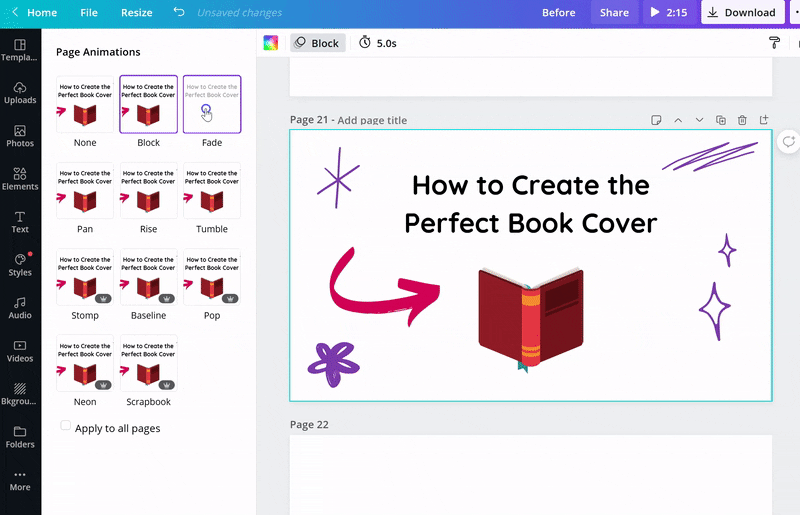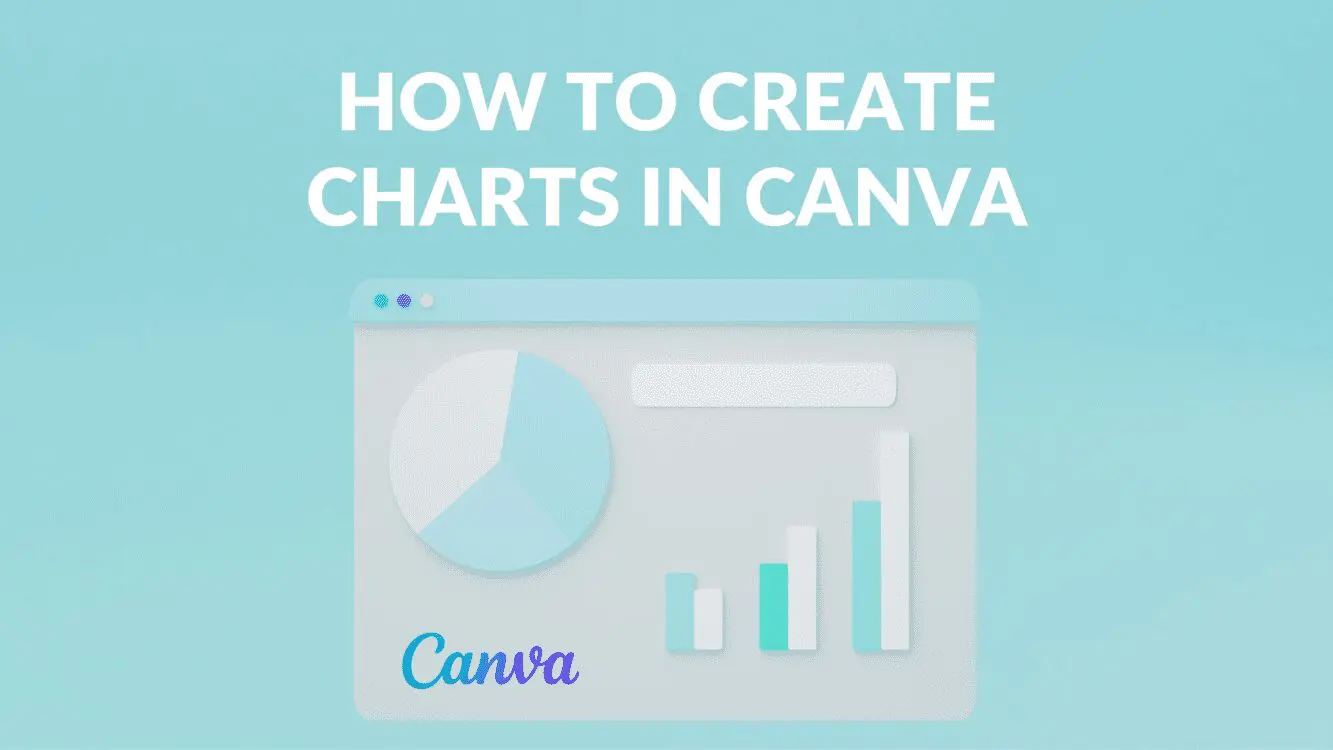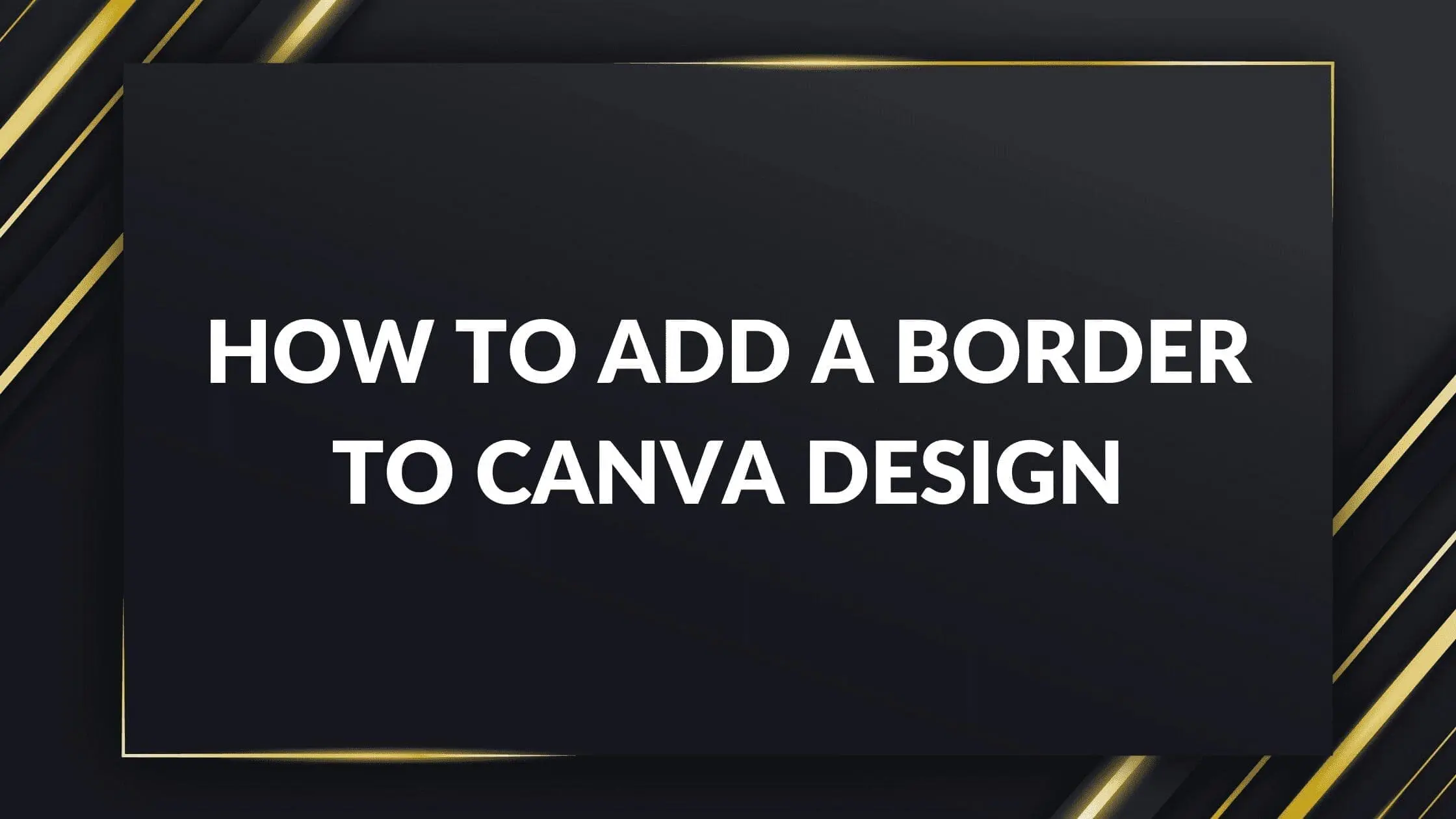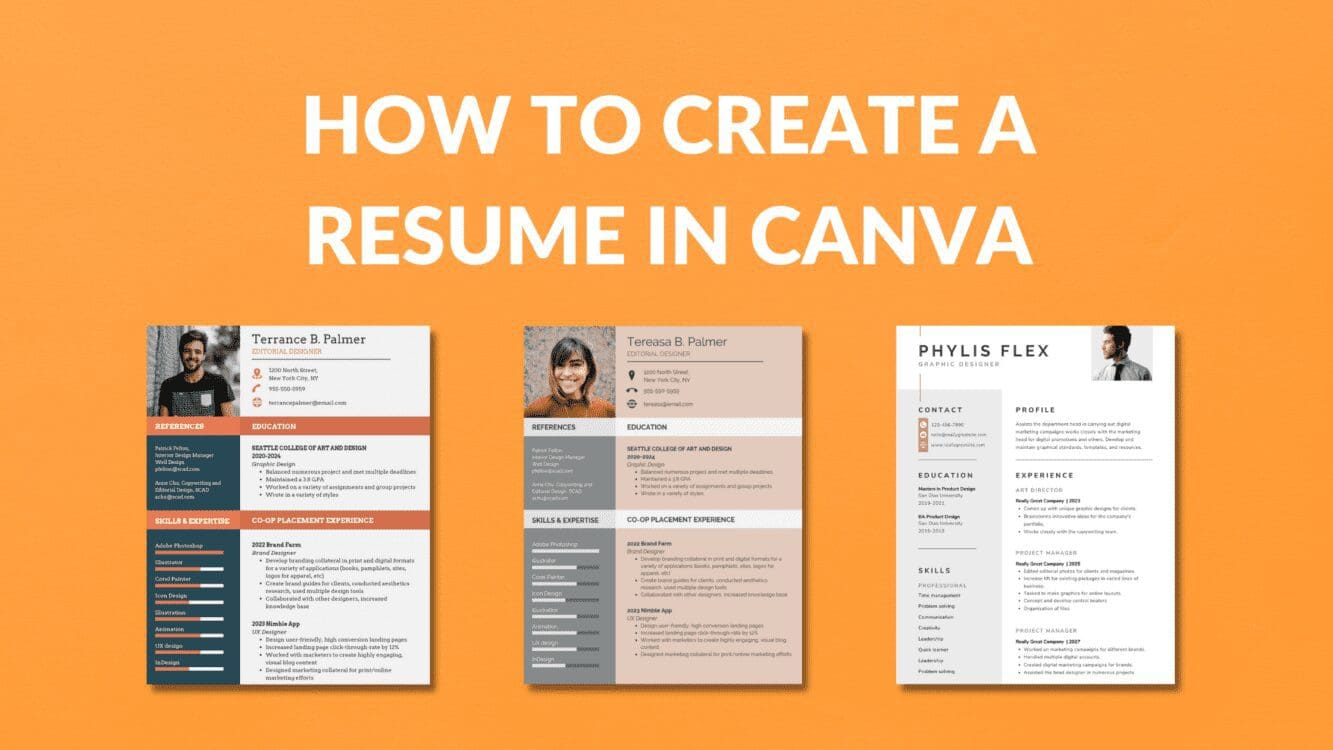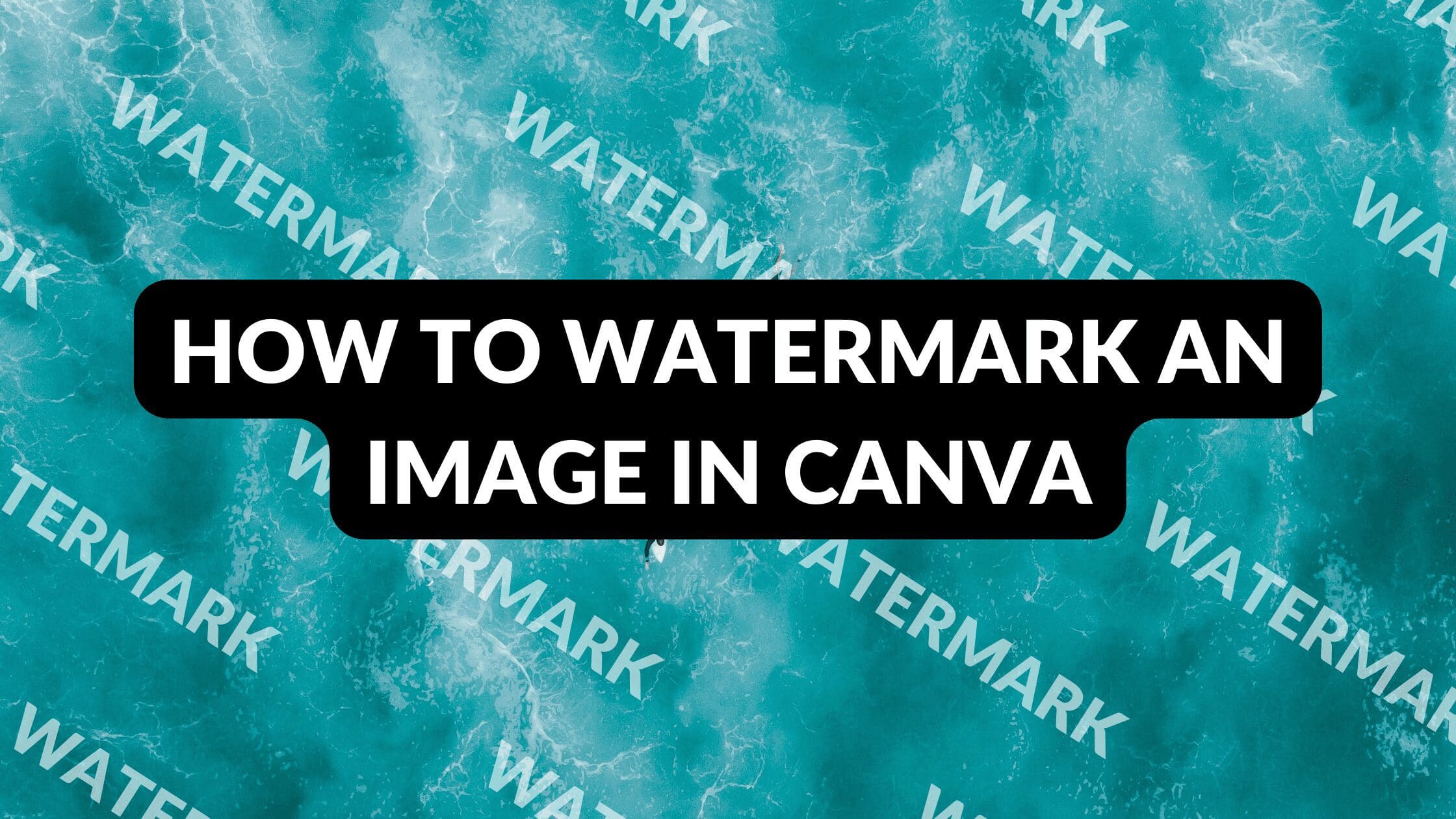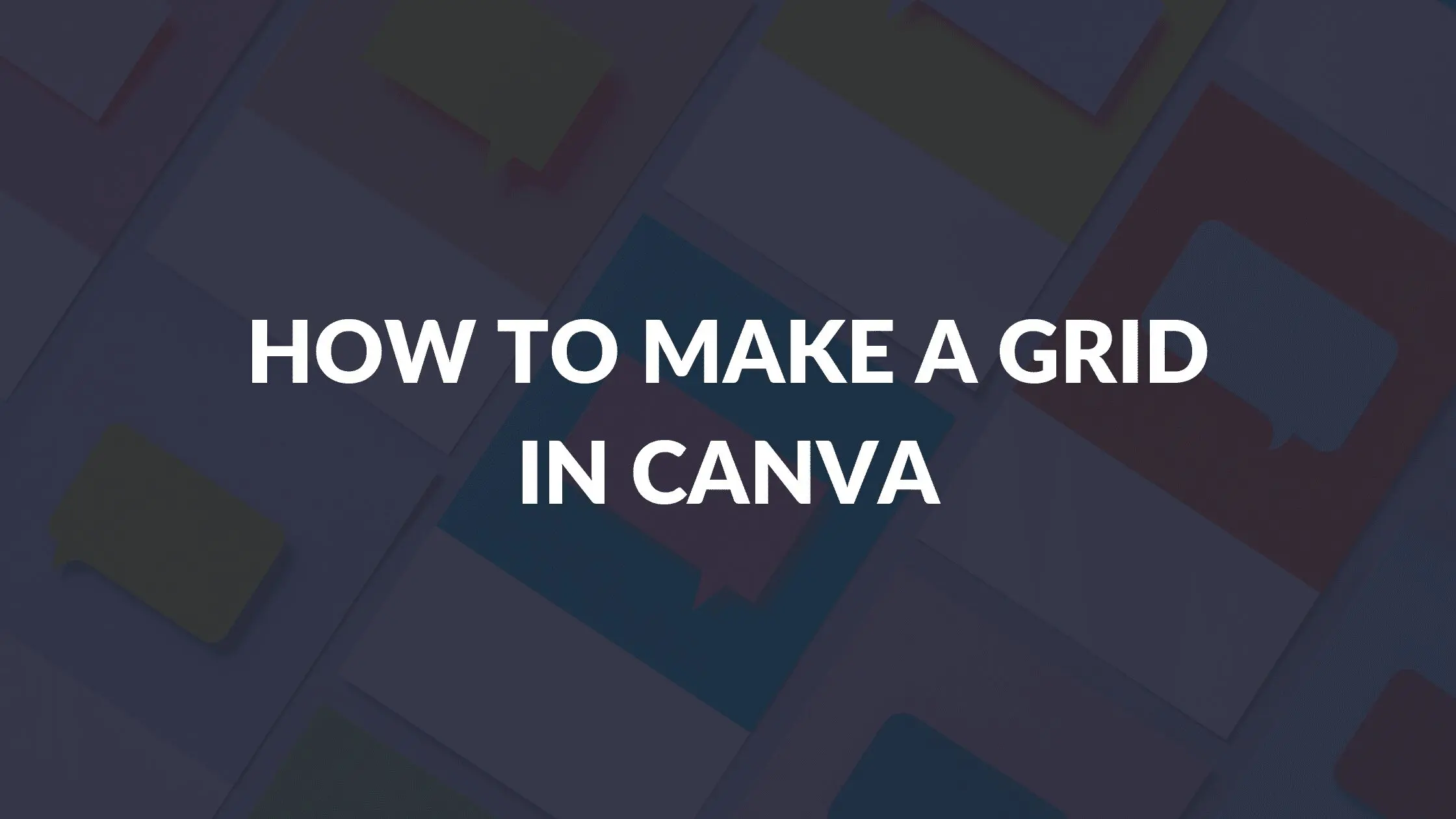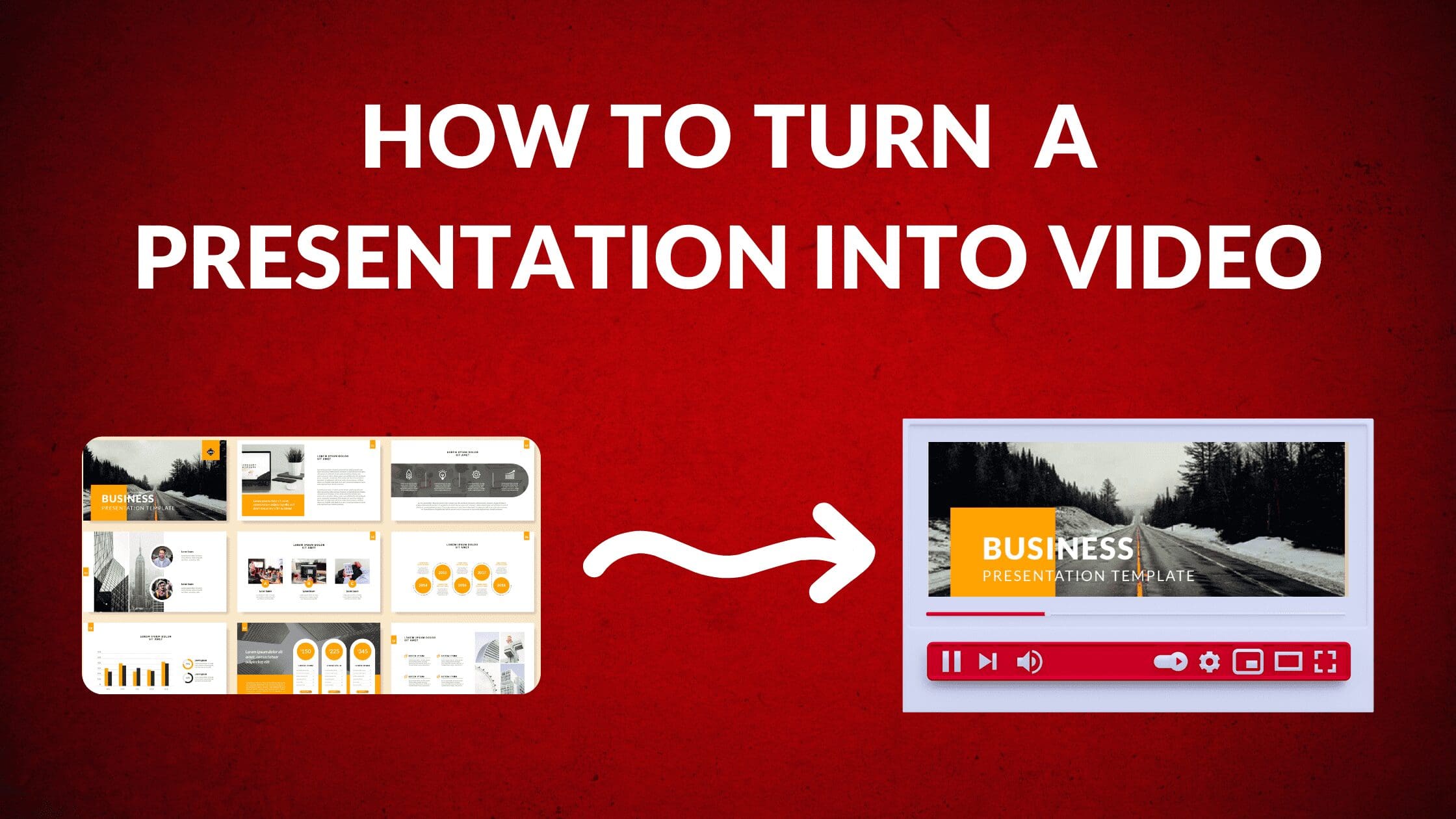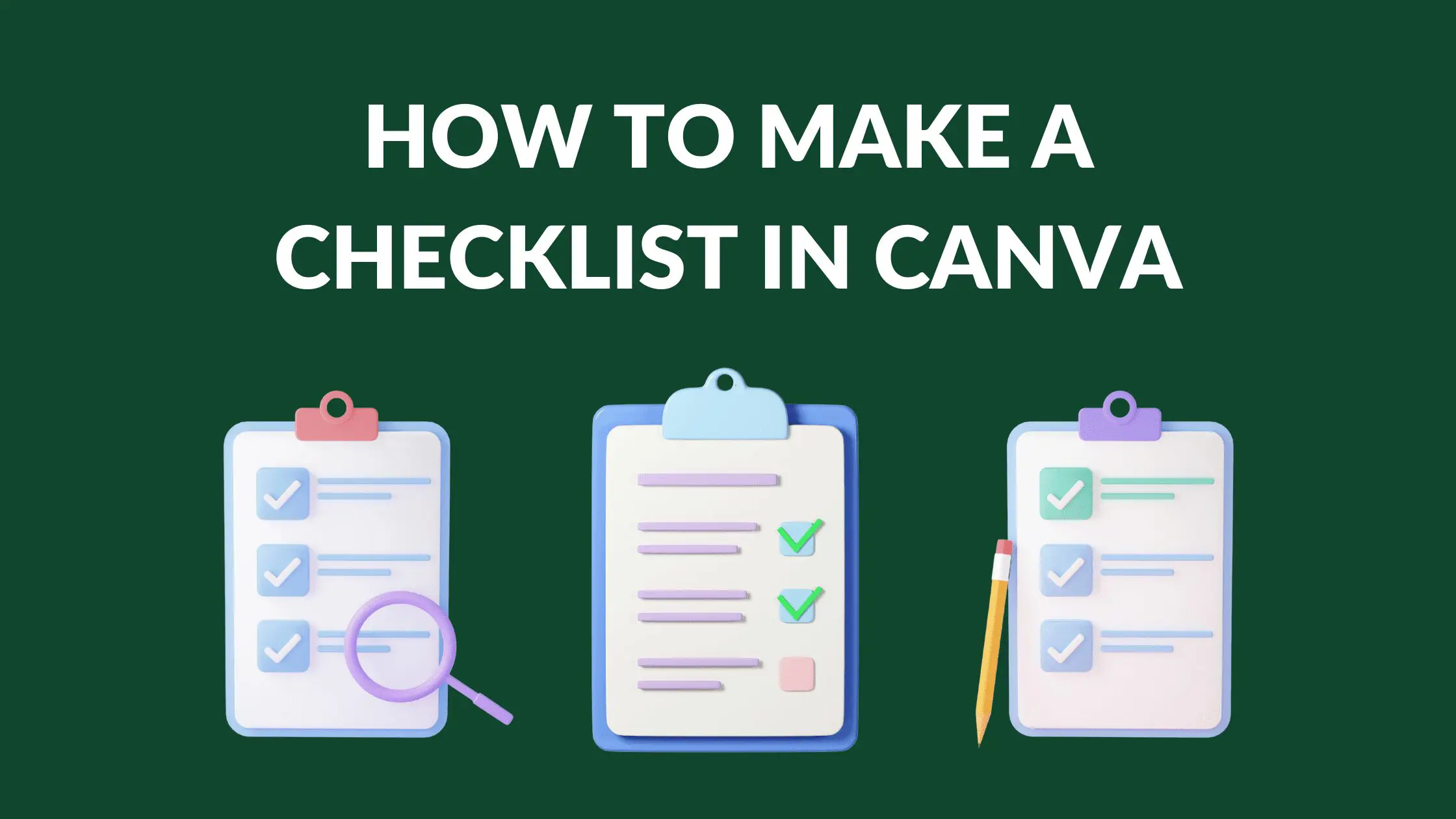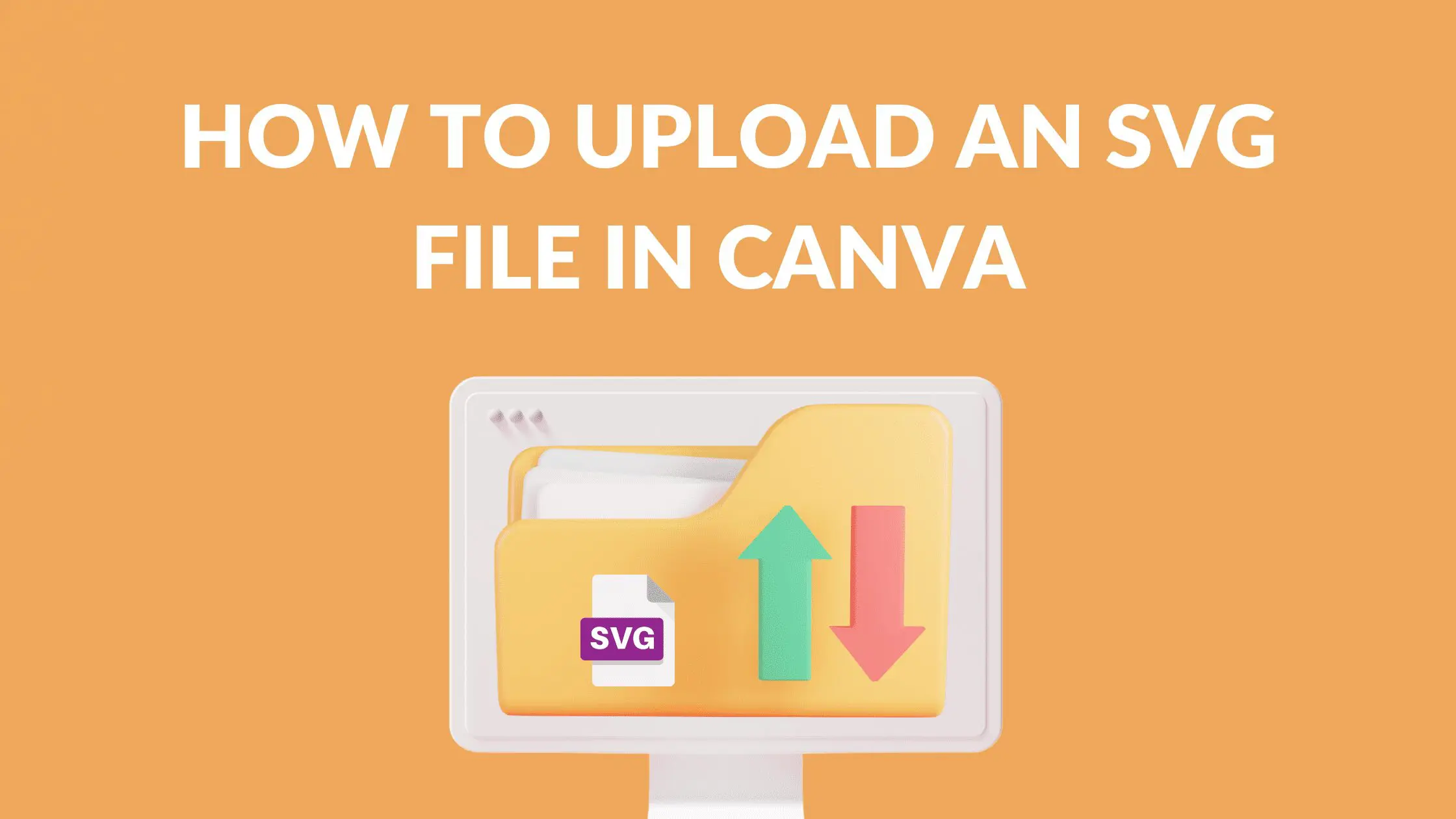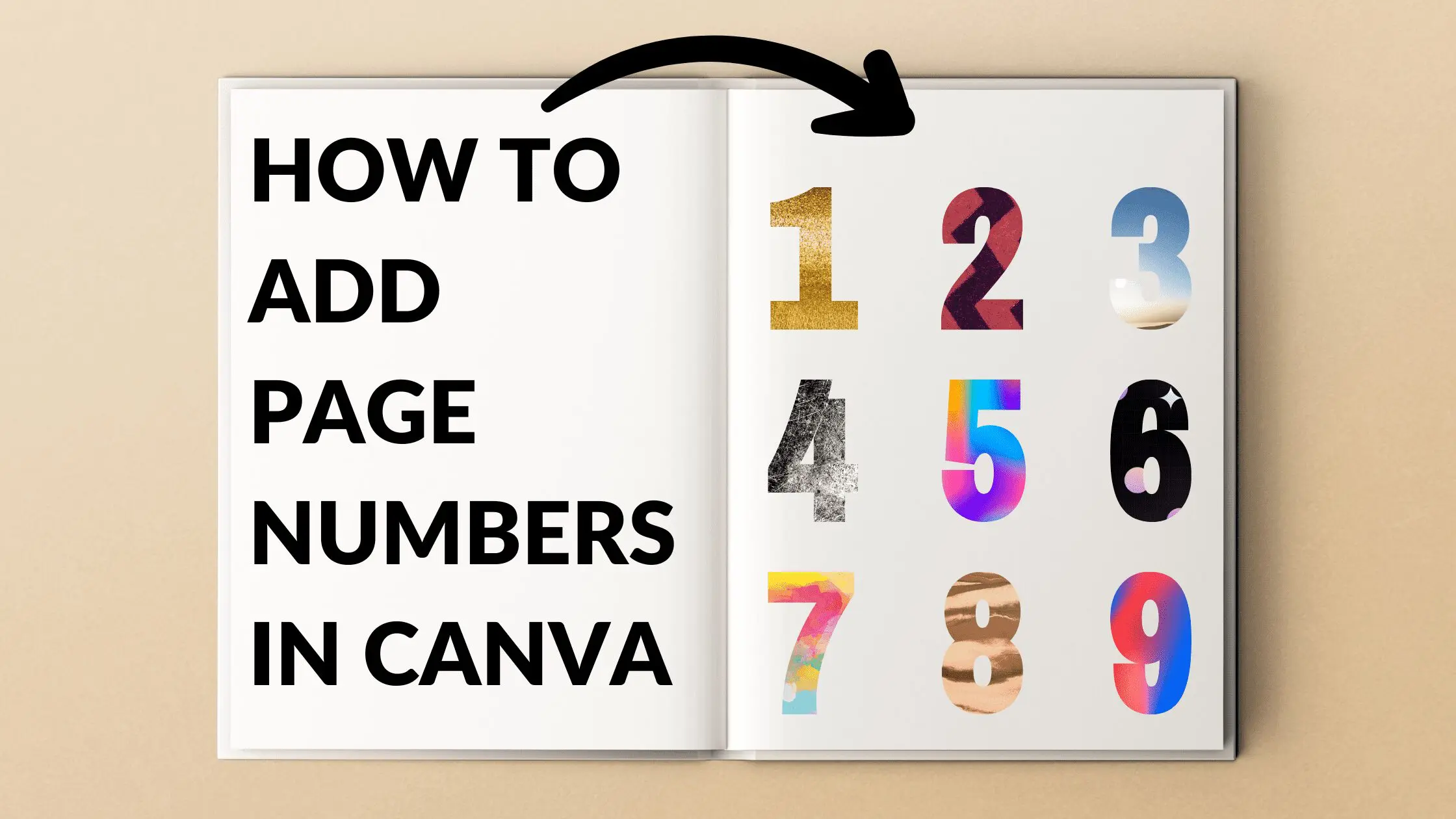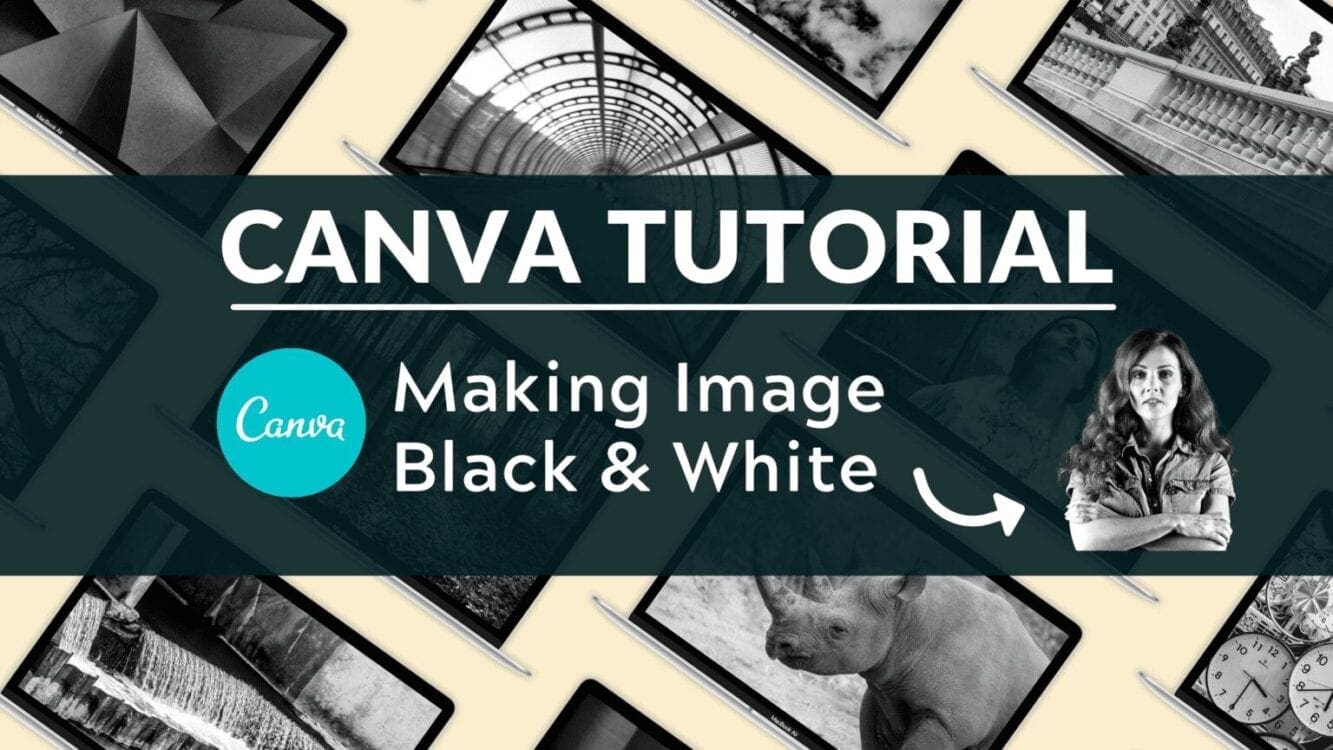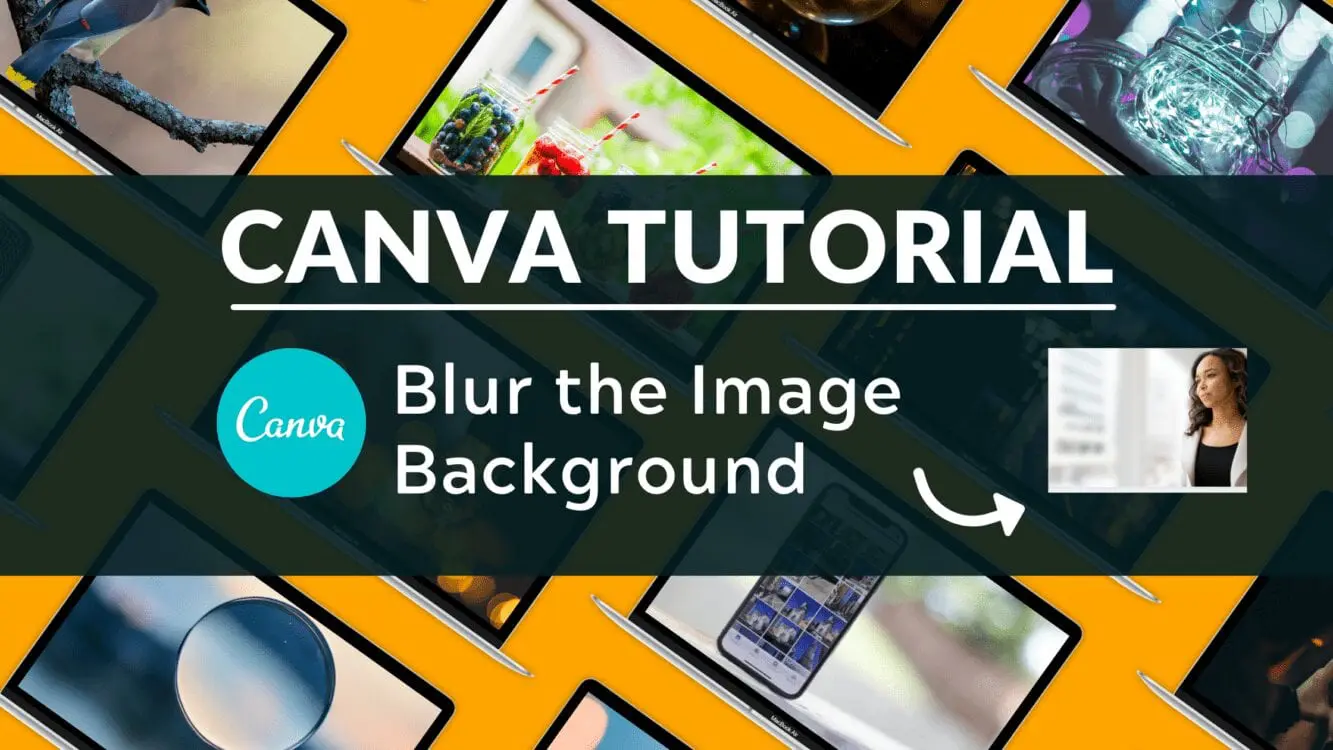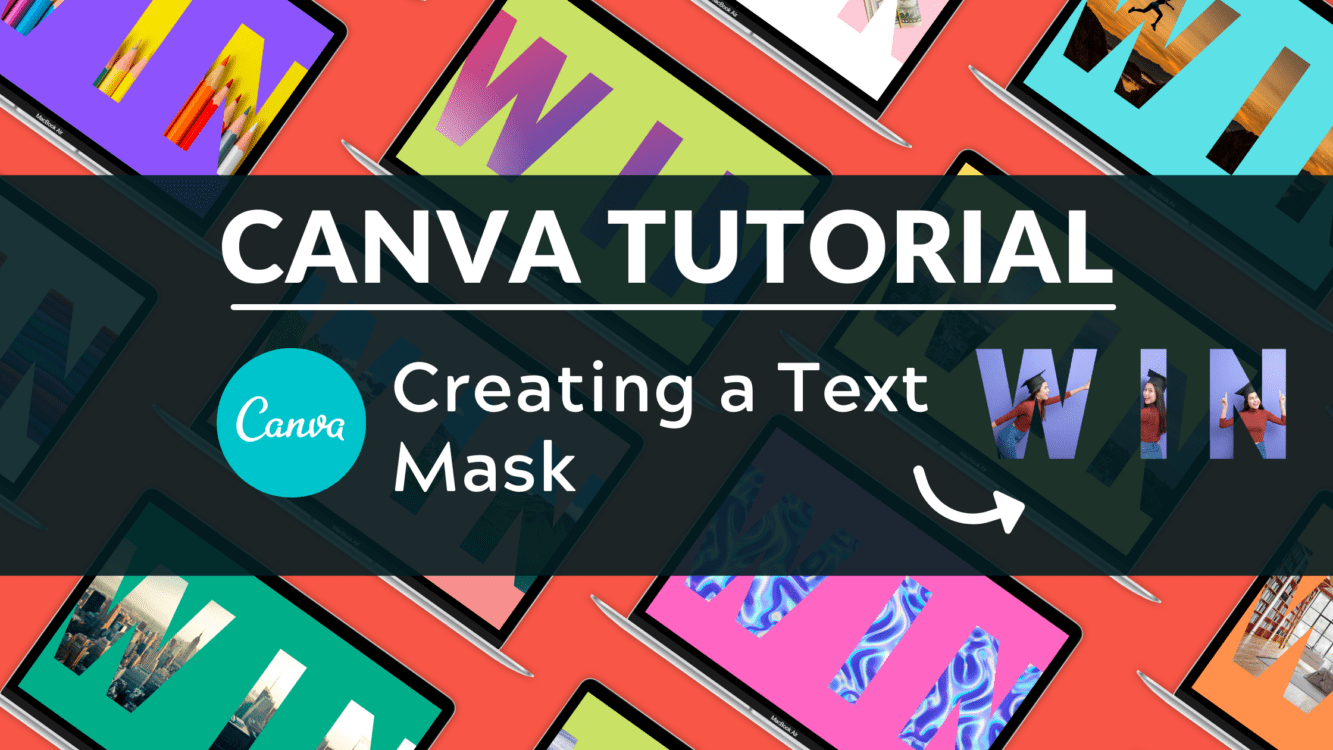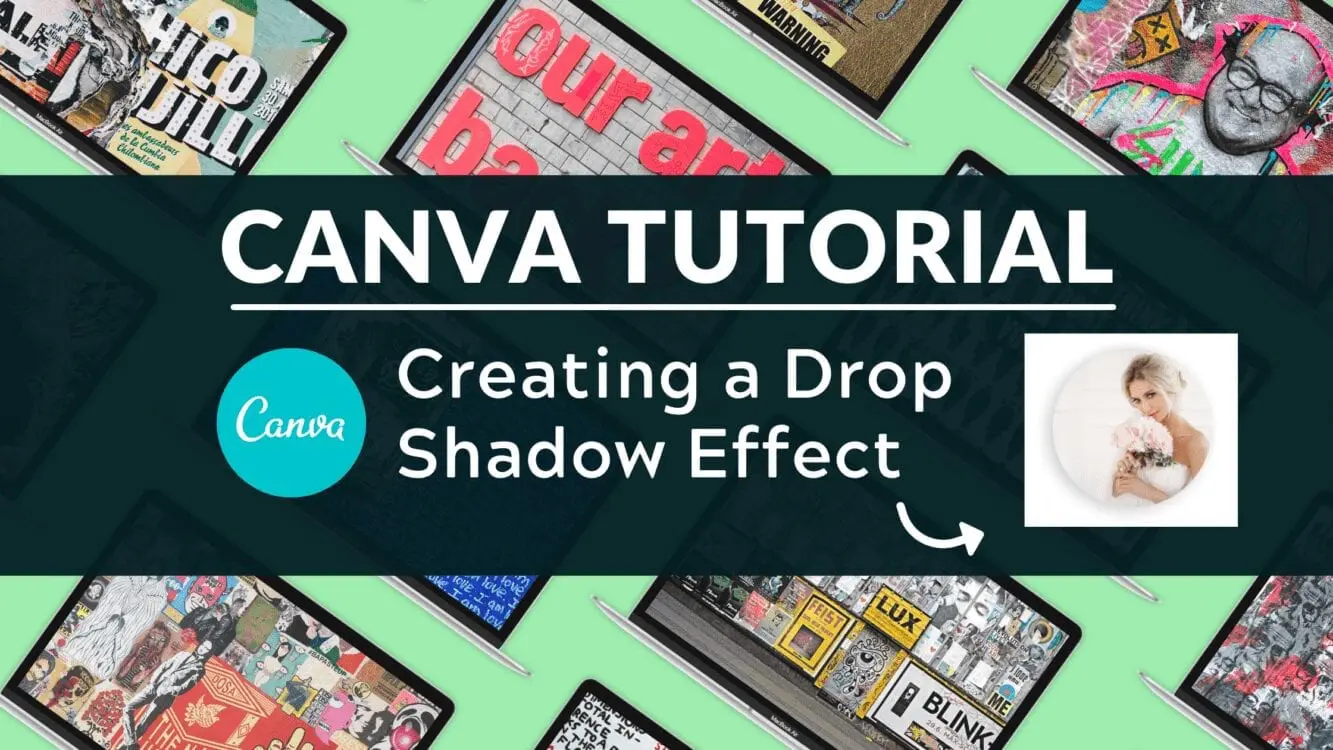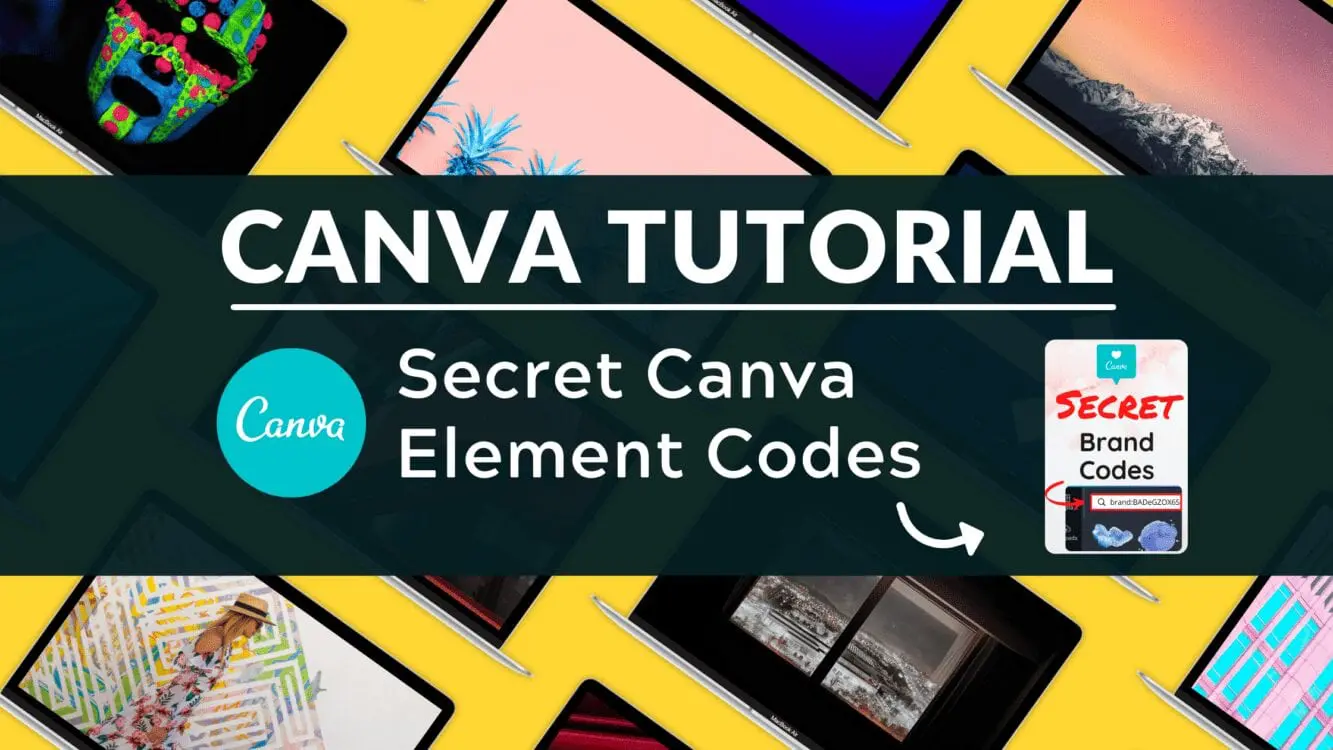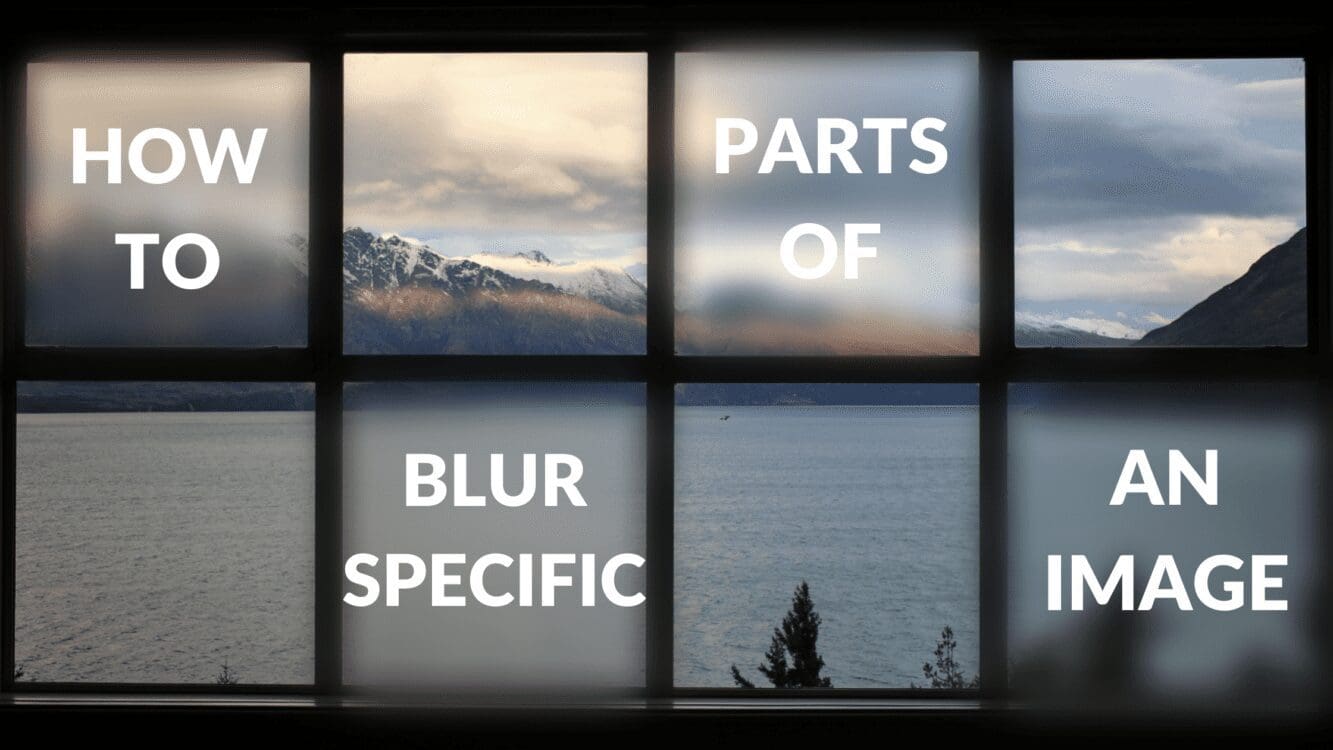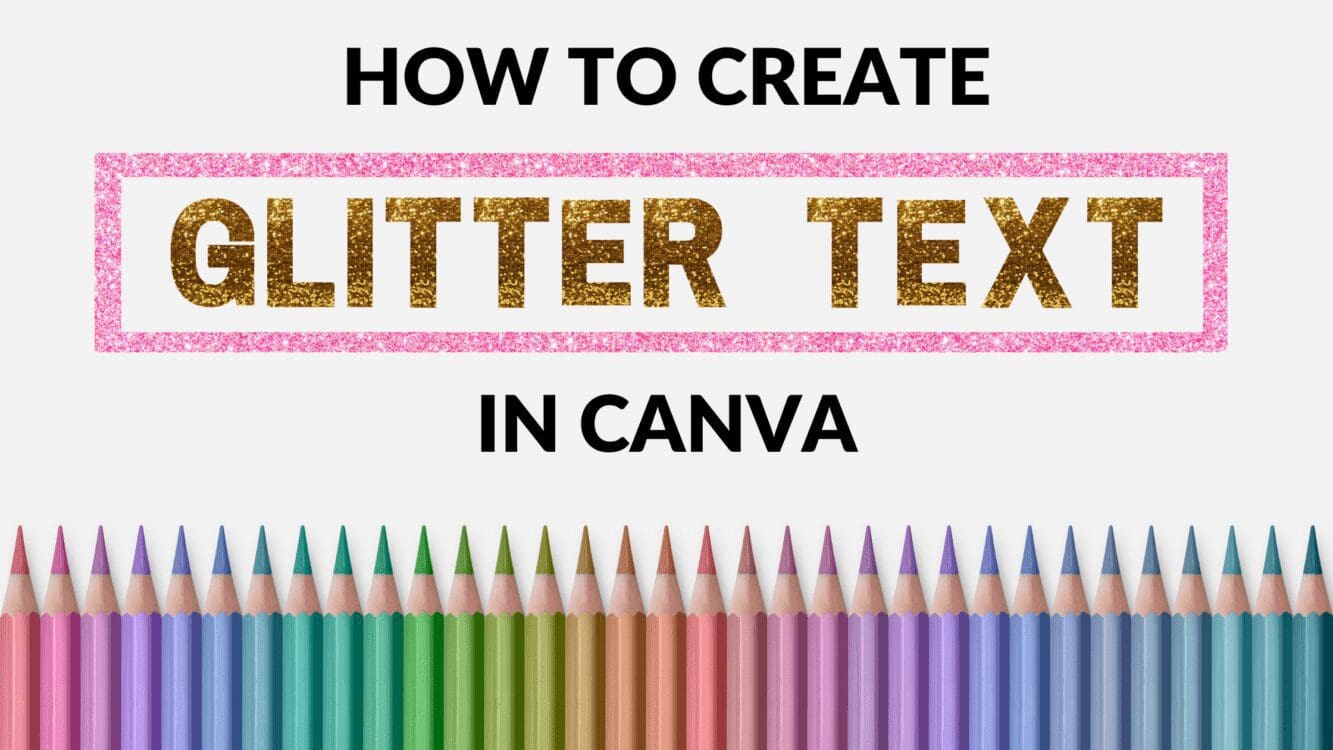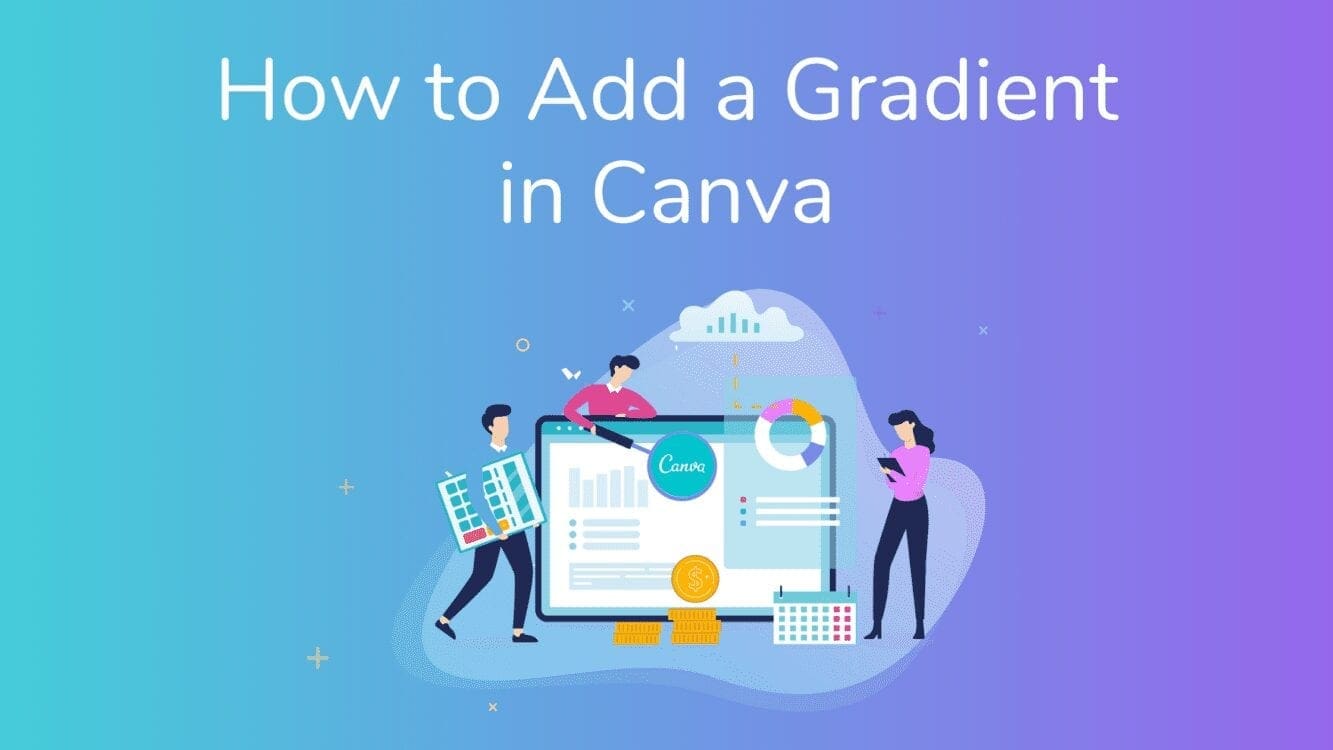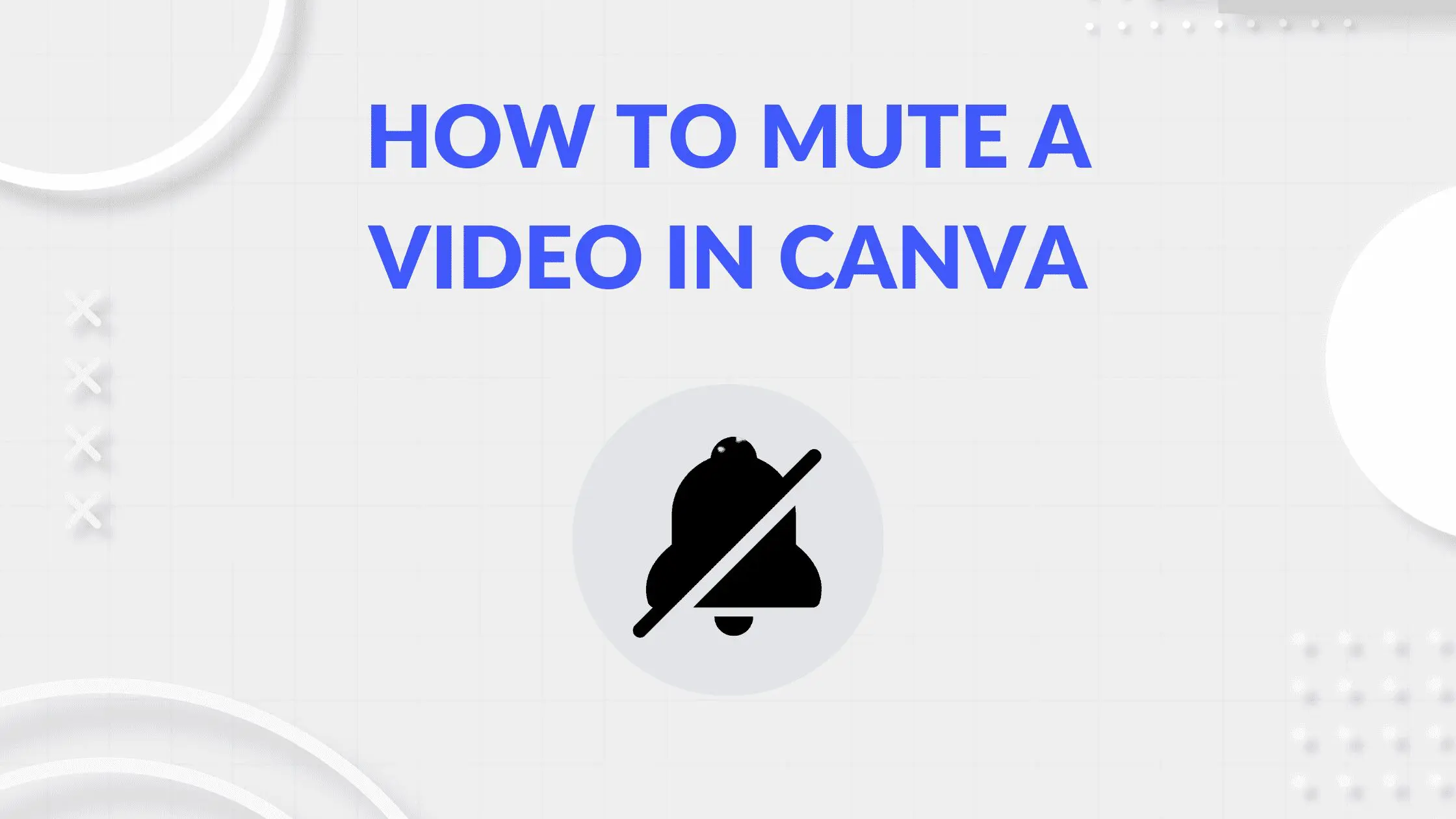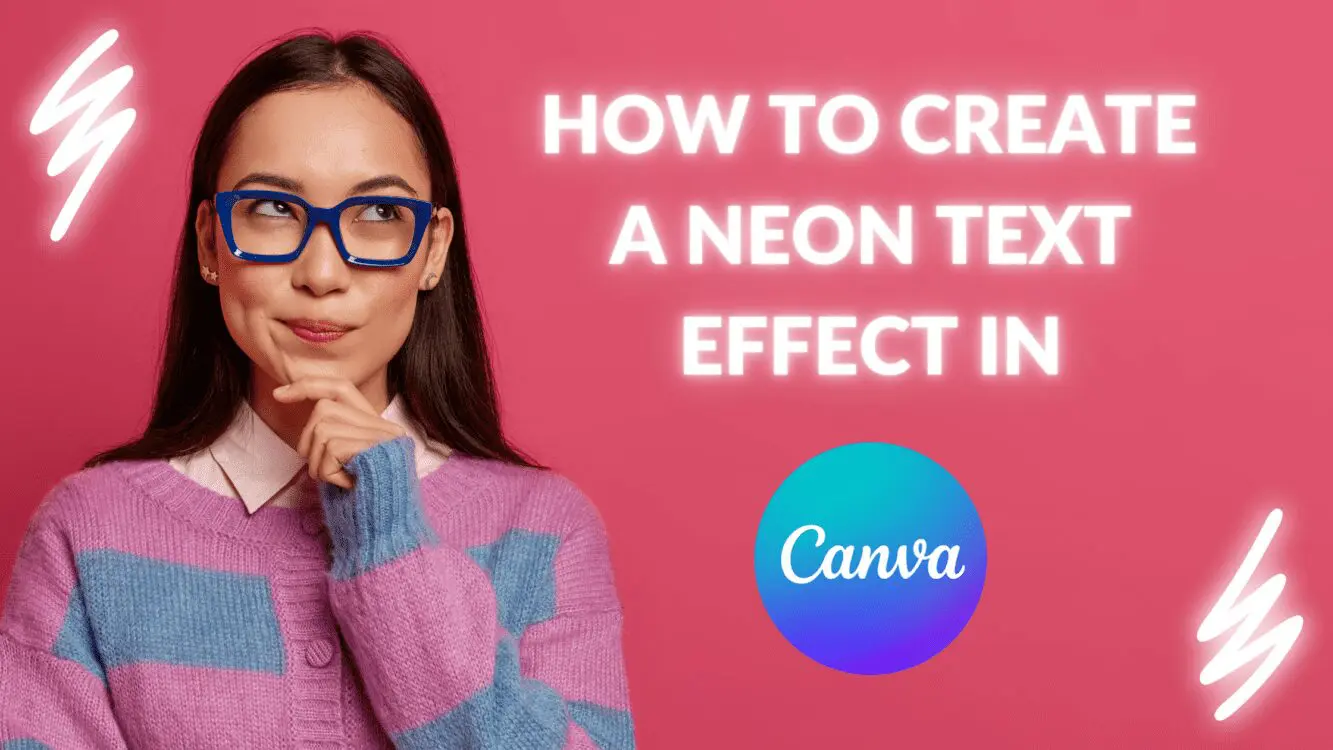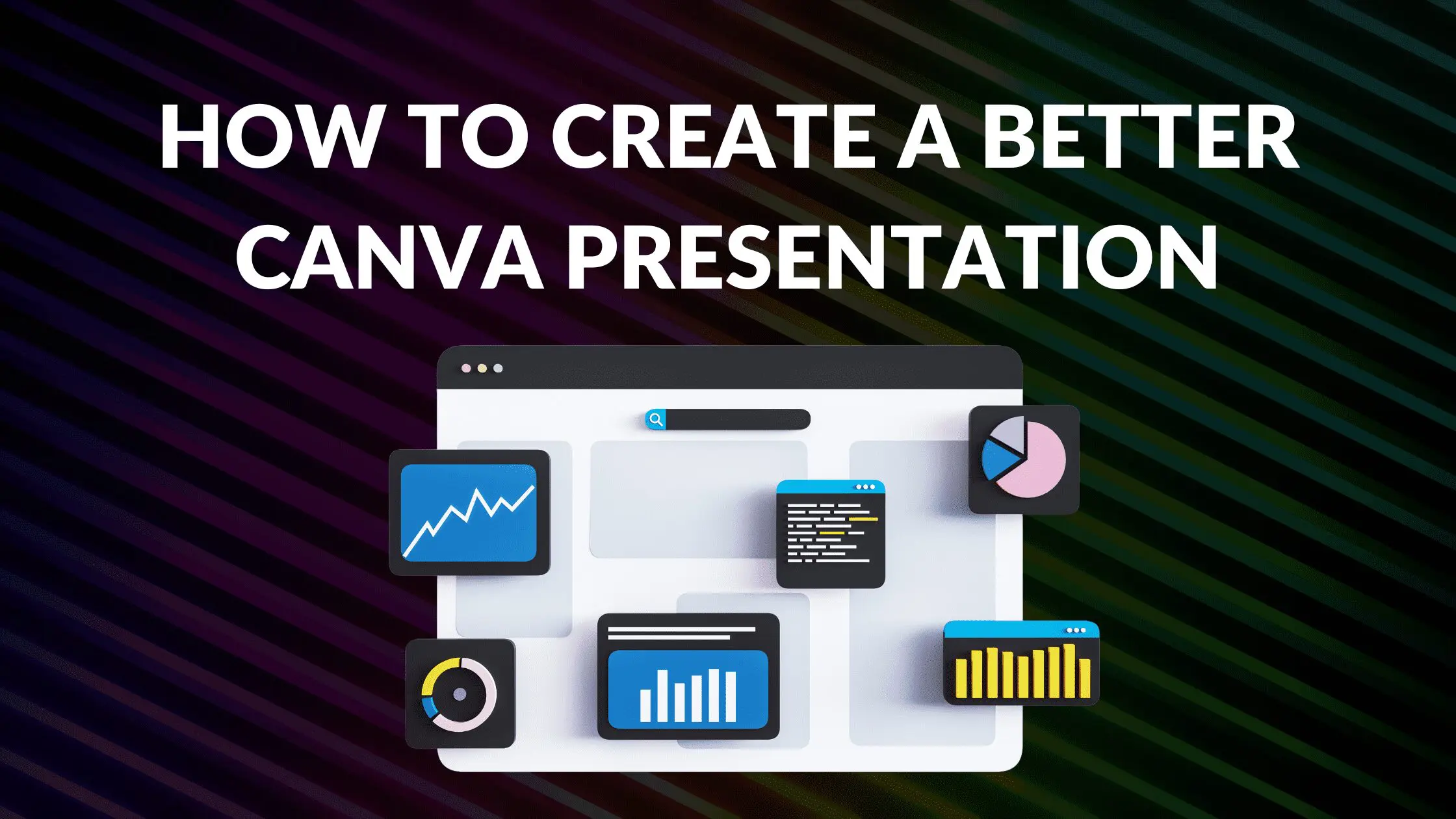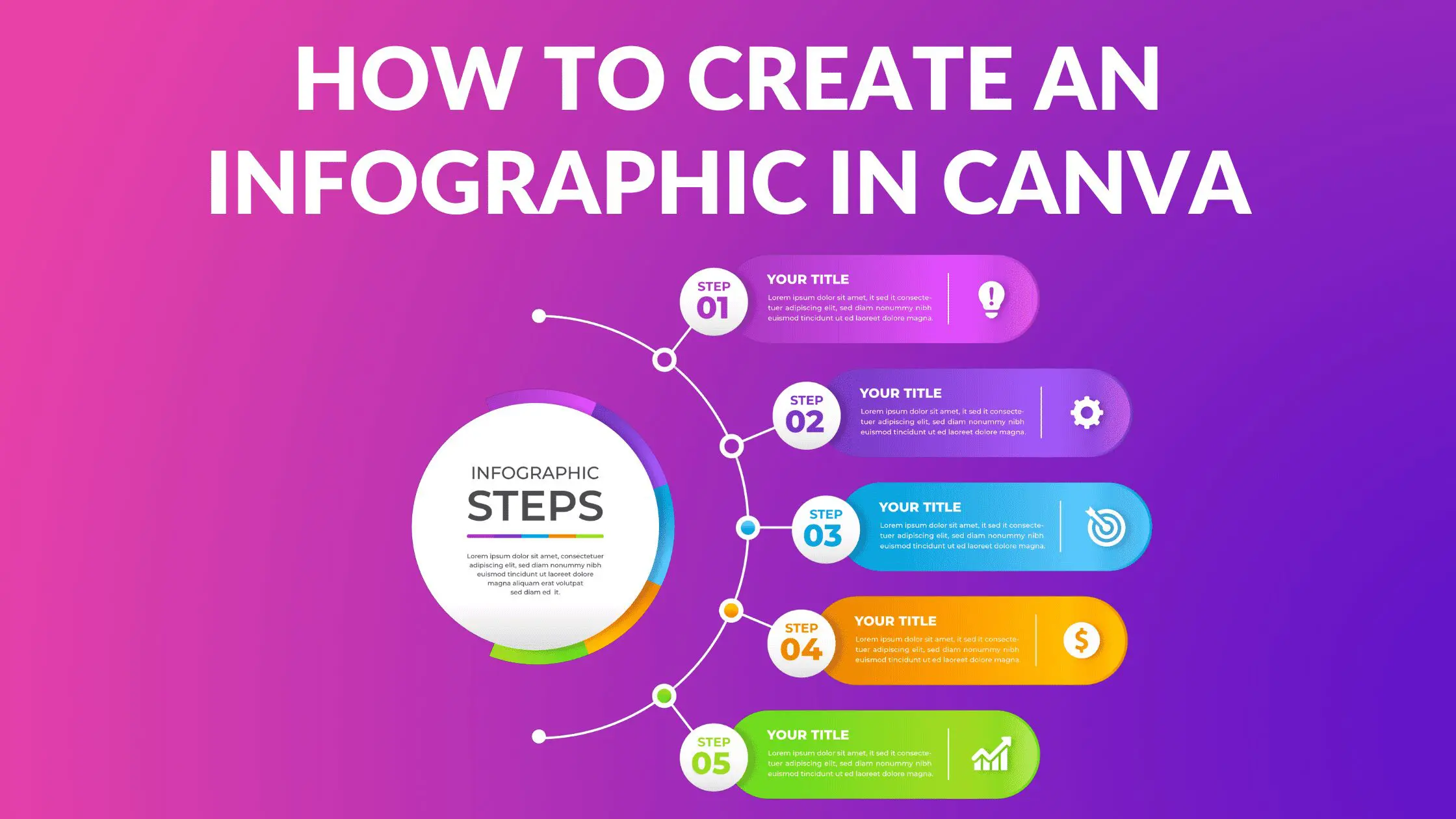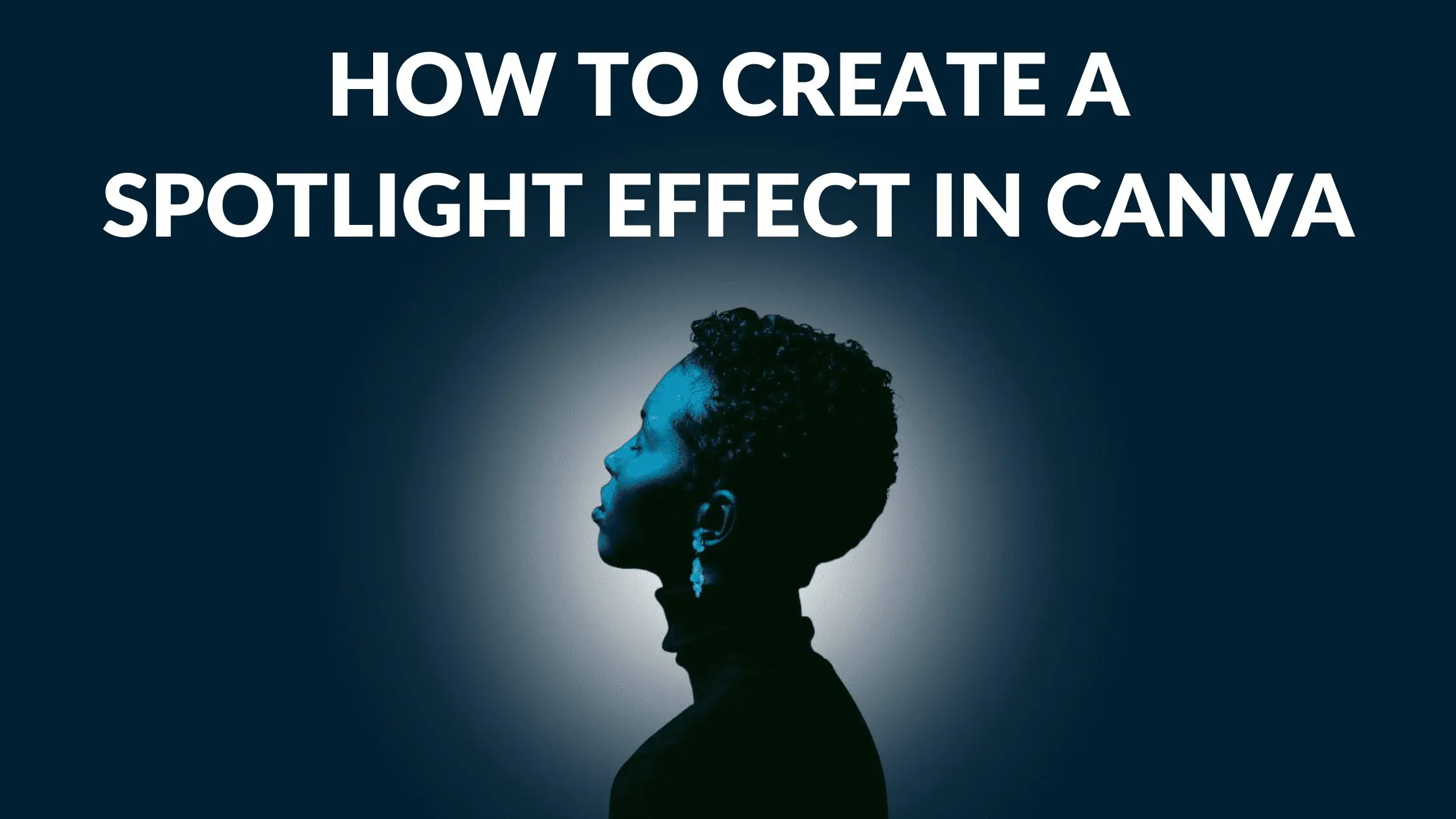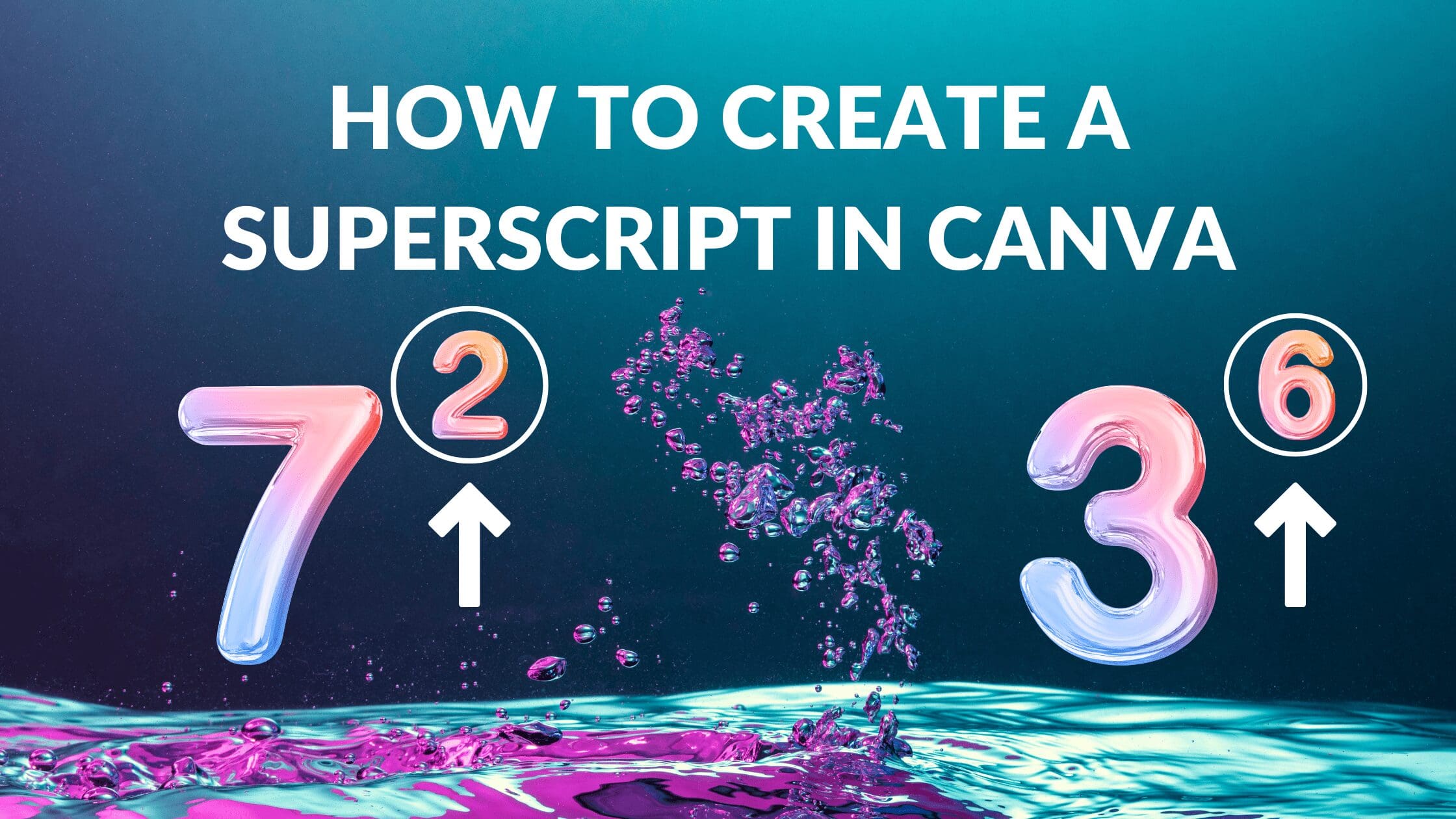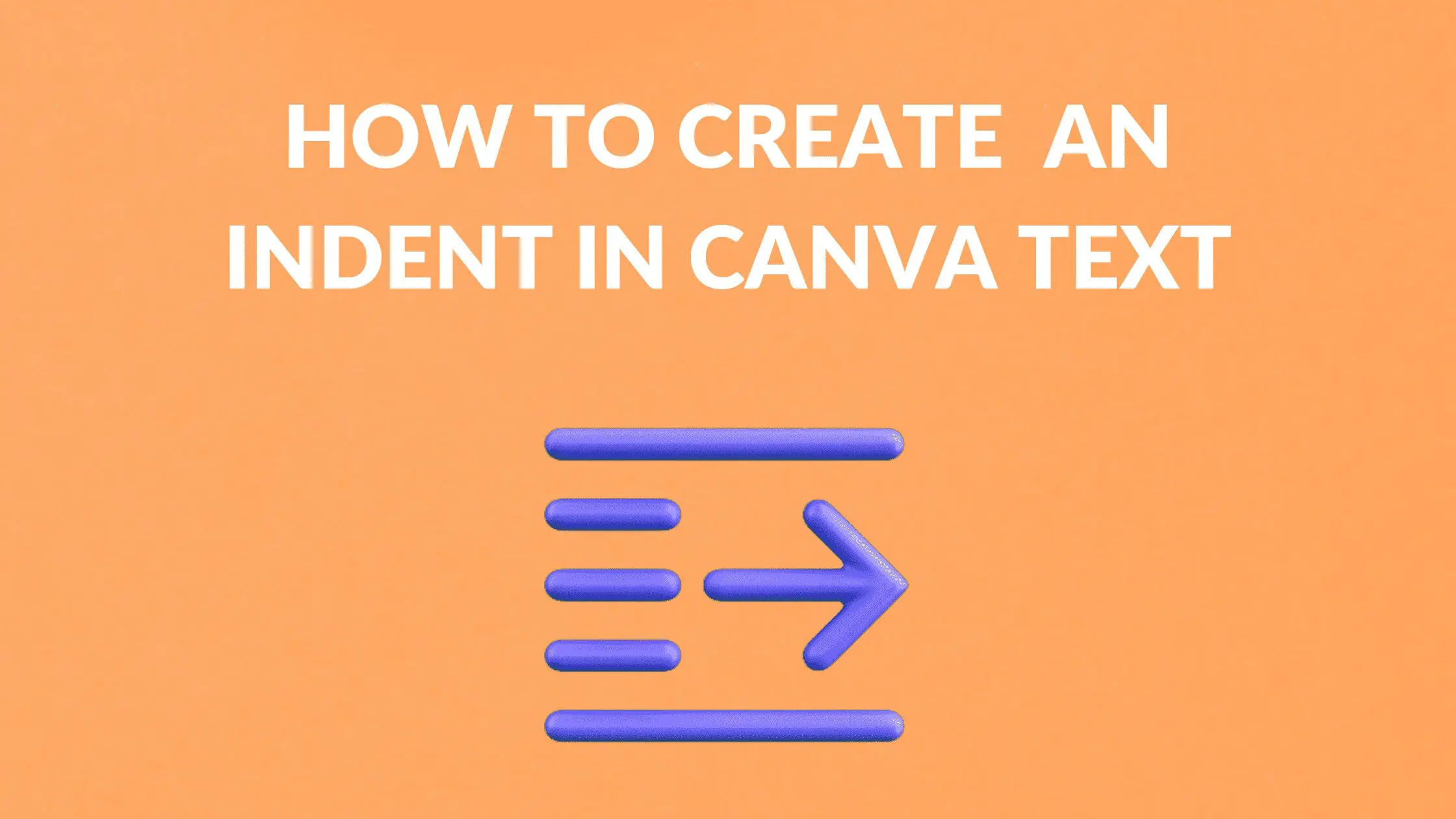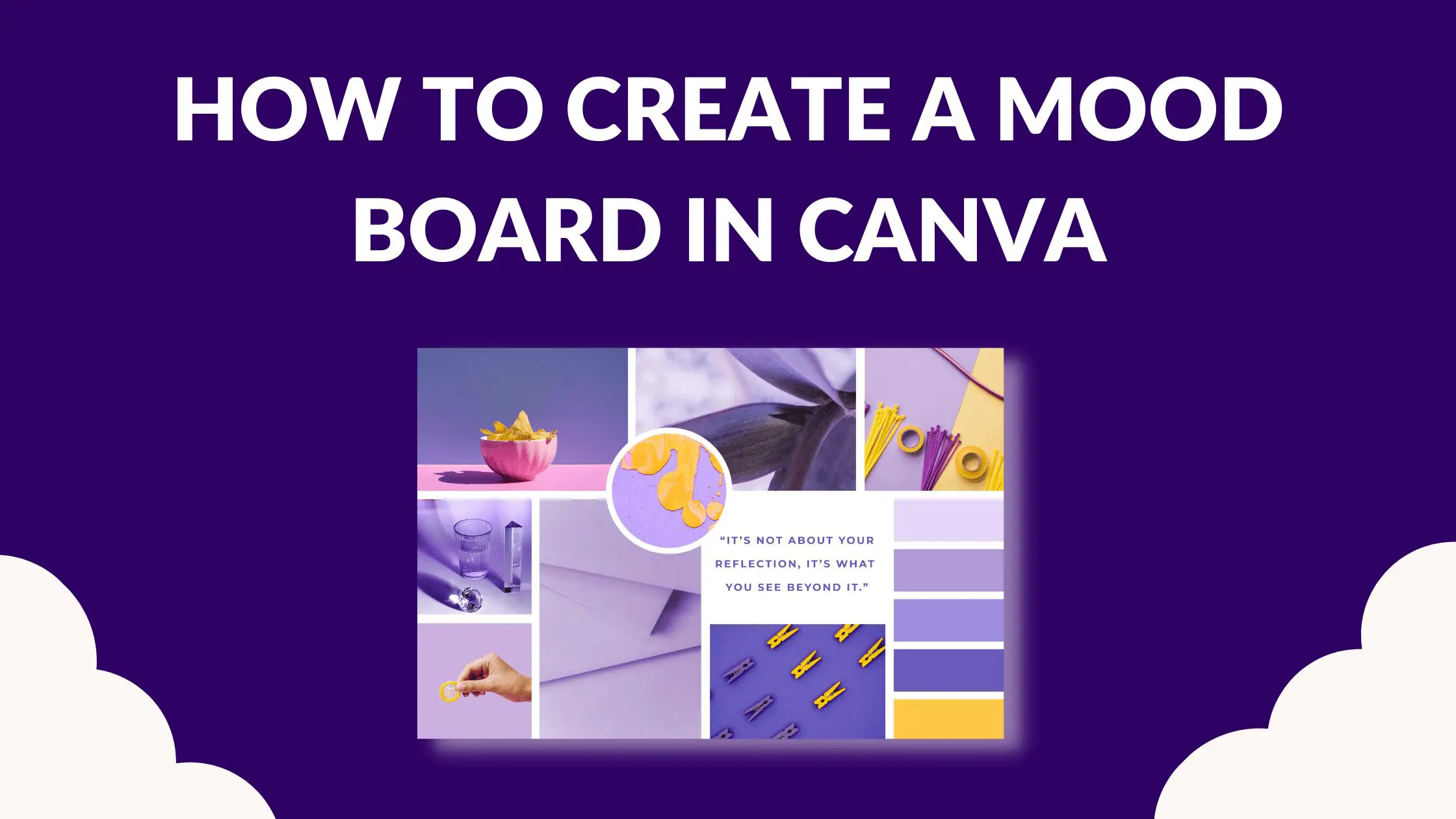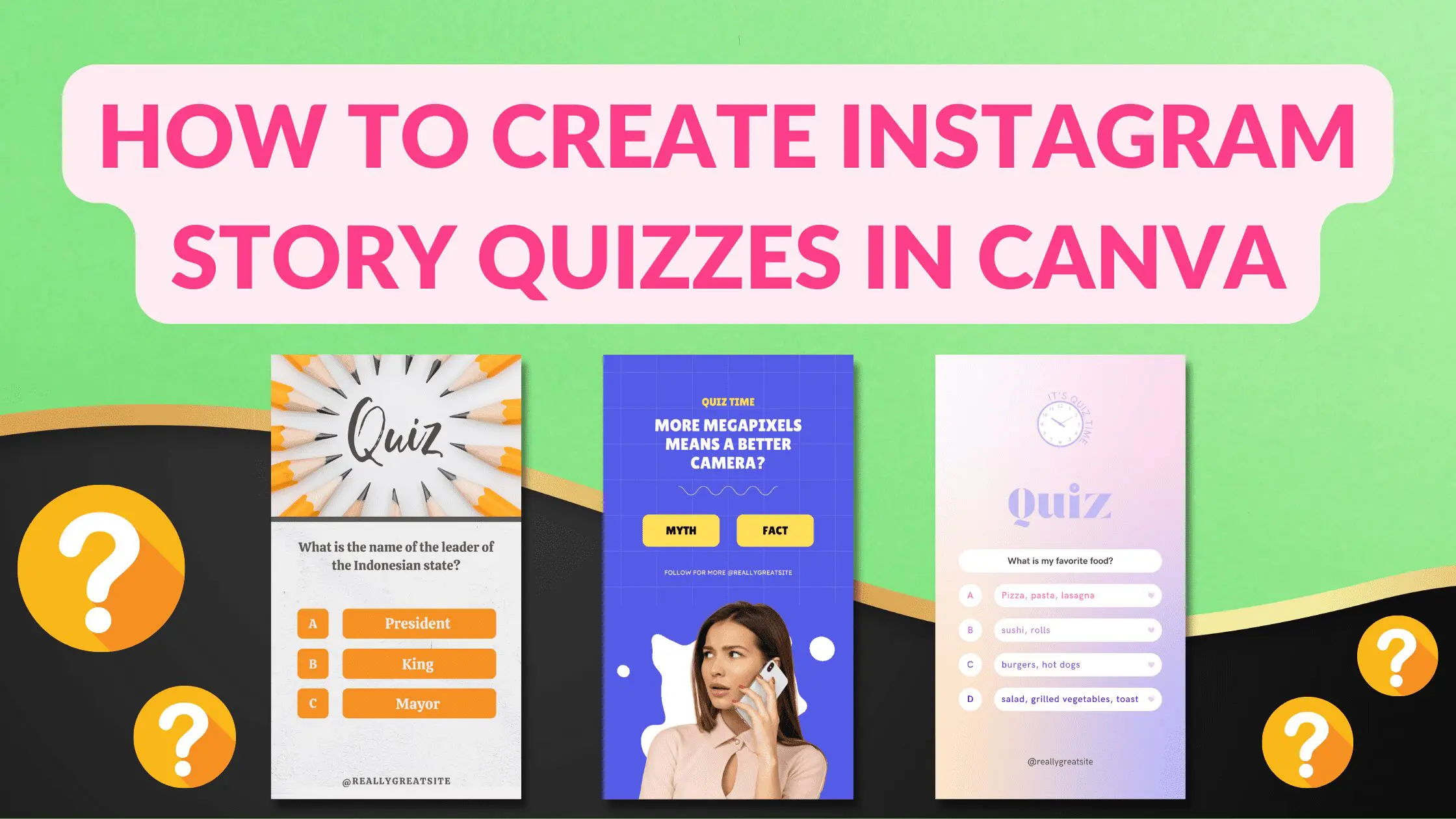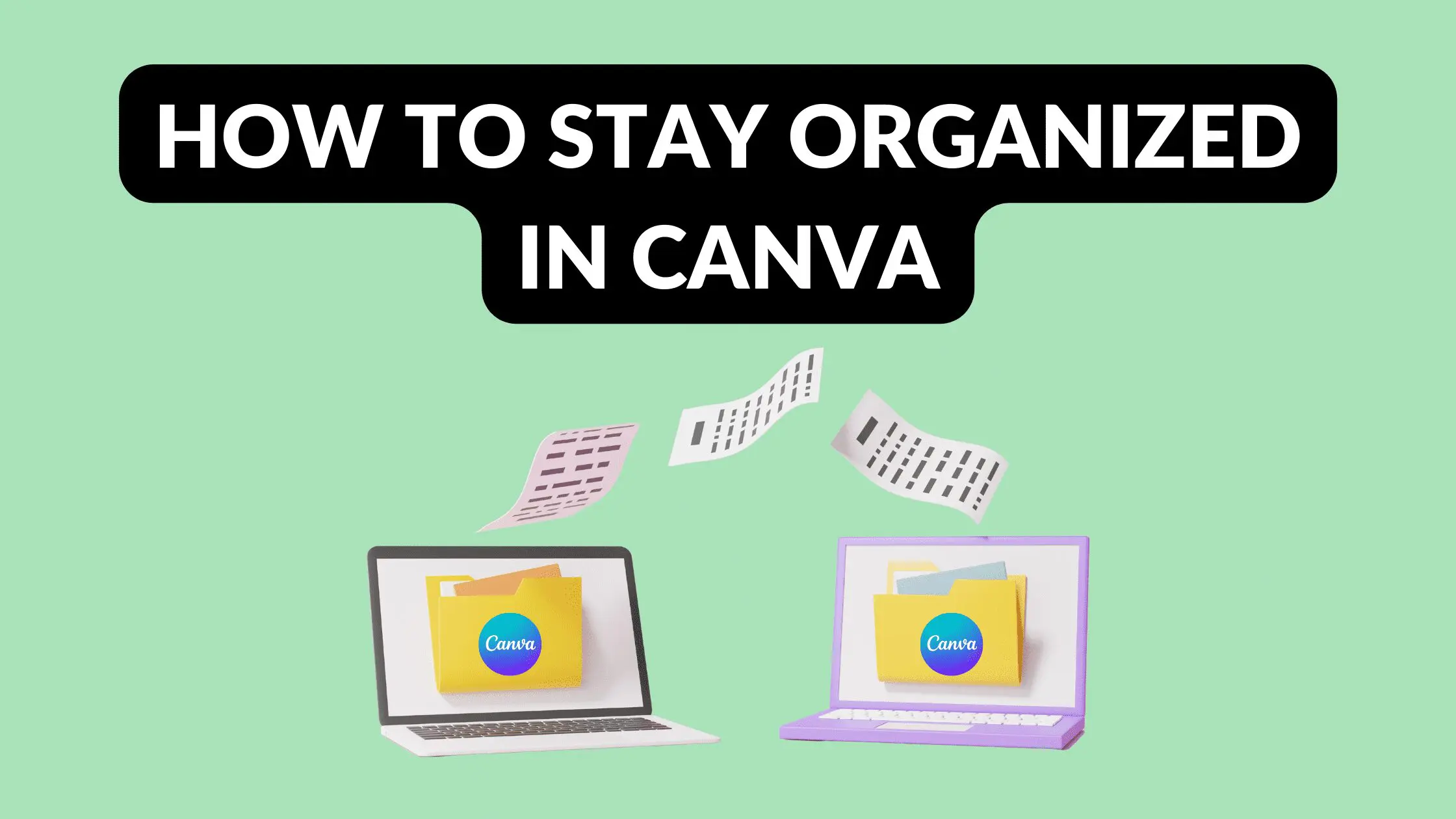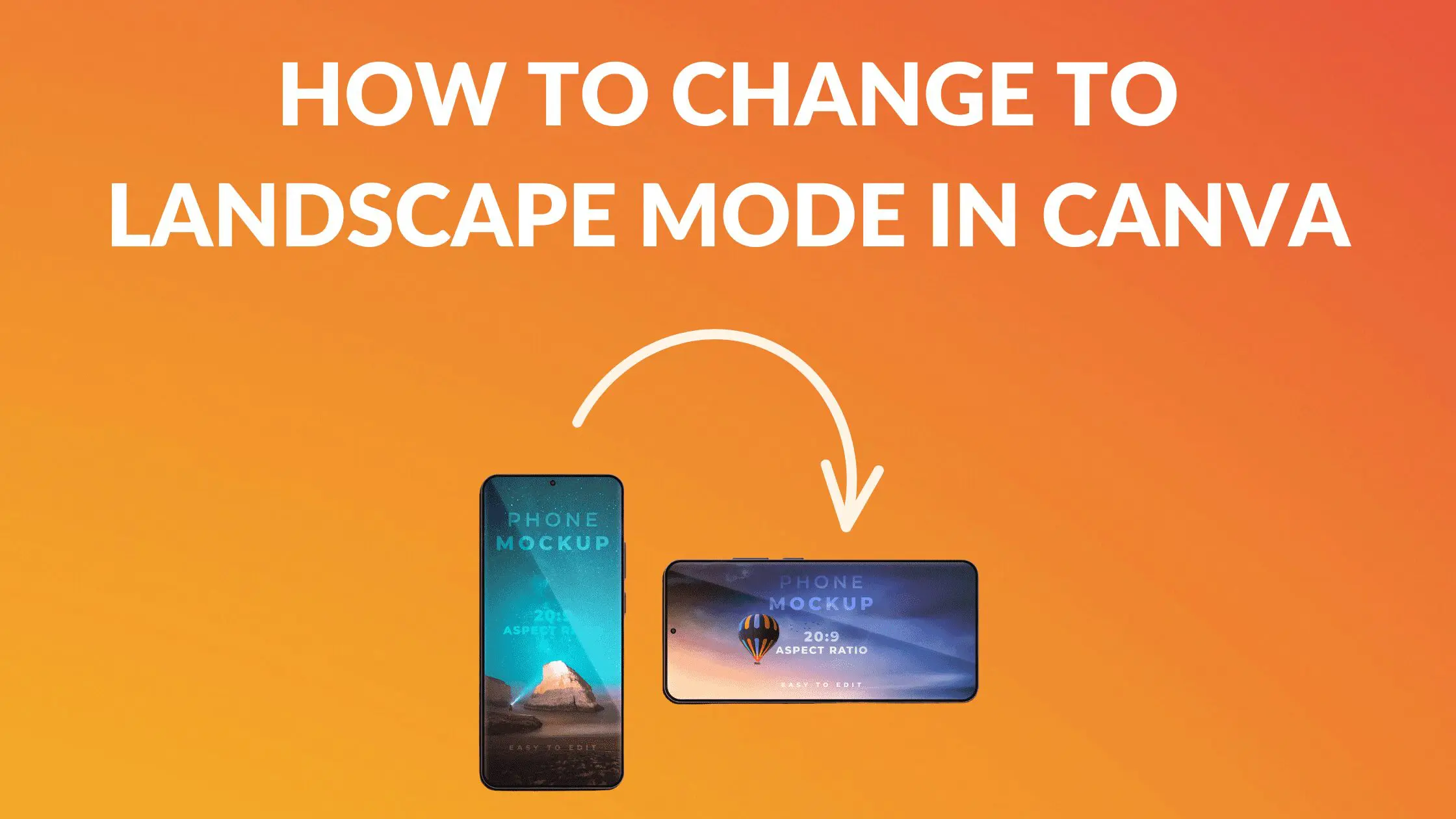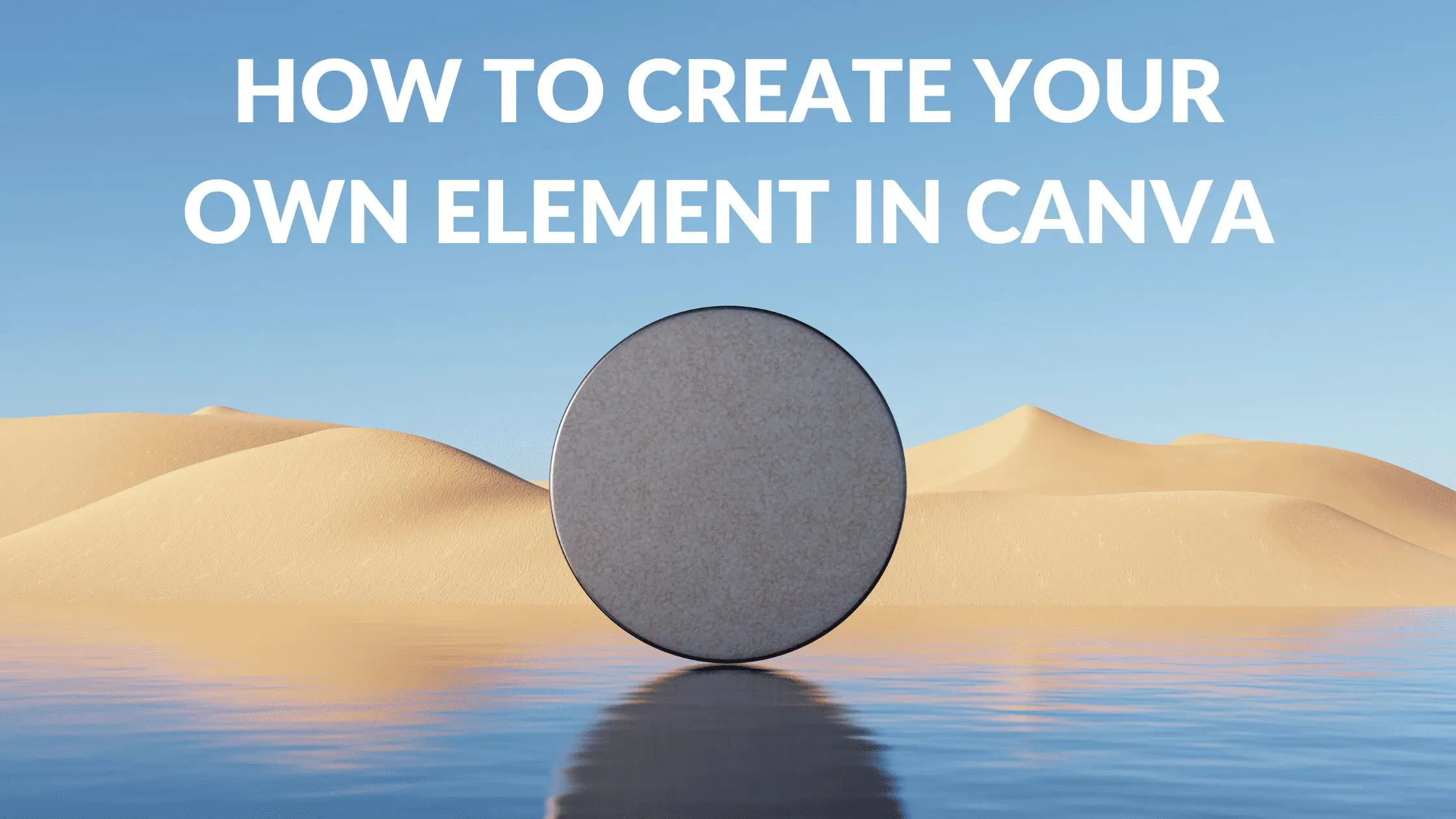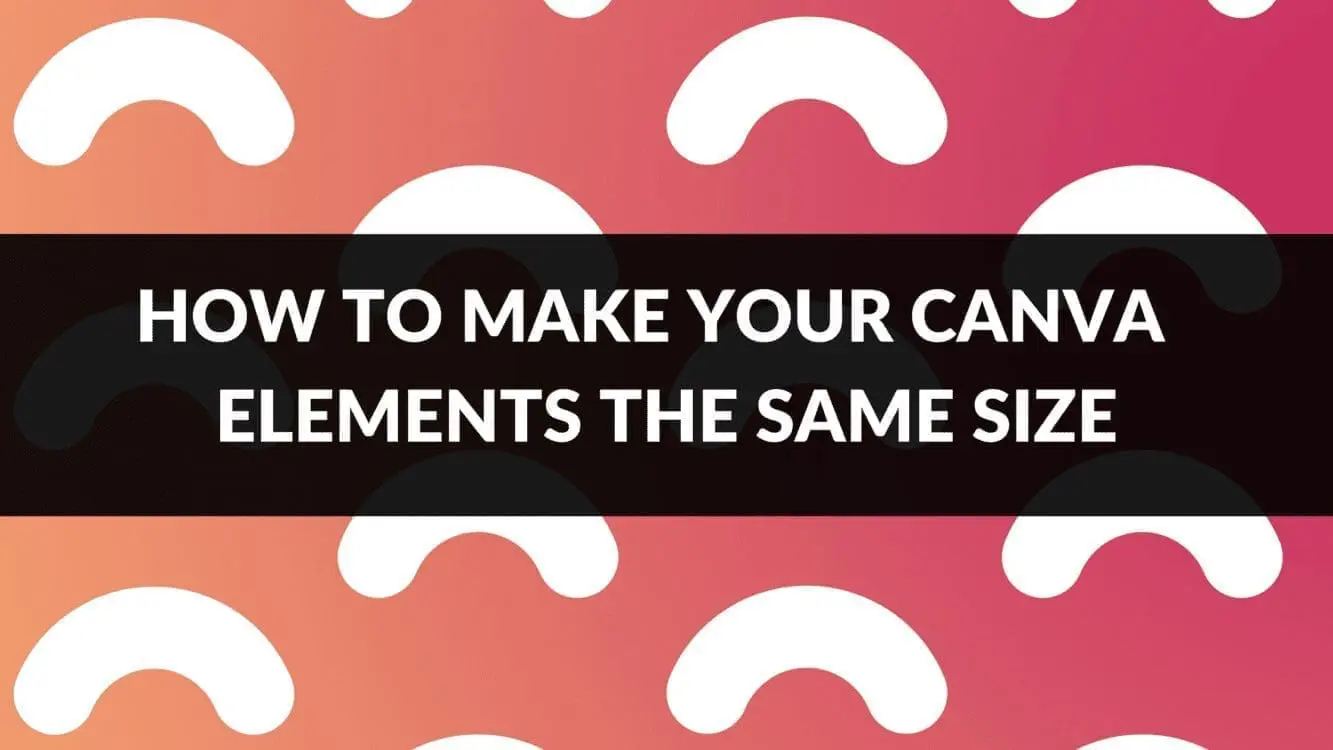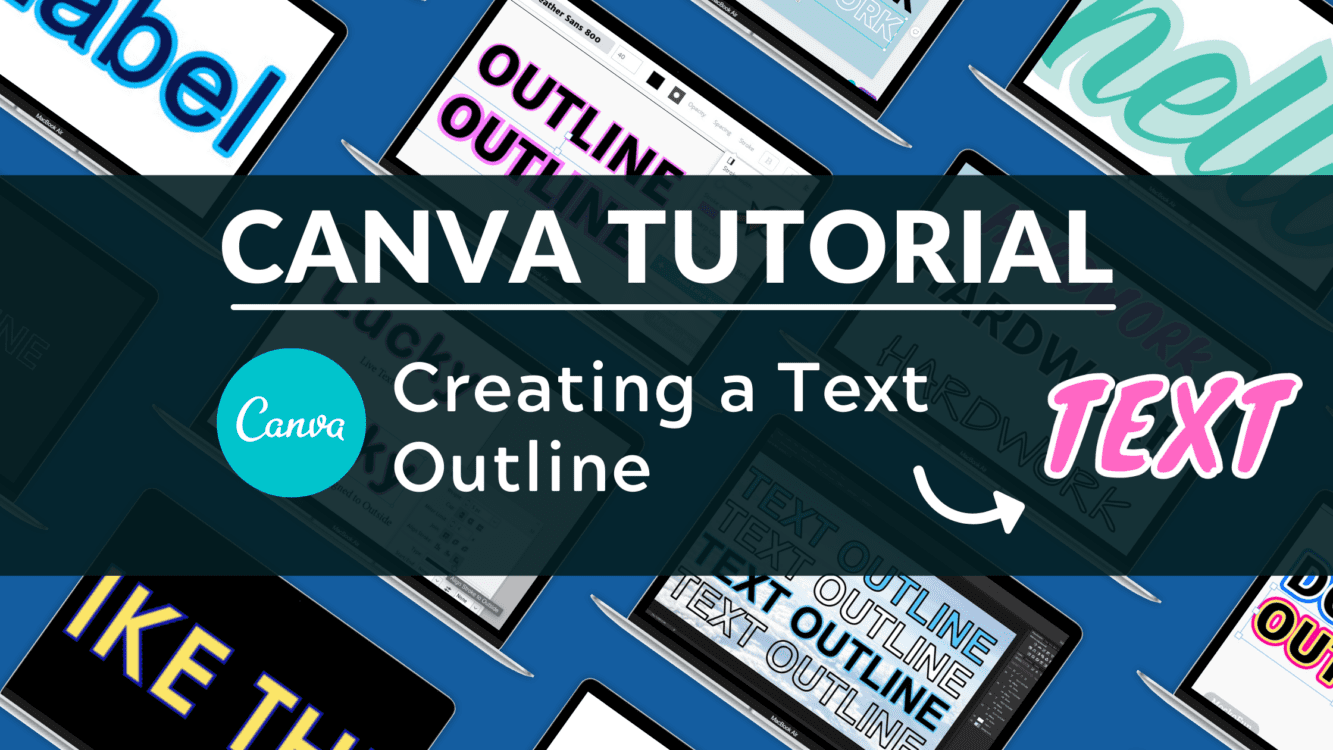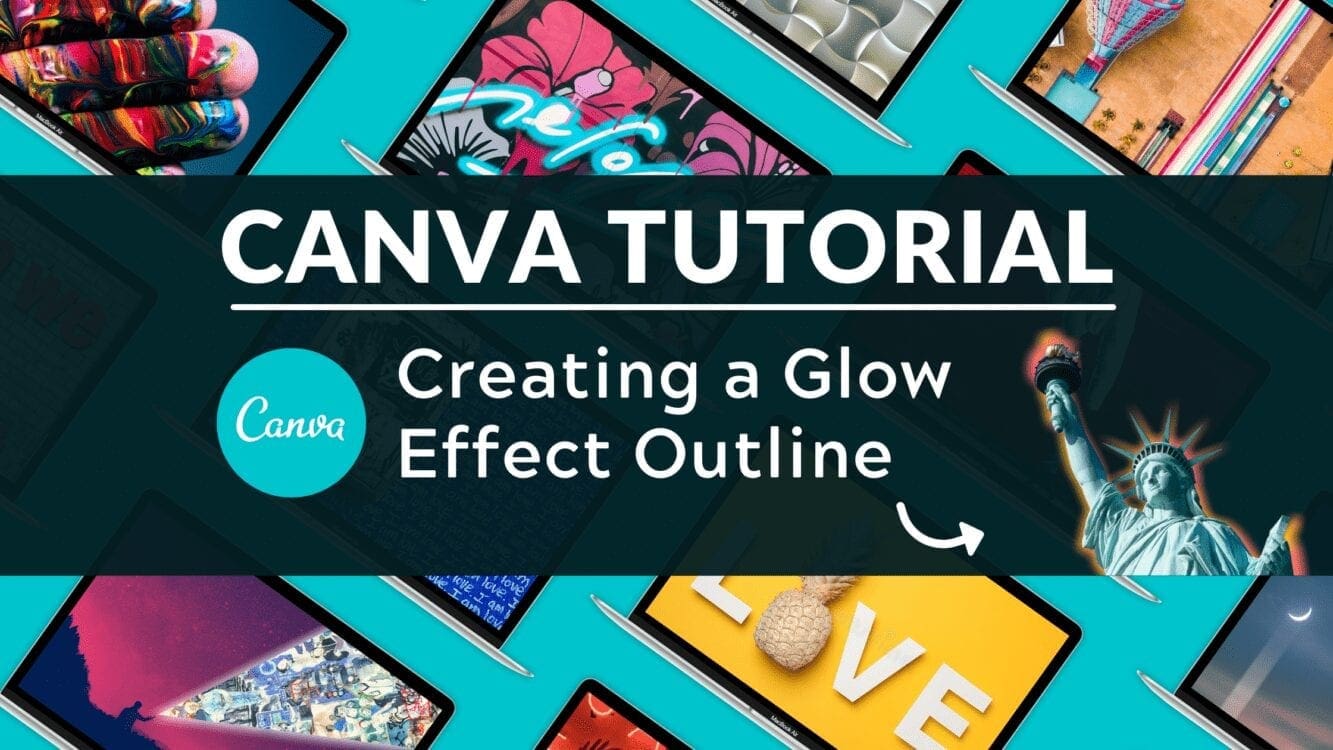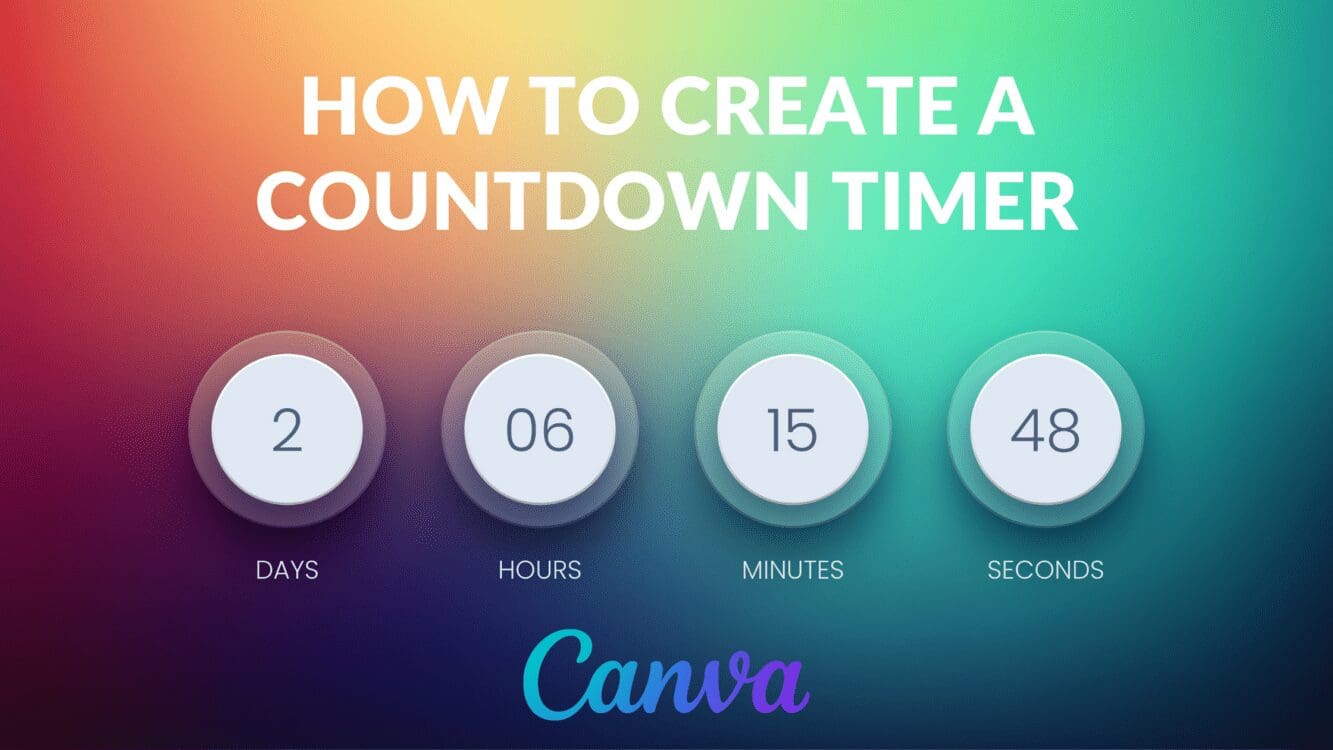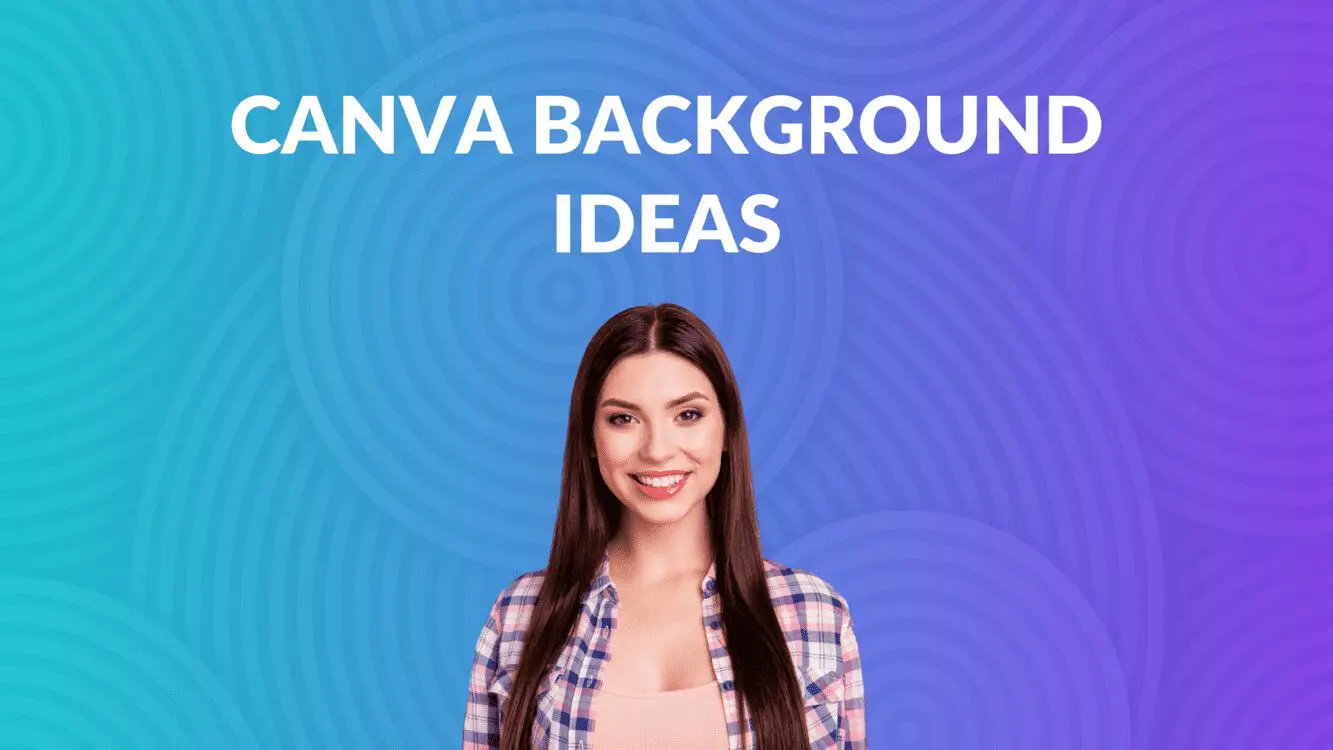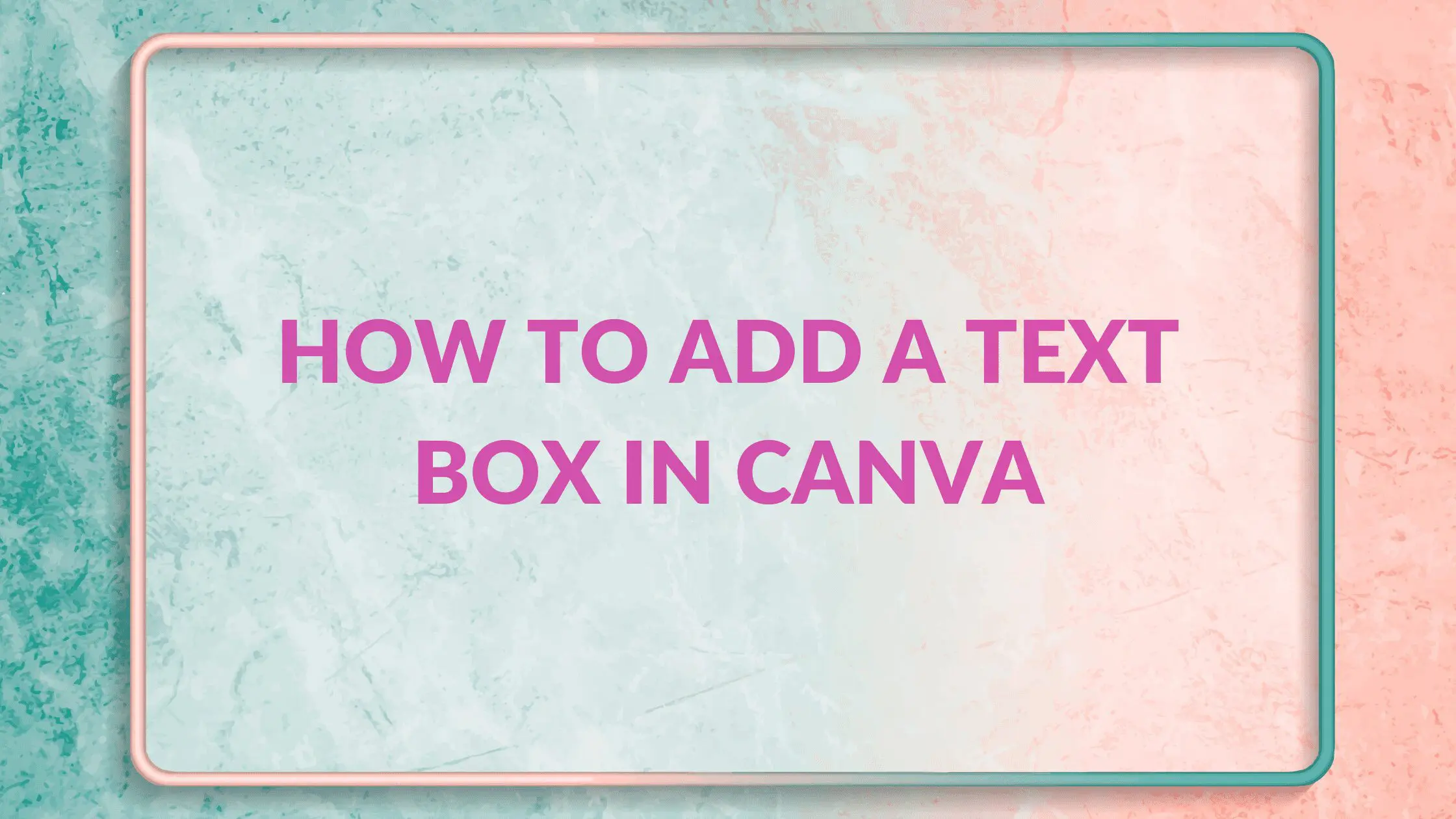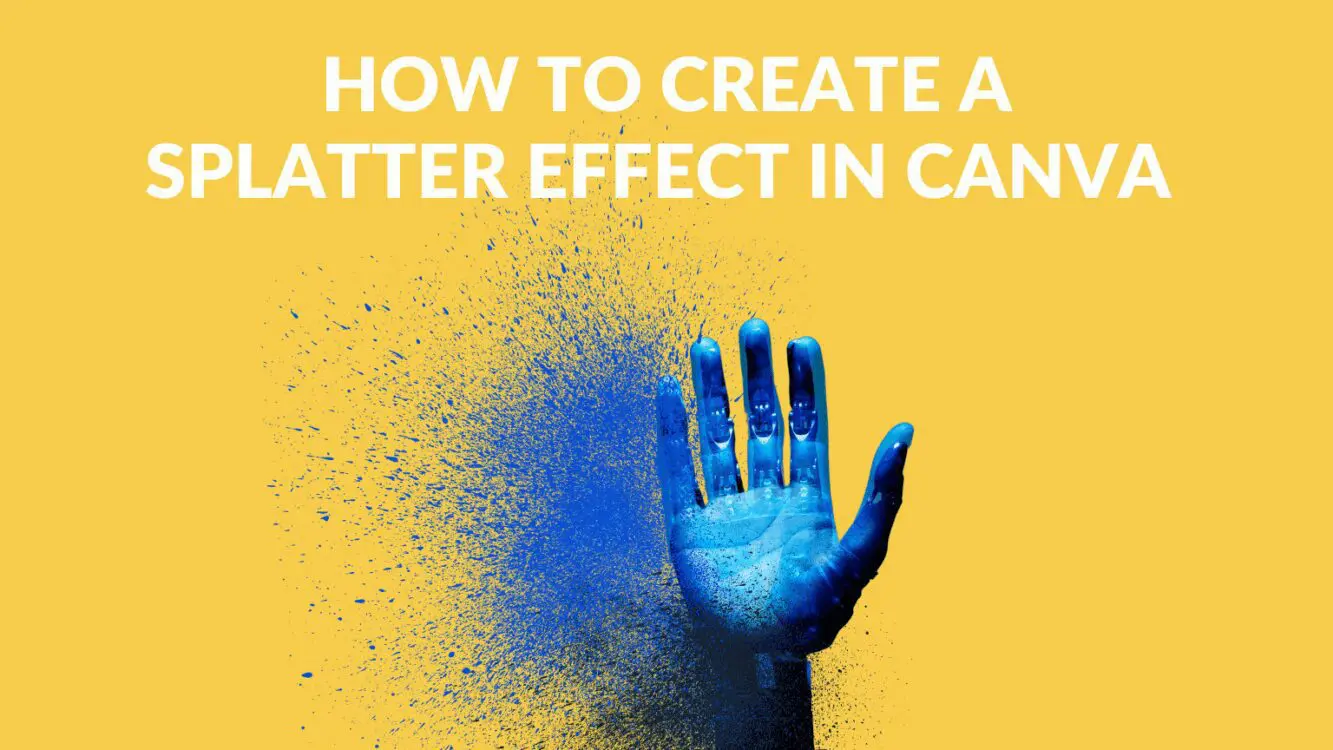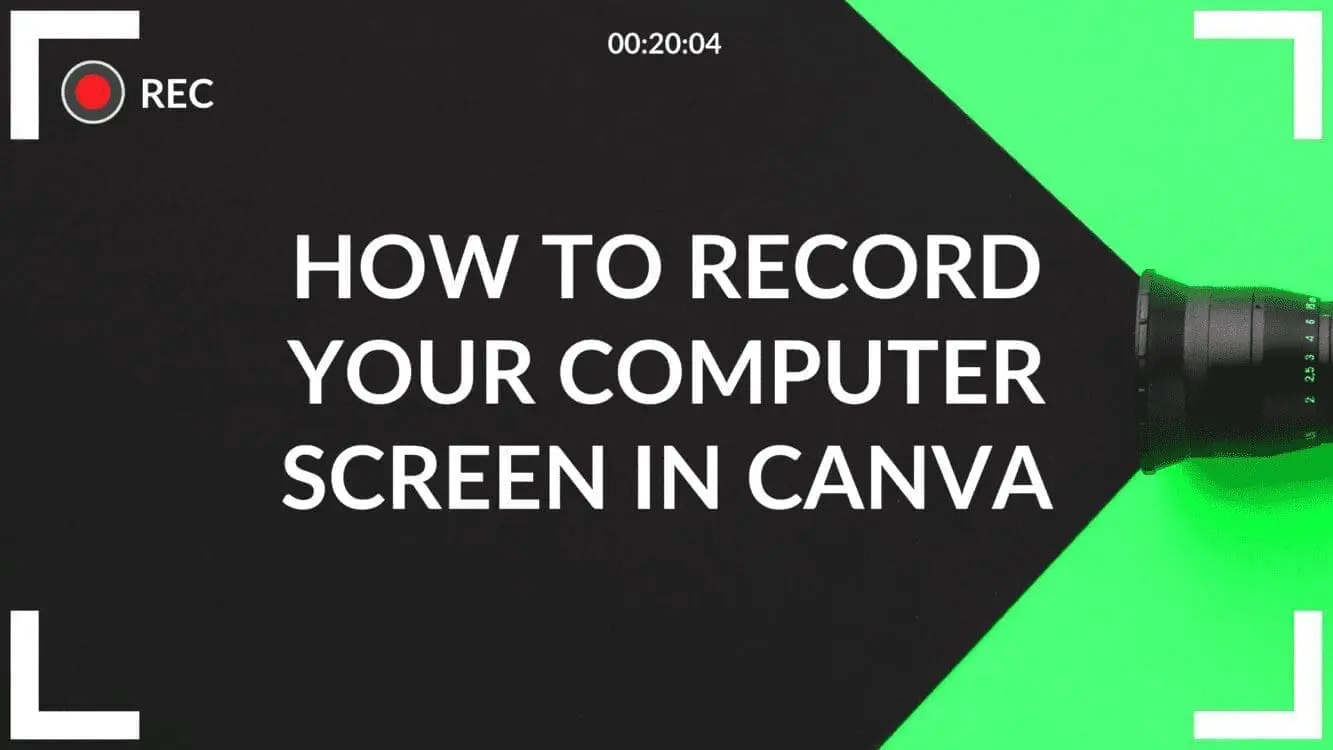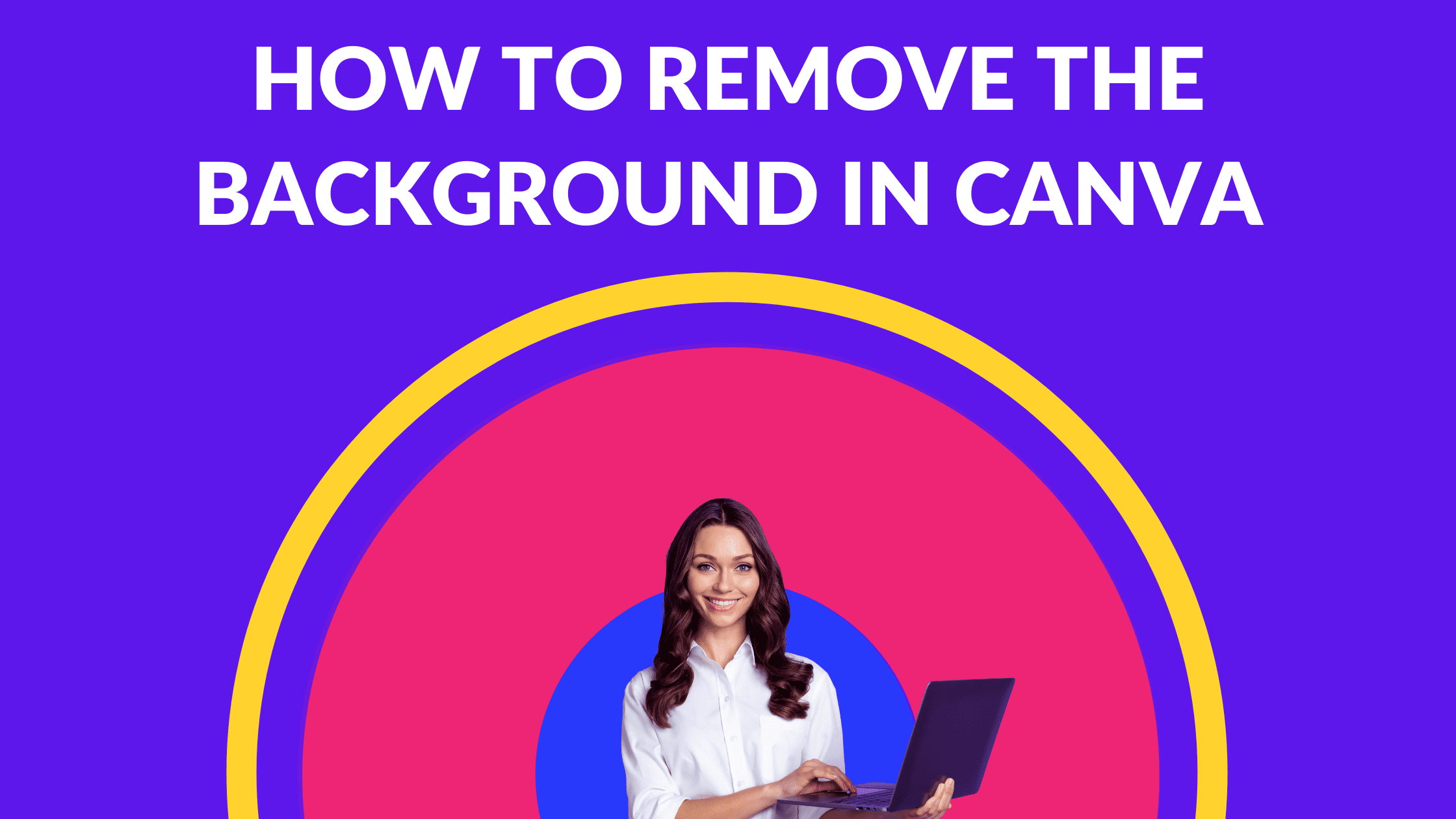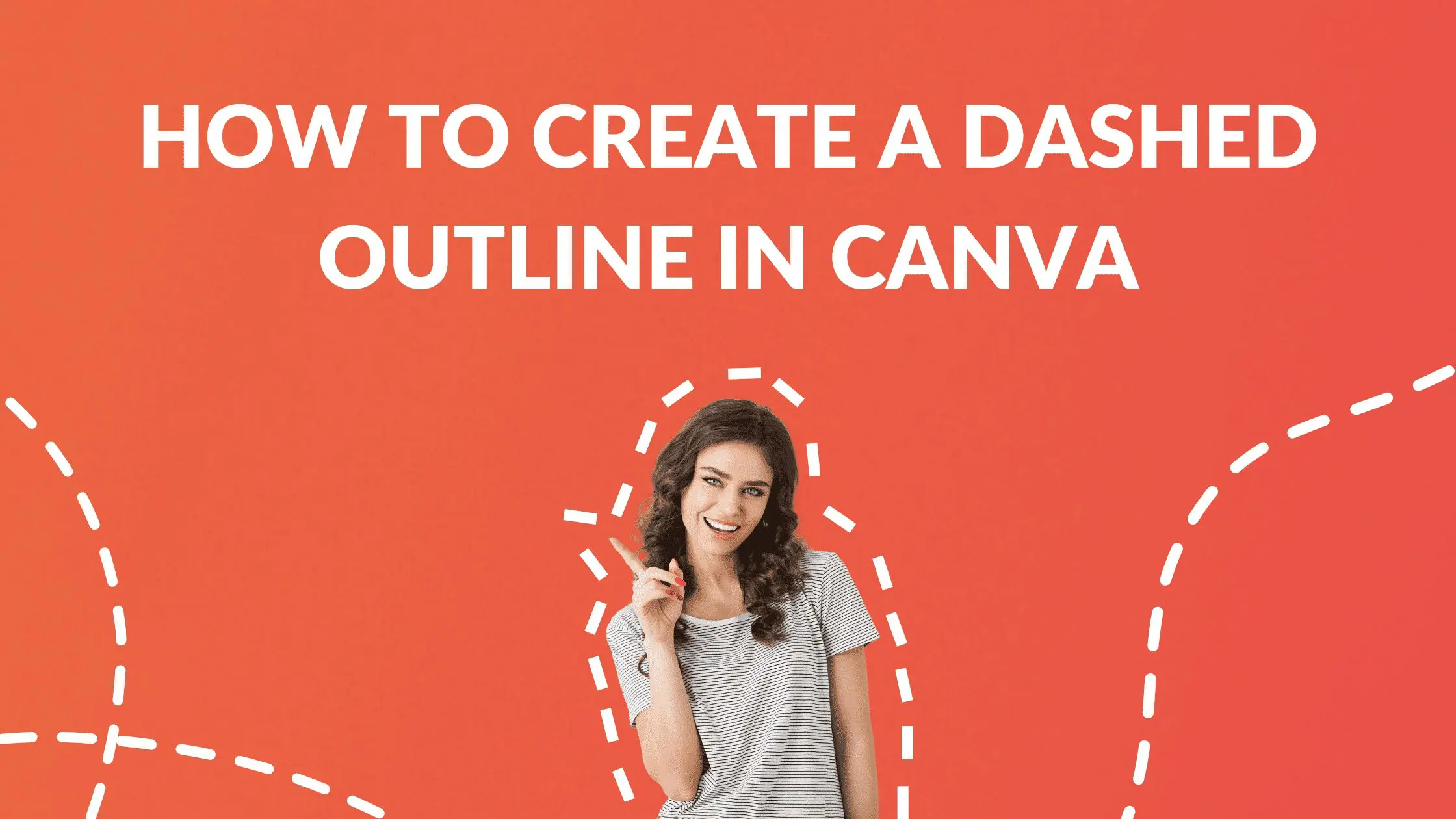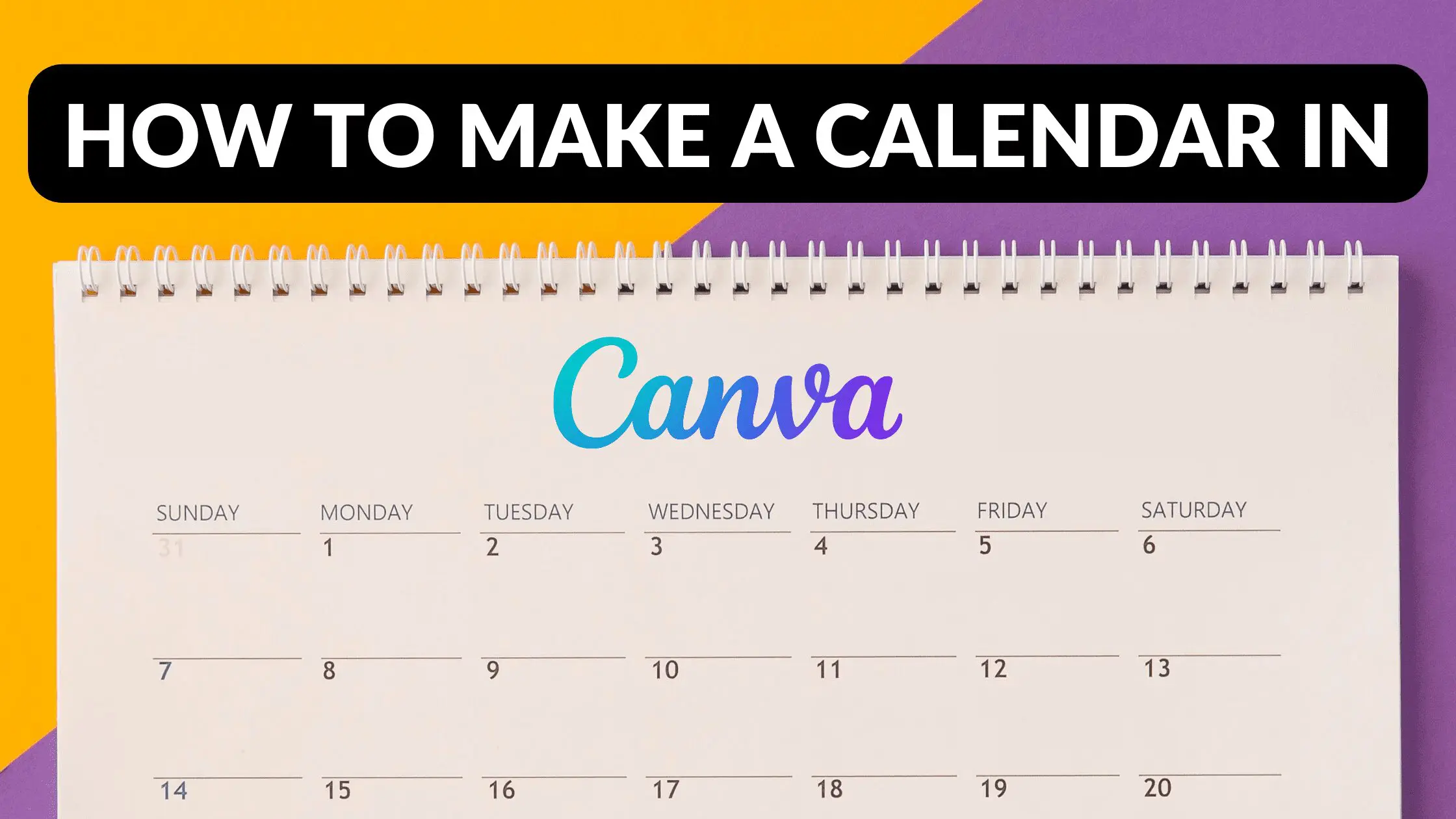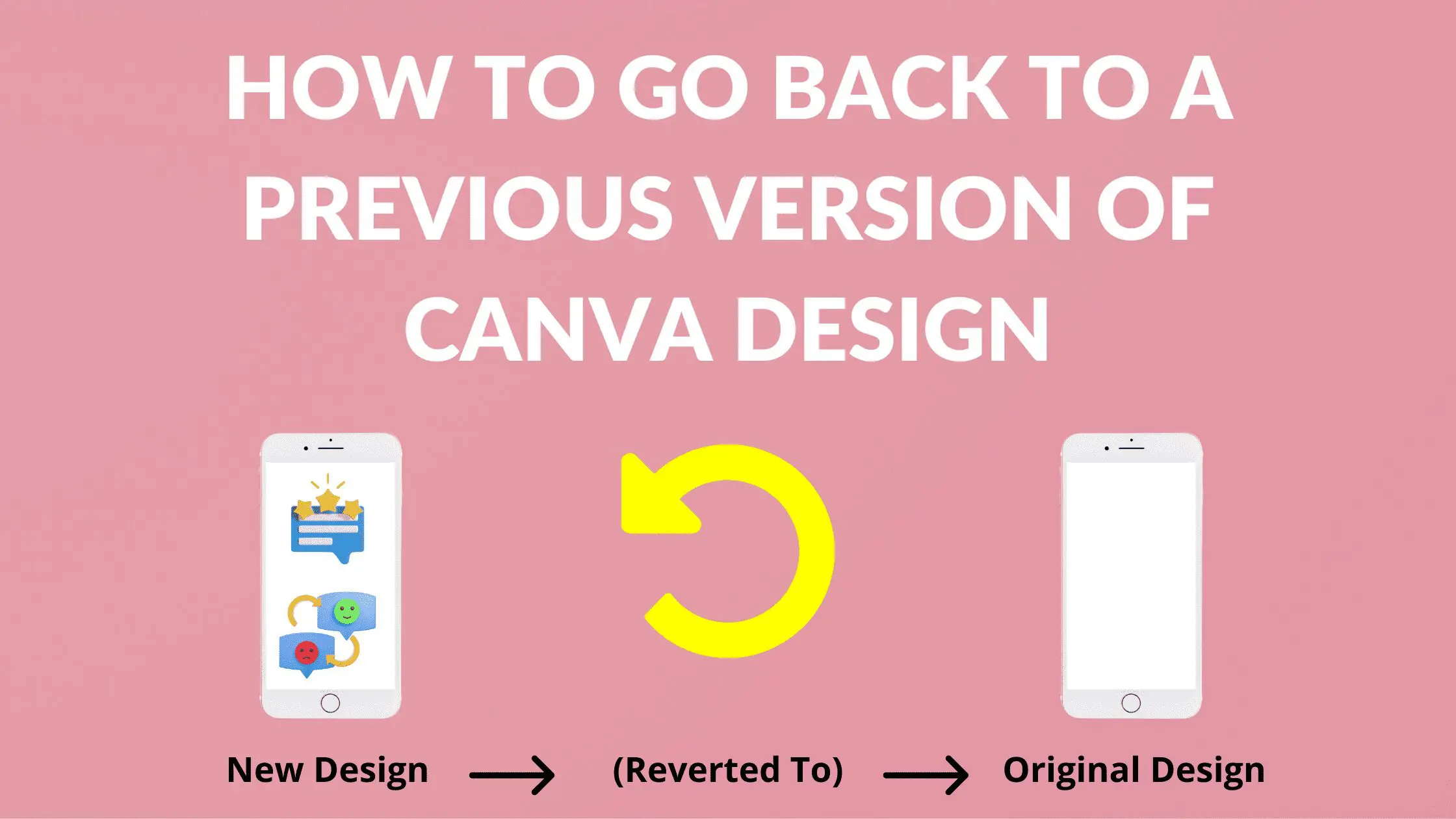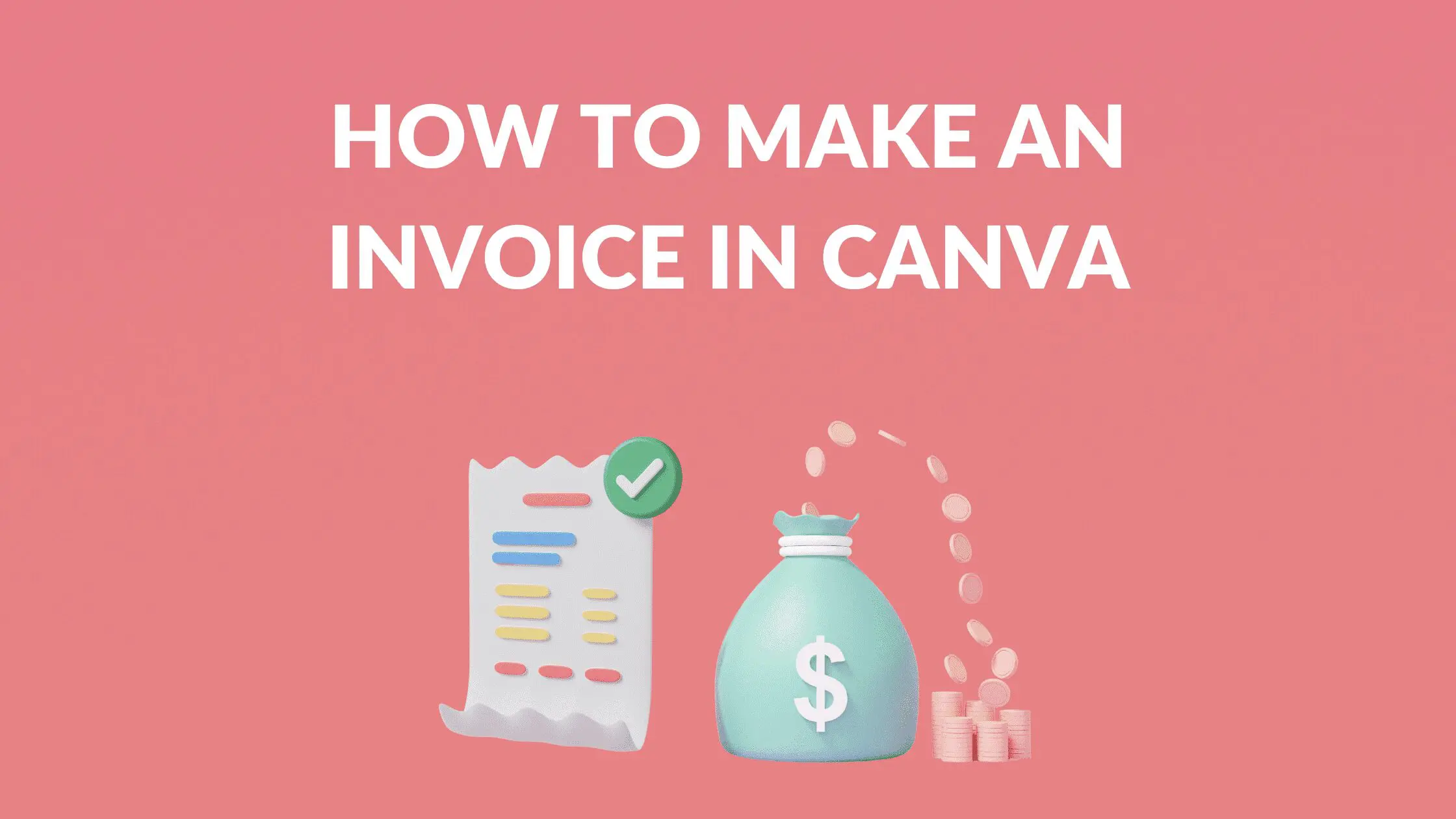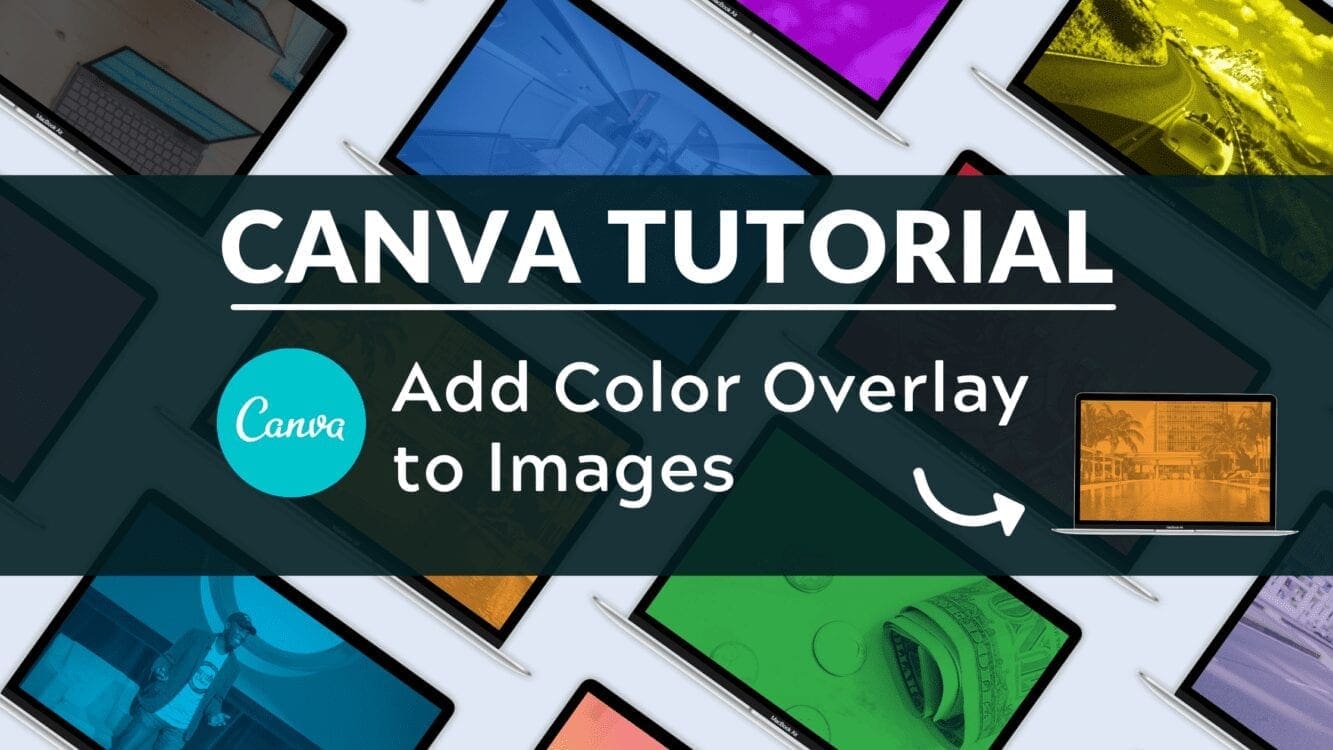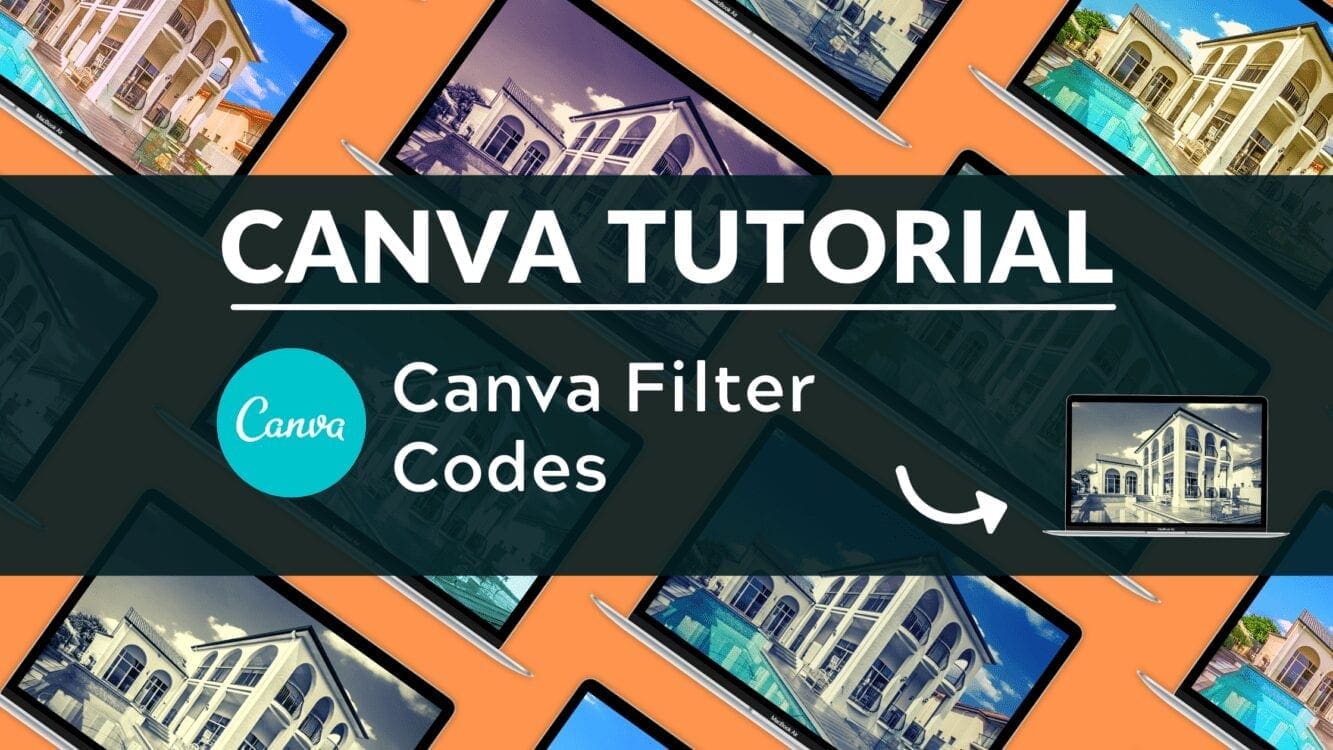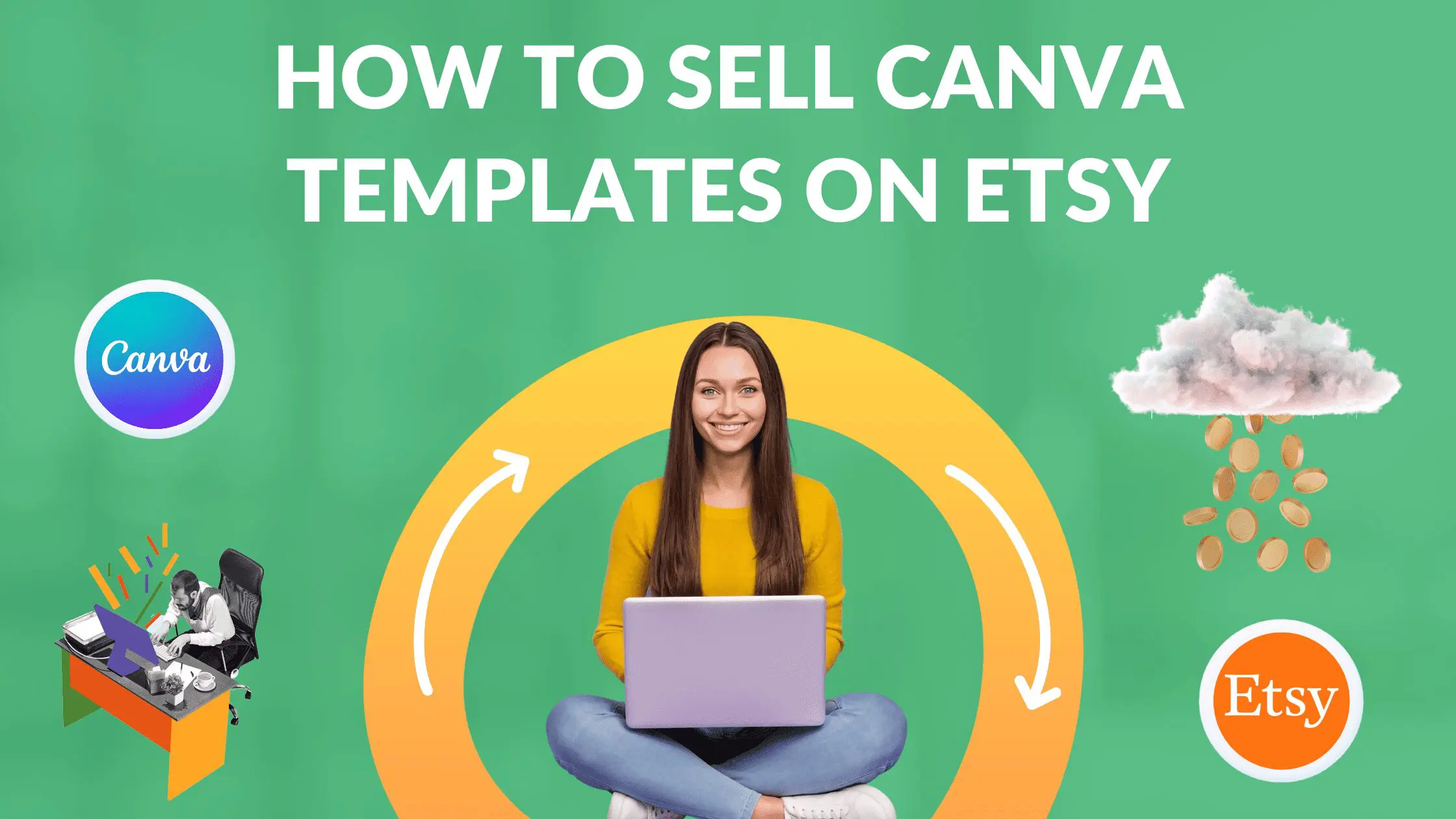Disclosure: Some of the links below are affiliate links, meaning that at no additional cost to you, I will receive a commission if you click through and make a purchase. For more information, read our full affiliate disclosure here.
Canva is one of the single most useful tools for bloggers, digital marketers, and content creators. In addition to making stunning graphic designs simple enough for anyone to create, Canva’s free tier makes it a no-brainer to try out. Of all the digital tools and software that I personally use, Canva is by far the product that I use the most. It is also my go to recommendation for any content creator who is tired of paying freelancers exorbitant fees for blog banners, infographics, charts, social media content, or webpage designs.
While the free tier of Canva offers a lot, there are some features in Canva Pro that are true game changers for bloggers and other content creators. These features can literally save you hundreds or even thousands of hours per month, depending on your specific use case. I can’t think of another tool that I use that offers so much, at an affordable price (or even in the free tier)!
This article will assess the value of Canva Pro relative to the free version, and help highlight what unique features Canva Pro offers when compared to the free version of Canva.
While Canva Pro is an easy choice for many, I realize that some content creators have extremely limited budgets, or may only utilize one or two of the additional tools available in Canva Pro. So this review will be focused specifically on what features Canva Pro users get compared to the free version. In some cases, the free version of Canva is more than sufficient.
What is Canva?
Canva is a popular online graphic design application that makes it easy to create high-quality images and materials. Millions of people use Canva to create social media images, posters, digital invitations, presentations, and physical materials like brochures and business cards.
Unlike high-powered tools, such as Adobe Photoshop and Adobe Illustrator, Canva has a low barrier to entry because of its simple intuitive interface. It’s available on the web or as a mobile app for Android and iOS.
Canva offers several pricing plans for individual users, with varying levels of functionality:
- Free: This has most of the functionality needed to make simple designs.
- Pro: The Pro plan contains additional templates, graphics, fonts, and photos. It also allows users to save transparent PNGs, create custom templates, and upload their own fonts.There is also an enterprise plan, but for the purposes of this review, I’m going to focus on the two main options, Canva Free vs. Canva Pro
Canva’s most useful feature is its wide array of templates. Even with a free account, there are thousands of templates across over a hundred design types. There are templates for nearly every use you can think of, from a personal resume to an Instagram post for your band’s upcoming live performance. However, it should be noted that many templates are only accessible to Pro or Enterprise users.
Most templates contain several of the following:
- Vectors and Graphics: These are additional elements used to add character to a template, such as shapes, stickers, frames, or in some cases, animated icons.
- Stock Images: These are stock images that are directly available from Canva’s library. You can decide to keep these or upload your photos and replace them.
- Color Palettes: To have a cohesive style, most templates follow a specific color palette for across its various elements.
- Font Groups: These are combinations of fonts selected by Canva’s designers.
- Page Layouts: This is especially true for templates that span multiple pages, such as presentation decks or brochures. There will typically be several layout options for each page, similar to Google Slides or Powerpoint.
Free Canva vs. Canva Pro
Canva Free Version
250,000 free templates
100+ design types (social media posts, presentations, letters, and more)
Hundreds of thousands of free photos and graphics
Invite members to your team
5GB of cloud storage
Collaborate and comment in real-time
Canva Pro
Everything offered in the free plan, plus:
Create multiple Brand Kits and upload your own fonts and logos
One-click design Magic Resize
420,000+ free templates with new designs daily
75+ million premium stock photos, videos, audio and graphics free-to-use
Save designs as templates for your team to use
100GB of cloud storage
Schedule social media content to 7 platforms
Is Canva Pro Worth It?
There are many advantages of using Canva Pro over the free version of Canva. However, I’ve chosen to focus on the 8 major features offered in Canva Pro that really set it apart from the free version.
1. Magic Resize: Replicate Designs in Different Sizes
Normally, when you start to work on a new design in Canva, you choose your preferred design type, such as an Instagram Post, poster, YouTube video, etc. The type of design determines the dimensions of the workspace.
In the free version of Canva, once you choose the type and start to create it, you’re pretty much committed to that size.
But if you’re halfway through your work and decide that you want the post to be for Facebook instead of Instagram, you’re stuck. This means that you either have to start over or somehow copy from one design to the other.
In the Pro version, however, you can use the Magic Resize tool at the top left corner of the screen. With a few clicks, you can create duplicates of your creation in other sizes. In those copies, you may need to move some elements around to make them fit better, but the basic layout remains.
This is a great timesaver if you plan to post the same thing on multiple social media platforms. Another example is when you want to create multiple materials to represent the same brand, like a website header, letterheads, and presentations.
2. Brand Kit: Consistency Across All Designs
To continue with the topic of brand representation, Canva Pro offers a great tool called Brand Kit. If you use the software to create images and videos for one client, this can come in handy. It’s also invaluable if you use Canva to promote yourself as a small business, and want to have a cohesive look.
The feature allows you to add all of your logos in one place, as well as your brand colors and fonts. After you do that, you can adapt any design to match the same brand with just a few clicks.
You simply go to the Style tab on the left, click the brand colors and fonts, and watch the transformation on the screen.
The logos you upload to the Brand Kit are also accessible from the Logos tab on the left. All of this is even more useful if you work with a team, and all of your designs need to fit the same mold.
3. Premium Templates and Assets
For people who use Canva regularly, templates are another huge timesaver. They provide you with a good base to start your designs and help you create designs on Canva with zero effort.
You can find templates for almost any situation, from an Instagram Story to a resume. These can be extremely helpful when you feel overwhelmed at the thought of having to design something from scratch. While these are available in the free version, there are so many more to choose from with the Pro version.
Additionally, a Pro account opens access to numerous assets that can enrich your designs. This includes over four million photos, as well as numerous stickers, fonts, and additional animations.
The biggest difference is with videos and sounds, as there is a much wider selection to choose from. A Pro account also helps you find assets precisely for your needs when you use the Search option. Looking for a specific word will yield multiple usable results.
4. Instant Animation of Images
Whip up a motion potion with our animation creator. With Canva Pro, you can easily add Instant Animation to social posts, presentations, or anywhere else you need to make a stunning visual impression. Simply click once to animate, then download as a GIF or video format.
It’s all about making visuals pop, or in this case, making visuals bounce, slide, fade, block, and more. Choose from 14 premium animation styles that will add motion to different parts of your design.
5. Schedule to Social Media: Manage Directly From Canva
One of Canva’s greatest strengths is designing for social media, including Instagram, Facebook, Twitter, LinkedIn, Pinterest, and more. So it only makes sense that the software will let you post directly to these platforms, which you can already do in the free version.
However, the Pro account also lets you schedule these posts, taking the social media game to a whole other level. On top of that, with the Canva Content Planner, you can plan ahead and spot gaps in your posting schedule.
Unfortunately, the scheduler doesn’t cover all platforms, and Instagram, for instance, is sorely missing. For that, you have to use a third-party app that lets you schedule posts to multiple platforms.
6. Create Transparent Image Background
Pesky image backgrounds can get in the way, especially when printing designs on t-shirts or placing logos over another image. Fortunately Canva Pro makes it easy to remove backgrounds and save the image as a transparent PNG file, giving you the flexibility to place your design wherever you please.
With Canva Pro, simply choose PNG, then click the box with the transparent background option. Now you’re ready to place your design anywhere—over other images, as branding on all your social posts, or even on a mug.
Extract the best part of an image or logo or update the background with something different. Transparent PNGs mean you can combine or layer photos with other image elements. Plus you can design professional logos that look great when placed anywhere. Create images that are perfect for logos and product shots. Placing your design on multiple backgrounds helps build a strong visual impression.
7. Collaborate with Your Team Members
Whether in the same location or spread across the globe, Canva gets all your team on the same page. It’s super easy for everyone to work on the one design and collaborate in real-time, adding comments or feedback. Plus, beautifully designed documents and visuals help everyone do their best work together.
Create everything your business needs from internal communications, such as documents and presentations, to professional-quality marketing materials, such as social media posts and reports— all in one place. On top of that, you can maintain consistency across every document or design with Brand Kit, pre-setting all your logos, fonts, and colors. Communicate easily from any place or time zone, and create your best work as a team.
8. Unlimited Access to 300,000 Free Photos and Illustrations
Finding the right image can be half the battle! Explore Canva’s collection of images exclusive for Canva Pro users and find the perfect image to take your design to the next level.
No need to scour the net to find a free image. Just type a keyword and choose the “Free Only” filter in the search dropdown.
Explore thousands of free images curated in different categories, from food, travel, business, fashion and more, available in the elements tab.
Canva Tutorials
Conclusion
Canva is an amazing graphic design tool, and I hope you found this tutorial covering Canva Pro useful! Click here to read our comprehensive Canva Guide. If you are interested in downloading Canva or trying Canva Pro for free, click here. Below are several related Canva tutorials that you might find useful: