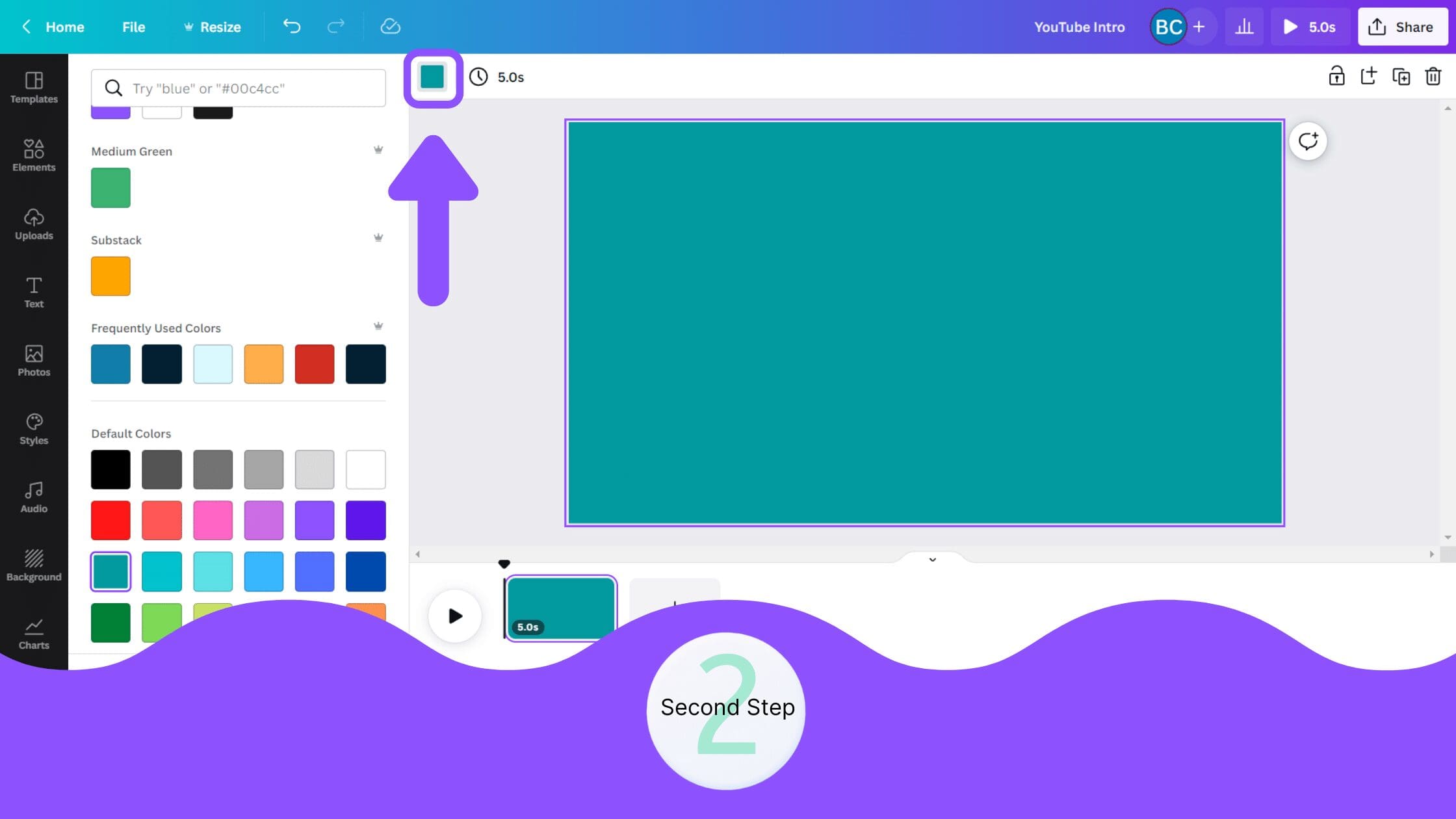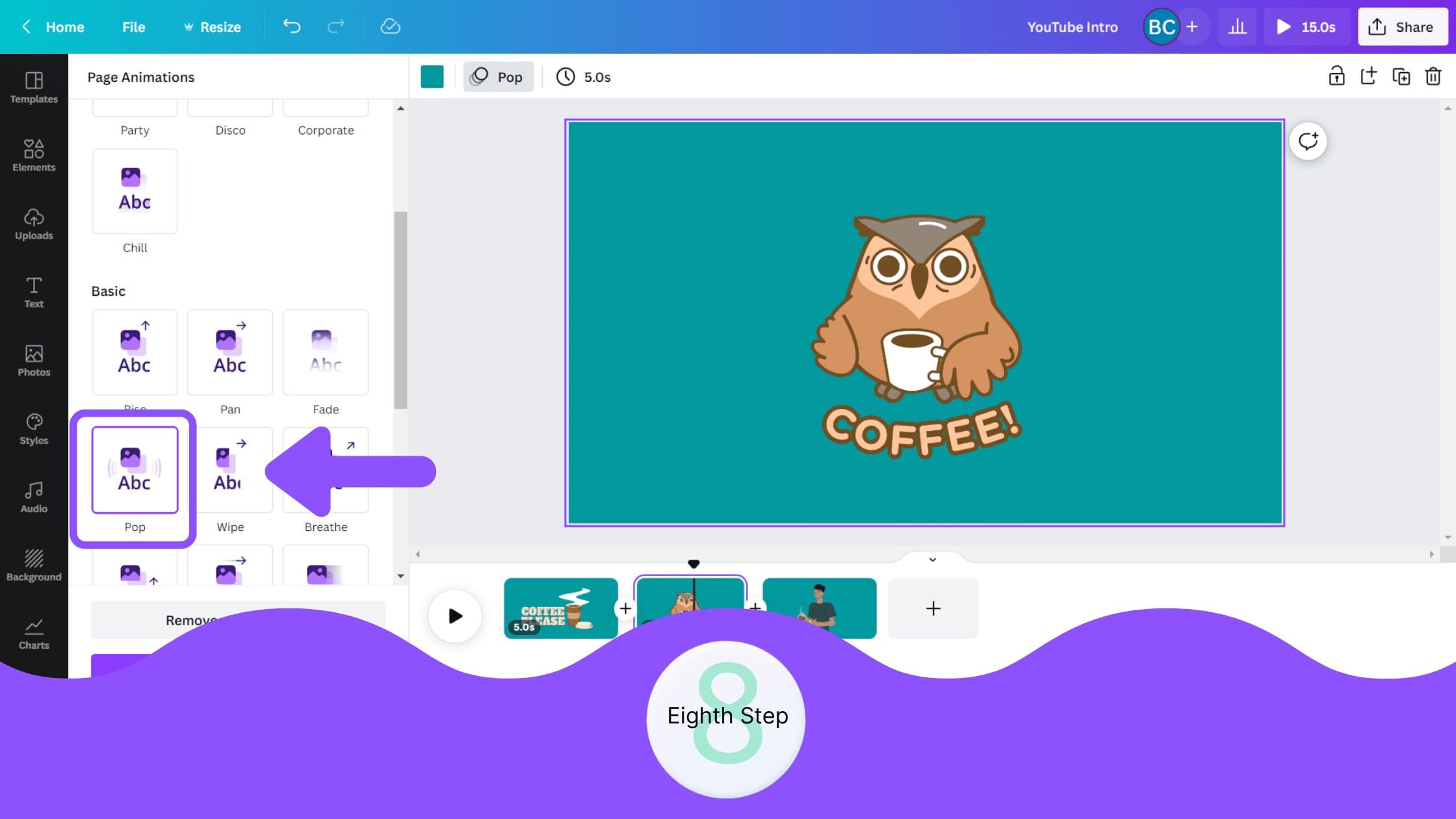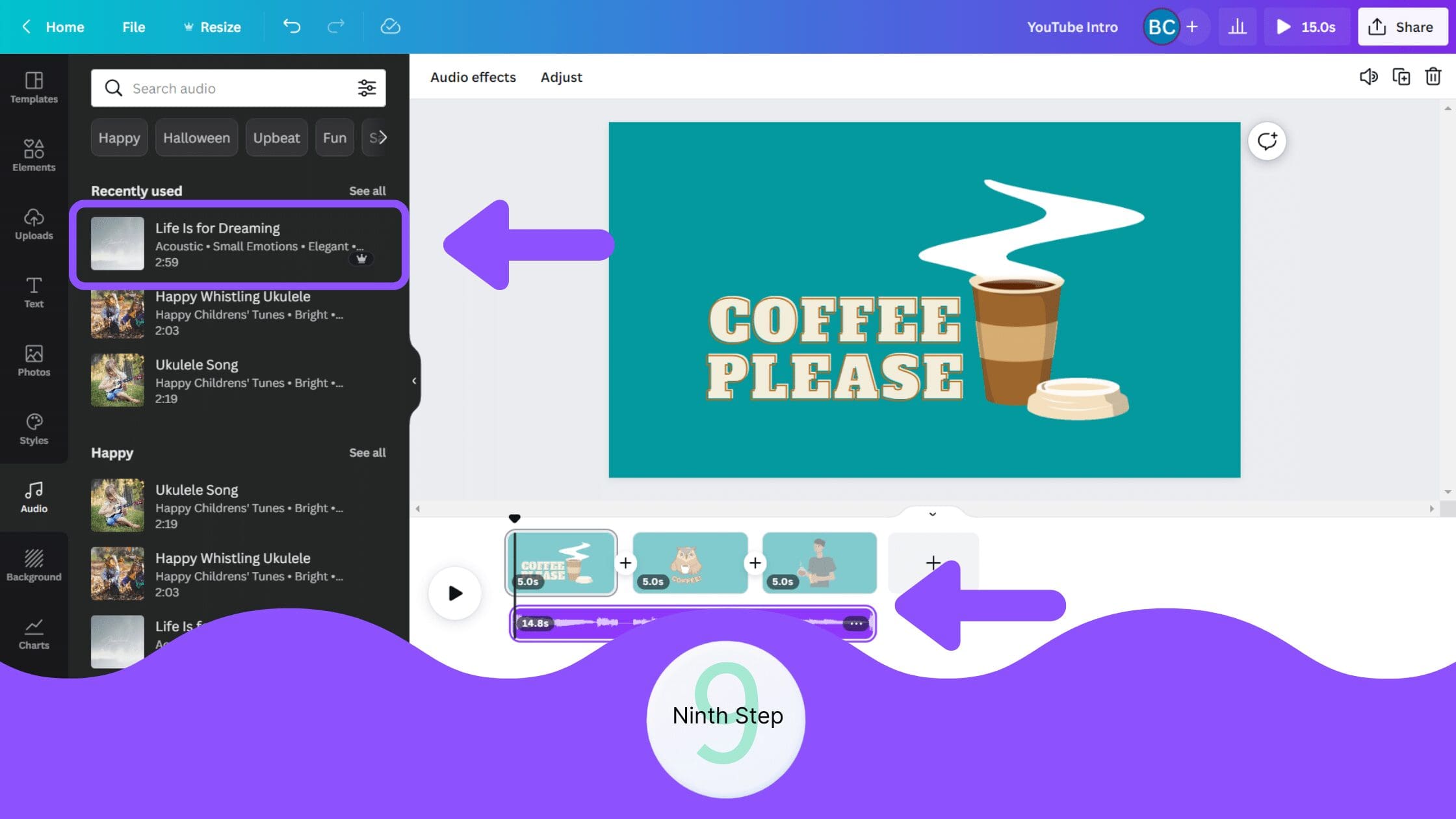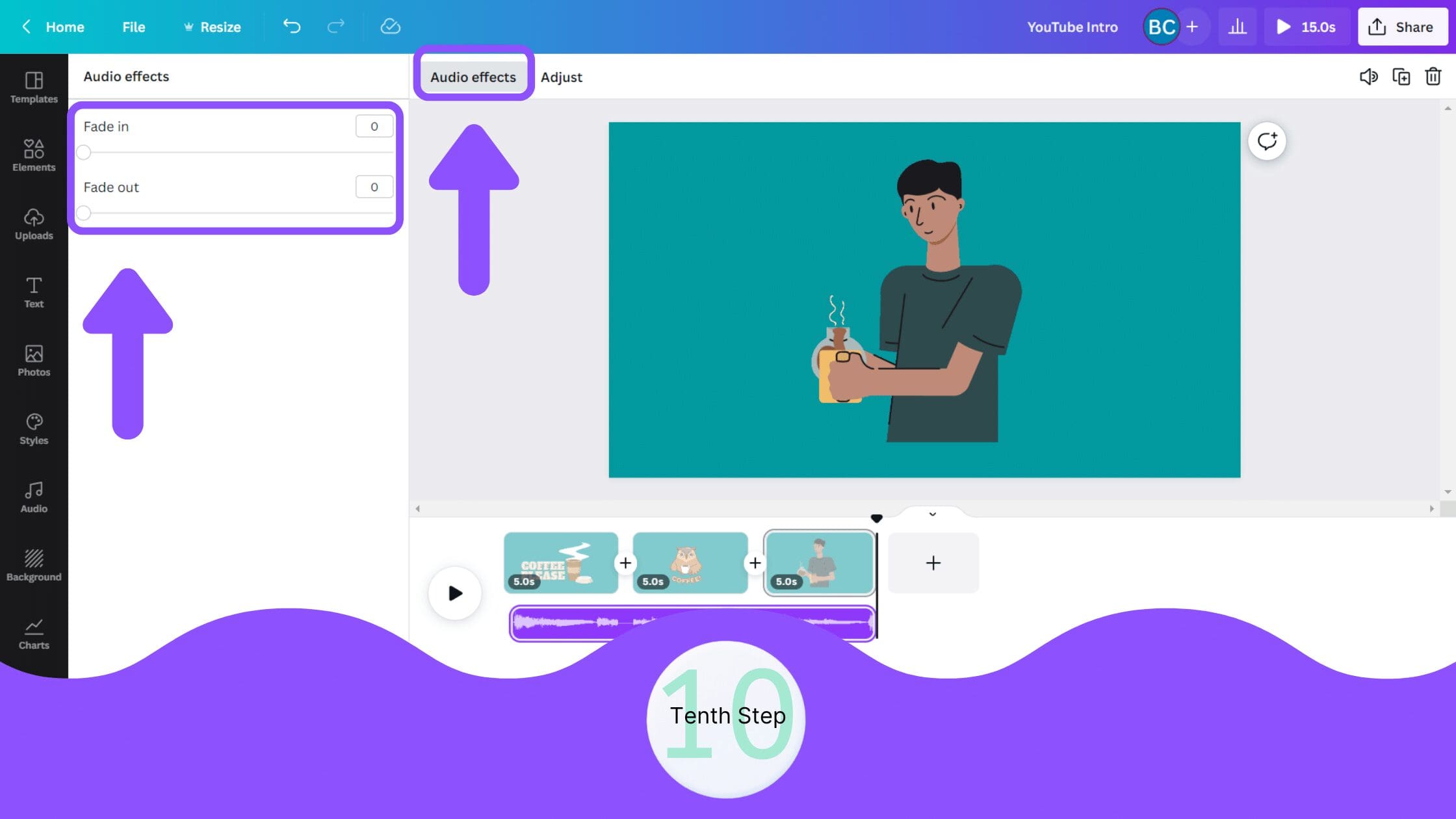Disclosure: Some of the links below are affiliate links, meaning that at no additional cost to you, I will receive a commission if you click through and make a purchase. Read our full affiliate disclosure here.
How to Make an Intro for YouTube Videos in Canva
2. Add Video Background
Add your desired background for the video.
Tip: If you want to edit the background of an existing video clip (instead of having a steady background), use the Canva video background remover.
8. Animate Page Elements
After adding the animation to the text, you can add the animations to the entire pages as well. Similar to what we’d see in Canva slideshows.
9. Add Audio to Video
You can select any of the audio tracks available in the Audio section. You can even upload your own voice-overs, music, or other audio.
10. Adjust Video Length
Finally, you can trim or adjust the video length and manage the other settings.
Conclusion
Canva is an amazing graphic design tool, and I hope you found this tutorial covering how to make an intro for YouTube videos in Canva, useful! Click here to read our comprehensive Canva Guide. If you haven’t tried CanvaPro, click here to try it for free for 30 days through our exclusive offer! Below are several related Canva tutorials that you might find useful.