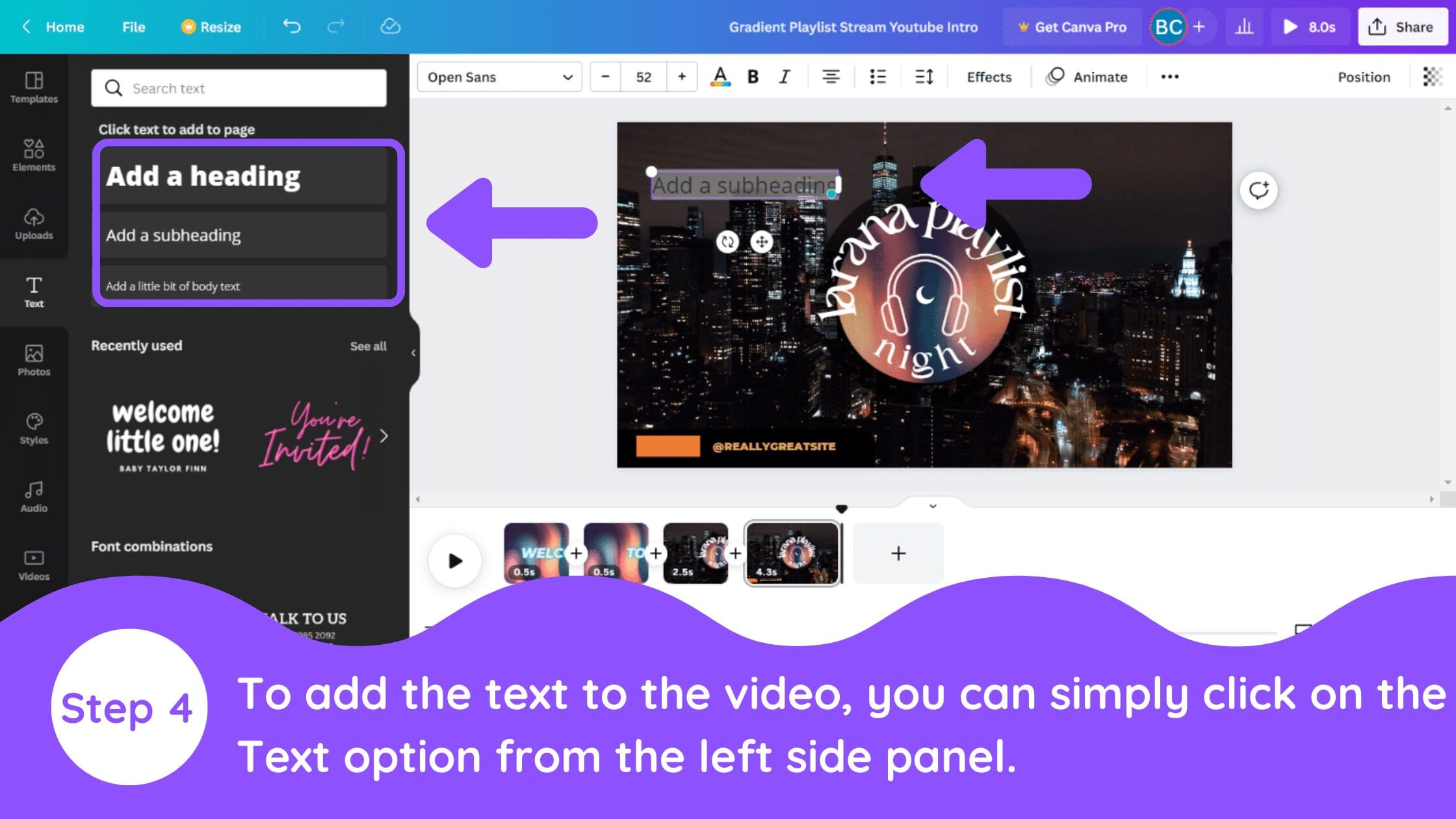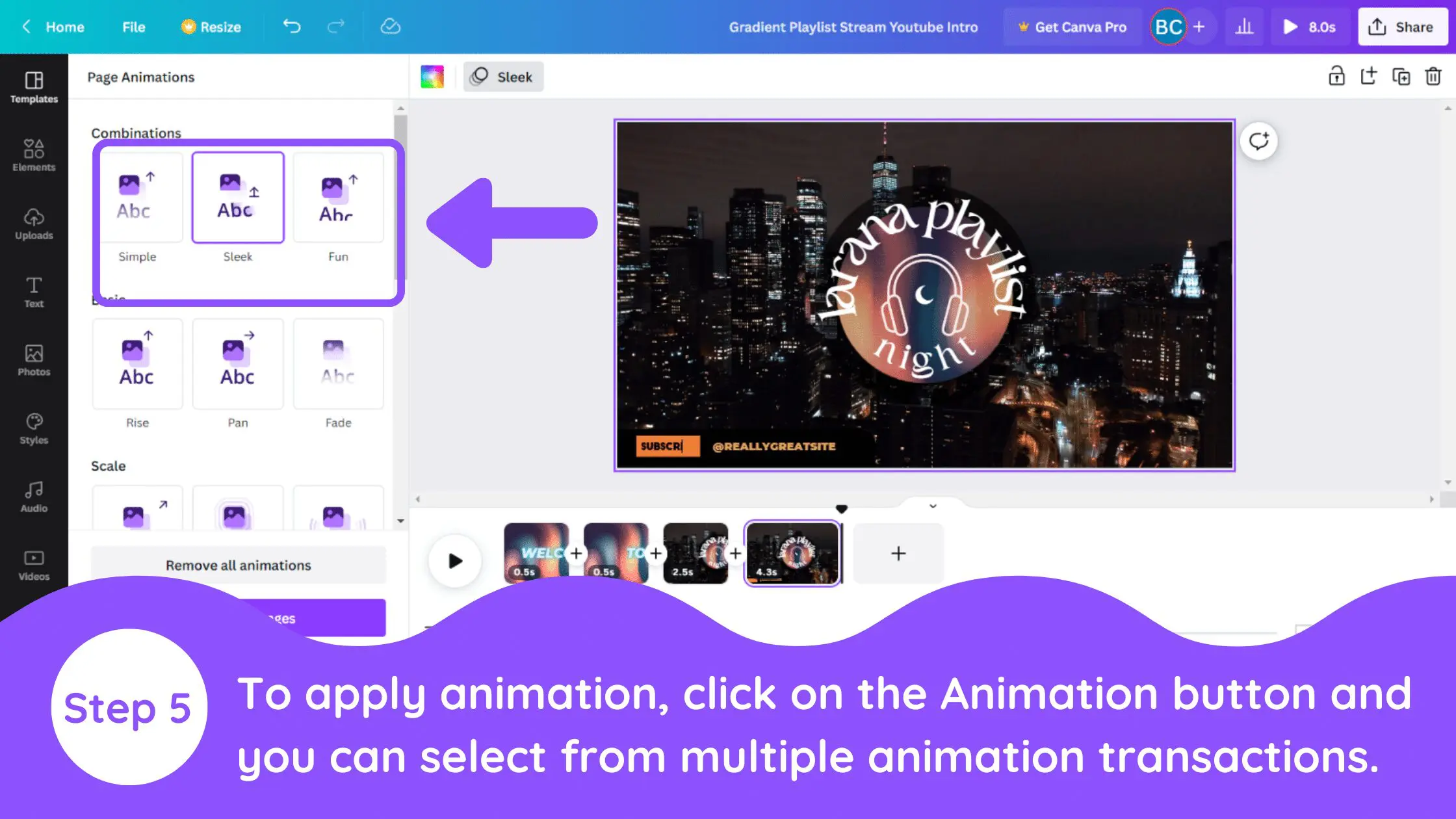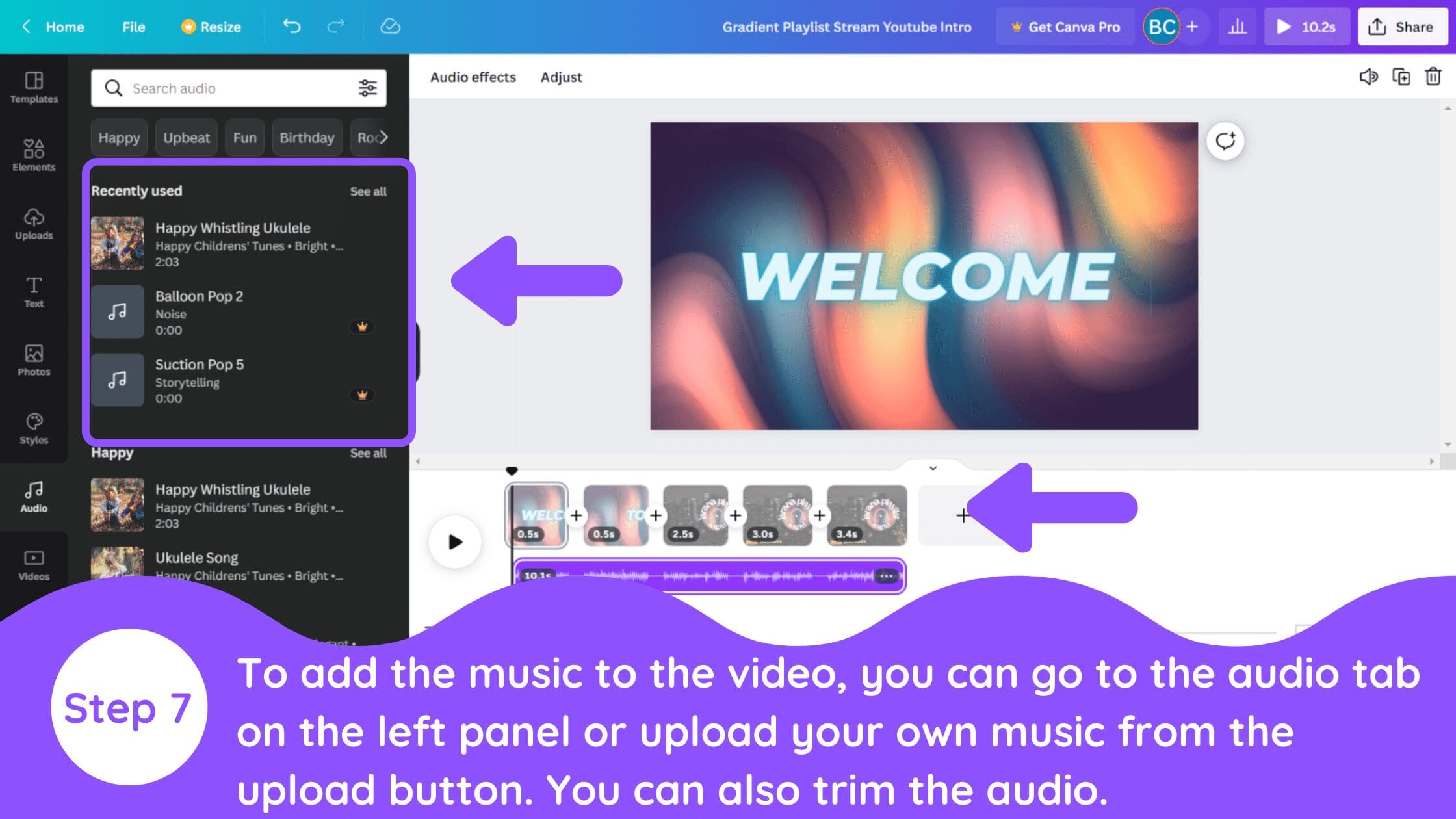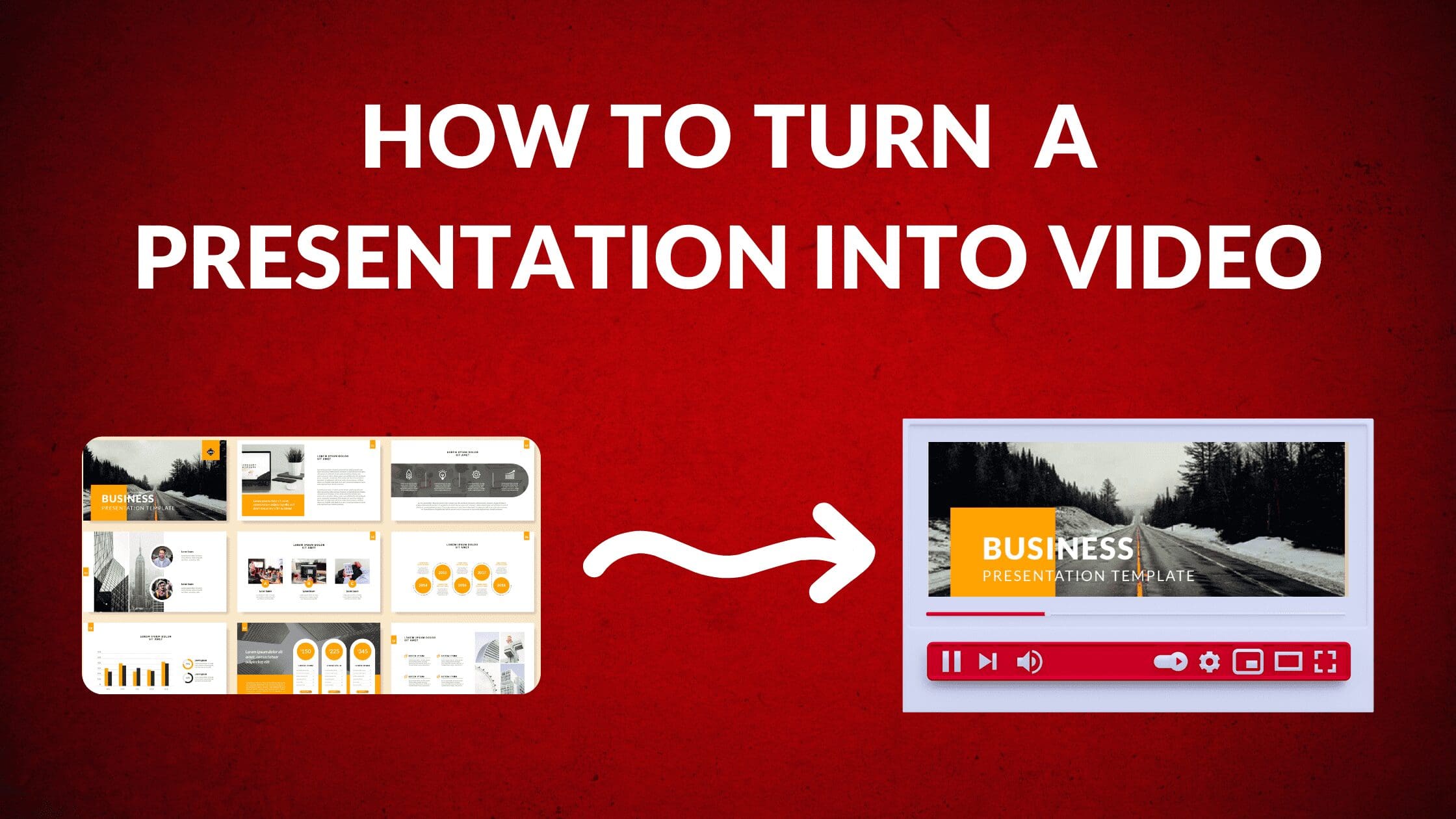Disclosure: Some of the links below are affiliate links, meaning that at no additional cost to you, I will receive a commission if you click through and make a purchase. Read our full affiliate disclosure here.
How to Edit Video in Canva
4. Add Text to Video
To add text to Canva video, you can simply click on the Text option from the left side panel.
5. Add Animations to Video
To apply animation, click on the Animation button and you can select from multiple animation combinations. You can also edit the length of your Canva animations.
7. Add Music or Audio to Video
To add the music to Canva video, you can go to the audio tab on the left panel or upload your own music from the upload button. You can also trim the audio.
Conclusion
I hope you found this tutorial covering how to edit video in Canva, useful! Click here to read our comprehensive Canva Guide. If you haven’t tried CanvaPro, click here to try it for free for 30 days through our exclusive offer! Below are several related Canva tutorials that you might find useful.