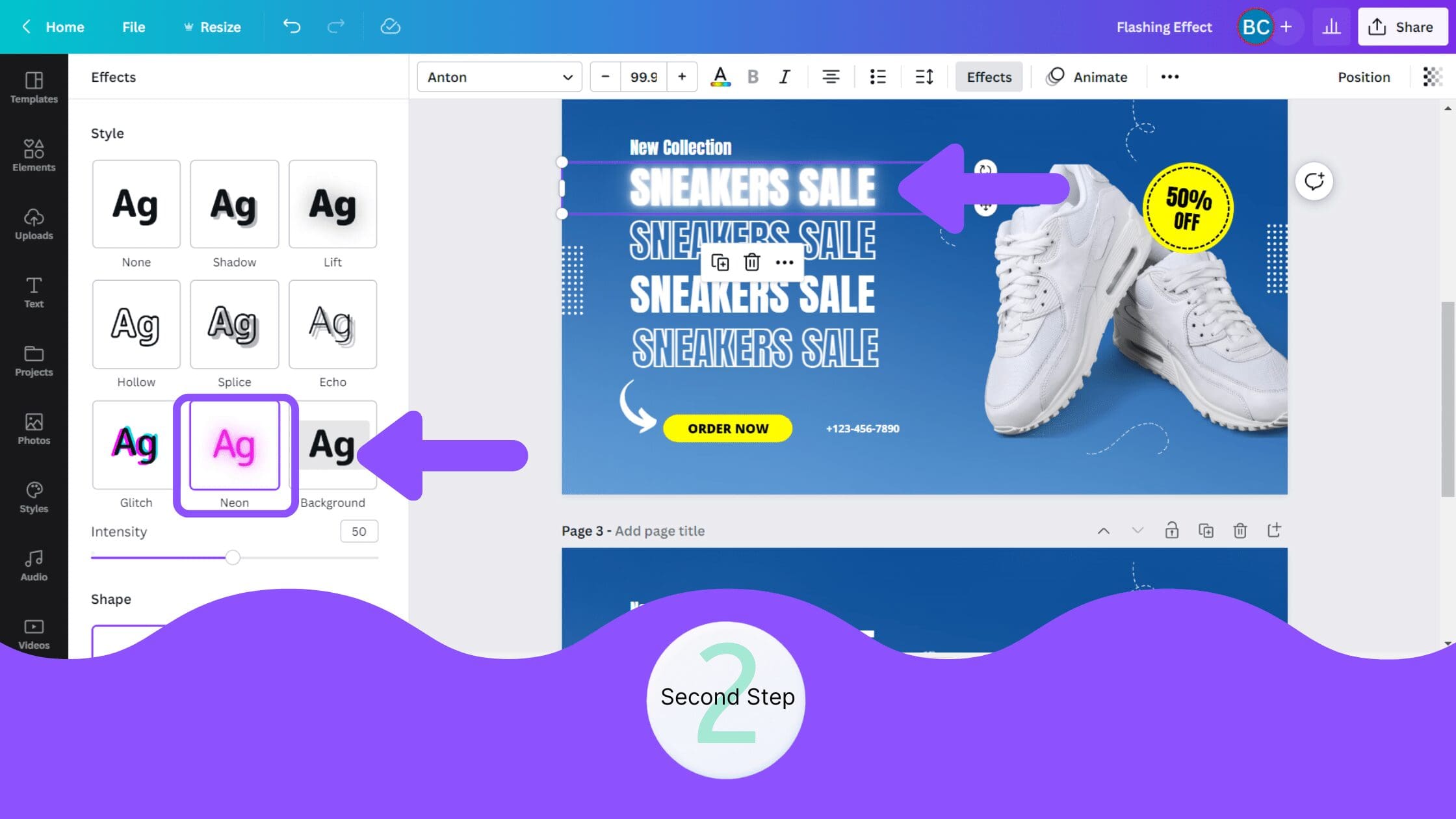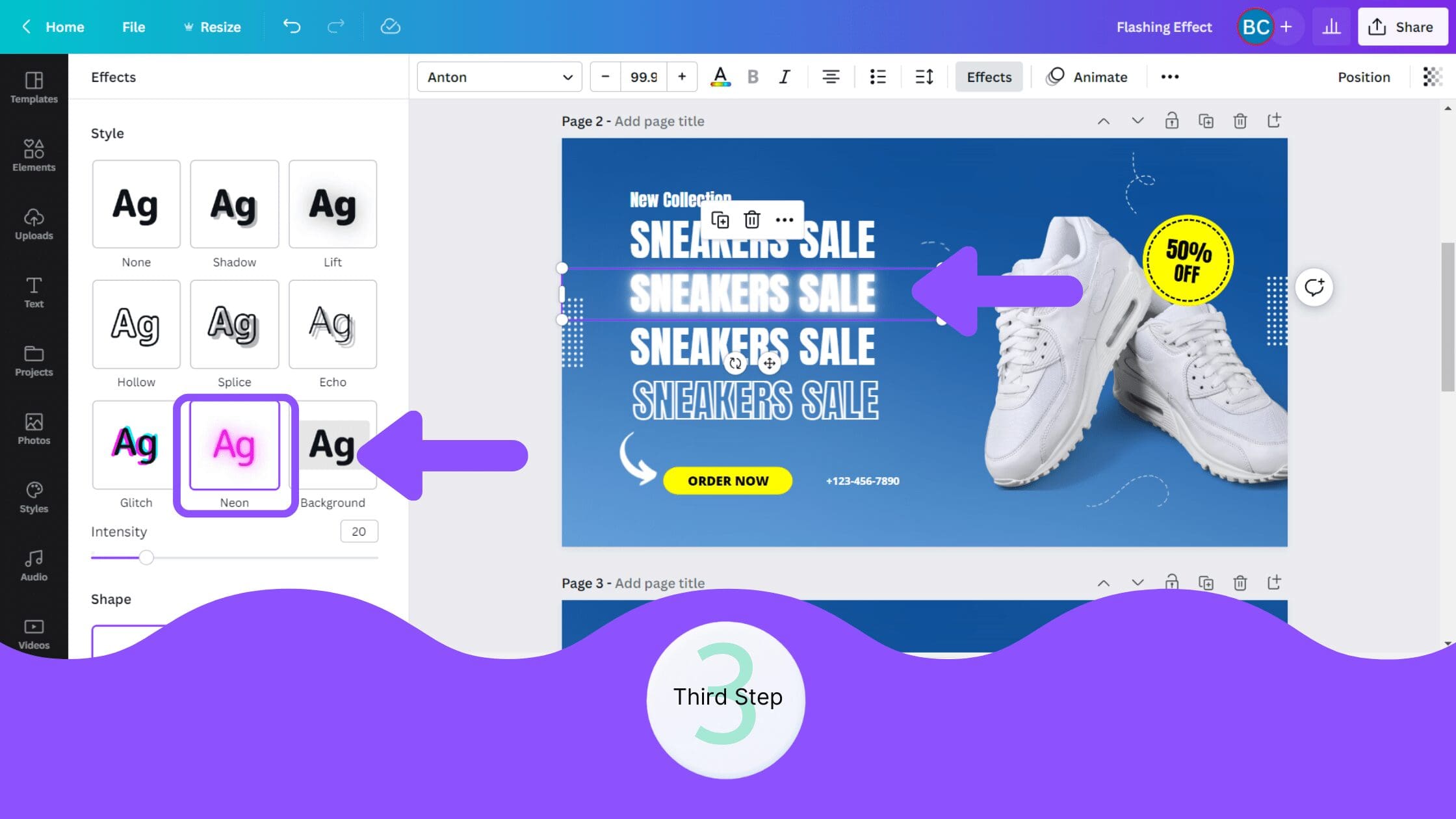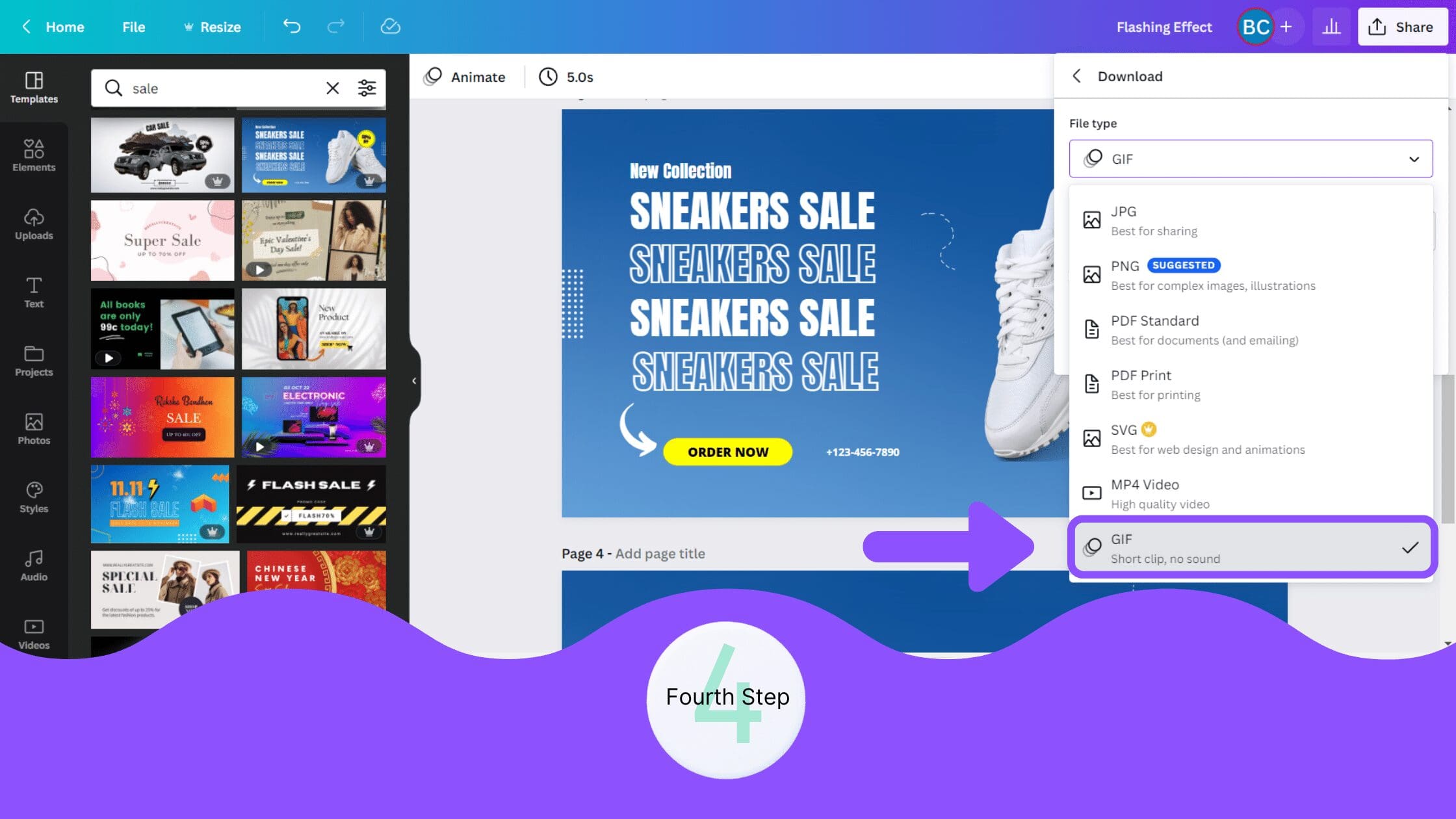Disclosure: Some of the links below are affiliate links, meaning that at no additional cost to you, I will receive a commission if you click through and make a purchase. Read our full affiliate disclosure here.
How to Create Flashing Text in Canva
2. Apply a Neon or Glow Effect to Text
Apply a neon or glow effect to the first text box of the first page.
3. Apply this Same Effect to the Other Pages
Apply this same effect to the text boxes on the remaining pages.
Tip: To easily copy and paste styles across multiple Canva design pages, use the Canva Copy Style Button.
4. Download Your Design as a GIF
Download and save your design as a GIF, and you will see that you have successfully created a flashing text effect.
Conclusion
Canva is an amazing graphic design tool, and I hope you found this tutorial covering how to create flashing text in Canva, useful! Click here to read our comprehensive Canva Guide. If you haven’t tried CanvaPro, click here to try it for free for 30 days through our exclusive offer! Below are several related Canva tutorials that you might find useful.